
Bill Treen
-
Posts
78 -
Joined
-
Last visited
Content Type
Profiles
Forums
Events
Articles
Marionette
Store
Posts posted by Bill Treen
-
-
31 minutes ago, zoomer said:
I think the recommended way would be by using the "G" key.
That should allow to reset the move at a certain point, before
you enter the values from there.
Doesn't work with vertices only.
32 minutes ago, zoomer said:My Keep It Stupid Simple approach in this case would be
- move the points to black line
- move again away to desired location ....
Exactly what I am trying to improve upon.
-
 2
2
-
-
1 hour ago, Tom W. said:
What is your current workflow? I would just hit tab, right arrow then enter +4' in the floating data bar + hit return twice.
54 minutes ago, Andy Broomell said:I agree that’d be nice.
But in the meantime, another things that works is once you marquee over the vertices, you can actually use the Move command (Cmd+M) to type in a value to move only the selected vertices.
That works for known distances. In the example, the distance is 4'-9 1/8". I know that because I put a dimension down. I don't want to have to do that.I want to move the vertices in the same way that I would move the entire object, using the move by points command. That way I don't have to know the existing distance. I only need to know the distance I want. For years, I have gone to use this combo only to be reminded, it doesn't work in Vectorworks.
-
 2
2
-
-
Currently, we can use the move by points tool to move objects. It seems natural that we should be able to move vertices of objects using the Move By Points tool too.
We should be able to select vertices of objects (invoke the reshape tool), select the desired vertices, then invoke the move by points tool (vertices still selected) and "stretch" the vertices by points.
In the example below, I want to relocate the two selected vertices so they are 4'-0" away from the black line using a "Stretch by points mode"
With the vertices selected we should be able to initiate the move by points tool to relocate these vertices to the desired location.Currently, this is not possible. The current work flow to accomplish this is un-necessarily complicated.
Please allow these tools to function together to create a "stretch by points" mode.
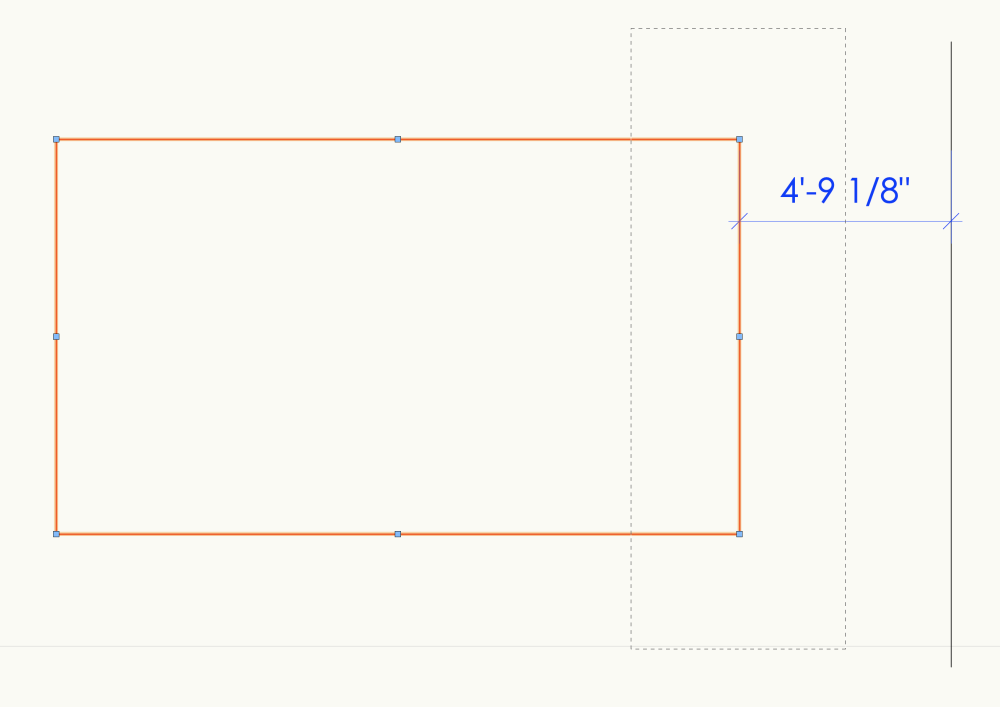
-
Wonderful, guys !
Thanks for looking at this problem and for filing a bug report.
I'd like to see this fixed. I'll try your workarounds in the meantime.
-
Hi Pat,
Cells A2... are getting objects from the database
Cells B2... are showing their areas.
Cell B4 is reporting the value of B2 (total area). It shows a value of zero because cell C2 has the math function "=B4/B2". Somehow linking the cells with a math function causes cell B4 to show a zero value.
What I want is for Cell B4 to show 2696.782
I want Cell C2.1 to show 2138.992/2696.782
I want Cell C2.2 to show 396.393/2696.782
I want Cell C2.3 to show 161.397/2696.782
thanks for looking at this. It seems like it should work but it doesn't. I tried it in VW 2021 too. It didn't work there either. I guess it's not a regression.
-
I have a worksheet for calculating roof height. Roof height is based on the weighted average of the individual roof areas relative to a geodetic height.
In this worksheet, I have a database cell that picks up polygons that are linked to a record.
The next column lists the areas of those polygons. I now have a nice list of the polygons, their names and their areas.
In the next column I want to perform a division function where the individual areas are divided by the total area.
Since the total area shows up in the column header. I can link a spreadsheet cell to this column header and the total area shows up in the spreadsheet cell. ie. same value
HOWEVER,
When I then try to divide the spreadsheet cell area by the database header value (to get the weighted average) the spreadsheet cell changes it value to zero and the operation fails.
Is there a way to get information from a database cell and perform a math function on it without ruining the value of that cell?
-
I've had the same problem. It seems to have come about in VW 2022.
You can set the textures to be by component or by object.
It might help to use components.
I am using by object and selected the bottom of the roof in the render pane of the OIP and changed the texture to some other texture and then change it back to the texture I want. That seemed to work
-
 1
1
-
-
Laura,
Have you et your 3D Conversion Resolution to 'LOW' ?
It is in VW preferences, go to the 3D pane
Not sure what else it might be.
-
- Popular Post
- Popular Post
Currently the Elevation Benchmark tool only permits the use of document units.
If the units are feet and inches, the elevation benchmark units will be in feet and inches. There is no option to choose meters, for instance.
Dimensions have the ability to use secondary units. The stake object tool will allow users to choose units other than the document units.
It is very important that this incredibly useful tool be changed to permit the use of document units and / or user specified units.
In most drawings I produce I am required to use metric and imperial units. Vectorworks is very good this EXCEPT for this tool.
I would like to see this tool able to display units other than document units.
-
 5
5
-
On 10/7/2020 at 12:44 PM, zoomer said:
I still wish :
When copying or moving elements between Layers,
where both Layers have different Z height levels (manually assigned or by Story settings)
It seems the solution is simple as it is overdue. The object should be moved to the target layer maintaining its Z value relative position to layer origin.
Currently when moving between layers, object get their Z position based on the originating layer's origin with no regard for its placement on the target layer.
In other words, if the object is 4ft above the floor level on the source layer it should move to the target layer and be 4ft above the floor on the target layer and NOT 4ft plus the difference in layer elevations.
My work around for this is to have the source layer visible (show snap modify layers) and target layer active. Then group and ungroup the object. This action moves the object to the target layer and keeps its proper Z location. Really handy if you've drawn a 3D object on the wrong layer and need to move it.
-
I believe the line weights are being controlled by the class Annotations-Rail
Set the class line weight to 0.13 and your handrail line weights should follow.
-
I think it should be solid too. I have gotten used to it, to some degree, but I find the voids visually confusing. It looks like there is nothing there, not two things sharing the same space.


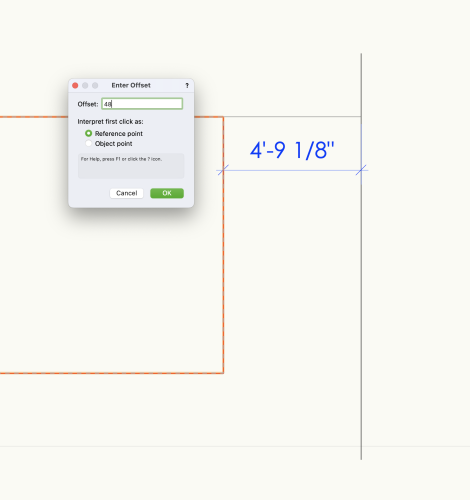
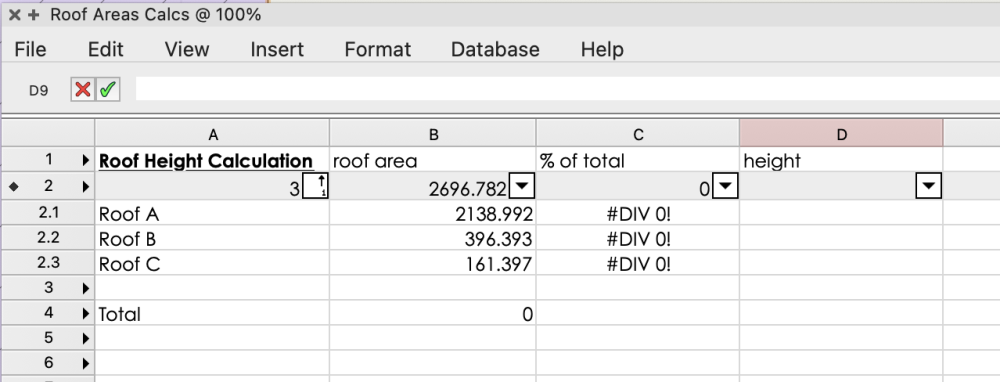
Allow the Reshape Tool and Move by Points tool to work together to "stretch" vertices
in Wishlist - Feature and Content Requests
Posted
Autocad 1988 had this functionality. I've been hoping for it in VW ever since I started with minicad 5 in 1995