Mac:
To see what graphics card you have, click the apple at the top left of your screen and choose "About this Mac", then click "More info." System Profiler will open, and you will find it listed under "Graphics/Displays."
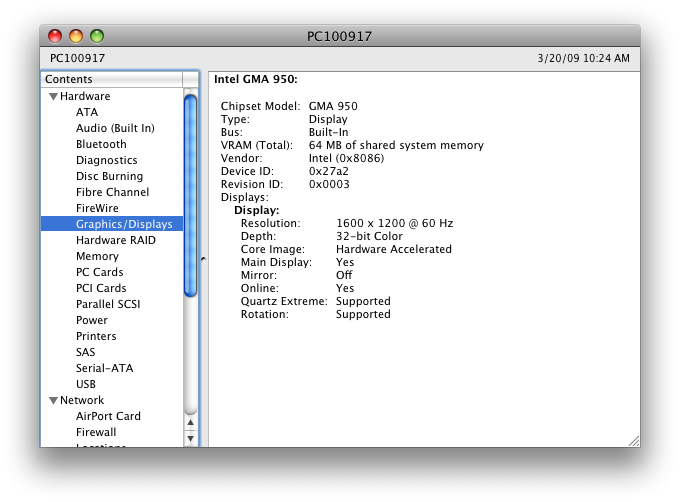
To check for the latest drivers run Software Update by clicking the apple at the top left of the screen and choosing "Software Update."
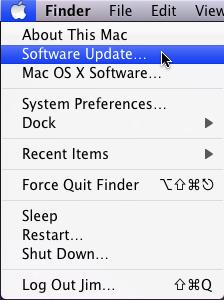
Windows:
Just because a machine was recently "Updated" or newly purchased does not mean that its drivers are up to date. This is less of an issue with Windows Vista and Windows 7 than with Windows XP, but still needs to be checked manually.
To check the status of drivers:
Windows XP: Click on Start > Control Panel. From this list, choose Device Manager.
Windows Vista/7: Click on the Start pearl > Control Panel > System & Maintenance > System, on the left hand side of the screen, click Device Manager.
Windows 8/10: Right click on the bottom left of your screen, Control Panel > System & Maintenance > System, on the left hand side of the screen, click Device Manager.
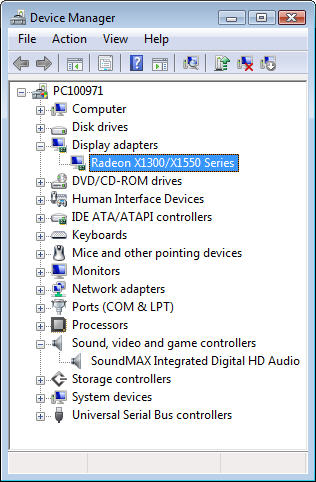
Right clicking on the video card's name and choose "Properties"; this will allow you to check the driver date.
For this example, the video card's name is "Radeon X1300/X1550 Series"
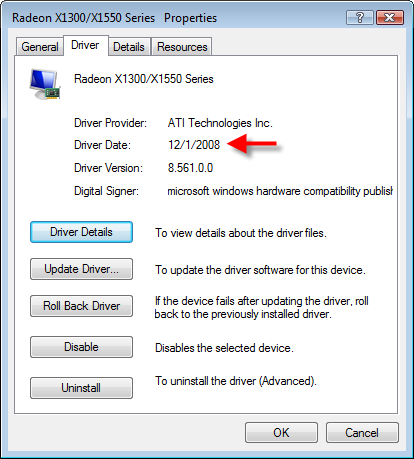
Anything older than 4-6 months is almost guaranteed to be out of date, and you should update it. If they seem like they’re recent, but still not functioning correctly you may choose to uninstall the device, and reinstall with new drivers.
Note: The "Update Driver" option normally will not find the most recent graphics driver for your video card.
To update your graphics card driver, visit it's manufacturer's website. After locating, downloading and installing the correct driver, you will most likely be prompted to restart your computer, even if no prompt appears, restart your machine. The most common graphics card manufacturers are listed below for your convenience:
NVidia:
https://www.nvidia.com/Download/index.aspx?lang=en-us
AMD:
https://www.amd.com/en/support
Intel:
https://www.intel.com/content/www/us/en/download-center/home.html
If after you install new drivers or perform a Windows update and suddenly you begin to experience graphical issues, try "Roll Back Driver." This will go back to the driver you had installed prior to the most recent one, and can take care of problems that arise after an update.
-
 1
1
Report Article


Join the conversation
You can post now and register later. If you have an account, sign in now to post with your account.
Note: Your post will require moderator approval before it will be visible.