This article is for Windows users with AMD graphics cards only. If you are using a different operating system or graphics card, click HERE.
This article is intended for Windows users that currently have a graphics card from AMD. Normally these cards are of the Radeon or Firepro lines. The primary purpose is to troubleshoot desktops and laptops that have both an AMD card as well as an integrated Intel graphics chip that are not properly using the more powerful AMD graphics when Vectorworks is open and a document is viewed in wireframe or OpenGL. These settings will have no effect on the Renderworks modes.
As of this article's writing, the AMD Pro Settings can be configured as described below to attempt to force the machine to use the more advanced AMD hardware instead of the integrated (and weaker) Intel graphics:
1) To configure Switchable Graphics settings, right-click an empty area of the Desktop and select AMD Radeon Settings from the menu.
2) Select System.
3) Select Switchable Graphics.
4) In the Switchable Graphics menu, the Running Applications view will be displayed by default. This view lists recent and current running applications and their assigned Switchable Graphics mode.
5) If Vectorworks is not available in this view, click on the Running Applications option and select Installed Profile Applications to view all applications detected by the graphics driver, as shown in the picture below.
6) If Vectorworks is not listed, use the Browse option to locate and add the application to the list.
7) Select the High-Performance mode for Vectorworks and the change will take effect the next time Vectorworks is loaded.
High Performance - Selects the discrete GPU, which consumes more power but provides better performance
8 ) Reboot your machine, then launch Vectorworks and check the performance in OpenGL.
Edited by jblock
Report Article




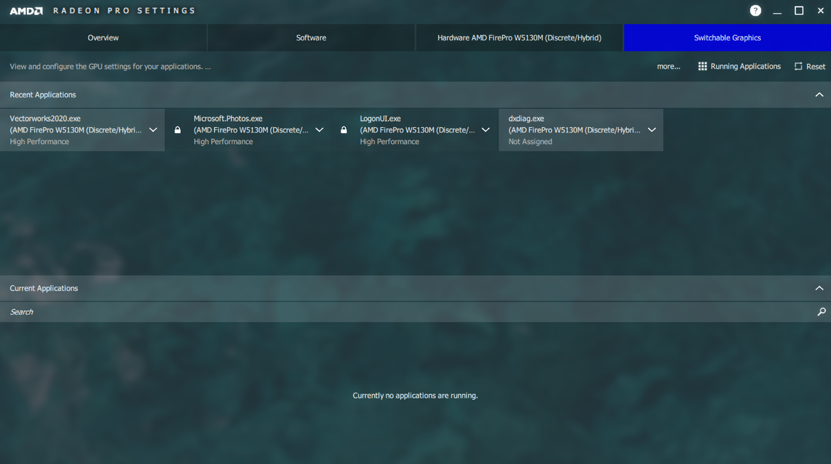
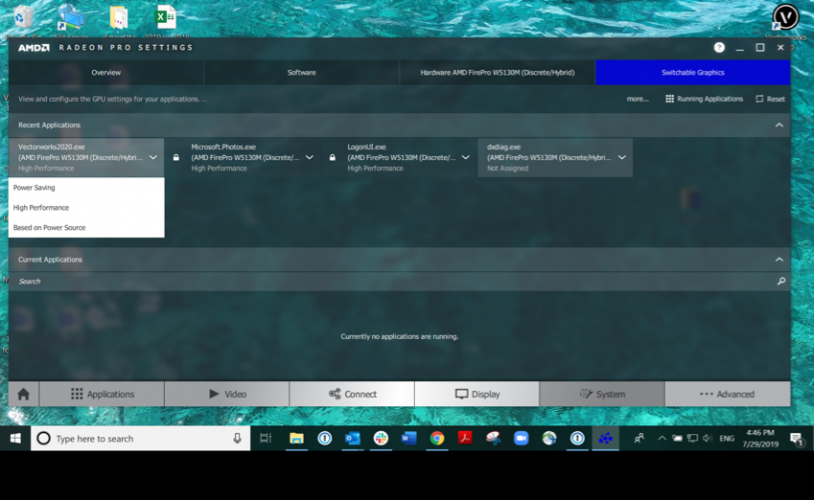
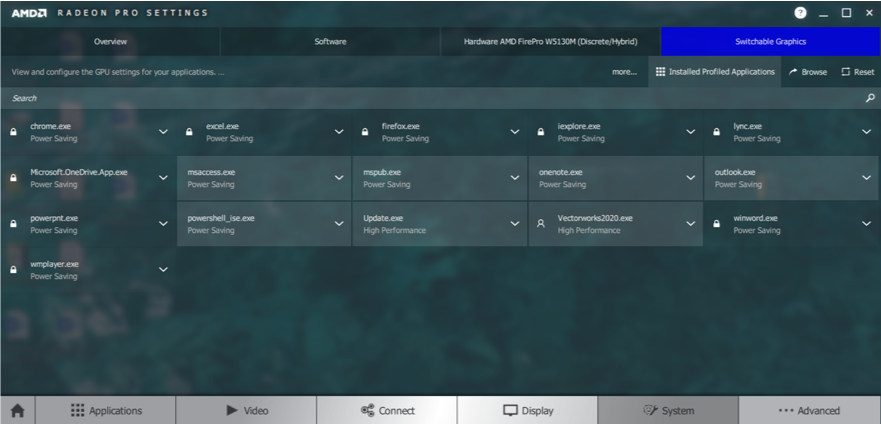
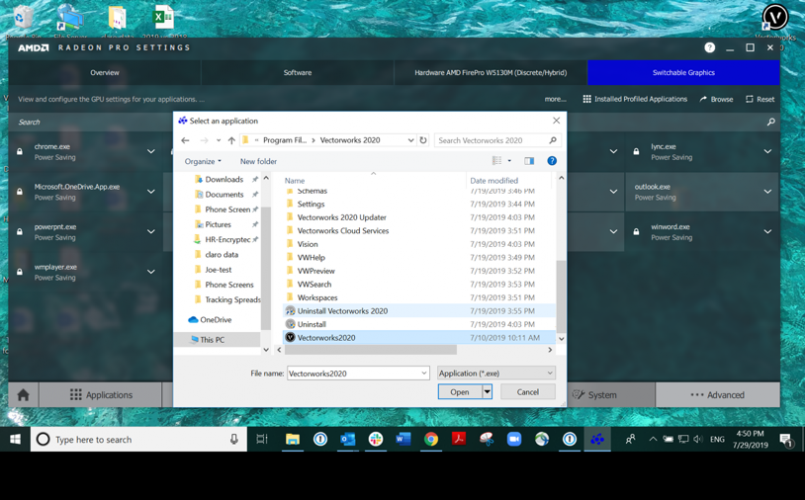
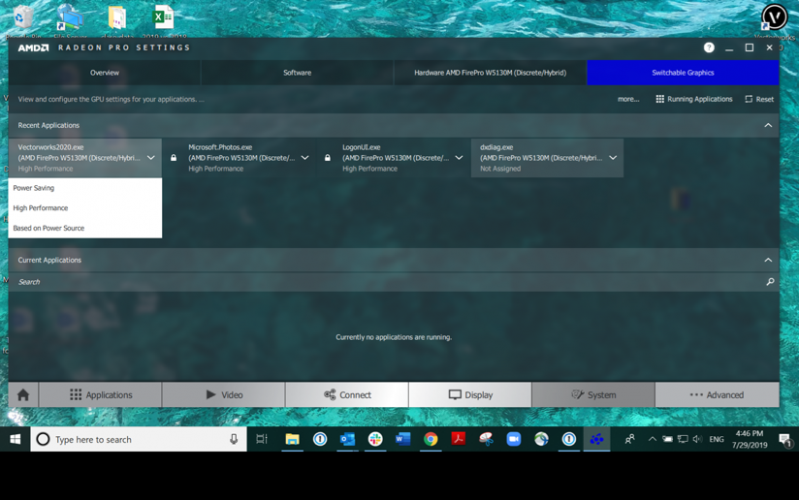
There are no comments to display.
Join the conversation
You can post now and register later. If you have an account, sign in now to post with your account.
Note: Your post will require moderator approval before it will be visible.