NOTE: This article is intended for IT professionals with an understanding of the command line/terminal interface.
This article is not intended for all users and is not a required procedure for installing Vectorworks in a standard work environment.
Do not use these steps unless you are specifically attempting to initiate a silent install of Vectorworks in a network environment or are specifically instructed to do so by Vectorworks Technical Support.
The Vectorworks installer provides a command line interface for either pre-populating options or driving a silent installation from the command line.
When doing a silent installation, there are four required arguments:
--mode
--unattendedmodeui
--Serial
--installdir
These arguments are case sensitive and are preceded by a double dash (--).
Options:
--help
Displays a list of valid options
--mode
qt
win32
unattended
Installation Mode
--unattendedmodeui
none
minimal
minimal/WithDialogs
Controls the UI for Unattended mode
--Serial
Serial Number
--installdir
Install Directory
macOS:
You will need to first launch the installer .dmg file, which will open a volume called “Vectorworks 2022 Installer” in Finder.
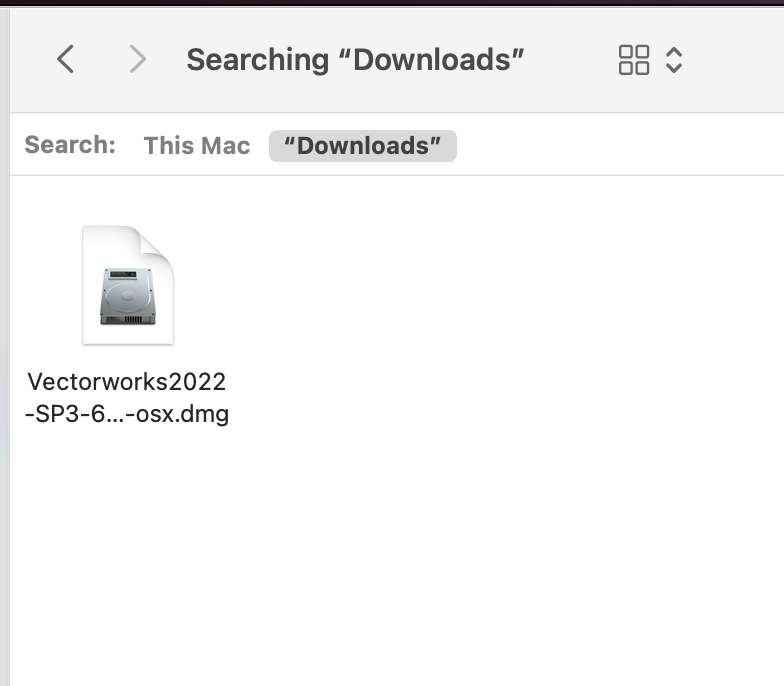
Right click on the installer and go to “Show Package Contents”
Next, Click on the “Resources” Folder
Next, Open the “installer” folder
Next, right-click on “Install Vectorworks2022” and click “Show Package Contents”
Next, Open the MacOS folder, right click on “installer.sh” and choose Get Info. You will want to use this path in Terminal.
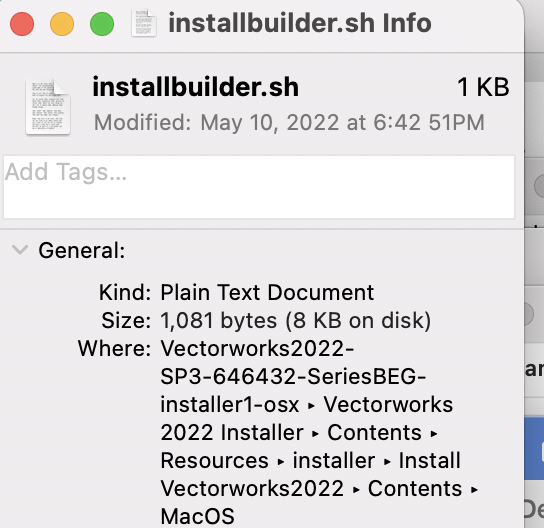
In Terminal, the command will look similar to this (you will need to make sure the Installer volume, Install directory and Serial Number match your records:
Sudo /Volumes/Vectorworks2022-SP3-646432-SeriesBEG-installer1-osx/Vectorworks\ 2022\ Installer.app/Contents/Resources/installer/Install\ Vectorworks2022.app/Contents/MacOS/installbuilder.sh --unattendedmodeui none --mode unattended --Serial EXXXXX-XXXXXX-XXXXXX-XXXXXX --installdir /Applications/
When the installation is finished, control will return to Terminal.app. You can verify if it is complete by examining the file InstallerLog.txt (or UpdaterLog.txt) to see if it says "Installation completed" at the end of the log. This file can be found in the installation directory.
Windows:
Using a 3rd party Extractor like “7-Zip”, you will need to extract the install executable manually into a folder before running the silent installer.
First, extract the Vectorworks Installer.
Inside of the extracted Installer folder, right click on the “dist” file, and extract it using 7-Zip.
Next, click on “Resources”.
Next, click on the folder named “installer”.
The executable file you need to start the silent installer will be in this location:
\Vectorworks 2022 Installer\dist~\resources\installer\
Right click on the Install Vectorworks.exe, and choose Properties to find the location of the .exe. This is needed for the Silent Install command.
Open Command Prompt as an administrator and use the following command (the Installer location, Install Directory, and serial numbers should match your records):
\Vectorworks2022-SP4-653494-SeriesBEG-installer1-win\dist~\resources\installer\"install Vectorworks2022.exe"--unattendedmodeui none --Serial EHXUSA-XXXXXX-XXXXXX-XXXXXX --installdir \Program Files\ --mode unattended
The installer will immediately return control to the command line. This is normal. The installer will continue installing in the background into your destination. You can verify if it is complete by examining the file InstallerLog.txt (or UpdaterLog.txt) to see if it says
"Installation completed" at the end of the log. This file can be found in the installation directory.
The instructions are identical for an updater, aside from modifying them for differing filenames (UpdateVectorworks.exe, for instance)
Report Article


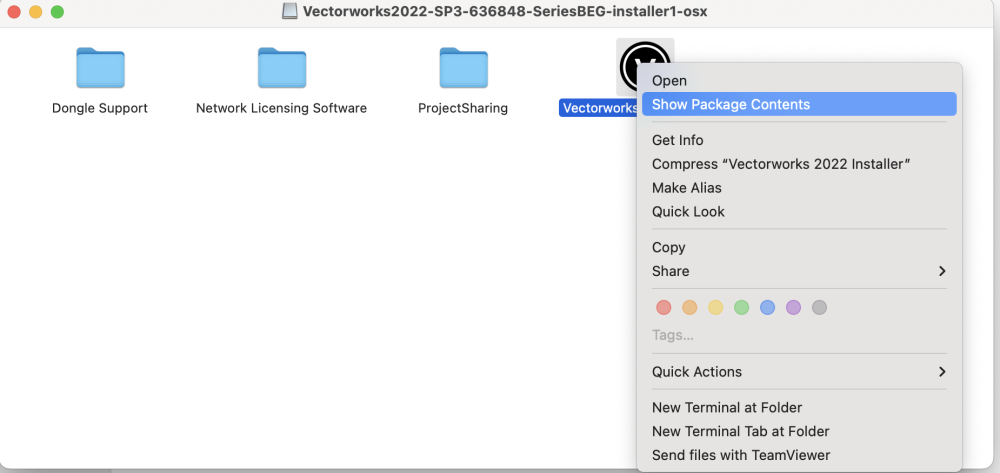
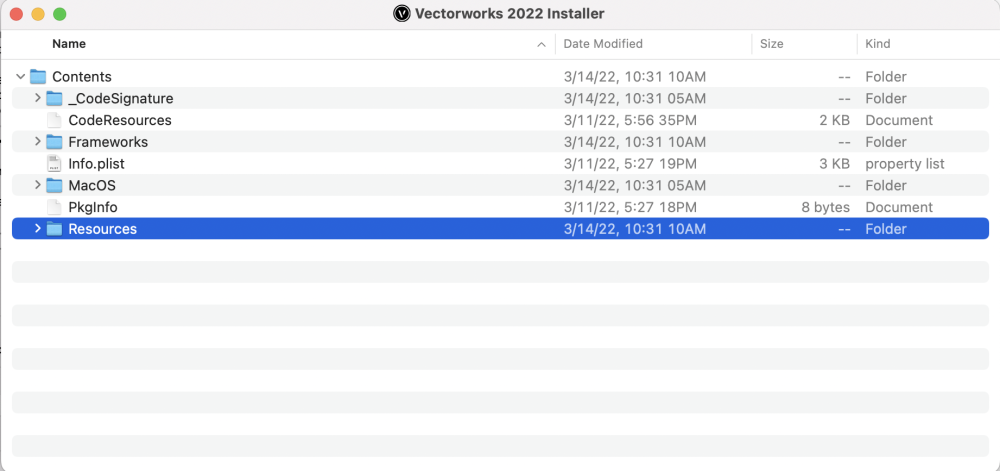

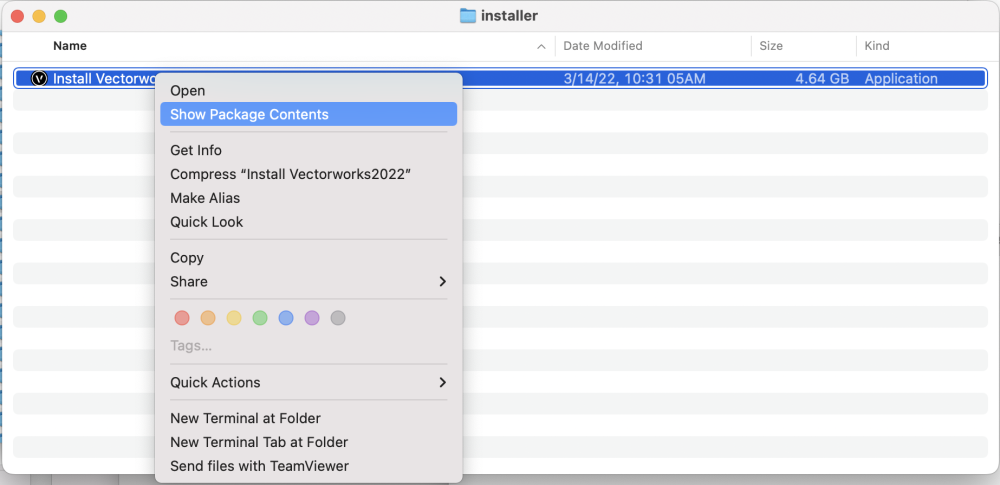
.thumb.png.1106829e3a7006f00fc3c377de5066fc.png)
.thumb.png.c5ca1ed6285285b2d3c3fe51eb1f27be.png)
.thumb.png.4188df8a0046d1e30e521064d5a77e5d.png)
.thumb.png.31697986df1f35a1bf96ae8b2a6ec2b0.png)
There are no comments to display.
Join the conversation
You can post now and register later. If you have an account, sign in now to post with your account.
Note: Your post will require moderator approval before it will be visible.