There is a known issue on some intel Based Mac computers running macOS Sonoma that causes the Menu bar at the top of the screen to not function or even completely disappear while using Vectorworks on Sonoma.
Many intel MacBook Pro models have two graphics systems, an integrated graphics card and a dedicated higher performance graphic card. By default, the OS is set to automatically switch to the best graphics system for applications running on your computer to maximize battery life.
To resolve this, we must disable Automatic Graphics Switching in the macOS System Settings.
Step 1:
Open System Settings: Click on the “Apple” menu in the top left corner of the screen > select “System Settings”
Step 2:
Choose “Battery” on the left-hand sidebar (you may need to scroll down to see this)
Step 3:
Click on the “Options” button on the right-hand side of the Battery section.
In the Options window, disable the option marked “Automatic Graphics Switching.”
Step 4:
Relaunch Vectorworks
Report Article



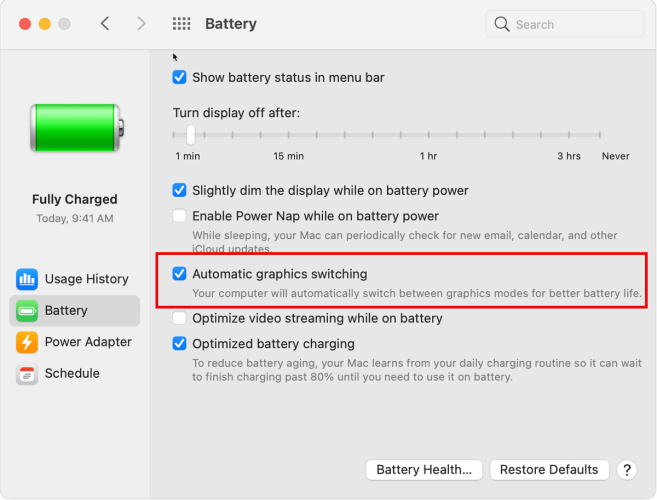
There are no comments to display.
Join the conversation
You can post now and register later. If you have an account, sign in now to post with your account.
Note: Your post will require moderator approval before it will be visible.