There are a few things you need to know in order to properly configure the Enttec USB PRO Box for it to work properly with ESP Vision.
This discussion is valid for the following configurations:
Windows 7 64-bit to Vision 2.3 PC using Enttec USB PRO Box
Windows 7 32-bit to Vision 2.3 PC using Enttec USB PRO Box
Windows XP to Vision 2.3 PC using Enttec USB PRO Box
Windows Vista ro Vision 2.3 PC using Enttec USB PRO Box
Installing Enttec USB PRO Drivers:
**If using Windows XP, Windows Vista, or Windows 7 32-bit, the drivers should already be installed through the operating system. If running on Windows 7 64-bit, then follow the steps below.
To begin, connect the USB PRO Box to the Windows 7 64-bit machine. Insert the Enttec disc and select the drivers option. Make sure to select the D2XX driver. After installing this driver, launch ESP Vision 2.3 PC.
When Vision launches, change the DMX Provider to USB PRO. A dialog box will open up. In the dialog box, select the USB PRO Box's serial number in the universes you wish to use.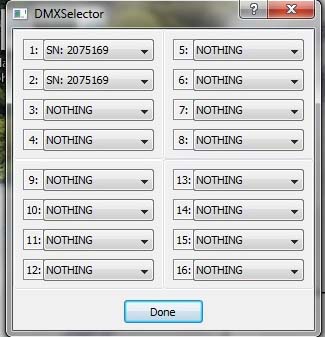
Now, you should be able to patch your show (or load an existing show), and you should be good to go.
Edited by JimW
Report Article


Join the conversation
You can post now and register later. If you have an account, sign in now to post with your account.
Note: Your post will require moderator approval before it will be visible.