As of March 2014, Vectorworks users have been unable to install or reinstall the Vectorworks AIR Help system due to an automatically expired AIR certificate.
An error displays:
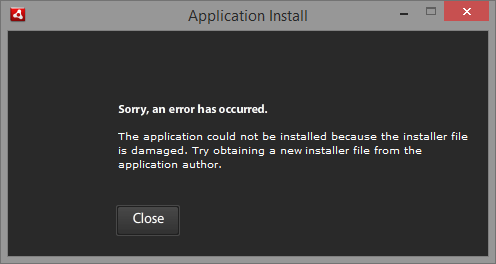
Who does not need to reinstall the help?
The problem only occurs when installing or reinstalling Vectorworks AIR Help. If your help system currently is working fine, you don’t need to do anything.
English and Spanish Vectorworks 2014 SP3 updaters and installers already include an updated help system that has a valid certificate. When you install or update to Vectorworks 2014 SP3, you will automatically receive the updated help system. Chinese versions of Vectorworks 2014 already have a help system with a valid certificate.
Versions of Vectorworks after version 2014 do not have this issue.
Who does need to reinstall the help?
Vectorworks users of versions prior to 2014, and English and Spanish 2014 users who do not wish to upgrade to Vectorworks 2014 SP3, need to uninstall the old version of the help, and download and reinstall an updated version of the help with a valid certificate. The description below explains how. While Windows screen captures are shown as an example, the Mac procedure is similar.
Installing the replacement AIR help system
To install or reinstall Vectorworks AIR help:
1. Uninstall the old version of the help if it is on your system. On Windows, go to Programs and Features in the Control Panel. Locate the Vectorworks help system to uninstall (such as Vectorworks 2013 Help). Click Uninstall to remove the help system. On Mac, locate the Vectorworks help system in the Applications folder, and drag it to the trash.
2. Reboot your computer.
3. Download the replacement help system here:
Vectorworks 2010 Help
Vectorworks 2011 Help
Vectorworks 2012 Help
Vectorworks 2013 Help
4. Double-click on the .air file to install the replacement help system. You may need administrative privileges.
5. If the following error displays, you did not successfully uninstall the old help system. Please uninstall the old help system first, as described in Step 1.
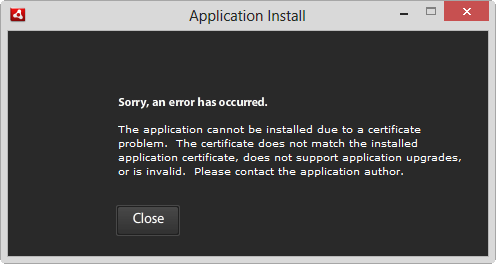
6. During installation, the Application Install dialog box opens. Click Install.
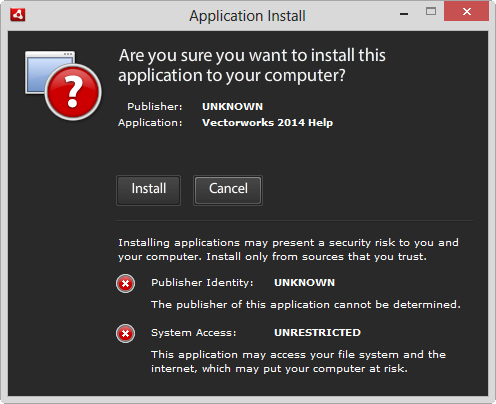
7. Specify the Installation Preferences. Click Continue.
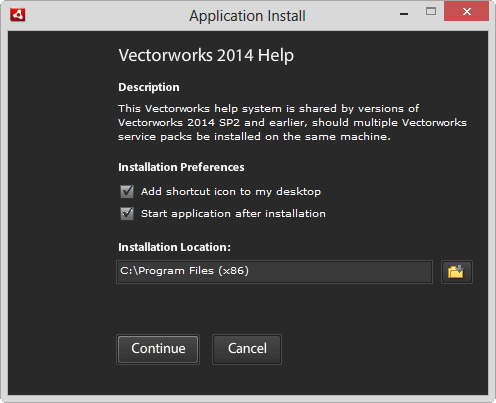
8. On Windows, the User Account Control dialog box opens. Click Yes.
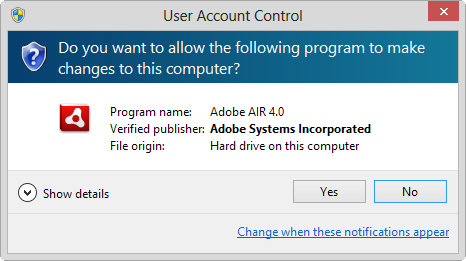
9. The Application Install dialog box indicates the progress of the installation.
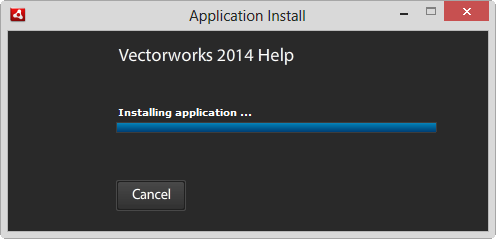
10. The replacement help system is installed.
Report Article



There are no comments to display.
Join the conversation
You can post now and register later. If you have an account, sign in now to post with your account.
Note: Your post will require moderator approval before it will be visible.