The Issue Manager can only be used with files that have been setup to use one of VectorWorks ARCHITECT's predefined drawing boarders.
A Video Tech Tip of this article can be found here:
When using the Document Setup command in ARCHITECT, you are given an option to add a drawing boarder to your file. To use the Issue Manager you must choose one of the Predefined Styles from the Drawing Boarder pull down. The list of available drawing boarders comes from a file called 00_Arch_Sheets.mcd in the VectorWorks>Plug-Ins>Common>Data folder.
These drawing boarders or Sheet symbols can be edited to suite your firms unique graphic standards and still be used with the Issue Manager. For example, many firms would like to have their company name and address display consistently for all projects and appear in all title blocks. To do this, you need to simply edit the appropriate Sheet symbol.
Open 00_Arch_Sheets.mcd from VectorWorks>Plug-Ins>Common>Data folder. Next select 00_Arch_Sheets.mcd from the Open Files pull down in the Resource Browser so it is the active drawing. Then in the Symbol/Plug-in Object folder, select the Sheet symbol you would like to edit. To do this right-click, select Edit, and then choose 2D components.
Now you're in VectorWorks Edit Symbol mode. Next, from the Data tab in the Object Info palette, make sure that the Drawing Boarder record is checked. If it is then you will see a list of editable record fields. The values of these fields correspond to the text field displayed in the Sheet symbol.
To change any of the fields from their default values, select the field you wish to edit, click the Tab key, and enter the information as you would like it to appear in your drawing border.
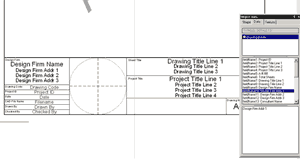
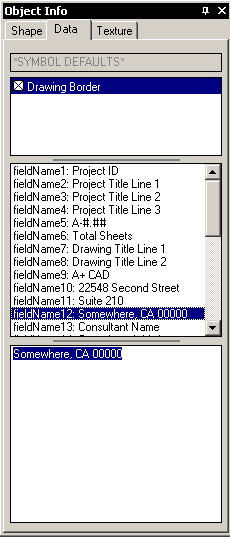
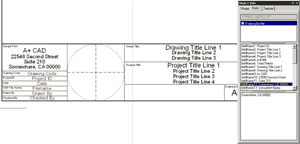
When you are finished, exit the edit mode by clicking Exit Symbol in the upper right corner of the screen. Next save file 00_Arch_Sheets.mcd. Once the file is saved, all new drawings will use your new settings.
Using this same technique you can add logo as an image file. To do this, instead of editing the drawing board record, simply place your logo into your Sheet symbol.
There are some rules to keep in mind when editing sheet symbols:
- If you delete any of the text blocks from a Sheet symbol, the Issue Manager will still prompt you for the information, but because you deleted the text from the Sheet symbol, any information you enter will not display.
- If you delete any of the record fields of a title block symbol, the Issue Manager will not work correctly, as it won't be able to identify the specific records.
- If you add a new record fields or text blocks, the Issue Manager will ignore this new information.
- If you move the location of text blocks in the Sheet symbol, the Issue Manager will still work.
- Any changes made to a symbol will only appear in new documents. Documents that are already using a title block symbol, including template documents, will not use the new information in a symbol.
- The Drawing Border plug-in objects are not linked and therefore do not work with the Issue Manager
- The symbols in 00_Arch_Sheets.mcd in the Object Libraries folder are not linked and therefore do not work with the Issue Manager.
Edited by JimW
Report Article


There are no comments to display.
Join the conversation
You can post now and register later. If you have an account, sign in now to post with your account.
Note: Your post will require moderator approval before it will be visible.