Note: The information contained in this article is only applicable to the Network versions of Vectorworks. These include C Series Network Licenses and G Series Site Protection Server Licenses. E Series licenses, are intended as single user licenses and the license is stored in the user account only. These instructions will not work for E Series licenses.
If users logging into a machine with an Administrator or Power User account are able to run Vectorworks, but users logging in as Restricted or Standard users cannot, the following steps can often resolve this easily:
Mac
These items will need their permissions set on the OSX operating system in order for a Standard user to be able to run Vectorworks without having to re-enter the serial number each time:
The first is the HD: Library: Preferences: net.nemetschek.vectorworks.20XX.plist file.
NOTE: On Mac OSX 10.7 and later, the Library folder for your User account is hidden. The easiest way to display it is to open Finder, then hold down the alt/option key on your keyboard while clicking "Go" from the menu bar, then selecting "Library"
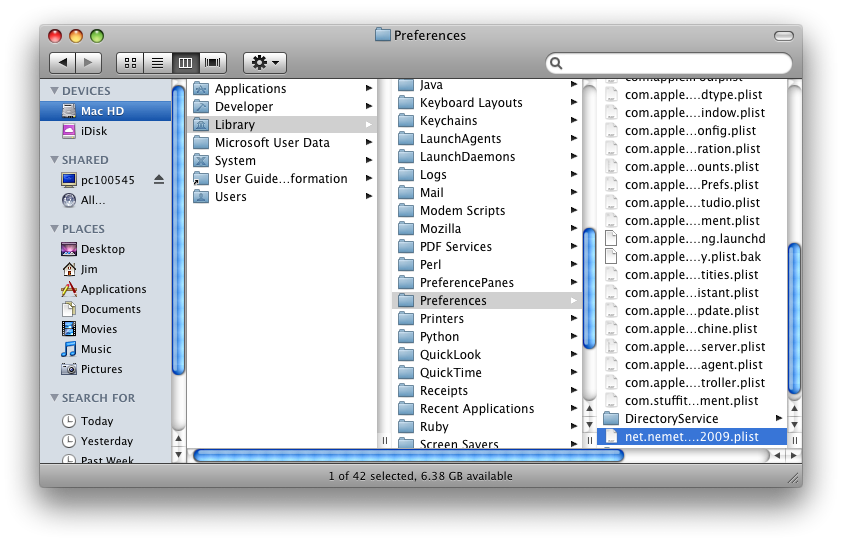
Control-click or rightclick on this file, and choose "Get Info", at the bottom of the Info window, click the lock to make changes, then make sure that all of the listed users have their permissions set to "Read & Write"
The same permissions should be set for the HD: Users: (User Folder): Library: Application Support: Vectorworks folder as well.
NOTE: On Mac OSX 10.7 and OSX 10.8, the Library folder for your User account is hidden. The easiest way to display it is to open Finder, then hold down the alt/option key on your keyboard while clicking "Go" from the menu bar, then selecting "Library"
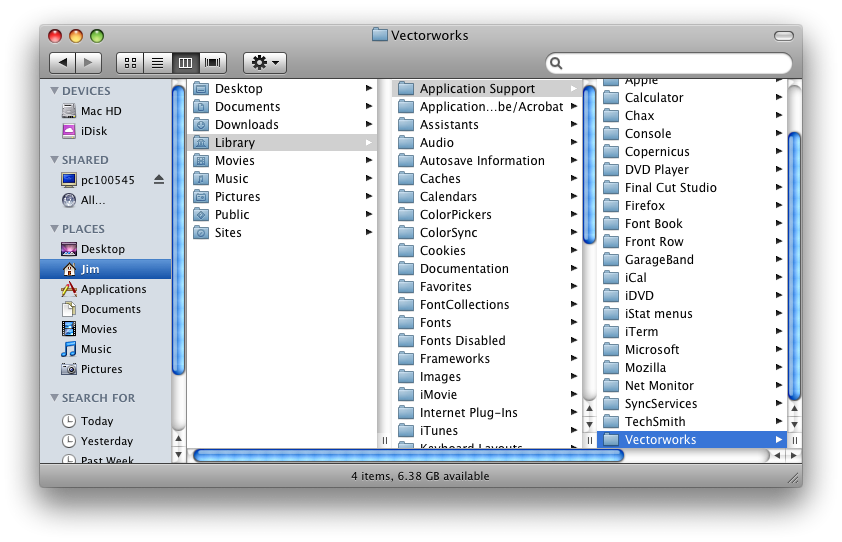
Windows
Open the Registry editor:
Windows XP: Start > Run and type "Regedit" into the box, then press Enter.
Windows Vista / Windows 7: Start, then type "regedit" into the Search bar:

Then on all versions of Windows:
Click on the (+) or (>) symbol to expand HKEY_LOCAL_MACHINE > (+) or (>)SOFTWARE and then right click on the" Nemetschek" folder and choose "Permissions…" 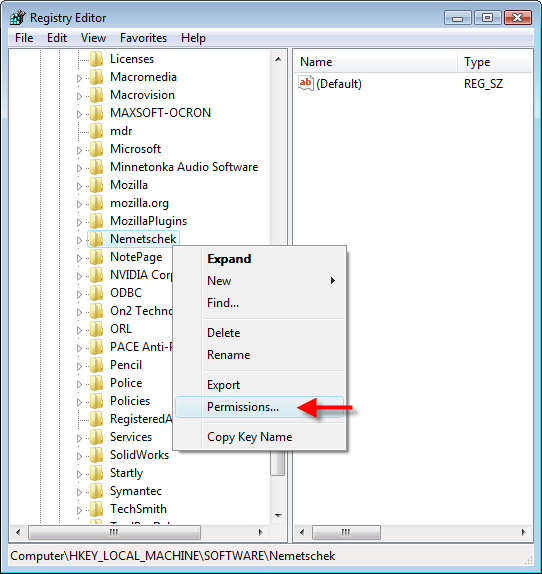
NOTE: If you have a 64-bit version of Windows, you may need to choose the "Vectorworks 17" folder from HKEY_LOCAL_MACHINE > SOFTWARE > Wow6432Node > Nemetschek
Make sure that all the listed groups are given Full Control of this folder and subfolders.
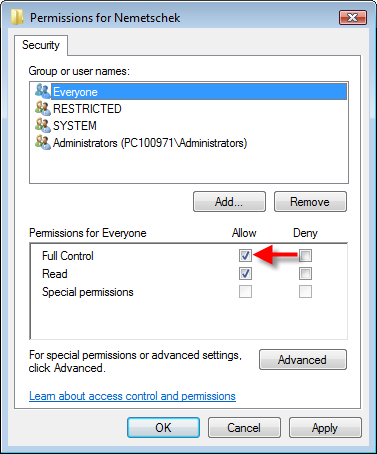
Once those are set, go to:
XP: C:/Documents and Settings/(User Folder)/Application Data/
Vista/7: C:/Users/(User Folder)/AppData/Roaming/
...and right click on the "Nemetschek" folder, choose Properties. under the Security tab, make sure all groups are set to "Full Control" as well.
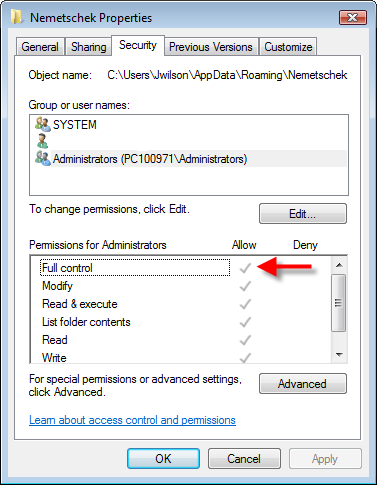
Note: if you are unable to see the Application Data or AppData folders, go to Tools > Folder Options, and make sure "Show Hidden Files" is selected under the View tab.
-
 1
1
Report Article


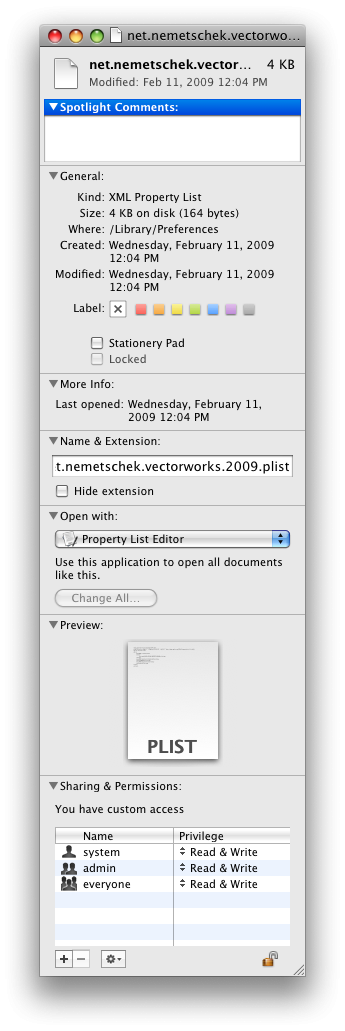
There are no comments to display.
Join the conversation
You can post now and register later. If you have an account, sign in now to post with your account.
Note: Your post will require moderator approval before it will be visible.