By default in Vectorworks, when you select a plugin object such as a Rectangle or Circle (though this applies to many, many more object types as well) you will see small blue squares at various points around the objects. These are called Reshape Handles, they allow you to stretch and manipulate the basic shape and size of plugin objects.
The appearance of these handles is dependent upon what mode the Selection tool is currently in. Oftentimes when object no longer allow you to reshape them, it is simply because the Selection tool has been change to Disable Interactive Scaling mode (The first mode), this normally occurs if the "U" key is bumped, as this hot key toggles through the first set of modes for the currently active tool.
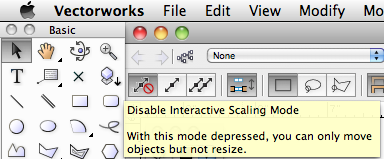
This is how selected objects will appear in the first mode, "Disable Interactive Scaling mode"
No reshape handles will be displayed for a selected object, so that it can be dragged from any point without accidentally affecting its size.


This is how selected objects will appear in the second mode, "Single Object Interactive Scaling mode"
This mode allows resizing by dragging a reshape handle that displays on a single selected object. It also allows symbols to be scaled, similar to the Scaling option in the Object Info palette, unless the Allow Interactive 2D symbol scaling Vectorworks preference has been disabled. Page-based symbols can only be scaled symmetrically. To rotate certain objects (such as rectangles, rounded rectangles, ovals, text objects, bitmaps, and PICT images), press the Option key (Macintosh) or Alt key (Windows) while dragging a reshape handle.

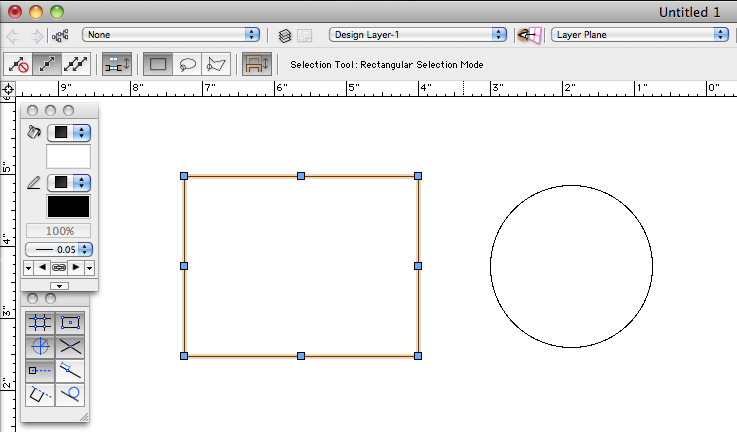
This is how selected objects will appear in the third mode, "Unrestricted Interactive Scaling mode"
Allows resizing of multiple objects by dragging a reshape handle that displays on one of the selected object(s)

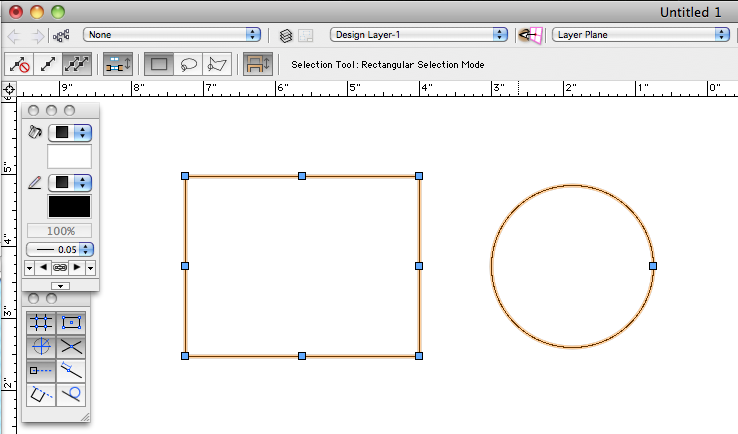
Edited by JimW
Report Article


Join the conversation
You can post now and register later. If you have an account, sign in now to post with your account.
Note: Your post will require moderator approval before it will be visible.