Vectorworks has the ability to display dynamic views (i.e. building elevations and building sections) of a 3D/hybrid model, by using the Create Section Viewport command under the View menu. To get the optimal results and speed out of creating and updating these “live” model views, the following settings should be reviewed:
Global 3D resolution
From the Vectorworks menu, select Preferences When the Vectorworks Preferences dialog box opens, click the 3D tab. Here you will find a pull-down menu for 3D conversion resolution. This option sets the segmentation resolution used for displaying curved 3D objects (i.e. extruded/swept polylines, circles and arcs, spheres, domes, and curved walls). The default setting is Low.
The higher resolutions are effective in showing smoother curved surfaces in 3D rendered views (i.e. OpenGL, isometric view), but require much more computing time, and thus sacrifice speed. As the amount of curved 3D geometries increases for any model at any setting, the speed will deteriorate. For large and/or complex curved 3D geometries, use low 3D conversion resolution for best speed performance in section viewports, where the goal is to display a flat or 2D view of the model.
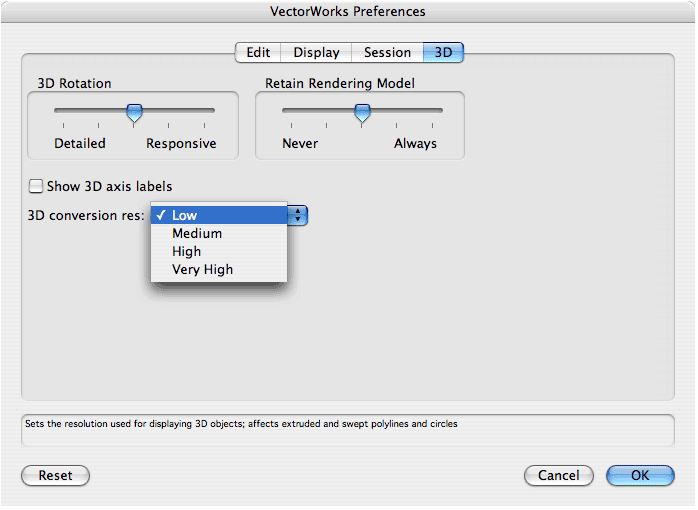
Create Section Viewport command settings
When invoking the Create Section Viewport command from the View menu, you are prompted to draw the section line and indicate the direction of the section’s view. The Create Section Viewport dialog box then opens with a number of user-definable fields. These setting are accessible, at any time, from the Object Info palette, when the section viewport is selected. For optimal performance of the section viewport, review the following settings:
Layer and Class visibilities
The section viewport will take longer to compute with more model information displayed. The program will draw all geometries with visibilities set to on, even if the objects are not in the field of view or are obscured by other objects (i.e. behind other objects like walls). If ayers and classes are set optimally, then, you can limit the amount of extra geometry being computed by turning off layers and/or classes that are not crucial to the development and display of the view. For example, when creating an exterior building elevation, it is not necessary to see the furniture, cabinetry, appliances, plumbing fixtures, or interior walls of the model. The layers which contain these items, and the classes which describe them, should be turned off in the respective section viewport.
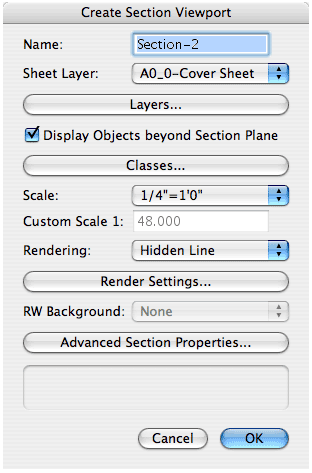
Display Objects beyond Section Plane
The user-defined section line determines the cutting plane for the 3D model. Deselect the option to display geometry beyond the cutting plane to increase speed. The amount of information displayed beyond the cutting plane can also be controlled in the Advanced Section Properties dialog box, which is accessed by clicking the Advanced Section Properties button. This dialog box has two tabs, Extent and Attributes.
Extents Tab
On the Extents tab, you can define the length, depth (depth of field view), and height range of the section plane. The range defaults to infinitein all directions of the section plane. By limiting these ranges to the parts of the building that are actually shown in the section or elevation, you can help decrease the program’s computing effort.
Attributes Tab
On the Attributes tab, the Section Plane option is set to Merged Cross Sections, by default. When a section viewport is created, section polygons outlining the geometries intersected by the user-defined section plane are created. By default, these polygons from adjacent objects are merged together into a single polygon automatically. Changing the selection to Separate Cross Sections will reduce the section viewport creation and update speed, by eliminating the need for the program to create and update the single merged section polygon.
Edited by JimW
Report Article

.png.682a1dde7889dd17fdb4e18ba0421cf6.png)

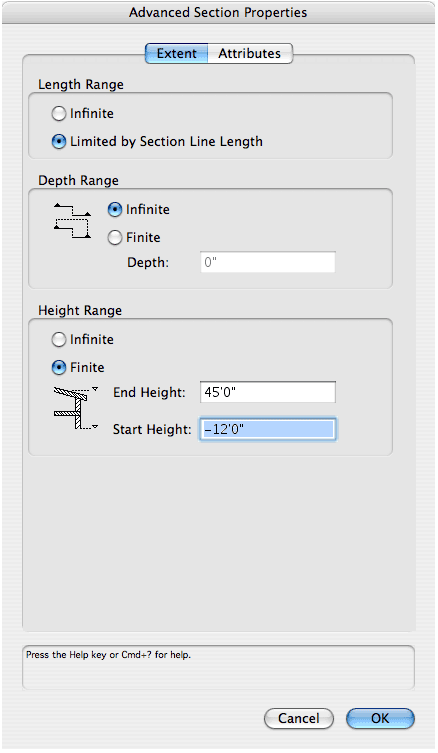

There are no comments to display.
Join the conversation
You can post now and register later. If you have an account, sign in now to post with your account.
Note: Your post will require moderator approval before it will be visible.