In addition to removing the Vectorworks Cloud Services application itself, either from the Applications Folder on a Mac or from the Program Files/Program Files(x86) folder on Windows, you will need to do the following:
Windows XP:
Delete the Vectorworks Cloud Services application itself from the Program Files folder, then you will need to do the following:
1) C:\Documents and Settings\(your username)\Application Data\Nemetschek\Vectorworks Cloud Services.ini
2) C:\Documents and Settings\(your username)\Application Data\Nemetschek\Vectorworks Cloud Services\cache\Vectorworks Cloud Services.manifest
Windows Vista and Windows 7:
Delete the Vectorworks Cloud Services application itself from the Program Files/Program Files(x86) folder, then you will need to do the following:
1) C:\Users\(your username)\AppData\Roaming\Nemetschek\Vectorworks Cloud Services.ini
This file is hidden by default. Press the 'Alt' key on your keyboard to get the 'Organize' menu then go to: Organize > Folder and Search Options > View , and check the box that reads “Show Hidden Files and Folders.”
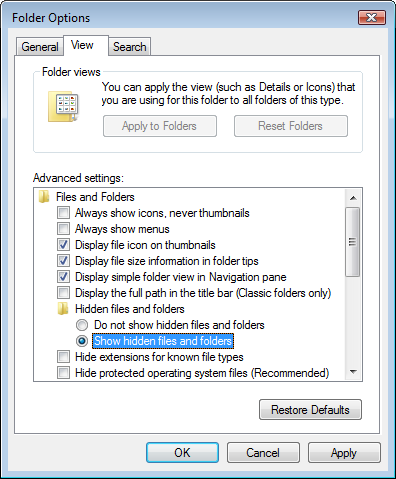
2) C:\Users\(your username)\AppData\Local\Nemetschek\Vectorworks Cloud Services\cache\Vectorworks Cloud Services.manifest
Mac OSX 10.5 and OSX 10.6:
First, remove the Vectorworks Cloud Services application itself from the Applications Folder, then delete the following files:
1) HD/Users/(your username)/.config/vectorworks.net/Vectorworks Cloud Services.ini
Note: To find the ".config" folder on your Mac, select your user folder in the left hand side of the finder window, then click Go > Go to Folder and type " .config " then click Go.
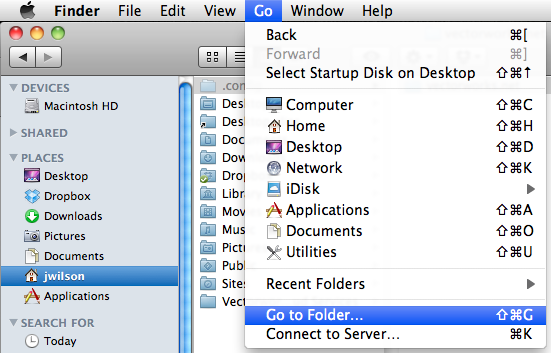
2) HD/Users/(your username)/Library/Caches/Nemetschek/Vectorworks Cloud Services/Vectorworks Cloud Services.manifest
Mac OSX 10.7 and Newer:
First, remove the Vectorworks Cloud Services application itself from the Applications Folder, then delete the following files:
1) HD/Users/(your username)/.config/vectorworks.net/Vectorworks Cloud Services.ini
Note: To find the ".config" folder on your Mac, select your user folder in the left hand side of the finder window, then click Go > Go to Folder and type " .config " then click Go.
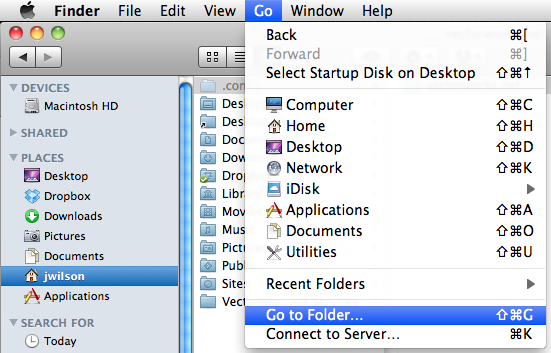
2) HD/Users/(your username)/Library/Caches/Nemetschek/Vectorworks Cloud Services/Vectorworks Cloud Services.manifest
Note: On Mac OSX 10.7, the Library folder for your User account is hidden. The easiest way to display it is to open Finder, then hold down the alt/option key on your keyboard while clicking "Go" from the menu bar, then selecting "Library"
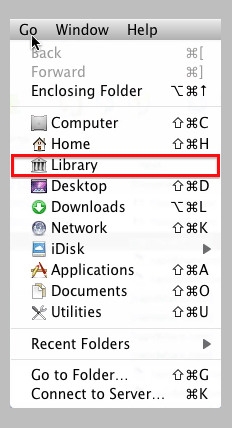
Edited by JimW
Report Article


There are no comments to display.
Join the conversation
You can post now and register later. If you have an account, sign in now to post with your account.
Note: Your post will require moderator approval before it will be visible.