If you encounter issues when attempting to install the Vectorworks Content Libraries on Windows 8, make sure to set Vectorworks run in compatibility mode for Windows 7, then try again.
To set Vectorworks to run in compatibility mode:
1) Right click on the Vectorworks application icon and select "Properties"
2) Under the "Compatibility" tab, make sure that the Run this program... box is checked, and that Compatibility mode is set to Windows 7
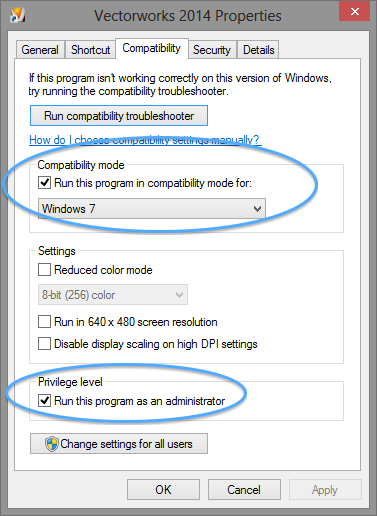
3) You should also set Vectorworks to Run as Administrator. A more detailed explanation of this can be found HERE.
Edited by JimW
Report Article


There are no comments to display.
Join the conversation
You can post now and register later. If you have an account, sign in now to post with your account.
Note: Your post will require moderator approval before it will be visible.