There are a few things you need to know in order to properly configure the GrandMA Console for it to work properly with ESP Vision.
This discussion is valid ONLY for GrandMA Console to Vision 3 MAC.
Since OnPC does not output Artnet, you are unable to connect GrandMA OnPC to Vision 3 Mac at this point in time.
CONFIGURE THE NETWORK:
In order to connect the GrandMA console to work with Vision 3 MAC, you will use Artnet. The GrandMA console will output up to 8 universes of Artnet. However, the Network Configuration is slightly different with the MAC than with the PC connection. You should configure the IP address on the Console as you normally would; however, the IP address of the MAC must be in the Artnet range of 2.x.x.x. Here is an example of how you may wish to configure the IP addresses:
GrandMA Console:
IP Address: 192.168.1.50
Subnet Mask: 255.255.255.0
ESP Vision machine:
IP Address: 2.0.0.10
Subnet Mask: 255.255.255.0
Disable the firewalls on the MAC.
To turn off the MAC firewall, open the System Preferences: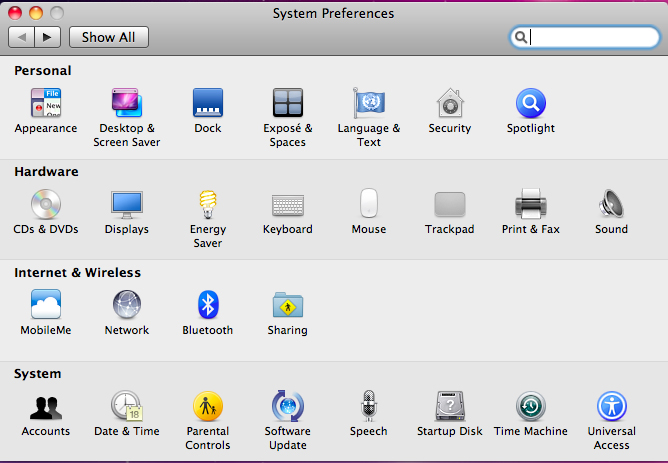
Double click on the Security icon, and select the Firewall tab.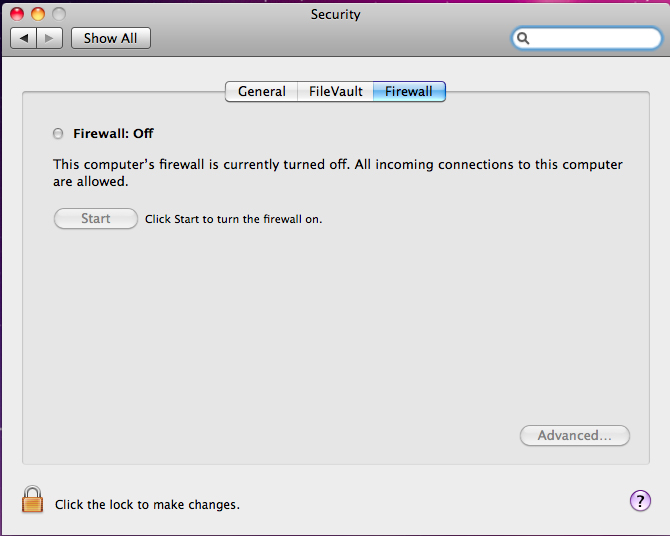
Make sure that the firewall is OFF.
CONFIGURE GRANDMA CONSOLE FOR ARTNET
Step 1: On the GrandMA console, click on the tools button.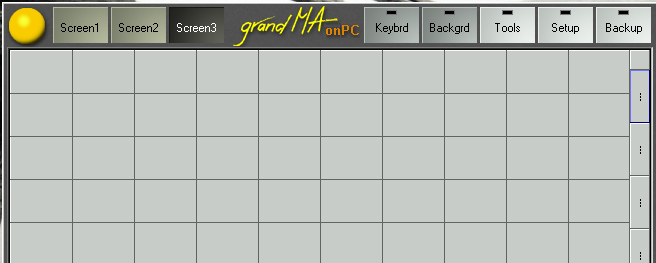
Step 2: Click on the DMX Configuration button.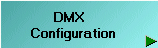
Step 3: Click on DMX Output via Ethernet button.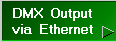
Step 4: An Ethernet Output window, such as the one shown here, should open.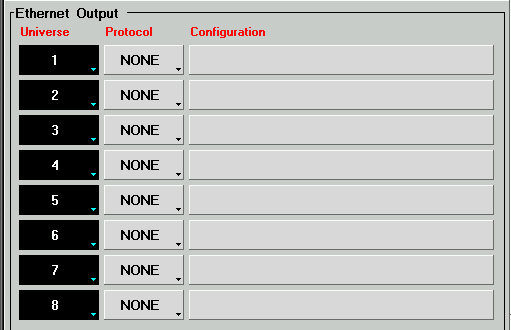
Step 5: To set the first Universe for Artnet Output, click on the Protocol button next to the first Universe until it reads Artnet.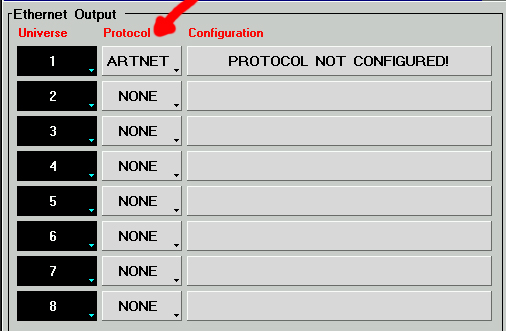
Step 6: In order to configure Artnet, click on the "Protocol Not Configured" button to open the Artnet DMX-Ethernet Configuration dialog. Note that the default Artnet Parameters indicated at the bottom of the dialog show a Subnet of "F" and an ID of "F".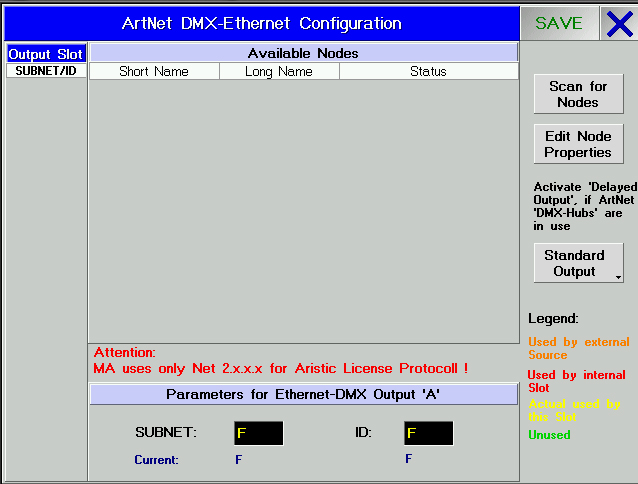
Step 7: ESP Vision utilizes the Artnet Subnet/ID combination to specify the appropriate Vision 3 MAC universe under control. These values are Hexidecimal, beginning with "0" and continuing through "F". As such, ESP Vision universe mapping is as follows:
Vision Universe 1 = Artnet Subnet 0, ID 0
Vision Universe 2 = Artnet Subnet 0, ID 1
Vision Universe 3 = Artnet Subnet 0, ID 2... and so on
Now that we understand how the mapping works, we need to change the Subnet and ID for Universe 1. To do this, click on the "F" value in the Subnet field, to open a new window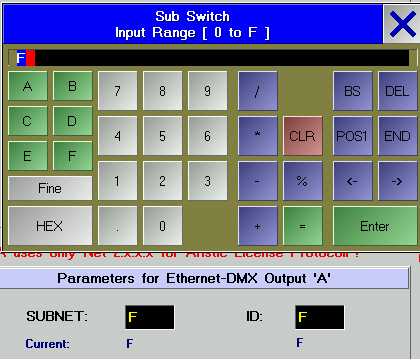
Step 8: Click on "0" then Enter to modify the Subnet. Repeat for ID. Click Save after each universe is configured. Continue until all utilized universes have been configured. It is NOT necessary to map universes that are not used by either the GrandMA console or Vision 3 MAC.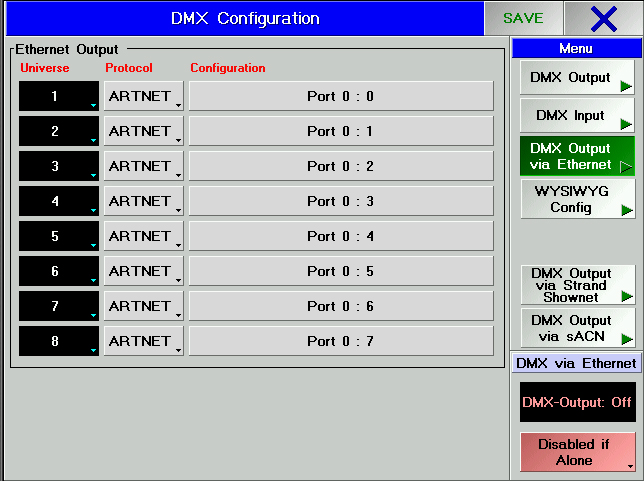
Step 9: Once all universes have been mapped, verify that the Console is setup to output DMX via Ethernet. You can verify this by looking in the lower right-hand corner of the open window, at the DMX via Ethernet section. If the indicator shows "DMX-Output:OFF", and the button is pink (as in the previous picture), click on the "Disabled if Alone" button. It should now read DMX-Output:ON in Green.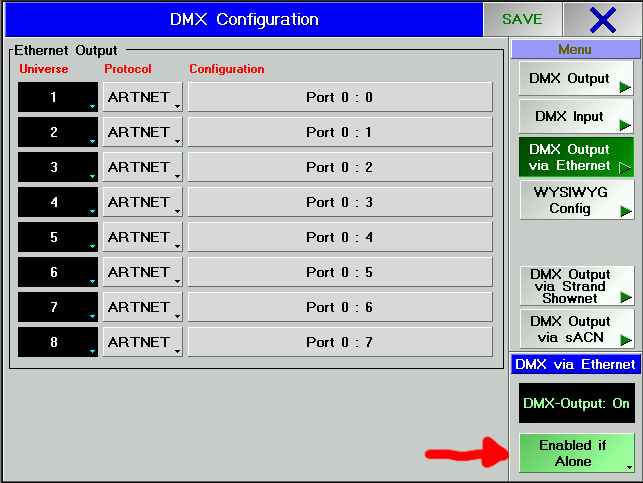
Step 10: Finally, click on the Save button in the upper right corner to record your settings and save them into the current configuration.
Now, you should be able to patch your show (or load an existing show), and you should be good to go. At the moment, Artnet is the only DMX Provider for Vision 3 MAC, so you don't have to select anything.
Edited by JimW
Report Article


There are no comments to display.
Join the conversation
You can post now and register later. If you have an account, sign in now to post with your account.
Note: Your post will require moderator approval before it will be visible.