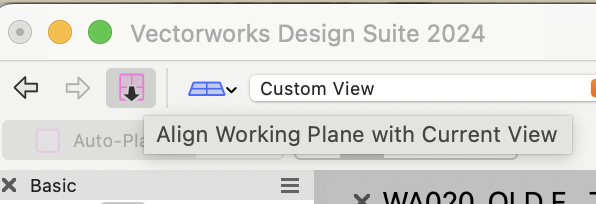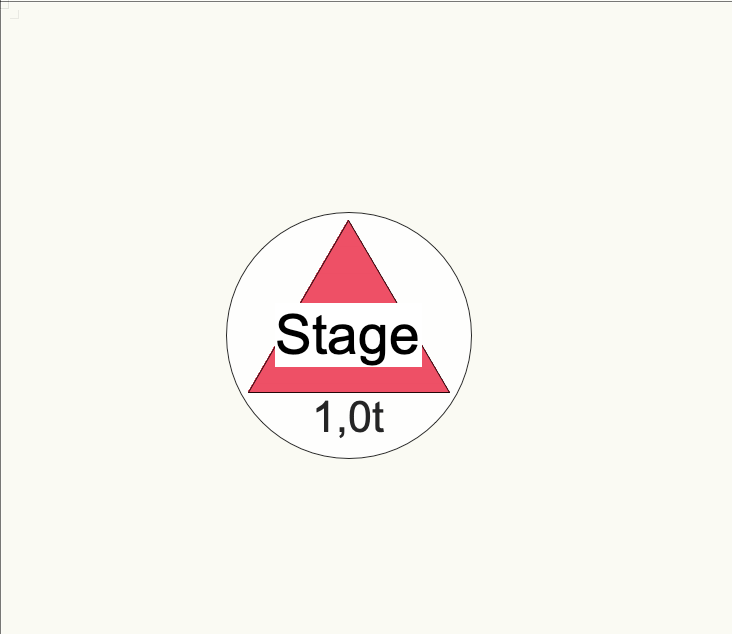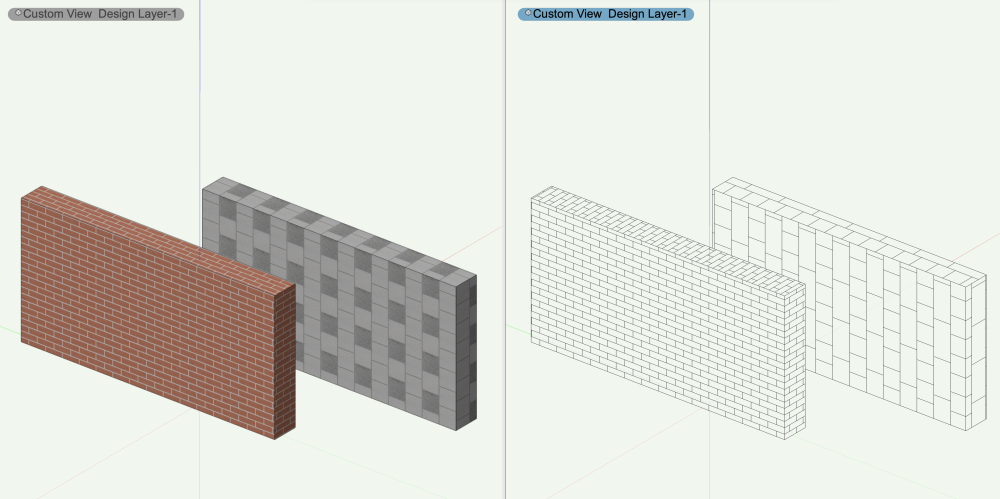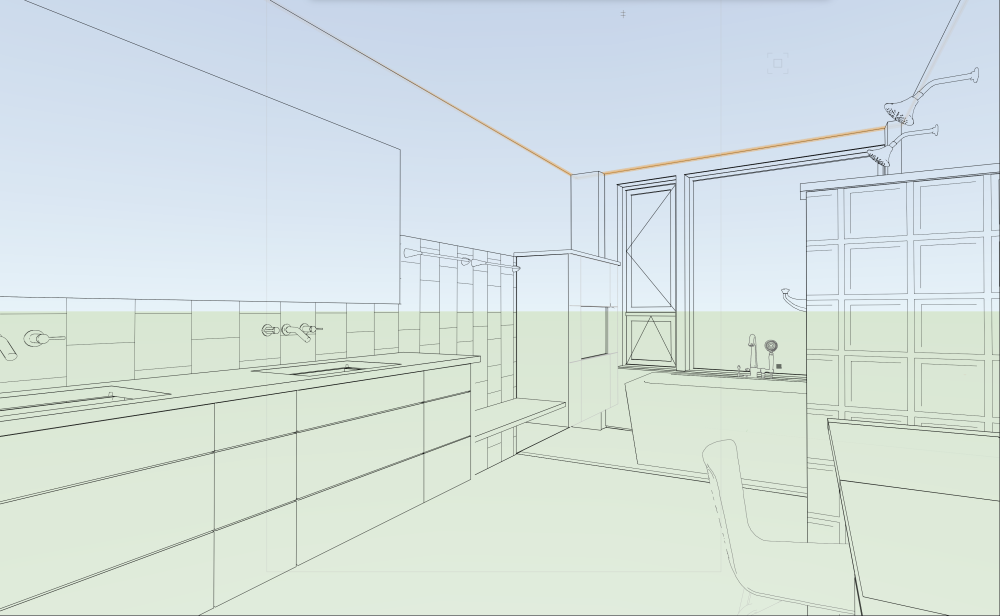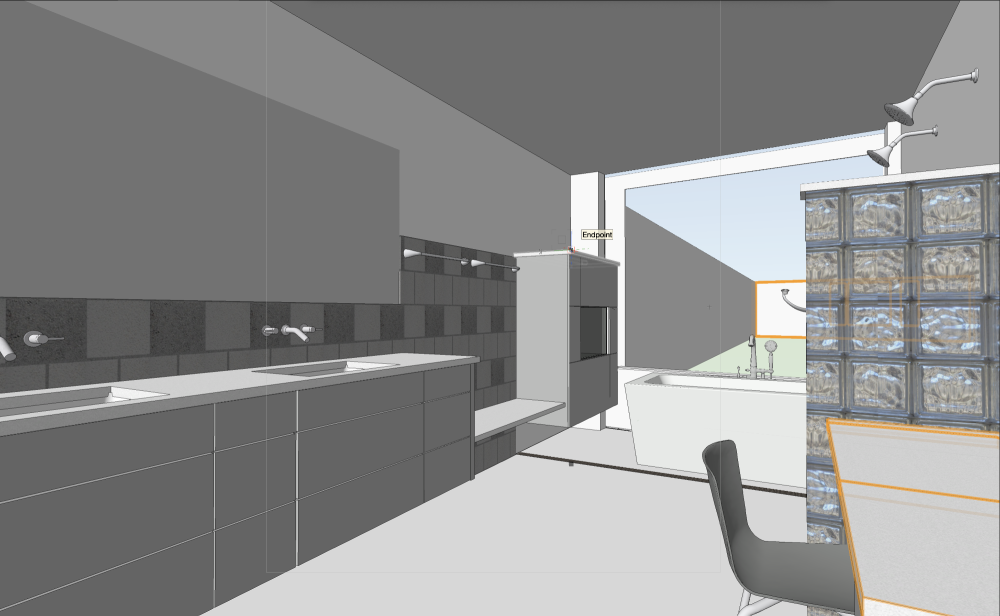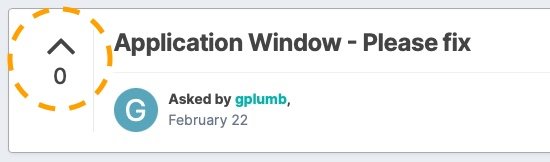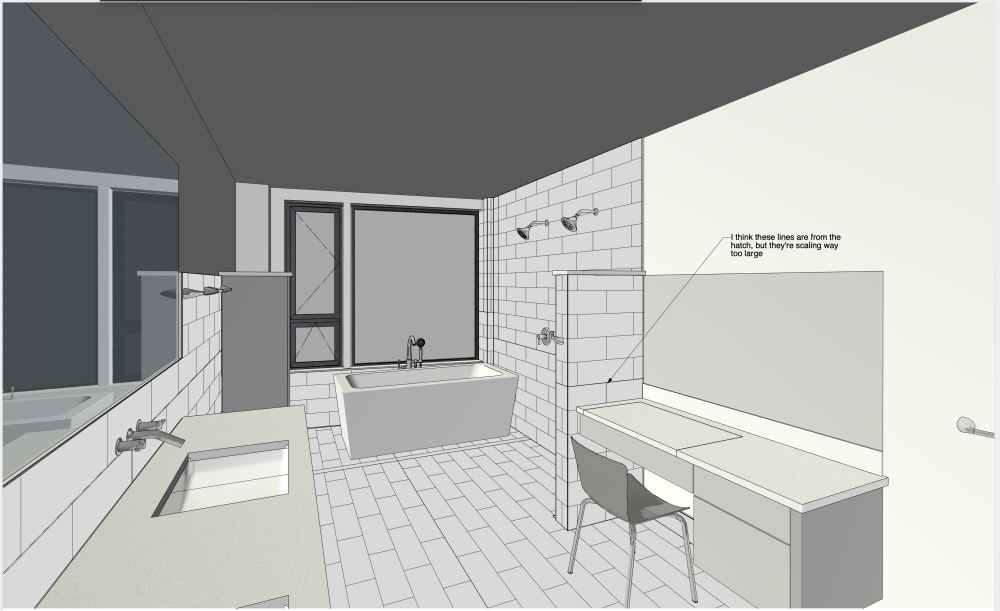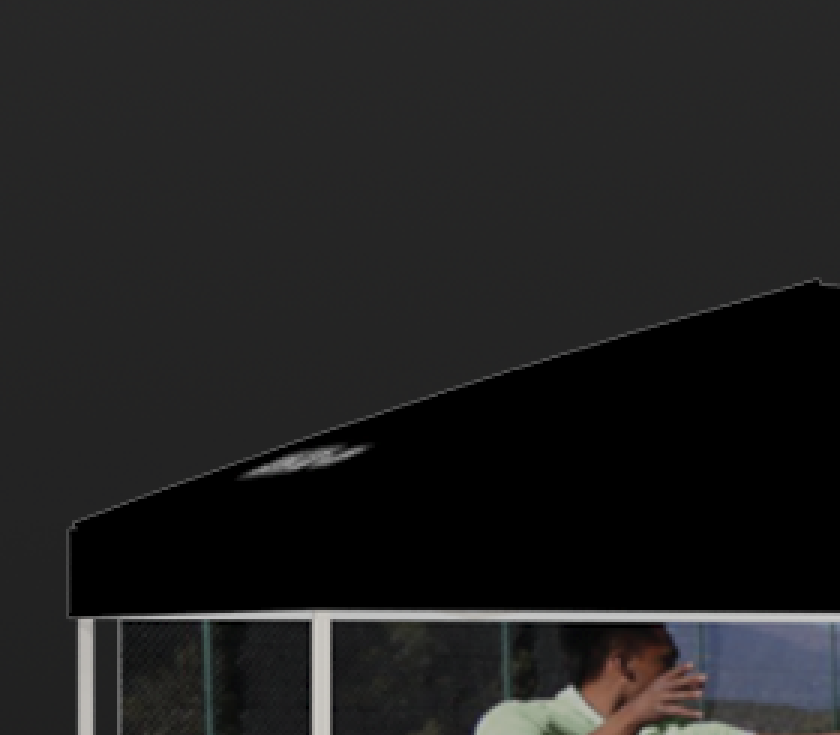All Activity
- Past hour
-
My immediate thought was Site Modifiers left on but looking more closely I don't think they are. You might need to post a file for someone to help. Is it only in SLVPs that you're seeing the red lines + not on the design layer? Is it the same with all render modes?
- Today
-
hasem joined the community
-
Once you have zoomed in to your view, hit the 'Align Working Plane with Current View' button on the View Bar... ... then draw a Rectangle to define the VP crop. Then run Create Viewport. Another option is to place a RW Camera in the file then hit 'Match Current View' in the OIP. Then run Create Viewport. Or if you activate the Walkthrough Tool + navigate to the view you want you can run Create Viewport + the VP will be created from that view.
-
To create a VP, call CreateVP() and use object variables to set as section: https://developer.vectorworks.net/index.php?title=VS:CreateVP https://developer.vectorworks.net/index.php?title=VS:Function_Reference_Appendix_G#Viewports However, creating a section VP via VS doesn't seem possible // Viewport type selectors // -------------- const short ovViewportProjectionType = 1000; // short read/write - the viewport projection type. - Public for VS const short ovViewportRenderType = 1001; // short read/write - the viewport render type. - Public for VS const short ovViewportPerspectiveDistance = 1002; // real read/write - the viewport perspective distance (used with custom perspective). - Public for VS const short ovViewportScale = 1003; // real read/write - the viewport scale. - Public for VS const short ovViewportDirty = 1004; // Boolean read/write - the viewport out-of-date (dirty) state. - Public for VS const short ovViewportProject2D = 1005; // Boolean read/write - the viewport project 2D state. - Public for VS const short ovViewportRenderBackground = 1006; // Sint32 read/write - the viewport render background. - Public for VS const short ovViewportViewType = 1007; // short read/write - the viewport view type. - Public for VS const short ovViewportLineWeightScale = 1008; // double read/write - the viewport line weight scale. - Public for VS const short ovViewportArrowheadScale = 1009; // double read/write - the viewport arrowhead scale. - Public for VS const short ovViewportDashedLineScale = 1010; // double read/write - the viewport dashed line length/spacing scale. - Public for VS const short ovViewportHatchLineScale = 1011; // double read/write - the viewport hatch line spacing scale. - Public for VS const short ovViewportDesignTextScale = 1012; // double read/write - the viewport design layer referenced text size scale. - Public for VS const short ovViewportSlashThicknessScale = 1013; // double read/write - the viewport slash thcikness scale. - Public for VS const short ovViewportAmbientIsOn = 1014; // Boolean read/write - the viewport ambient light is ON or OFF. - Public for VS const short ovViewportAmbientBrightness = 1015; // double read/write - the viewport ambient light brightness. - Public for VS const short ovViewportAmbientColor = 1016; // WorldPt3 read/write - the viewport ambient light color. - Public for VS const short ovSetDesignLayerVisibilityInAllViewports = 1017; // short, -1 = invisible, 0 = normal, 2 = grayed - Public for VS const short ovSetClassVisibilityInAllViewports = 1018; // short, -1 = invisible, 0 = normal, 2 = grayed - Public for VS const short ovViewportHDRIBackground = 1019; // Sint32 read only - the background for environment lighting - Public for VS const short ovSectionVP2DAttributeClass = 1020; // Sint32 read only - the RefNumber of the class responsible for attributes of overall cross-section or just the x-section of structural elements. - Public for VS const short ovSectionVP2DOtherAttribClass = 1021; // Sint32 read only - the RefNumber of the class responsible for attributes of cross-section generated from non-structural elements - Public for VS const short ovSectionVP3DFillStyleClass = 1022; // Sint32 read only - the RefNumber of the class reposnsible for fill style of the objects beyond section plane - Public for VS const short ovSectionVP3DLineStyleClass = 1023; // Sint32 read only - the RefNumber of the class responsible for line style of the objects beyond section plane - Public for VS const short ovViewportXPosition = 1024; // double read only - the X coordinate of the viewport on the sheet layer - Public for VS const short ovViewportYPosition = 1025; // double read only - the Y coordinate of the viewport on the sheet layer - Public for VS const short ovViewportAngleWithXAxis = 1026; // double read only - the angle that the viewport subtends with the X axis on the sheet layer in degrees - Public for VS const short ovViewportShowWallComponents_OBSOLETE = 1027; const short ovViewportGrayTransparent = 1028; // Boolean read/write - the viewport renders gray layers transparent - Public for VS const short ovViewportFlipText = 1029; // Boolean read/write - the viewport/dlvp adjusts for flipped text - Public for VS const short ovViewportBlackAndWhite = 1030; // Boolean read/write - the viewport/dlvp draws in black and white only - Public for VS const short ovViewportUseDocumentClassVis = 1031; // Boolean read/write - set/reads the Use Document Class visibilities settings for dlvps - Public for VS const short ovViewportDescription = 1032; // TXString read/write - a description for the viewport, which corresponds to the Dwg Title field for a corresponding Drawing Label. - Public for VS const short ovViewportLocator = 1033; // TXString read/write - the locator for the viewport, which corresponds to the Item field for a corresponding Drawing Label. - Public for VS const short ovViewportIsLinked = 1034; // Boolean read - indicates whether the viewport is a linked viewport const short ovViewportDisplayPlanar = 1035; // Boolean read/write - the flag to indicate if planar and 2D objects are to be displayed const short ovViewportForegroundRenderType = 1036; // short read/write - the viewport render type. - Public for VS const short ovViewportHasCamera = 1037; // Boolean read only - whether there is a camera attached to the viewport or not const short ovCameraAttachedToViewport = 1038; // Boolean read only - whether the camera is attached to a viewport or not const short ovViewportCropVisible = 1039; // Boolean read/write - get/set the Crop Visible state of a viewport - Public for VS const short ovViewportLayerHeightIgnored = 1040; // Boolean read only - whether the viewport ignored layer height for single layer case const short ovViewportLightingDevice = 1041; // read/write - make an association between a lighting device light and an overriden light object for the viewport. const short ovViewportRePositionDimensionText = 1042; // Boolean read/write - the viewport/dlvp re-positions dimension text to other side of dimension line - Public for VS const short ovIsDesignLayerSectionViewport = 1043; // Boolean read only - indicates whether the linked viewport is a sheet layer or a design layer viewport - Public fo VS const short ovFDLSVPHiddenLineInWireframe_OBSOLETE = 1044; const short ovViewportPageSymbolScale = 1045; // double read/write - the viewport page symbol scale. - Public for VS const short ovViewportNavigateToFromSectMarker = 1046; // Boolean write only - selects the viewport and makes it visible - Not for public use const short ovViewportDetailLevel = 1047; // short read/write - low detail = 0, medium detail = 1, high detail = 2 - Public for VS const short ovViewportIsHorizontalSection = 1048; // Boolean read - indicates whether the viewport is horizontal section const short ovViewportTransformMatrix = 1049; // TransformMatrix read/write const short ovViewportViewMatrix = 1050; // TransformMatrix read/write const short ovViewportOperatingTransform = 1051; // TransformMatrix read const short ovViewportUnscaledBoundsWithoutAnnotations = 1052; // WorldRect read const short ovViewportResetForOnlyAnnotationsChange = 1053; // void write const short ovIsSectionViewport = 1054; // Boolean read only - indicates whether the viewport is a section viewport - Public for VS const short ovSheetLayerSectionViewportViewMatrix = 1055; // TransformMatrix read const short ovSectionViewportSectionViewMatrix = 1056; // TransformMatrix read/write const short ovViewportAttachDefaultRenderOptions = 1057; // Boolean(ignored) write const short ovViewportAttachDefaultCustomRenderWorksRenderOptions = 1058; // Boolean(ignored) write const short ovViewportDisplay2DComponents = 1059; // Boolean read/write const short ovViewportHiddenLineDisplay2DFills = 1060; // Boolean read/write const short ovViewportAttachDefaultLightingOptions = 1061; // void write const short ovViewportCreateDefaultEditableGroups = 1062; // void write const short ovViewportPrivateLayer = 1063; // MCObjectHandle read const short ovSectionViewportDisplayObjectsBeyondCutPlane = 1064; // Boolean read/write const short ovSectionViewportDisplayObjectsBeforeCutPlane = 1065; // Boolean read/write const short ovViewportHiddenLineDisplay2DFillsAllowed = 1066; // Boolean read const short ovSectionViewportCastShadowsFromRemovedPortion = 1077; // Boolean read/write const short ovSectionViewport2DResultsMerged = 1078; // Boolean read/write const short ovSectionViewport2DAttributesUseClass = 1079; // Boolean read/write - must be set true before you set class with ovSectionViewport2DAttributesClass const short ovSectionViewport2DAttributesClass = 1080; // RefNumber read/write const short ovSectionViewport2DOtherAttribsUseClass = 1081; // Boolean read/write - must be set true before you set class with ovSectionViewport2DOtherAttribsClass const short ovSectionViewport2DOtherAttribsClass = 1082; // RefNumber read/write
-
...for making funny thank-you cards for clients. Congrats on your bathroom remodel from the team....
-
Worksheets on their own can only report on objects that are not in the drawing. Being in the Resource manager is not enough. While it is possible to use a DatabaseByScript to create a database of Resources, unless you are comfortable with scripting it is not a good idea. All Sorting and Summing have to be done in the script. You can't use the usual database controls. Sorry.
-

Create Viewport from Custom 3D Views
Jonathan Pickup replied to BrynBarker's question in Troubleshooting
if you are using a viewport style, make sure the setting allow you to choose the view you want. -
Is there a custom user origin? I can't remember off the top of my head, but a number of functions always use the internal origin. You need to get the user origin and offer your coordinates by that amount. You may also have to take rotated plan into account.
-
You could always create a new pop-up parameter in Spotlight Preferences. If you wanted data to auto-enter from the symbol, attach a custom record to the symbol definition, add a field matching the name of your user field, and add the record via Additional Default Records in Spotlight Preferences.
-
BrynBarker joined the community
-
Hi, I am having trouble taking a custom 3d view and creating a viewport from it. I zoom in on the 3d view that I would like and when I select Create Viewport and try to send it to a sheet, all I get is the WHOLE plan and NOT the custom 3d view. I have gone to multiple tutorials, some saying that you can make these and not say how to do it and others show it but with the whole plan and not a detail of close of of areas in 3d to include on a sheet. Others on so many details but not the basic. And a lot on viewports, but none on this. I need to show a few 3d rendering of the areas that are designed. I did it before and now I can't do it. It's not creating one. I have a saved view. It would logically make sense to have it in "create viewport" but it's not doing it. I don't see any other options. If anyone has the tip for sending a 3d snapshot to the sheet layer. Thank you!
-
You aren't going to eliminate it in Vectorworks, but as @mjm mentions, increased resolution can help diminish it. The correct way to fix it is to edit the Alpha/Layer Mask inside Photoshop. This will preserve the quality of your image while allowing you to change how the edge of the mask looks. Lots of tutorials on Youtube I imagine. This is a common thing and a skill that should be learned if you compose boards and do a lot of raster work. It's especially helpful if you make your own image props or fix the ones that came with VWX.
-
Jon Cleveland joined the community
-
Hi all, I am unable to get the audio tool dispersion hatch to appear after seemingly setting all the attributes i used to set. Is any one able to help take a look?
-
PNG export with alpha channel for transparency
mjm replied to Kaare Baekgaard's topic in Wishes Granted / Issues Resolved
I sometimes go to 600dpi not that I want to but… -

Hoist Plug In Object - Add Text Linked to record to 2D component
Wesley Burrows replied to lombargm's question in Troubleshooting
Is this what you're after? If so I would just use a Data Tag. This requires you add the tag, but you can add it to all motors in one swoop and they'll insert at center. See attached file: Hoist ID 2D - With Data Tag.vwx - Yesterday
-
Hi Dave, Essentially vectors are a Structure of 3 numbers, or an Array of 3 numbers, under one variable name. There's lots of material online, but if you give me a call I can get you started quite quickly, especially in ways to use them in VW. PM me and we can setup a Skype, Zoom, or "other" conference call at your convenience. Seriously, call me, Raymond
-
PNG export with alpha channel for transparency
mjm replied to Kaare Baekgaard's topic in Wishes Granted / Issues Resolved
@htranbos Sheet layer viewport or design layer? If Sheet Layer VP, make sure your Sheet DPI is set high enough for publishing - I often use 300 DPI. -
My pleasure. That was an interesting workflow to look at. You might want to look into using Textures that have hatches built in for hidden line rendering. That would save you so much time. Then, you could use staked viewports to combine Hidden Line and Shaded (or any colored rendering mode) to create dramatic effects. Here are two extruded rectangles with one texture assigned to each. Note how the Hidden Line rendering shows a line hatch and the Shaded rendering shows a texture. This is so much easier to manage than making those 2D polys and assigning hatches, especially when changes occur. Here is the same technique applied to your project: The CMU and Glass block textures used here are built into Vectorworks, but you could make your own too.... The same scene in Hidden Line Rendering, note the hatches are generated from the hatch built into the Texture applied to a single object. No need to make those 2D Polys anymore 🙂. You would just need to make textures with associated hatches and make sure they are sized correctly. Things would get fast and easy from there.
-
any chance @JustinVH can share the file with me as well
-
@Jeff Prince Thank you! Those renderings are now good enough to send to the homeowner for comment. The fact that the one camera was coincident with the wall geometry is a humorous stroke of bad luck. I don't consciously use cameras to set up these views. I navigate to where I want to look using my Space Navigator (more recently called Space Mouse from 3D Connexions), and then choose Create Viewport. Now I see that I can click on Edit Camera from the VP to make adjustments. I appreciate your time and help! Ed
-

Application Window - Please fix
rDesign replied to gplumb's question in Wishlist - Feature and Content Requests
Note that if you really want to 'cast your vote' for this wish-list item, you should click the 'up arrow' to the left of the Topic Title at the top of the page (screen cap attached below). As of right now this request has Zero votes. -
Hoist Plug In Object - Add Text Linked to record to 2D component
lombargm posted a question in Troubleshooting
I am trying to get the hoist ID from the hoist tool to show up automatically at the center of my hoist symbol in 2D without having to turn on the label and move it to the center. I linked text to the Equipment Record that looks at the unit number (essentially the Hoist ID) correctly but the string I get back is a #text with no result. Any fixes? Hoist ID 2D.vwx -

Application Window - Please fix
mrpommer replied to gplumb's question in Wishlist - Feature and Content Requests
Cast my vote (along with 20-odd others here) for correcting this "design decision". This is one of the most irritating things about 2024 (which otherwise seems to have so much improved UI). Sigh. -
If you want the same results between different viewports, you have to use the same settings for the Layers, Classes, Rendering and Lighting settings. Sheet B4 is not using Foreground Render = Hidden Line, so your hatches don't show up. Once you fix that, your Advanced Properties are not set to Black and White only on this viewport, so you get colored lines. Correct that and sheet B4 is great. Sheet B3's camera position is coincidental with the wall behind the camera, which is incredibly bad luck and amazing that it occurred in such a way for the graphics to display this way. You can remedy this by adjusting your view.... or Pro Tip - put the coincidental geometry on a different Design Layer and then turn it off in this viewport. Think movie set when it comes to rendering these tight interior spaces, just remove some walls 🙂. Just remember, if you do that latter, make sure you turn that design layer on where it may be needed in other viewports. Clip cube in future versions of the software might be helpful, I don't think it works in 2021 the same as later releases. Fixed by hiding the "Wall Behind the Camera"