I'm breaking down a desk I designed in Vectorworks so the components can be cut on my shop's CNC machine. I work on a Mac and our tool path software, Aspire, is on a PC.
This is my workflow: design in 3D in Vectorworks > break apart the 3D the model into components to be cut on the CNC > lay the components flat in a design layer > export the layer to a DXF on a share Dropbox > open in Aspire to make the tool path.
When we try to open the file in Aspire though, we see nothing. The DXF will load in Adobe Illustrator, but with artifacts like weird lines running through the shapes that need to be deleted. The components also shrink in size when I do this.
You can post now and register later.
If you have an account, sign in now to post with your account.
Note: Your post will require moderator approval before it will be visible.
Question
Alex M
Hey,
I'm breaking down a desk I designed in Vectorworks so the components can be cut on my shop's CNC machine. I work on a Mac and our tool path software, Aspire, is on a PC.
This is my workflow: design in 3D in Vectorworks > break apart the 3D the model into components to be cut on the CNC > lay the components flat in a design layer > export the layer to a DXF on a share Dropbox > open in Aspire to make the tool path.
When we try to open the file in Aspire though, we see nothing. The DXF will load in Adobe Illustrator, but with artifacts like weird lines running through the shapes that need to be deleted. The components also shrink in size when I do this.
Any thoughts for making this process easier?
Alex
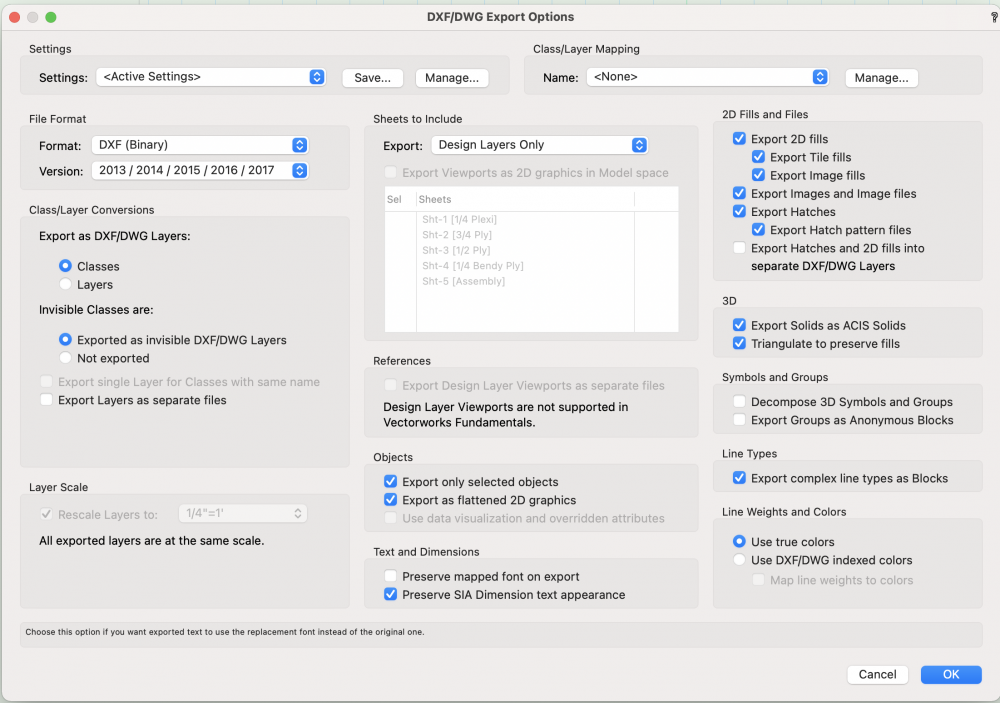
Edited by Alex MLink to comment
9 answers to this question
Recommended Posts
Join the conversation
You can post now and register later. If you have an account, sign in now to post with your account.
Note: Your post will require moderator approval before it will be visible.