I am attempting to streamline my drawing publishing process by making use of sheet layers. However, I am encountering a roadblock regarding the publish options. I have attached a screenshot of the drop down menu in question. I have seen other videos and screenshots where there is a PDF option here, but as you can see in my screenshot, there are only DWG/DXF & DWF options. I was wondering if any kind souls could advise regarding this discrepancy. Your help is highly appreciated; thank you!
You can post now and register later.
If you have an account, sign in now to post with your account.
Note: Your post will require moderator approval before it will be visible.
Question
hinnam
Greetings,
I am attempting to streamline my drawing publishing process by making use of sheet layers. However, I am encountering a roadblock regarding the publish options. I have attached a screenshot of the drop down menu in question. I have seen other videos and screenshots where there is a PDF option here, but as you can see in my screenshot, there are only DWG/DXF & DWF options. I was wondering if any kind souls could advise regarding this discrepancy. Your help is highly appreciated; thank you!
System specs:
macOS Sierra v10.12.6 MacBook Pro (15-inch, 2017)
Vectorworks Fundamentals 2018 SP2 (Build 401138) (64-Bit)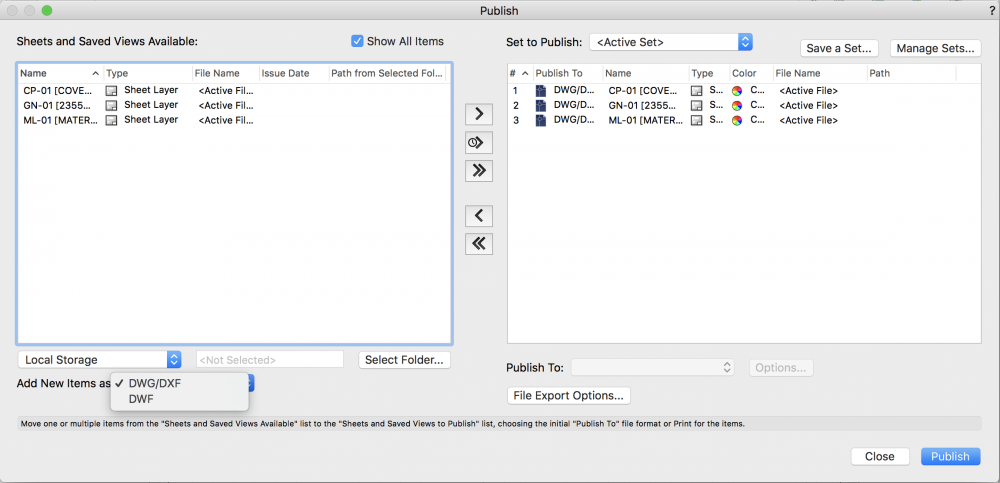
Link to comment
8 answers to this question
Recommended Posts
Join the conversation
You can post now and register later. If you have an account, sign in now to post with your account.
Note: Your post will require moderator approval before it will be visible.