I'll be honest, I was always able to work through vectorworks upgrades despite the times when there were bugs in the software before, but now its becoming very difficult. I can no longer work in OpenGl - as the walls tend to dissappear in the file. Here is a screenshot. Have there been similar problems with graphics?
I have the latest drivers installed on a Win 10 machine (fairly fresh install)
You can post now and register later.
If you have an account, sign in now to post with your account.
Note: Your post will require moderator approval before it will be visible.
Question
Samuel Derenboim
Hi everyone,
I'll be honest, I was always able to work through vectorworks upgrades despite the times when there were bugs in the software before, but now its becoming very difficult. I can no longer work in OpenGl - as the walls tend to dissappear in the file. Here is a screenshot. Have there been similar problems with graphics?
I have the latest drivers installed on a Win 10 machine (fairly fresh install)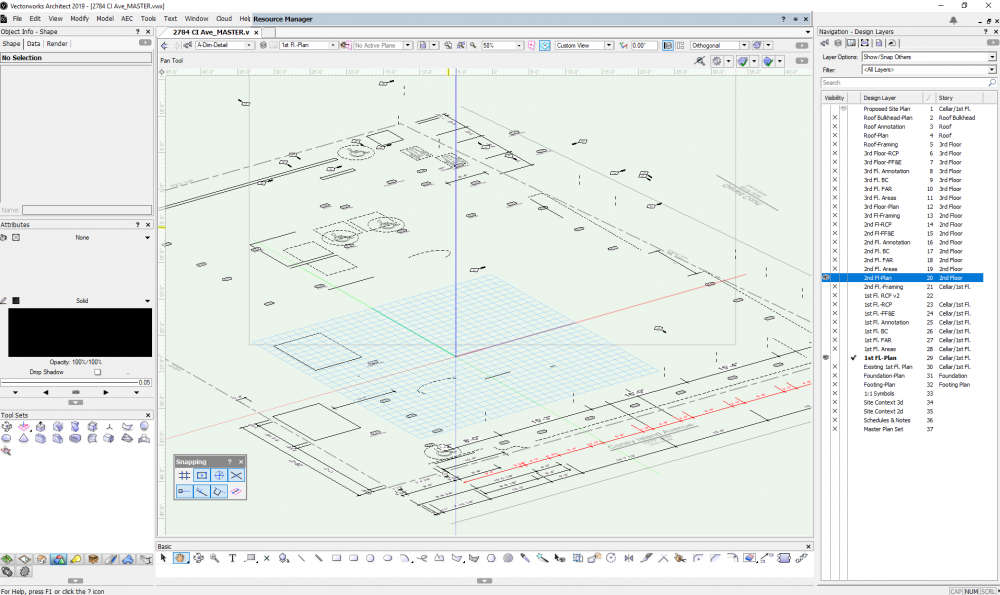
Link to comment
20 answers to this question
Recommended Posts
Join the conversation
You can post now and register later. If you have an account, sign in now to post with your account.
Note: Your post will require moderator approval before it will be visible.