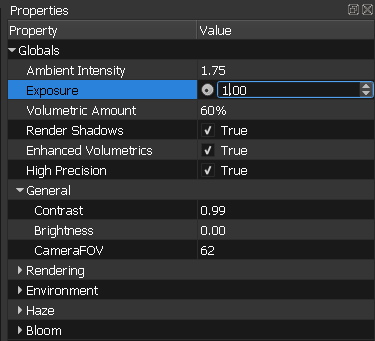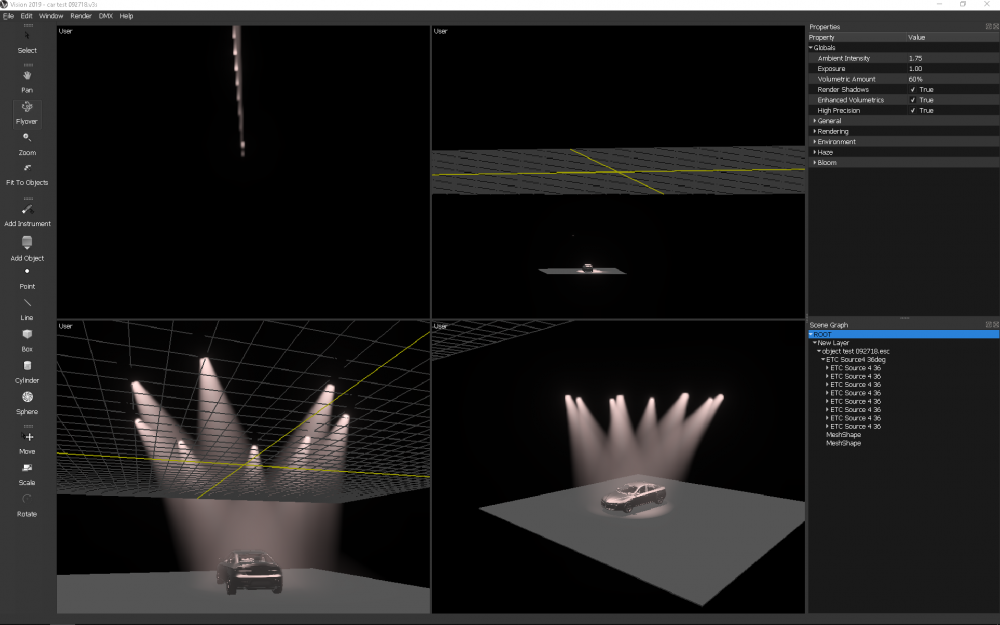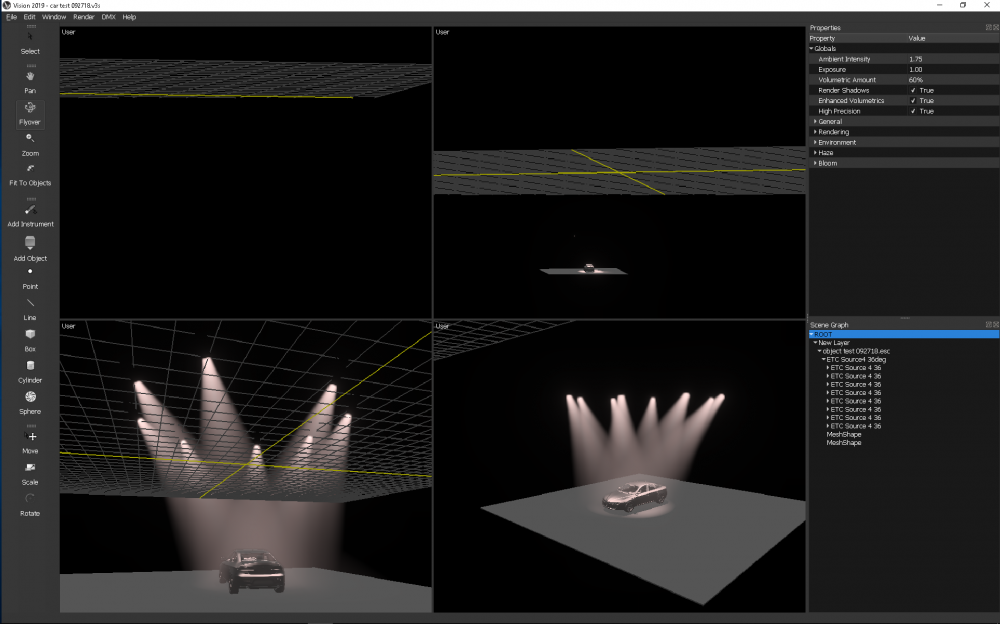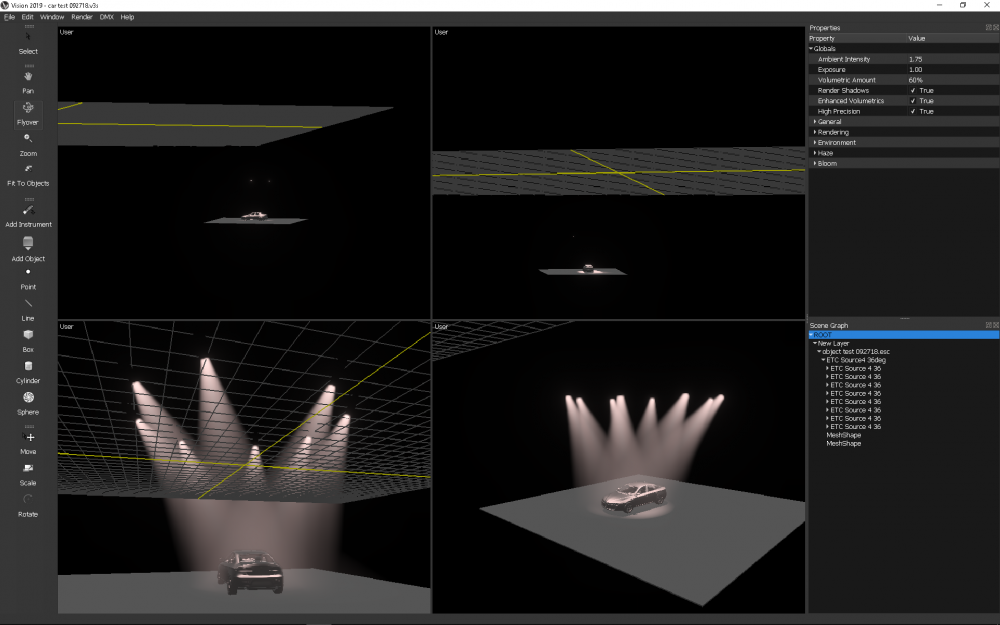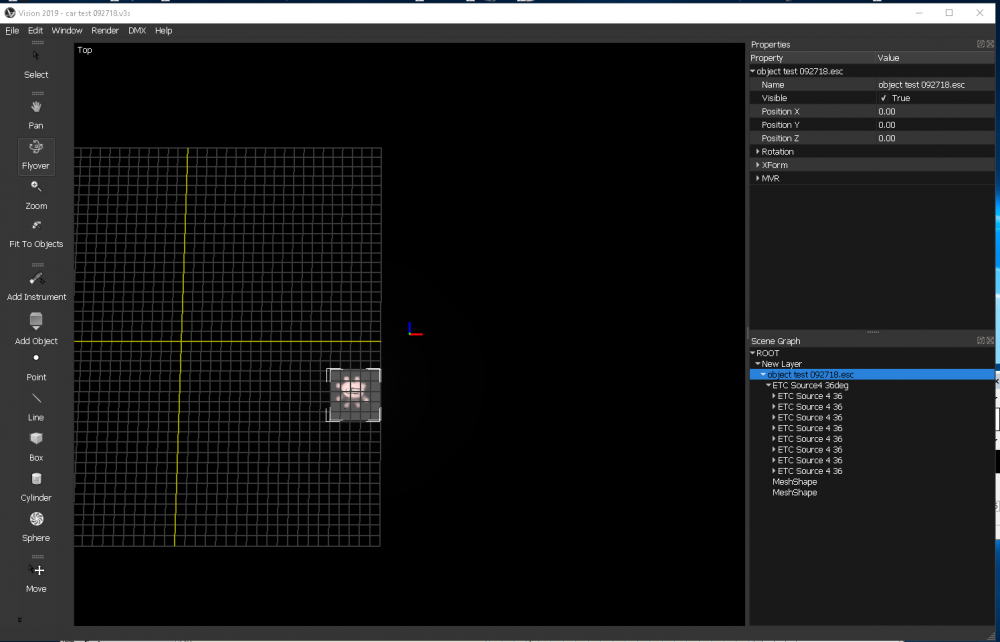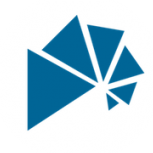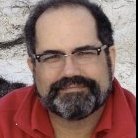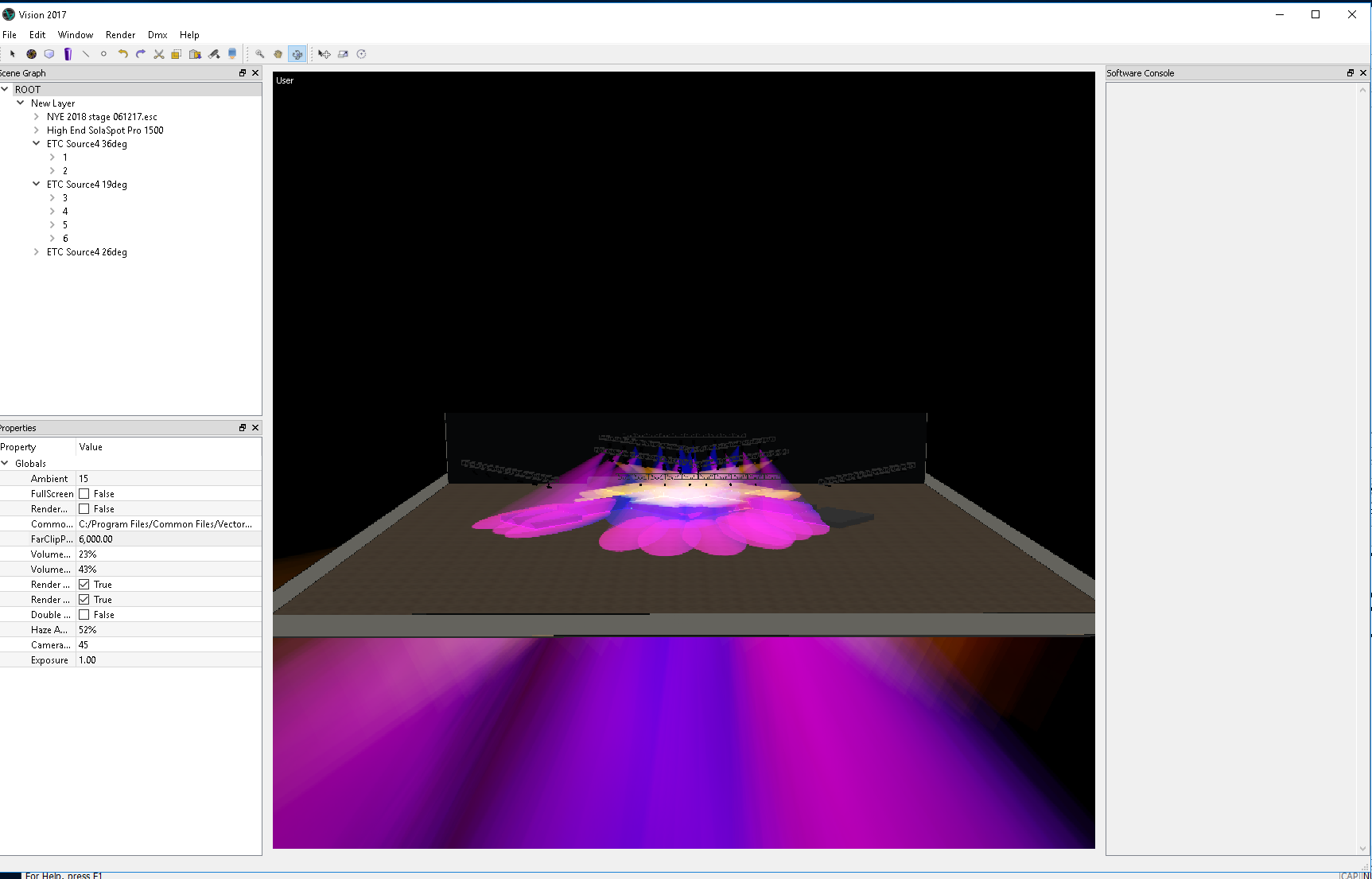Search the Community
Showing results for tags 'vision'.
-

Spotlight > Vision dmx patch options
allannathan posted a question in Wishlist - Feature and Content Requests
Option for Vision to take dmx info from Vectorworks’ Address field in “universe/address” format. Currently, Vision only takes Universe and U Address information, and there is no option to move data from the Address field into the Universe and U Address fields without the use of Lightwright. -
Vision Undo funtion doesn't work to undo the last action(s).
-

Keep last used settings in Vision
allannathan posted a question in Wishlist - Feature and Content Requests
Keep last used settings in Vision or a user preset for the "Root" to keep its settings. -

Vision Emissive Drop Down menus
allannathan posted a question in Wishlist - Feature and Content Requests
Vision Emissive Drop Down menus. For example, Emissive > Fixture type has no drop-down menu, so users have to know what to type in that field. -

Vision Visibility on/gray/off
allannathan posted a question in Wishlist - Feature and Content Requests
The ability to alter the visibility of objects in Vision would be nifty. Maybe on/gray/off just like in VWX? Sometimes I might want a top plan of the model but don't want to see the venue's ceiling which is blocking the truss, lights, scenic, and chairs under it. -

Vision softer edge refinement
allannathan posted a question in Wishlist - Feature and Content Requests
Vision soft edge refinement for a smoother stage wash. Maybe this can be factor based for each fixture type. -

Vision Update Software via drop-down menu
allannathan posted a question in Wishlist - Feature and Content Requests
Vision Update Software via drop-down menu. Help menu has "Update Dongle" and "Update Library", but we have to go to the forum to get Service Packs. -
Easy way to get a Vision Render onto a sheet layer in Vectorworks.
-

VWX Lighting Object Fixture Mode Search
allannathan posted a question in Wishlist - Feature and Content Requests
VWX Lighting Object Fixture Mode Search for a quicker way to find fixtures than the currently used tree structure. -
So I'm noticing that when I click in a value field in the Root Properties menu that backspace will delete the values as long as the entire value field is highlighted in Blue, but if I click into the field and then try to use backspace to backspace out a single number in the field that neither backspace nor delete will delete the number preceeding it.. this doesn't seem like expected behavior to me and is inconsistent with the backspace functionality in Vectorworks, so I'm curious if this bothers anyone else? I would expect the backspace or delete key to back up a space while removing the number, enabling me to type in a new number without an extra step of having to highlight the individual number first...
-
What are the MINIMUM system requirements for Vision? On a PC, Vision Pro requires a 2.5 GHz processor; 4 GB of RAM; a mouse with a middle button or scroll wheel; Windows 7 (64-bit), Windows 8.1(64-bit), Windows 10 (64-bit); a discrete fully DirectX 9.0 and OpenGL 3.0-compatible video card with at least 1GB of VRAM. Ideal specifications would be 3.0 GHz processor, 8 GB RAM, and a video card with 2+ GB of VRAM. For a Macintosh, Vision Pro requires OSX 10.10 or 10.11, a 2.5 GHz processor, and a gaming-level video card (NVIDIA GeForce 580 series or better or ATI RadeonTM 5770 series or better). For both PC and MAC, we do not recommend any integrated Intel video chipset. While Vision may run under these environments, we do not support them due to their lack of performance and speed. What are the IDEAL system requirements? On Windows: Windows 7 (64-bit), Windows 8.1(64-bit), Windows 10 (64-bit) with at least 8GB RAM. This allows Windows to operate more efficiently. A 3.0Ghz processor is ideal, but Vision doesn't really benefit from anything faster than that, so take the cost of a faster card into effect, as well as other products you may be running on the Vision computer. Finally, the video card is the all-important component. Video cards change dramatically from day to day, but we recommend a GAMING video card for its higher clock speed than it’s workstation counterparts. For the Mac environment, get the best video card that they offer. Usually, this is several generations behind the Windows counterpart. We do NOT recommend workstation graphics cards, as they are made for pre-rendering frames, and Vision renders frames on the fly, requiring a gaming card. Does Vision run on macOS? Yes, Vision is cross-platform and runs on the MAC and Windows operating systems. MAC OSX 10.6 or greater is the only requirement. The MAC version currently supports Artnet as DMX providers. All Vision licenses are cross-platform, allowing you to run on either PC or MAC. How many lights can I run in Vision? The number of lights that you can run is directly impacted by the speed of your video card. Vision currently recommends the ATI Radeon HD 7970 or the nVidia geForce 780 GTX, both with 1GB of RAM. This provides you with the fastest performance and the most lights available. If you are running a slower video card and are experiencing sub-optimal framerates, you should consider upgrading to a faster video card. Do I need to own some other CAD program to use Vision? Instead of creating our own CAD program for exclusive use with Vision, we decided to let you choose the programs that you are already comfortable with and already own. Currently, our plugins work with the latest 2 releases of Vectorworks SPOTLIGHT & 3D Studio Max. Of course, for simple scenes, you can create your model directly in Vision using our library of scenic, trussing and set pieces. We also support merging of 3ds files from any of a number of programs, such as Sketchup. What is a dongle? Do I need one to run Vision? A dongle is a USB key that contains your license information, including number of universes that you own and subscription data. Yes, you need one to run your Vision license. This device allows you to install Vision on as many machines as you choose, but will only allow Vision to launch on the machine currently with the dongle attached. How many universes can I buy? You can purchase anywhere between one and ten universes. Once you purchase 10 universes, the system is deemed unlimited, allowing you to use as many universes as your hardware will support (to a maximum of 256). Your dongle will determine how many universes you have purchased and may use. How do I upgrade my dongle for more universes? Contact Vision Support and we can update you dongle over the web. It will NOT be necessary for you to return the dongle for a new one. How do I control Vision? Vision is listening for DMX-512. If you do not have a console, you can use a number of protocols, including Artnet, Hog-net, MA-net, and others. MAC product integration is limited to Artnet, at this time. How does the subscription work? Vision provides a subscription service for all Vision users. The first 12 month's subscription is included in the purchase price. The subscription provides you with unlimited access to the update server. The update server allows you to get the latest version of the library files, gobo files, and the latest builds of Vision software, while your subscription is active. Your subscription also gives you access to support via our online chat, email, and telephone support. After the first 12 months you can renew your subscription for the next 12 months per universe. If I let my subscription expire, what then? Once your subscription expires, you have 30 days to reinstate your subscription without penalty. Beyond that, you may reinstate, with a penalty. All back subscriptions will be due in order to reinstate. Check with support if you have any questions. Will I ever have to buy the new version of Vision? If you maintain your subscription, you will always have access to the latest and greatest version of Vision. You will never be asked to purchase new functionality as we improve the Vision software. Should your subscription expire, there are certain rules and fees associated with reinstating your subscription. Please contact support for details. How many lights are in the Vision fixture library? While the numbers are constantly changing, you can be assured that the fixtures from the major manufacturers are included. These include High End, Martin, Coemar, Vari*lite, ETC, and many others. If you need a fixture that isn't listed, submit it using the fixture request link on the home page, and we will respond within 72 hours. What if I need a fixture that isn't included in the library? If you need a fixture that is not included, simply submit a request to Vision Support via the fixture request link on the homepage, and we will make every effort to provide that to you within 72 hours, often sooner. Additionally, we will make that fixture available to all our users via the update server. What exactly is the "Update server"? The Update server is a cloud-based internet server that all of our customers can access. When you access the Update server, it compares the latest library files and Vision files against what you have on your computer and updates any files that have been added or changed. This ensures that you always have the latest files available. We recommend that you access the Update server before you begin any major project. You must have an active subscription in order to access the Update server. Do you have a demo version? Yes. Vision has a downloadable demo which will allow you to run Vision on a demo file that we will provide. This will allow you to play with Vision's capabilities and see the superior quality of Vision. Find detailed information regarding demo patch, etc in the "Demo Documents" folder within your Vision Demo installation. What if I don't own Vision software, can I create a Vision file? Vision makes its library files and plugins available to anyone at no charge. This will allow anyone to create an Vision model file. Of course, you wont be able to run Vision without the dongle. Installation Do I need any other programs to install Vision? All necessary support files are included in the Vision installer package. Should I plug my dongle in before I start the install? We recommend it, as the installer will run the updater automatically after completion which requires an active subscription to access. If your dongle is not handy at the time of installation, you can later run the updater by inserting your dongle and running the updater from your desktop or from the Vision folder to ensure you have the latest version of the software and library. Already installed plugins, anything special for full install? No. The installation will complete without incident, even if you have already installed theplugins. Can I change the installation directory? Yes, you can. However, once installed, Vision will always look in the installation directory for the files it needs. If you need to relocate Vision, you will need to reinstall and connect to the patch server to update the new installation. Always backup any important files before attempting this, though. Vision How do I navigate in Vision? All navigation within Vision is accomplished using the middle mouse button. To pan up, down, or around, hold down the middle mouse button and move the mouse. To zoom in or out, hold Ctl+Alt and the middle mouse button and move the mouse in and out. To rotate the scene, hold Alt and the middle mouse button and move the mouse. You can also use the tools that are provided in the tool window to zoom, rotate, pan, and tilt. Find a complete list in manual. How do I focus conventional fixtures in my rig? Select the lights that you wish to adjust in the scene and click OK. All the lights are turned on in blue. Another way to select the fixtures you want is to use the mouse and arrow in the scene. You can select individual lights , or draw a box around the lights that you want to select. You can add to your selection by holding down the Ctl key while you are selecting lights. Once the lights are selected, you can move them all in sync by using the 4 arrow keys. These keys correspond to the pan and tilt of each fixture. If you wish to focus all selected lights to the same position, move your mouse to that position, right-click and select "Focus selected lights here". If you wish to focus each light individually, be sure to have the main window selected and hit the page down button which will hightlight a single fixture. Focus that fixture using the arrow keys. When you complete, hit page down again and the next light is highlighted. Continue the process until all fixtures are focused. How do I adjust the atmospheric level in the scene? There are fields in the Properties Window which can adjust the density of the atmosphere. The variability and movement of the atmosphere is referred to as HAZE. By setting this to 0, the atmosphere will be constant without any movement. To set the density, find "Volumetric Amount", and adjust up or down, to suite your needs. A setting of 0 will assume no atmosphere (such as in a theater setting). Can I invert pan or tilt in Vision? While usually done on the console, you can do this directly in Vision. Select the lights in question, and in the properties window, check the Invert Pan or Invert Tilt boxes as required. If I am running a complex scene, how can I increase speed? Yes. There are two things that you can do that may assist you when running an extremely complex scene. The first is to eliminate the geometry associated with the fixtures themselves. You can do this by turning Light Geometry off in the Properties window. You will notice that the fixture will disappear from the Vision, even though the light is still emitting from where the fixture used to be. This can add some speed by eliminating a certain number of polygons from the scene. Secondly, you can turn particle density all the way down to zero in the Properties window. Atmospheric painting on certain video cards is very hardware intensive and eliminating the beams in the air can speed the render engine significantly. We recommend that if you are doing this on a regular basis, you should consider upgrading your video hardware to the Vision recommended video card. How do I connect my console to Vision? To begin, check out the forums on DMX Connectivity, which contains detailed instructions on connecting Vision to a number of the most popular consoles. In Vision, you only need to select the DMX Provider under the DMX menu. On the MAC, this currently defaults to Artnet, so no need to worry about the selection. What is the optimal resolution for running Vision? Once again, this is somewhat determined by your video card. However, as a general rule, you should run Vision at 1280x720x32. This will give you the optimum speed for your real time visualization. If you wish to view this in more of a full screen view, simply change the resolution on your monitor to match that of Vision output. Are there any special requirements for configuring my display? Yes. You must always select 32 bit color. Choosing any other color quality will result in Vision failing to launch. Plugins What are the plugins and how do they work? This discussion relates to the 3d Studio Max plugins. (See Vectorworks below for additional information on Vectorworks). There are several plugins and we will discuss each individually. The primary plugin is the Light Primitive plugin. You can access this by selecting ESP Primitives in 3D Studio Max. ESP Light button will be displayed. The Light Plugin allows you to select the type of fixture that you want to place in the scene. You can choose the light based upon its type, manufacturer, or by looking at a complete list of all fixtures. Any selection that has a + next to it indicates that there are sublevels to the selection. These sublevels may reveal different modes or different types of the main fixture type that are available. Select the light that you wish to include in the scene and click in the scene to add it. Depending upon the light, you may be able to modify the defaults, such as color wheels, gobos, lamps, lenses, scrollers/animation wheels, etc. Each fixture also has informational notes that may be of interest that you can view by clicking on the "View Notes" button. Finally, you can set the DMX universe and channel individually now or you can use the Patch plugin, as described later. NOTE: Once you make any changes to a fixture, you must click on the "Apply" button to save your changes in the fixtures. The Patch plugin is available under the Utilities tab. Once you activate the Patch plugin, each time you click on an ESP Light, it will assign the value in the Patch Plugin window to that fixture and automatically increment the patch plugin based upon the number of channels used. If there aren't enough channels to increment within the same universe, it will automatically move to the next universe. You can assign the same DMX value to multiple fixtures by selecting all the fixtures you want by name. Additionally, we provide the "Replace" and "Mass Modify" plugins. These are somewhat self-explanatory, and are found under the Utilities tab, as well. Do the plugins have to be in a certain place? Yes, the plugins will be placed in the appropriate directory by the installation program or by AddPlugins program. This is usually the underlying plugins directory of the modeling software that you are using. These should not be moved. If I copy/paste a fixture, will it remember my custom settings? Yes Can I add custom gobos to my selection list? Yes, simply add the image to the gobos directory. If I upgrade Max or Vectorworks, can I get new plugins? Yes. In fact all you need to do is rerun the Vision installation or Add Plugins and select only the plugins that you need. Once they are properly installed, make sure that you run the Update server to ensure that you have the latest version of the plugins. Can I copy plugins over when I upgrade Max or Vectorworks? No. Each version of the plugins requires certain configuration and may take advantage of new features of the latest upgrade. It is important that you run the AddPlugins application to properly configure your new plugins after installing new releases of Max or Vectorworks. Updater What is the Update Server? The Update Server is a cloud-based repository of the latest versions of Visionand the necessary libraries. It is available 24/7 and can be accessed to update your copy of Vision or your libraries at any time. Can anyone access the Update Server? Yes. However, based upon your current status, you may not have full access to all the files on the Patch Server. If you don't have a dongle, you can access the Patch Server to access the latest versions of the plugins and library files so that you may create Vision models. However, unless you have the dongle and an active subscription, you will not be able to get the latest version of Vision. If your subscription is active, you can download the latest version of Vision as well. How does the Update Server work? The Update Server looks at the files on your machine and compares those to the ones on the Server. Any files on the Server that have not been updated are downloaded to your machine. This allows you to maintain the latest version of Vision at all times. I have an expired subscription, how do I get the latest build? Contact Vision Support and renew your subscription. Vision Support will be able to reactivate your dongle remotely so that you can access the Update Server once again. My subscription has expired. Can I still run Vision? Yes. Your dongle will still be active. However, you will no longer have access to the latest versions of Vision. Make sure that you keep your subscription active to ensure that you have the latest and greatest versions of Vision at your fingertips. Please be aware that any fixtures released following your subscription date will not be visible in your Vision model. Vectorworks What version of Vectorworks Spotlight do you support? We support the 2 most recent releases of Vectorworks Spotlight. Are the Vectorworks plugins free? Absolutely. In fact you can download the plugins by downloading and installing the Vision demo. Can I use the Apple Version of Vectorworks to model? Yes. Vision offers a Mac version of the plugin for supported versions of Vectorworks for Mac. You can access this in our downloads section. I own Vectorworks but I don't have Spotlight.. Do I need it? Yes, you need to have the SPOTLIGHT component of Vectorworks for the Vision plugins to work properly. We also highly recommend Renderworks.
-
vision team, is there a trick to getting zoom to work in Quad view? in the attached image, I have not been able to get zoom to go far enough in towards the stage and vehicle before it completely disappears off the screen and i get weird 'artefacts' instead of a close view of the stage... any tricks?
-
hello vision team, i have a few questions in reference to the "Toggle Grid" option in the Window menu.. are there preferences for this grid? is there a way to move the grid? What is the grid relative to? what is the spacing? is there a snap to grid function? in the attached image, why does my grid appear off to the side away from the 'Looked at Point" marker? and how do I reposition the grid?
-
Hello All I am a user of Vectorworks Spotlight for many years. I have recently invested in vision. Why of why is there not a standard set of 3D figures that are not legacy that can be used to pre vis a band setup. Why is there not a basic set of guitars amps and bass amps and keyboards etc. There are a few bit and bobs but nothing acceptable. Currently being laughed at by WYSIWYG and Capture users as these are basic necessities of a 3D entertainment drawing package and visualiser. Please sort this as its a bit problem. Richard
-
Hello, I'm having issues where the wash fixture (Martin Mac Aura XB and Highend Shape Shifter) are not taking the patch information i'm assigning them. The patch in vision is correct, But all the wash fixtures stay patched to channel one on their respective universe. Looking for any advise.
-
wish list: add some sort of feedback response message that pops up when you run the Update Dongle or Update Library functions in the Help menu.. would be nice for it to say something like " Dongle (or Library) up to date" or "no new updates" like it does in Vectorworks.
-
For the fourth consecutive year, global design and BIM software solutions provider Vectorworks, Inc. will continue its partnership with the Stagecraft Institute of Las Vegas (SILV) as part of its ongoing support for student designers. As a first-of-its-kind intensive training program, SILV offers improved and efficient ways to train students in all areas of live entertainment in an effort to grow the next generation of practitioners in the field. Vectorworks aids in this mission by donating funds to the organization and teaching workshops on cutting-edge entertainment technology. “The partnership that SILV has with Vectorworks has dramatically expanded our students’ experience with digital drafting and increased their pre-visualization and console programming capabilities, making the plotting and paperwork process possible,” said Jane Childs, director at SILV. “The accomplishments achieved after two short weeks with our Vectorworks friends is phenomenal.” For the fourth year in a row, Frank Brault, product marketing manager — entertainment at Vectorworks, will volunteer to teach classes. In addition to the week-long Spotlight class that will cover basic concepts to advanced 2D and 3D techniques, Brault will also run a week-long course about Vision, the pre-visualization software developed by Vectorworks. Students will have the opportunity to learn about Spotlight from June 3 to 8, 2018 and Vision and Lightwright from July 1 to 6, 2018. “Vectorworks is committed to the academic community and is passionate about supporting the Stagecraft Institute of Las Vegas. Teaching these courses is the perfect opportunity for us,” said Brault. “One of my favorite things about teaching these students is watching the changes in confidence that take place as they become proficient with Vectorworks. At the end of the training, they are excited about taking their experience in the classroom to new roles in the entertainment world and beyond.” To participate in the SILV program, students must first apply. Submissions are ongoing. About Vectorworks, Inc. Vectorworks, Inc. is a global design and BIM solutions provider serving over 650,000 professionals in the architecture, landscape and entertainment industries. Since 1985, we've been committed to helping designers capture inspiration, nurture innovation, communicate effectively and bring their visions to life. With our cross-platform software, designers can build data-rich, visual models without sacrificing the design process, while collaborating efficiently throughout the project life-cycle. Headquartered in Columbia, Maryland, with offices in Atlanta, Georgia, Newbury, England and London, England, Vectorworks is a part of the Nemetschek Group. Learn how we empower designers to create experiences that transform the world at vectorworks.net. ###
-
I was an early adopter of Vision but have not used it for some time. Can anyone tell me what one can and cannot do when rendering an image in Vision now that VW and Vision are integrated? I don't recall what the feature is called, but you can export an image file with better quality images than what you would have with standard "operational" OPEN GL meaning the rendering you see when working in real time. Here is what I suppose I would really like to know: - Can I export from VW into Vision using all of my existing VW textures? - When exporting still images at higher quality, do those textures appear the way they would in final quality Rendtrworks? (i.e. reflections, bumps, transparencies) I am assuming not as I do not believe that was ever the case before, but perhaps there have been some changes with the integration?
- 9 replies
-
- spotlight
- renderworks
-
(and 3 more)
Tagged with:
-
I use VW2015 I installed vision plugin, I clik 'Edit vision Data' in VW to change fixture but I can't when I click 'select Differnt Fixture' I can't select what's problem?
-
I'm trying to run Vision on my Mac using Nomad on the same machine. According to Vectorworks this is not recommended because it can be slow, but it is not impossible. However, I'm unclear how to connect the two so that the Nomad controls Vision. (Btw, I don't have a Nomad dongle... just using the free download.) Has anyone does this and can give me some step-by-step help? Thanks!
- 16 replies
-
I have a unit (lots actually) that I want to always use in mode 1. How do I get the mode to stick to the symbol in the resource manager? Thus, having the mode already set each time I insert the symbol...
-
Vision Light Output Measurement
VClaiborne posted a question in Wishlist - Feature and Content Requests
Hello, I would like an option in Vision to display the Candela output in Lumens as is possible in the VW Visualization settings. -
Beams from lighting instruments continue through a hard surface (like a floor or wall).. it would be great if they would stop when they hit a surface unless that surface is transparent.