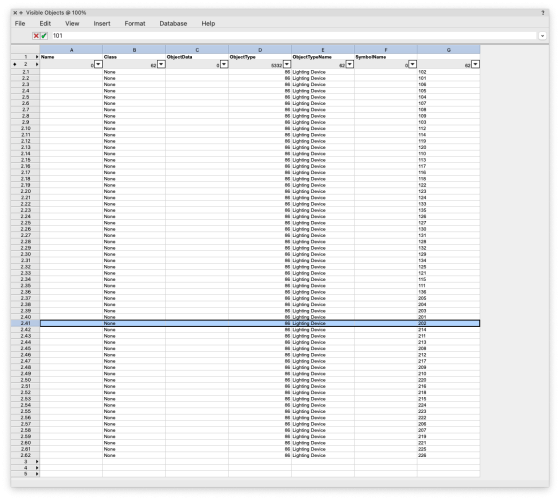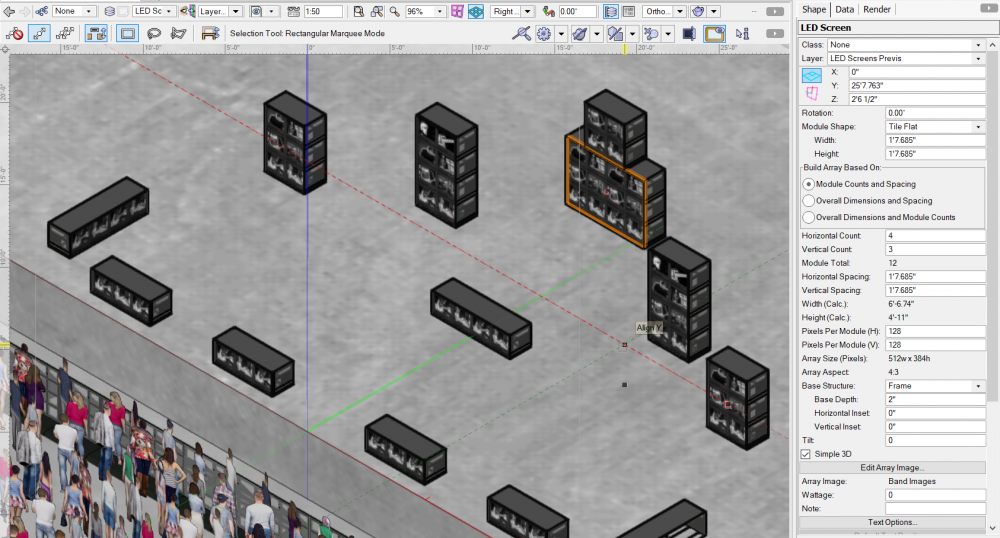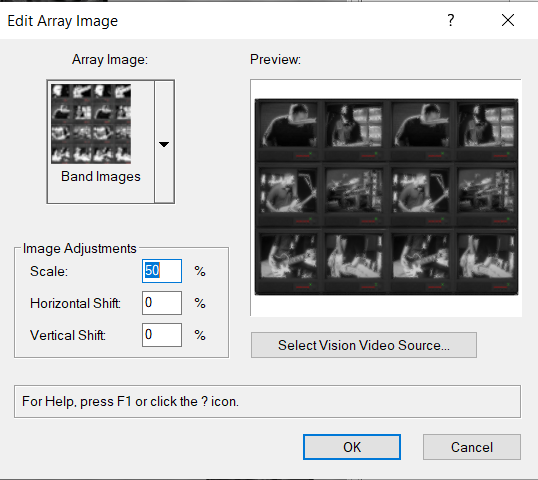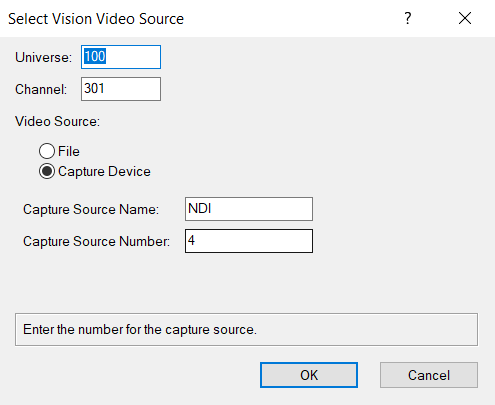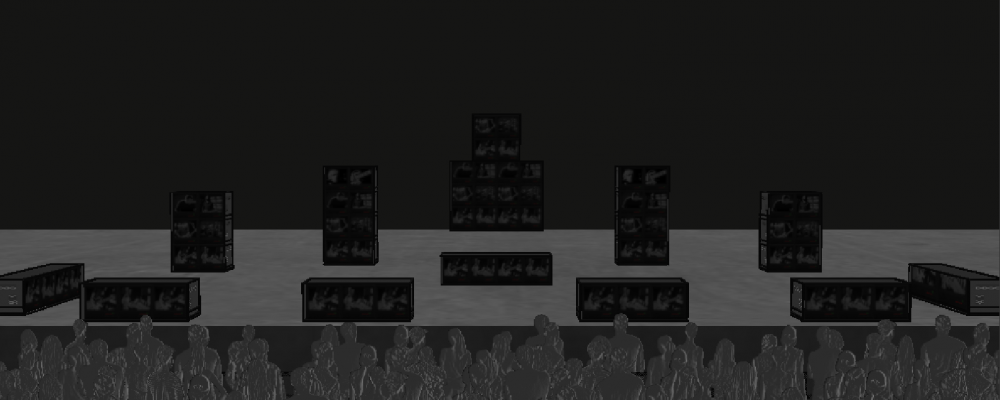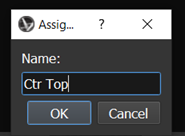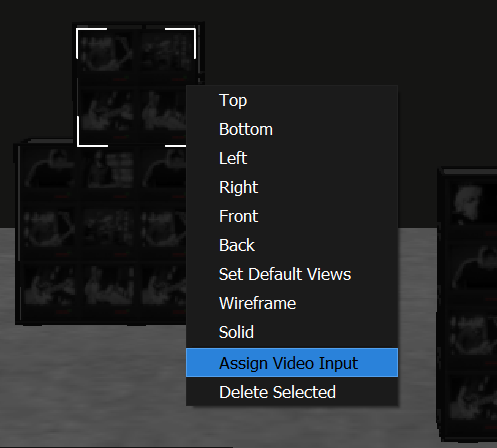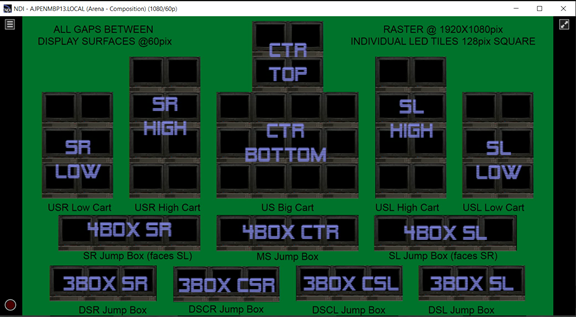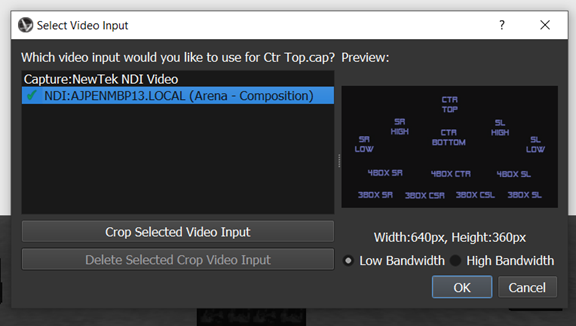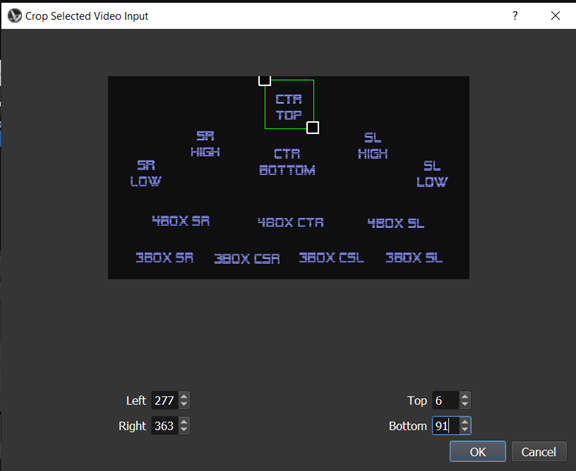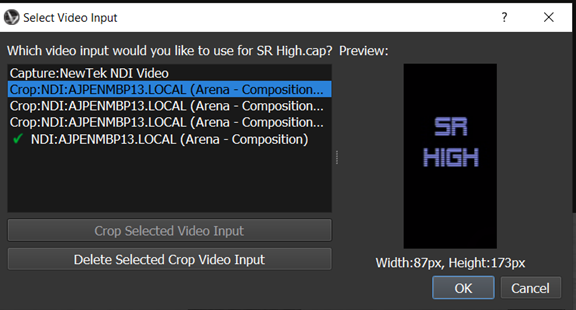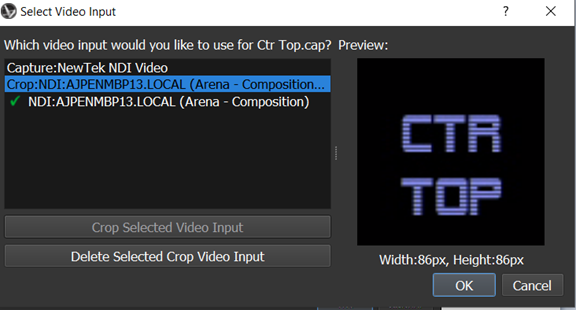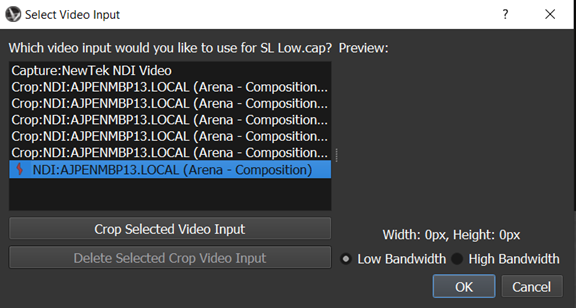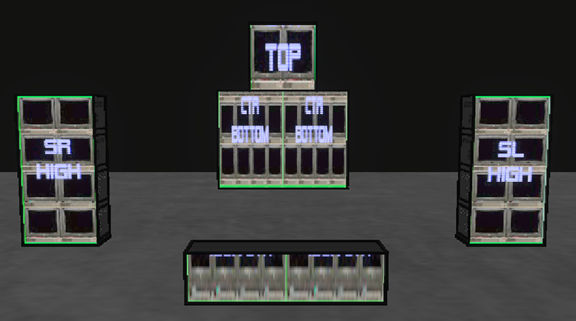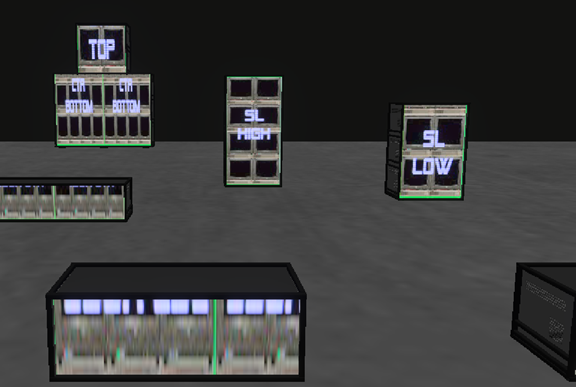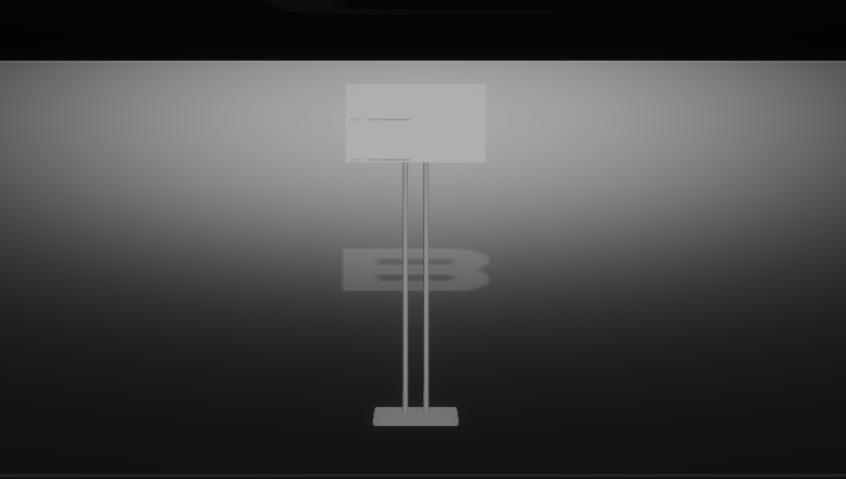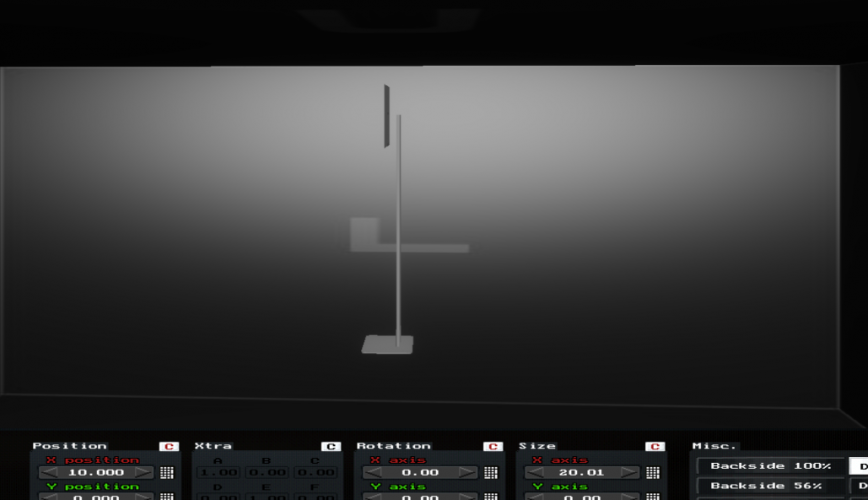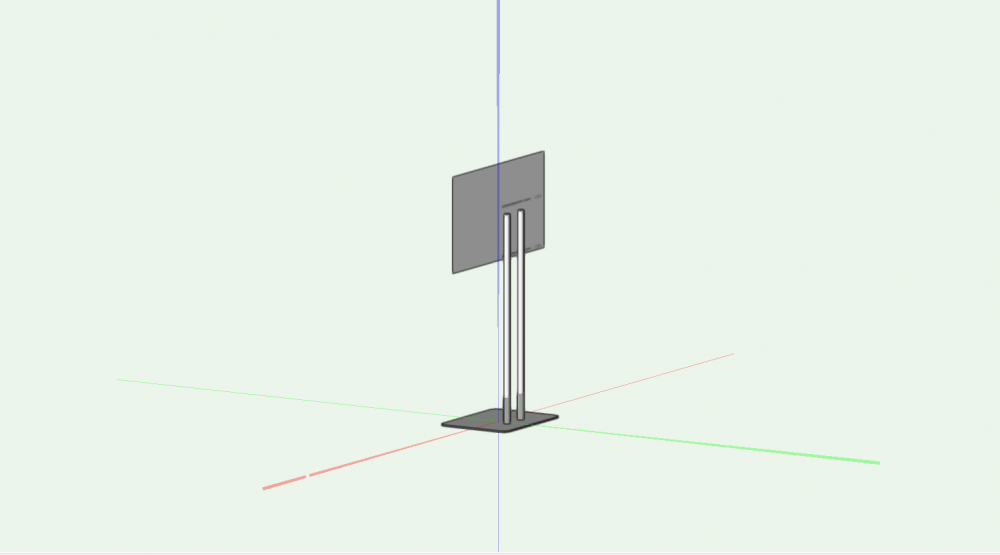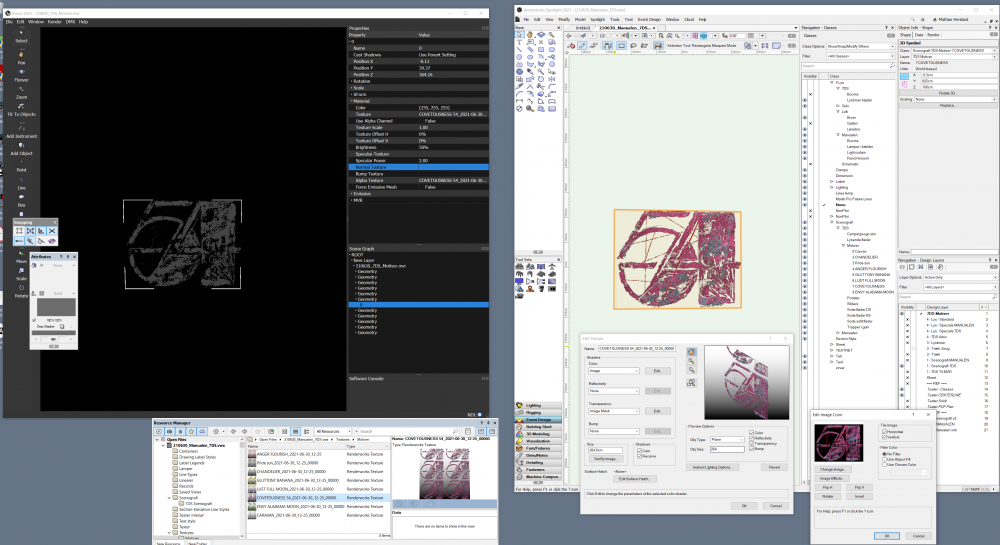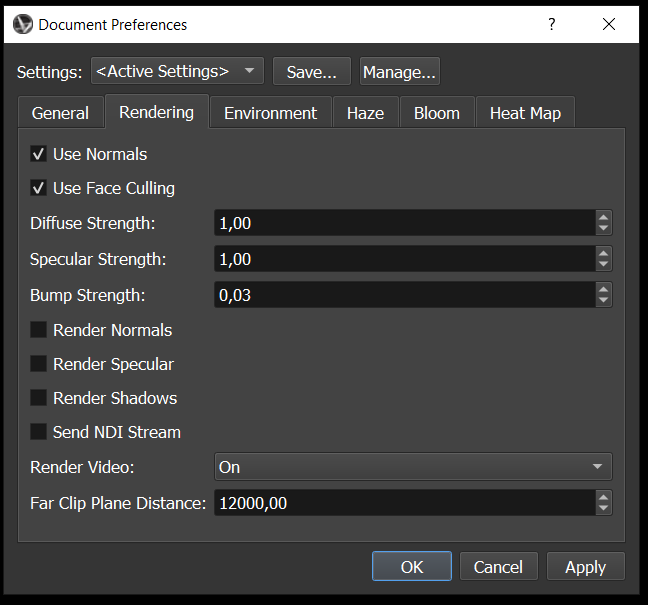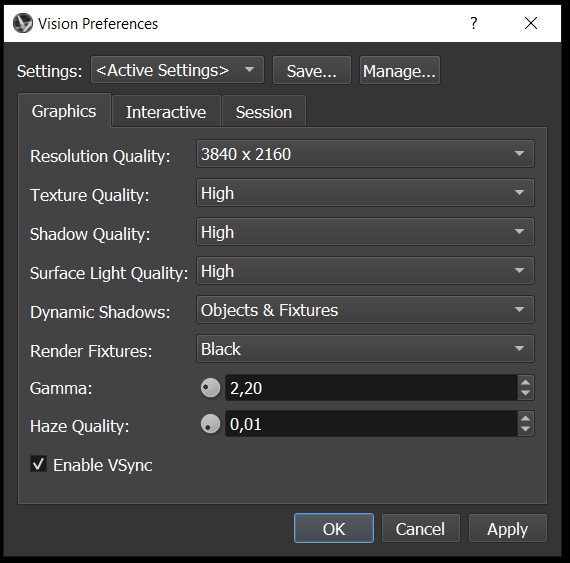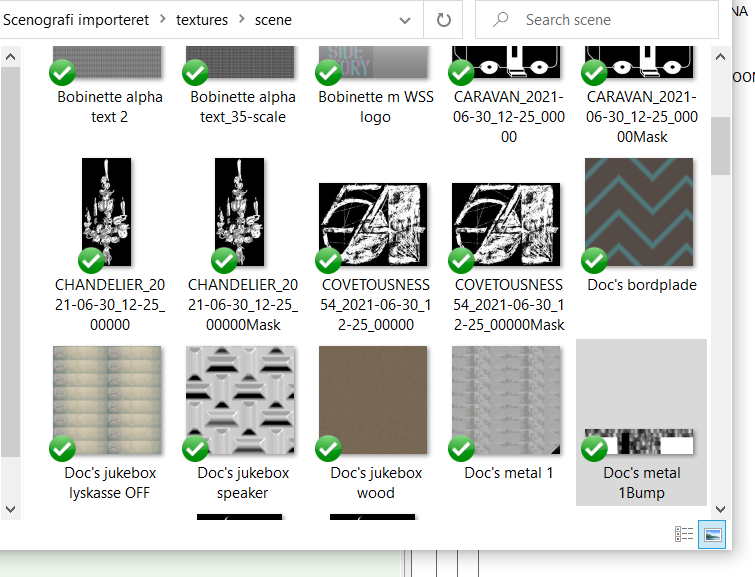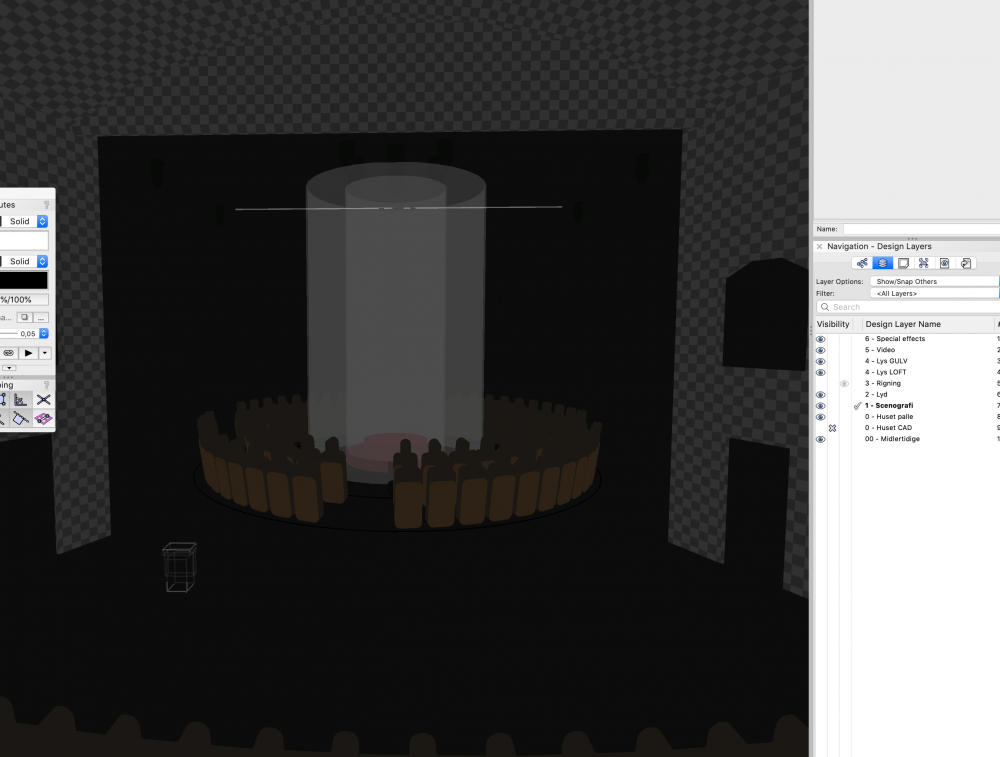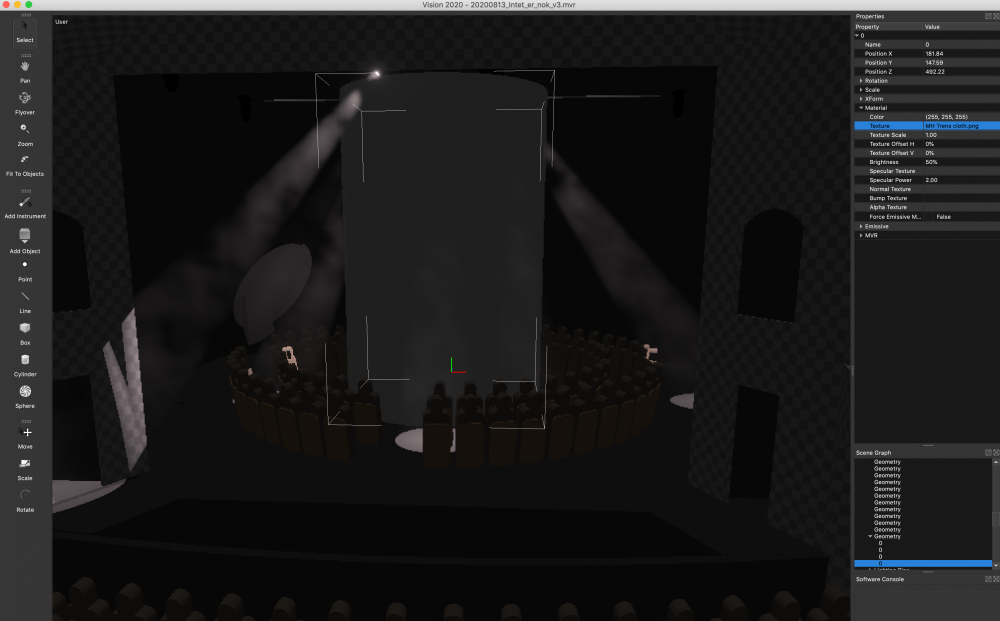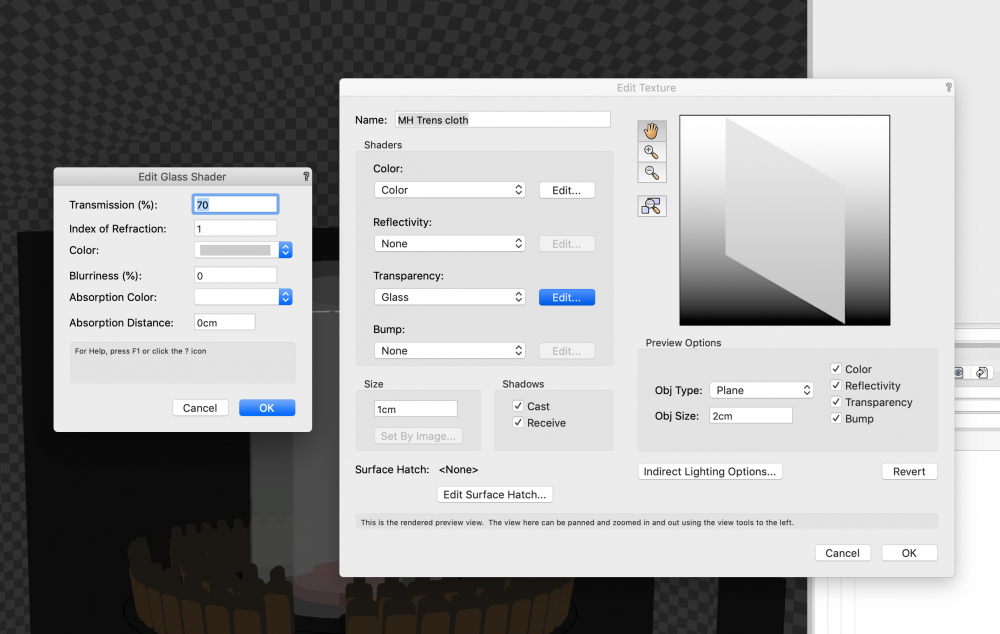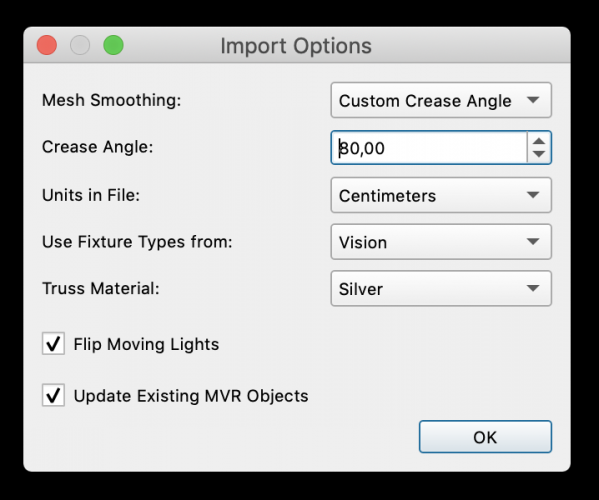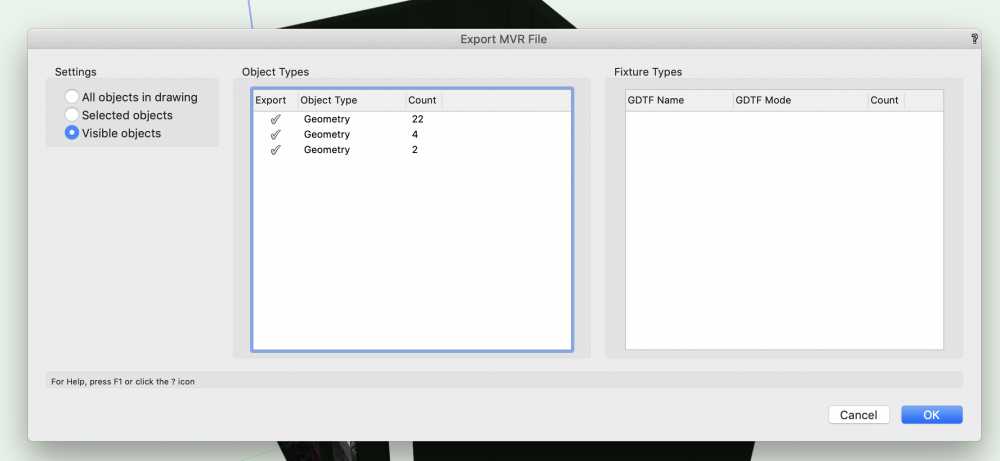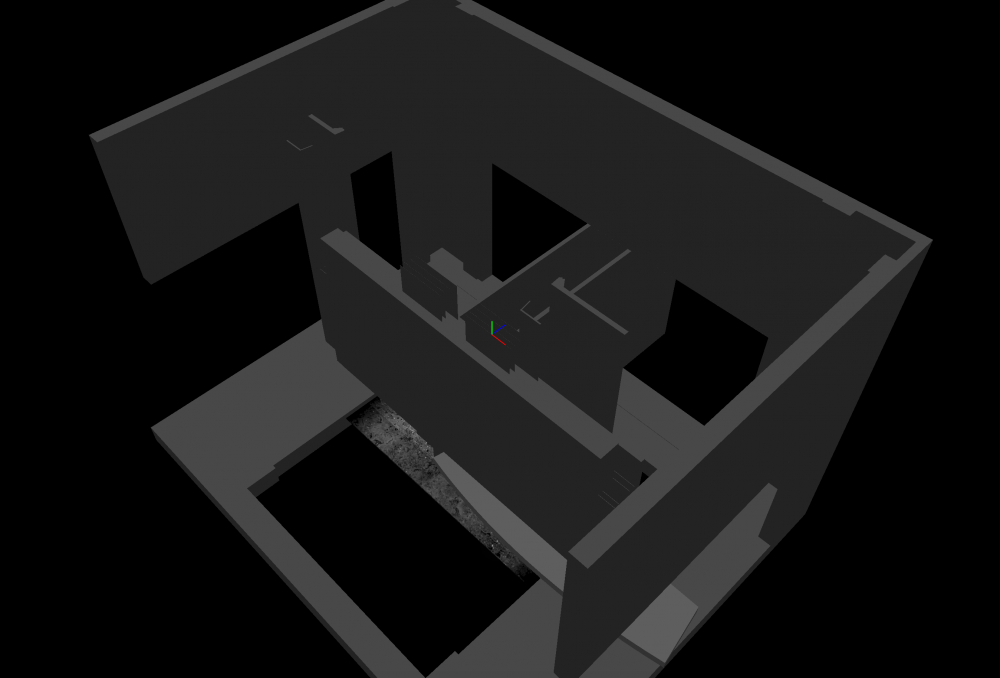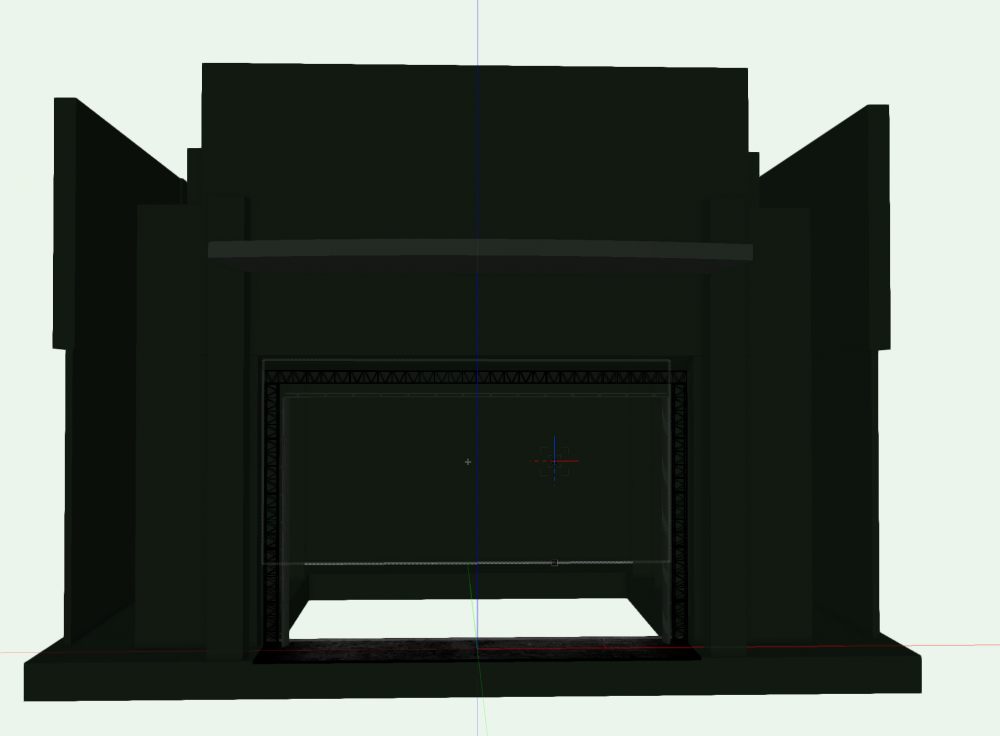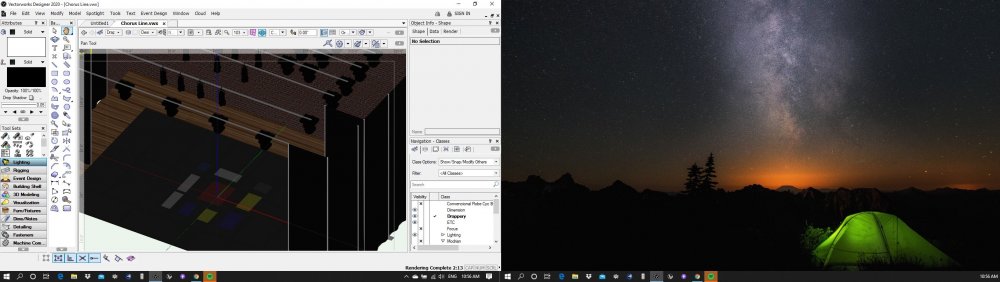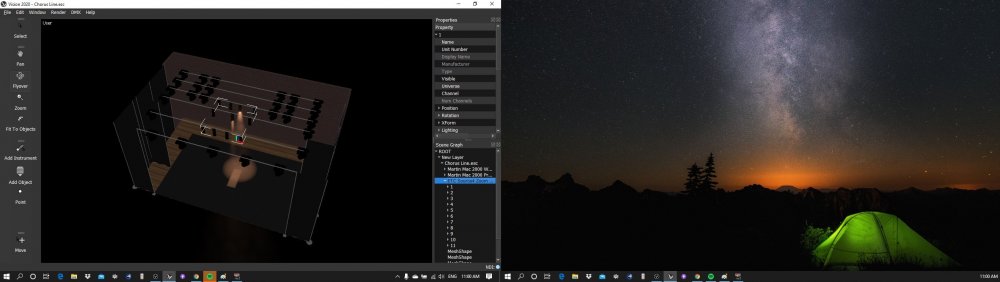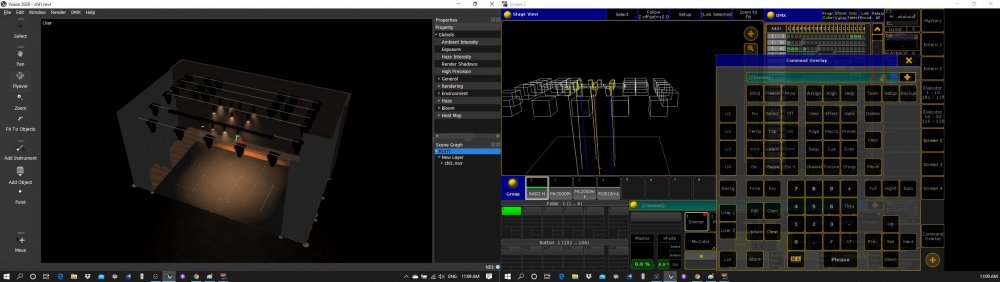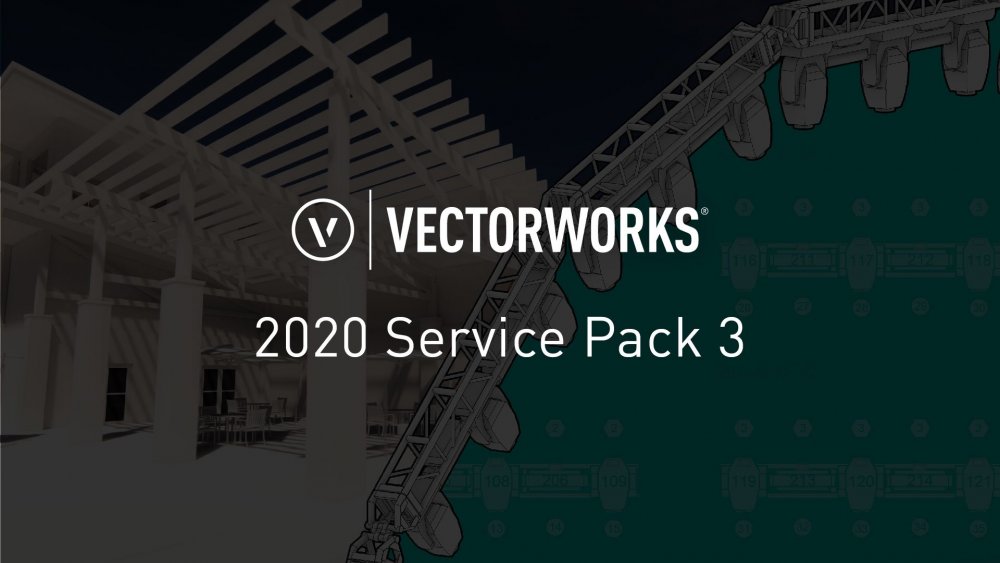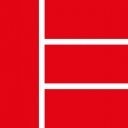Search the Community
Showing results for tags 'mvr'.
-
Is it possible, through some scripting I would assume, to adjust to front/back sort of Lighting Devices in a drawing so they are in Channel Order when exported with MVR? A query of the objects in the drawing through a worksheet shows the objects in the order as they will appear when I import the MVR in MA3.
-
Helo, I did recently as follows: I created a show rig setup in Spotlight. Just fixtures in correct positions, some truss and flybars. Then I exported MVR to my GrandMA3 showfile and merged it into my file. Then I did the patch inside MA3 software, assigned correct GDTF libraries, adjusted Layering and Classing a bit and exported MVR from GMA3. I imported this adjusted MVR file into original *.vwx file. I hoped for updating information in already existing set-up, so already present fixtures get patch information, etc., but there just appeared new set of fixtures upon original ones, they all fell into one layer ignoring sorting made inside GMA and they do not have correct geometry. Is there some major wrongdoing on my side? Thanks.
-
Hi Y'all... Pour yourself a coffee and tuck in; this is a long one! I'm having trouble mapping an NDI stream to various LED tiles placed on stage in set carts. The set looks like the following screenshot. All of the display surfaces are LED Screen plugin objects with dimensions and pixels set correctly in the OIP as indicated: The image on the LED screens is set in "Edit Array Image" where a custom texture is selected. Notice that the Scale is set to 50% to get the image to display correctly (the illusion is a stack of TVs with different images). The image used for the texture is only two TVs wide, so this makes sense as applied to the still image in VWX. Changing this scale, however, has no effect on the eventual video mapping problem that we shall see in Vision. I tried exporting MVRs with all of the Scale adjustments in this menu set to 100% and had the same results that are illustrated below. I also wonder what the "Capture Source Name" and "Capture Source Number" are in the "Select Vision Video Source" dialog. These names do not correspond to the names that Vision ends up asking for, and you could put Fred or Ethel in the "Capture Source Name" field and you never see those names come up again throughout the process: But let's not get distracted... OK, so now we move over to Vision, after exporting the LED tiles in their own MVR. The set carts that they travel in get exported as a separate MVR to keep things organized. These two MVRs plus my Amphitheatre MVR merge together in to this model: Let's begin by selecting our first LED array (in this case the 4 tile square array top center) and choosing Assign Video Input: We assign the video input a name: The video input is fed via NDI from a MacBook Pro running Resolume Arena. The NDI monitor on the Vision PC shows a smooth, steady video image in real time: We find the 1920x1080 NDI input that is being scaled by 1/3 to give us a raster of 640x360 for use in Vision. So let's crop the NDI stream! I scaled my 1080 template down to 640X360 in Photoshop to determine the exact corners of every crop and wrote them down (analog, in a notebook with a pencil) because the cropping tool in Vision is rudimentary at best. You can't zoom in on it, there's no grid or snap guide... best to use the tools in Photoshop and write down the pixels. So we get our square crop for our square video surface: And we do it for each of the LED screens in the model: During this process, plan to spend a lot of time looking at this screen, waiting for Vision to "see" the NDI input that it "saw" just perfectly moments ago: Eventually we have created 13 separate crops of the NDI raster and mapped them to our LED screens. And here is the confusing result: Note the different scaling of the crops! Nothing seems to work out right, except the SR High and SL High set carts! The 2wide x 4high carts are the only ones that display the crop faithfully. The Ctr Top crop is perfectly square, mapped to a perfectly square screen. It ends up stretched vertically. Ditto the Ctr Bottom... that one is stretched vertically and doubled. The math certianly does not work for the downstage 3wide x 1high boxes. Playing with the texture scaling and offset in Vision does not help... You can't fix an asymetrical scale as is occuring here. If we use Vectorworks to create an LED screen and send it to Vision, and Vision has the ability to crop an incoming NDI stream, why doesn't this just work? I did try sending the crops from Resolume as separate NDI streams but Vision could not see them as separate. Any help would be appreciated. Getting this model to work will greatly increase the chances that it will be useful to me before we get to rehearsals. Thanks peace aj peace aj
-
Good day! When trying to transfer a project from vectorworks 2022 to L8 using MVR, the geometry of some elements is transferred with errors. For example, a TV set made using TV Tool is transferred normally, but if you add a stand to it, then only the screen texture and stand are transferred from the TV, the TV itself is not visible in the document. But if we remove the stand, then the TV is exported normally, with the body and textures. If we try to import the MVR file back into VectorWorks, we will get the same result, only the TV screen will be visible. Unfortunately there will be no body. Please advise how to fix this problem.
- 1 reply
-
- mvr
- television tool
-
(and 2 more)
Tagged with:
-
Hi I seem to run into a problem when exporting some set-elements from Spotlight, to Vision. My worksflow is to export to MVR, and then import the MVR to vision. But my textures seem to loose all color when exported to MVR. I use the alpha channel of the texture, as alpha channel in vision. Does any of you experience this behavior? Here are screenshots of my settings. I found that the textures in the vision texture folder is Black and white as well, like both are alpha textures. See the screenshot: Best from Mathias
- 2 replies
-
- vision2021
- texture
-
(and 3 more)
Tagged with:
-
Hello everyone I am trying to move a model from Vectorworks to vision, to pre program. In the model I have some semi transparent PVC cloth. I do a export to .MVR, and import this file in Vision. However I don't seem to get the transparency in Vision. I attached some screen shots. Do you have a solution for this? Is there any god advice on getting materials to show in Vision? Best from Mathias Vectorworks:
-
Hello everyone I am running into a strange issue when sending my model from Vectorworks to Vision. It seems my objects ends at space origin. So everything is at 0;0;0. I would like it to be placed at the position in space, as my Vectorworks drawing. My method of importing is: Export to MVR file from Vectorworks. Import MVR file in Vision. Here is how it looks after import: And how it looks In Vectorworks: My esport settings in Vectorworks is: Import settings in Vision is: Do any of you know what I am missing? Hope you can help! Best from Mathias
-
Greetings. I am having the following problem and wanted to see if I am doing something wrong. The situation is as follows, I am using some ETC source 4 and in vw I make the shutter cuts. In the VW render they look good. When I use Vision, directly exported they only 2light turn on and 1 only shows the cut, but not the color. If I export it as MVR, they all light on, but cuts and colors don't appear. Any idea? Happy weekend !!! (Safe in home)
-
Vectorworks Spotlight quality fixes, BIM enhancements and Enscape and NBS Chorus partnerships are a few of the coveted updates Global design and BIM software provider Vectorworks, Inc. releases Vectorworks 2020 Service Pack 3 (SP3) with quality and performance improvements as the central theme of this update. As part of the SP3 release, Vectorworks is introducing additional partner integrations with Enscape and NBS Chorus, as well as providing key updates for users of its BIM, landscape and entertainment design product line. “Our release of the Vectorworks 2020 Service Pack 3 is the perfect example of our focus and drive to improve software quality and performance and to further enable Vectorworks to be a design hub for many workflows,” said Steve Johnson, vice president of product development at Vectorworks. “By continuing to develop connections to the latest technologies and partner solutions, we’re delivering a design ecosystem that is helping designers around the world to ideate, discover and realize their design visions.” Improved Performance Speeds and Quality Fixes in Vectorworks Spotlight With Vectorworks Spotlight 2020 SP3, lighting devices and their Schematic Views have been re-engineered, improving overall file open time and performance. Specifically, issues with Schematic Views related to project sharing, the display of 2D label legends and how views are updated with model changes have been implemented, which will provide users with significant speed gains. Additionally, quality fixes have been made to optimize snapping and attaching loads to rigging objects in 3D, as well as to improve the graphic generation of lighting fixtures when using Duplicate, Mirror, Rotate and Move by Points commands. “We’ve heard our Vectorworks Spotlight customers loud and clear — they want improved performance speeds and quality fixes above all else,” said Darick DeHart, vice president of product management for Vectorworks. “We’ve addressed several priority areas in Spotlight and are happy to share these improvements in Service Pack 3. In testing of Service Pack 3, we’re confident in sharing that Vectorworks Spotlight users will notice file opening and Schematic view creation/manipulation are up to two times faster and that duplicating lighting devices for large projects can be five to 10 times faster.” Put GDTF and MVR into Practice with Enhanced Support in Vectorworks Spotlight and Vision With SP3, the workflow for using GDTF data in Vectorworks Spotlight is greatly improved. GDTF files can now be directly imported into Spotlight, can be applied to any Vectorworks lighting device and can be managed directly from the Resource Manager. These lighting devices can then be sent to any previz or console that supports GDTF, including Vision which will now recognize GDTF files when using the MVR Import. Other improvements to Vision include the integration of the GDTF fixture builder to allow for direct editing and the customization of fixture attributes such as gobos, colors, effects and more. This enhanced GDTF support streamlines the MVR workflow and creates a fully connected workflow between Vectorworks Spotlight, Vision and consoles that support these open file formats. This video showcases the MVR and GDTF updates. Take Visualizations to New Heights with Another Real-time Rendering Connection, the ‘Enscape for Vectorworks: Free Beta’ In keeping with Vectorworks’ dedication to integrating new technology that brings direct benefit to customers, they have teamed up with Enscape, providers of real-time rendering and Virtual Reality (VR) solutions. Enscape goes beyond other real-time rendering applications by developing plugins that work directly inside Vectorworks, so users can accurately gauge the impact of their design decisions as they are being made. Enscape is providing a free beta plugin to all Windows users in the Vectorworks 2020 Service Pack 3. The plugin provides a suite of Enscape rendering tools inside Vectorworks which can control the visualization in Enscape. As geometry, lighting, textures or views are changed or added in Vectorworks, users will see these real-time changes in Enscape. For easy virtual reality, the Enable/Disable VR Headset tool connects Vectorworks models directly to a VR headset like Oculus Rift S or HTC Vive with little to no setup. “Traditionally, high-quality rendering can be difficult and time-consuming, reserved for specialists and relegated to design reviews and presentations,” said Mortiz Luck, CEO and co-founder of Enscape. “With Enscape, models can be rendered with one click and design changes are immediately reflected — there's no uploading to the cloud, importing files or syncing models. Enscape is the perfect companion to the designer's workflow. Users can have Vectorworks open on one monitor and Enscape open on a second to see the impact of their design changes as they happen.” Watch this video to see the Enscape feature in action. Easily Connect BIM to Building Specifications Using NBS Chorus Integration Data and information is what makes a BIM model useful throughout the project lifecycle. The NBS Chorus integration enables users to access and dynamically link their models to the NBS online specification database, keeping the model as the central source of project information. Users will be able to open a web palette in Vectorworks, letting them work concurrently with their model and NBS Chorus. Any data modified in NBS Chorus via the web palette will update in the data record of the model, ensuring accurate and up-to-date specification information is accessible at all times from the model. The NBS Chorus integration is another step in creating a holistic BIM environment within Vectorworks. NBS Chorus integration will be available to users of Vectorworks Design Series products with an active Vectorworks Service Select membership. Greater BIM Collaboration with BCF Improvements The BIM Collaboration Format (BCF) is widely used for quality checking, clash detection, coordination and issue tracking in BIM workflows. Vectorworks Architect, Landmark and Spotlight 2020, through Service Pack 3, will support BCF 2.1, the latest and most optimized version of the format. BCF 2.1 gives Vectorworks users extended capabilities in issue tracking and adds new information for spaces and openings. The BCF Manager tool has also been updated to reflect the changes needed to support BCF 2.1, making a more streamlined BCF workflow. Stylize Images with Machine Learning Creating compelling renderings for presentations can be time consuming and may not be possible due to deadlines or other constraints (like unfamiliarity with Renderworks settings). The Vectorworks Cloud Services web portal will now have the ability to transfer a “style” of one image to another through machine learning. This means that rendering styles can be derived from an image and applied to a simple Vectorworks rendering –– all via the cloud –– making artistic rendering presentations more accessible and customizable. This Service Pack is available as a downloadable updater for all U.S. English-based versions of Vectorworks 2020, including Vectorworks Architect, Landmark, Spotlight, Designer, Fundamentals, Braceworks, ConnectCAD and Vision. To install, click here or select “Check for Updates” from the Vectorworks menu (Mac) or Help menu (Windows). To find out more about this release, read the tech bulletin. Contact tech@vectorworks.net with any technical questions. Experience the technology first hand by getting a 30-day free trial of Vectorworks Designer.
-
- 5
-

-
- servicepack3
- vectorworks2020rendering
-
(and 3 more)
Tagged with:
-
So with the release of MA3 1.0 I tried patching some GDTF files (Mac Aura XB and Encore performance) from GDTF-share, exported MVR and imported to VW 2020 sp2, screenshots below show that patchinfo got through, but I cannot believe that both those files just look like rectangles in 2d and 3d, should they not show the enclosed 3ds-model of the fixture like they use in MA? Or how is it meant to work? Do I really need to exchange all fixtures again? Was this not what GDTF was fixing? See attached ma3mvr of 2,7mb which is the export from MA. After giving them some X, Y and Z positions I wanted to export back to MA3 or Vision via MVR from VW, I get the MA export file of 1kb that does not open in Vision or MA.. So please find out what is broken with the link that was meant to fix this workflow. Next question: How do I open a GDTF-file from GDTF-share in VW? I tried importing, dragging in and now importing MVR, but it does not seem to work, so how do you do it? /Bjorn Stolt MA export.mvr ma3mvr.mvr
-
I've got an old file that I've been updating and cleaning up some. It had fixtures from many different years of VW and I wanted to update to the new GFDT fixtures. Did this and when I tried to do a MVR file none of the fixtures show up in Vision. No Patch, nothing. However, if I export ESC everything is there and working properly. I use my own Vision Mapping Data for addressing in VW19 and tried changing that back to the default to see if that was the issue, and still nothing. Class visibilities are correct and on, so is Layer visibilities. When I do the export to MVR I am getting a list of several custom lighting instruments that all correspond to the lights on the plot, however nothing comes through in Vision. What could I be missing?
-
Hi, I have been experimenting with the MVR import and export functions and have some strange things I don't understand. I am hoping to get some answers/guidance 🙂 I have attached 3 files: The VWX Test Export is a simple scene with some truss and lights. Everything is classed and lights and truss have rotation settings on them. The MVR Test export is the MVR export of the file above. The MVR Test Import is the file above (MVR) being re imported and saved as a VWX file. I have not included any other software yet as I wanted to see what happened when I just went 'Out and In' to VW with the same file via the MVR import/export feature. This is to try and gain a better understanding of how the MVR feature is working (or not working) before trying to get it supported in any other software. So my questions are (relating to the "Test Import from Export" vwx file): Why are the lights being replaced with a "place holder" and not the actual fixture? Why do the light place holders contain no 3D rotation info for my lights as it was present in the original VWX file? Why do the trusses come back as groups? Why has everything other than the lights and the fan lost its class information? Thanks. MVR Test Export_Rev02.vwx MVR Test Import from Export_Rev02.vwx MVR Test Export_Rev02.mvr.zip