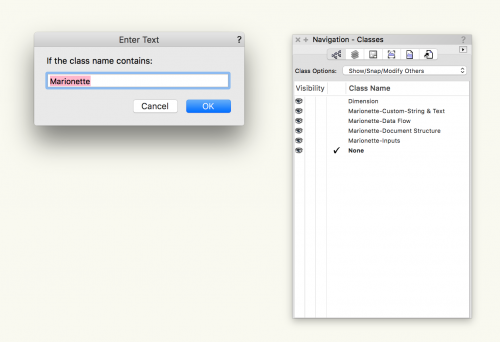Search the Community
Showing results for tags 'menu command'.
-
Export to SVG is a menu command (available for Vectorworks® 2020 and 2021) Info here... Available in beta version (expiring December 15th 2020) Downloadable from here... Please, let me have your feedback / suggestions The final plugin will be available at a fair price on my Gumroad® page and on my website.
-
Version 1.0.1
102 downloads
Starting in Vectorworks 2018, users can now create menu commands defined by Marionette networks. To do this, select a wrapper in your file, right click, and choose "Convert to Menu Command..." This will open a dialog window where you can name this command. A background process will save your Menu Command to a file in your User Folder. Once that's complete, you can access the menu command by navigating to Tools > Marionette Commands > [YOUR COMMAND HERE] This menu command will allow users to select an object and create a class defined by the current object's attributes. v1.0 will set the following. There are plans for improvement. Fill Color Line Style Line Weight Line Color If there's an attribute you need/want right away, let me know, and I'll do my best to get it in. One note: the new class will not be set to "Use at Creation," this must be set in the Edit Class dialog.- 1 comment
-
- 1
-

-
- marionette menu command
- menu command
-
(and 1 more)
Tagged with:
-
Version 1.0.0
359 downloads
In Vectorworks 2018 menu commands can now be created with Marionette. To create a menu command, right-click on a wrapper and select Convert to Menu Command, and give the menu command a name exactly as you would like it to appear in the menu. After it is created, it will be available under Tools > Marionette Commands > [Command Name]. This command works as a simple find and replace command for class names. It makes use of a User Interaction node which allows you to enter text while the command is running. Once you run the command, in the first dialog box that pops up, enter the text of class names that you want to replace. In the second dialog box, enter the text that you want to replace it with. If there is more than one instance of the text in the class name, it will only replace the first instance. To change more than one instance, simply run the command again. If you make an error, you can simply use the Undo command. -
Version 1.0.0
102 downloads
Starting in Vectorworks 2018, users can now create menu commands defined by Marionette networks. To do this, select a wrapper in your file, right click, and choose "Convert to Menu Command..." This will open a dialog window where you can name this command. A background process will save your Menu Command to a file in your User Folder. Once that's complete, you can access the menu command by navigating to Tools > Marionette Commands > [YOUR COMMAND HERE] Try this out with the attached file. After creating your menu command (I named mine 'Color By Size' when I created it), select some or all of the objects on the drawing area and run the command! -
Version 1.0.0
265 downloads
Starting in Vectorworks 2018, users can now create menu commands defined by Marionette networks. To do this, select a wrapper in your file, right click, and choose "Convert to Menu Command..." This will open a dialog window where you can name this command. A background process will save your Menu Command to a file in your User Folder. Once that's complete, you can access the menu command by navigating to Tools > Marionette Commands > [YOUR COMMAND HERE] Try this out with the attached file. After creating your menu command (I named mine 'Arrange By Size' when I created it), select some or all of the objects on the drawing area and run the command!