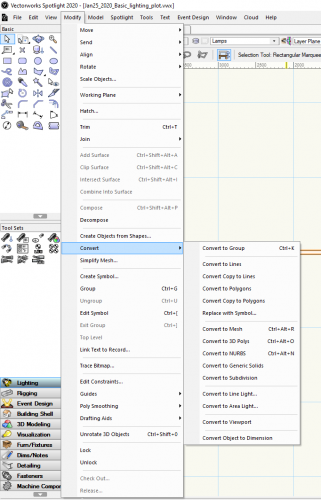Search the Community
Showing results for tags 'convert'.
-
Question: How do I change the plant catalog units from Imperial to Metric? 10 - 20 years later.... Answer: You Cant. Question: Why...? Answer: eeeeerrr.... (no real reason at all that makes any sense.) And so the beat goes on. I work in VFX for Film and TV and there are far more complicated pieces of software out there where the very notion of a simple unit change for such a fundamental part of a work process not being a simple flick of a switch would be laughed at. Not good enough Vectorworks!
-
Cloud services - Revit to Vectorworks
Benson Shaw posted a question in Wishlist - Feature and Content Requests
Revit files can import to vectorworks with varying time commitment and uncertain success. Wish is to upload rvt file to Cloud Services for conversion. Notify when ready for download. -B -
Hi everybody, after some trial and error id like to show everyone what i think is the best method to convert to DWG for when sending out to conultants if anyone has any info that could make this better please share! we can all help eachother so go to your model layer and make sure its on top/plan.. for example the layer with your first floor then go to FILE>Export>ExportDXF/DWG you get the pop up of options follow these settings File Format Format: DWG Version: 2013/2014/2015/2016/2017 Class / Layer Conversions Export as DXF/DWG Layers : Classes Invisible Classes are: Not Exported leave the box for "export single layer for classes with same name" unchecked leave the box for "export layers as seperate files" unchecked Sheets to include Export: Design Layers Only References leave the box for "export design layer viewports as seperate files" unchecked Objects: the only box that should be checked should be the "export as flattened 2d graphics" text and dimensions the only box that should be checked is "preserve SIA dimensions text appearance " 2d fills and files only check these boxes, "export hatches" "export hatch pattern files" "export hatches and 2d fills into seperate dxf/dwg layers" 3d both boxes should be checked no boxes should be checked in symbols and groups or line types line weights and colors only check the box for "use dxf/dwg indexed colors" you will have to do this for each floor seperatley once the file is in CAD you will need to do few cleans up listed below -explode everything as much as you can (because when a consultant copies your plan to there file an unexploded plan will not work) -clean up hatches (because we are doing hatches in sepereate layers you can easily just freeze it) do a final review of your lines and such and then thats it you are done
-
Is there a way to add the convert menu to the right click behavior when clicking on an object?
- 4 replies
-
- efficiency
- modeling
-
(and 1 more)
Tagged with:
-
I'm learning from the "Creating a basic lighting plot" PDF and it mentions the function "Convert to light position". ( Modify>convert> ?) It doesn't seem to exist. I'm going to go ahead and assume that I believe is no longer relevant with the recent software updates?
-
Replace with Symbol convert option
jhetzer posted a question in Wishlist - Feature and Content Requests
For the "Replace with Symbol" convert option, have the drop down remember and automatically select the last symbol used here, just like when you "Replace" a symbol within Object Info palette. Also, have an option to retain the selection after the conversion. Thanks. -
I am seeking to expand our use of 3D Vectorworks into allowing my students to export 3D pieces of their stage designs into STL files for use in our 3D printer. From my understanding, the STL does not include whatever scale you have your layer in when you export the 3D object, or at least my version of Vectorworks does not include this information. For an example, I have created a 4'x8' platform, a structure which consists of a 3/4" thick lid, and structure members made of 1.5" x 3.5" materials. I have created this in 1:1 scale on my layer. If I were to change the layer scale, the objects will adjust to the new scale. When the objects are exported as an STL and imported into the slicing program, it appears the full 4' x 8'. Not entirely unexpected, as I am aware the layer scale is for configuration within Vectorworks, and the actual size of the object is not converted. So, what I'm wondering is if there is a convenient shortcut method within Vectorworks to convert the scale of the object to a desired scale, typically 1/2" or 1/4". This could be done manually using the Modify - Scale Objects. For my platform example, I can mentally convert 4' down to 1" for a 1/4" scale model, and enter the appropriate measurements in Scale By Distance. However, with more unusual measurements, this might be a bit more tricky. So, is there a command function that will allow you to select an object (or objects) and scale them down to a particular scale ratio? I'm probably missing something incredibly obvious, but if someone has a thought and/or direction I could try, it would be great. Thank you very much.
-
Posting on behalf of another friend. After sending the hidden line render command, the render status bar starts loading, but after completing, another "Convert" status bar begins again (see attachment), which takes an extremely long time to complete. Any ideas what VWX is doing at this moment? The file roughly has 200+ lighting fixtures, but I'm not entirely sure if the number has anything to do with it. I have drafted plans with more lighting fixtures without seeing this "Convert" status bar. Running VWX2017 spotlight module SP4. 2018 MacBook Pro.
-
I've been converting 2d lines to dimensions for some time now. I find it helps when trying to dimension something in a view other than Top/Plan as the 2d line stays on what is effectively the screen plane of the drawing and you don't run into odd snapping to obejcts in 3d space. What happens in the video below has been happening I think ever since updating to VW2017, I've just never taken the time to document it until now. When converting a line object to a dimension, Vectorworks displays an angry dialog box saying "This command requires that one of the following objects be selected : line, circle/arc" What's more bizarre is that after hitting okay a few times, the conversion does happen...and usually the same dialog box pops up a few more times after the conversion has happened! Anyone else ever seen this? Something I'm missing here? Thanks! line_to_dimension.mov
-
Greetings! I've been searching for years for a way to easily convert my VW 9.5 .mcd files into full architectural size sheet .pdf files. I gave up a functional pen plotter 7 years ago because a local repro shop easily converted my .mcd files into .pdfs for printing. Recently the PC they had with VW on it crashed and they no longer have VW to open and convert to a .pdf and use some other software that does not allow them to re locate the print area, creating problems with some drawings. What is my solution? Options? Searching on this reveals very little. Thank you in advance if you have viable solution!
-
I convert a VW 2016 origin Project to VW 2017. I cleaned up several secondary Files successfully already. (Plugin Update, Plugin Reset, Purge) But the main File where I did the same cleaning procedure at the beginning, I needed to manually move some Objects to other Layers and delete some Layers used for now unneeded Versions. After deleting the included Geometry, Purge always crashed. I deleted the Layers manually but Purge Tool still crashes each time after I accept the 2nd Window. Has any one else Purge Tool crashing too, with converted VW 2016 Files ? Is this "Change Layer Bug" related ? File unfortunately under NDA. But full low privacy extended crash details and usage patterns delivery activated.


.thumb.jpg.0e9c18dbc51939735d7833f586b4785f.jpg)