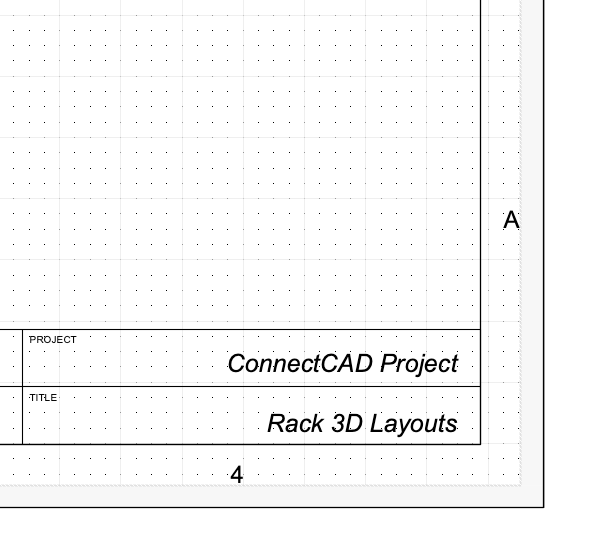Search the Community
Showing results for 'workspace' in content posted by Mark Aceto and posted after 03/01/2019.
-
-
@Ian Lane starting a fresh thread about unifying a single workspace that adds Menus in the Menu Bar for each modality (FKA "workspace"). Past discussions linked here. Issues with current workspace implementation: Redundant resizing and repositioning of all common window palettes is inefficient Attributes Snapping Resource Manager Object Info Navigation Visualization Basic Tool Sets Preview Features Redundant editing of a single hotkey across mulitple workspaces (instead of just doing this once) is inefficient – why is this even edited here instead of VW Prefs? Architect BIM Architect Braceworks ConnectCAD Designer Fundamentals Landmark Spotlight (popular third party plugins) Discovering / knowing / remembering which tools are available in which workspace Can I ignore the Spotlight workspace if I'm using the Braceworks workspace? Switching between workspaces, primarily to access a single Menu in the Menu Bar is jarring and interrupts / slows workflow Having to remember which workspace you're working in as you switch back and forth Editing workspaces is painful Cannot drag toolsets Have to create a toolset (with no icon) Can only drag one tool at a time (possible user error) Have to recreate menus in the same manner which gets really complicated (possible user error) Solutions to the issues above: A single consistent workspace Replace workspaces with menus in the menu bar I full understand / appreciate / respect the challenge of organizing tools in the "a la carte" manner that users have purchased or subscribed. Therefore, short of a complete rewrite, I see a triage approach to solving these issues: Short Term Must-Haves - v2021 SP3 Save all palette (and windows) positions / sizes across workspaces Don't make me resize / reposition the Attributes palette 8+ times This has become especially painful with all of the killer customization added in v2021 (tear-away tabs, docking) that is lost when we switch workspaces Move Workspace Editor / Keys (hotkeys) to VW Prefs (there's no reason any of these settings would change from workspace to workspace) Don't make me edit 8+ workspaces to change the hotkey for Launch Quick Search Short Term Nice-To-Haves - v2021 SP3 Drag toolsets from the master library (or another workspace) to the custom edited workspace Long Term Must-Haves - v2022 Eliminate workspaces altogether (replaced with the menu solution above) I realize that pace is ambitious but the UI improvements in v2021 are super slick nice-to-haves on the surface. Improving the current UI/UX of bolting on workspace after workspace is a must-have under the hood. In other words, when I draw an outdoor concert, I use every single workspace (except Fundamentals), so streamlining that workflow is a top priority for me. Honestly, if all of these proposed solutions (thought-starters for now) came to VW22, that would be epic. As VW continues to acquire great partner products, and third party developers continue to write great plug-ins, the current UI/UX that VW is rapidly outgrowing will continue to get clunkier and weigh it down. That said, everyone, please keep the criticism constructive, the conversation positive, productive and solutions-oriented (for both Mac & Windows users). 😎 Thank you, VW team, for implementing improvements based on user feedback as demonstrated by the many UI/UX improvements in v2021!
-
This has finally made it to the Public Roadmap. Please tell everyone you know to navigate to the very last "card" under the Active Research tab, click on it, select Critical, and fill out the rest: https://www.vectorworks.net/en-US/public-roadmap For starters: Search bar Drag more than one item Drag a complete set: Spotlight to Designer AutoPlot to Spotlight AutoPlot, ConnectCAD, Arch / BIM, Landmark... to Braceworks Only configure one workspace with all keyboard shortcuts, context clicks, palettes... Without having to redundantly enter (and re-enter every. single. annual. release.) Never have to switch workspaces or resize palettes again!
- 6 replies
-
- 2
-

-
- workspace editor
- designer
-
(and 1 more)
Tagged with:
-
I’m working with a client who has a Fundamentals license. I have a Designer license. When I go to my Fundamentals workspace, are the same features missing for me that are missing for them? I need to clearly understand what the limitations are on their end for frustration-free collaboration. Thanks!
-
Rebuilt ConnectCAD workspace in my custom workspace but there's one leftover command that didn't have a place in the folders: "Find in Report". For some reason, it's included in the ConnectCAD folder on the left but not in the ConnectCAD menus on the right which usually means it's buried in some other menu like File, Edit, Tools... but when I export the workspace, search the text file, I can't find it. Also, I can't move the ConnectCAD Report command once it's in the right pane. It will only stick the very bottom of the list of commands (and folders). Is that WAD?
-

Number Pad / Macro Pad / Stream Deck / Loupedeck
Mark Aceto replied to Mark Aceto's topic in General Discussion
It worked! The cool thing about this is not just for Standard Views--Mac users have a whole other modifier key available: the CTRL key! That means CTRL+(any key) on a Mac is available (because CTRL is analogous to CMD on Windows, so it's reserved for that). The caveat here is that if you use both Mac and Windows, this will probably hose you if use the same workspace stored in a Workgroup Library. Anyway, instead of this quagmire: I have this: BTW if you add the shortcuts in macOS Sys Prefs, not only will they not replace the shortcuts in the Workspace Editor (somehow fully functional yet non-destructive), they'll appear in the View Bar dropdown and in the Menu Commands (pretty sure I bet someone tacos that it would do this but I can't remember whom, and even if I did they've probably spent hours if not days mentoring me, so it's "a wash"): And then after disabling Show Title: Here's the result IRL (now I just need to find or create better icons for those red keys):- 72 replies
-
- 2
-

-
- hot keys
- tool modes
-
(and 1 more)
Tagged with:
-
I figured it out, and the solution is ridickydonk. I would have to Screenshot every parent menu with child menus Create a new (blank) menu Rename the menu with the parent menu name: Drawing Search for the menus (listed alphabetically; not in the same order as the menu I'm "duplicating") Drag the menu from the left to the right pane Drag separators from the left to the right pane to match Create a new (blank) menu Rename the menu with the parent menu name: Layout Search for the menus (listed alphabetically; not in the same order as the menu I'm "duplicating") Drag the menu from the left to the right pane Drag separators from the left to the right pane to match Create a new (blank) menu Rename the menu with the parent menu name: Documentation Search for the menus (listed alphabetically; not in the same order as the menu I'm "duplicating") Drag the menu from the left to the right pane Drag separators from the left to the right pane to match Create a new (blank) menu Rename the menu with the parent menu name: Compare Search for the menus (listed alphabetically; not in the same order as the menu I'm "duplicating") Drag the menu from the left to the right pane Drag separators from the left to the right pane to match Create a new (blank) menu Rename the menu with the parent menu name: Update Search for the menus (listed alphabetically; not in the same order as the menu I'm "duplicating") Drag the menu from the left to the right pane Drag separators from the left to the right pane to match And that's not to mention: Tools menu changes from workspace to workspace Document Contexts change from workspace to workspace Object Contexts change from workspace to workspace Where are the icons for stock tool sets? Still need to add workspace tools that are missing from toolsets (now seemingly the easiest part of this task) It would take me a full 10-hour day, and about 50 screenshots to accomplish all of these super tedious mind-numbing tasks. All that we want to be able to do is drag a ConnectCAD (or any other workspace) master parent menu from the left to the right pane, and everything is duplicated (parent menus, child menus, separators, all in the same order). Same with Tools. The Keys tab doesn't even belong in that window (it belongs in VW prefs). We've been requesting this feature for over a decade. As another possible solution, in case there are technical limitations to this feature request, VW could provide workspaces (they're easily shared and installed), updated with every every release as these inevitably change from year to year. In other words, I could download a custom workspace, and install it. Trying to keep this comment solutions-oriented, is there even a list or matrix of what menus and tools are included in each stock workspace? I recall seeing something like that a few years ago. And then I could just spend an entire day manually doing this every year (like my colleagues do).
-

ConnectCAD toolset icons for your custom workspace
Mark Aceto replied to Mark Aceto's topic in ConnectCAD
So you click OK, ignore the errors, save the custom workspace, and you're still not seeing them? And you're in the new custom workspace (not one of the stock workspaces)? Do you have any more info, screenshots, screen recording? -
Not sure about this one. N or OPT+N are easy enough shortcuts. BTW I may have customized that OPT+N... Agreed. This one is a no-brainer. Add a few parameters to the OIP. Disagree. CMD+M and CMD+OPT+M are easy enough. BTW it seems that OPT+M is available if that's easier. This one is good as-is. VW should preserve ortho workflows for power users. It's easy enough to modify the workspace (or just hold the OPT/ALT key). Hard disagree. This change screwed up tool modes for experienced users. Now, pressing U changes a straight wall to round (instead of the control line mode), and nukes the entire wall. This was another classic case of fixing something that wasn't broken. In case anyone has missed me pointing this out, the CTRL modifier is wide open on Mac. There's not a single shortcut mapped to CTRL. Make use of that in macOS shortcuts in Sys Prefs. I'm assuming the Super / Windows key is analogous on Windows (because CTRL and CMD are analogous with VW, presumably leaving Super / Windows available).
-
Also, each command remembers the last distances that were entered in the fields, so a pretty common workflow for me is to alternate between the two commands. For example, I can have 2 different distances entered for Y and Z, so when I'm in an ortho front view, I'll use Y but if I'm in any other view, I'll use Z. BTW I've noticed that this ortho behavior is fairly consistent with other apps (Blender comes to mind). That said, if you find the 2 commands redundant, the workspace and/or macOS shortcuts can be edited. Move 3D could simply be CMD+M if that's easier.
-
I think something got lost in translation, so for clarification: Menu could mean master, parent, or child menu From what we can tell, there is a master menu dedicated to each workspace With the exception of the Tools menu, which changes slightly from workspaces to workspace, it doesn't seem like any other master, parent or child menus change File, Edit, View, Windows, and so on... The proposed Everything workspace would allow a user to select which Master menus to include in their Menu Bar (BIM/Arch, Landmark, Spotlight, Braceworks... ) These master menus would be pre-populated, and organized as they are now (as a baseline starting point) Obviously, we would be able to customize them from there Contexts would have to be thought out, and I would also bet this is sorely overlooked feature with most users (not including the power users commenting in this thread) Long story short, I would like to set contexts in my Everything workspace once, rather 9x across all workspaces Definitely, no one is proposing a single master menu with every parent and child menu from every workspace lumped together. The giant caveat of course is that everyone's "everything" workspace looks different. However, it does seem like the a la carte organization and management of these workspaces could be cleaned up. Likewise, the palette resizing thing just seems like a no-brainer as no windows offer features exclusively tied to a workspace. Obviously, the Toolsets palette includes content, so I could live with that one changing (especially as it's docked over there on the left).
-

2021 - Teaser Tuesday: Work Smarter with User Interface Improvements
Mark Aceto replied to JuanP's topic in News You Need
@Ian Lane thanks for the quick reply! For clarification, I don't need 9 workspaces. I need one workspace to rule them all. However, these 8 workspaces (screenshot attached) are automatically generated + AutoPlot (third party plugin). Sort of... Long story short, I don't want to have to move and resize the Attributes palette in 10 different workspaces because it's the freaking Attributes palette, and would never change across multiple workspaces. I also don't want to wait for VW to do a Triple Lindy every time I switch workspaces. I also never want to realize, "Oh, I'm still in this workspace but I need to switch to that workspace... " The big change I see from workspace to workspace is that workspace's menu. I don't need 10 workspaces. I need a way of managing 10 menus from a single workspace. That's what I expected but when I searched for the Center Line Marker tool in BW... it can't find it. And that's true for a lot of tools... -
They're persistent across all versions and workspaces. I also don't have to share a workstation. That said, I always check to ensure I'm not overriding an existing shortcut. Also, I believe the Workspace Editor limits the number of modifiers? However... I'm in the process of creating an Everything Workspace, so I may revisit that...
-
Right but if you: Select objects Click Class in the OIP Click New Class... I don't see any extra clicks from a context click to run a script: Select objects Right-Click on an object or nothing aka "document" Click Create new class from selection... Maybe I'm missing something or... You must unlearn what you have learned. Btw I've been populating my custom workspace context clicks with my favorite commands from Sam's AP workspace, along with some great suggestions from other users, because I hate throwing my cursor around a huge screen (and there's not always a shortcut for everything), but I'm getting to a point where any more commands I add have to earn a spot in there before it gets too crowded (law of diminishing returns). On that note, Sam will be presenting those commands at the next NYC VUG.
-

ConnectCAD toolset icons for your custom workspace
Mark Aceto replied to Mark Aceto's topic in ConnectCAD
Should be able to ignore that error. If you click OK, and then save the new workspace (maybe duplicate an existing one for testing purposes), does it look good? That's how it worked for me. -

2021 - Teaser Tuesday: Work Smarter with User Interface Improvements
Mark Aceto replied to JuanP's topic in News You Need
@Ian Lanehere's my thought-starter solution (screenshot attach for reference): When I'm in the Braceworks workspace *, there are also Spotlight and Event Design menus (both native to the Spotlight workspace). We're already halfway there with this solution BTW... Event Design doesn't need its own dedicated menu. Make it a sub-menu of the Spotlight menu. Continue adding "module" menus to the menu bar (Arch, Landmark, ConnectCAD) Consolidate BIM-Arch with Arch You can see where I'm going with this... If I'm in danger of running out of menu bar real estate, let me choose which modules to display in the menu bar. Dump the rest in a workspaces sub-menu that contains all of the same menu commands vs taking me to a different workspace. Honestly, if this was the only change, it would be a pain-point game-changer. * If I'm working in Braceworks, are there any Spotlight features/menus/tools... missing? Can I just ignore the Spotlight workspace altogether? How would I know? This is like that game at the bar where I have to spot what's missing between 2 similar photos. Except that I can't see both workspaces at the same time, so I have to screenshot them to compare them... -

Streamdeck integration.
Mark Aceto replied to Matster's question in Wishlist - Feature and Content Requests
They're actually in the Workspace files (base64-encoded ASCII that need to be converted to icons) per that other thread... -
I don't think that's what's shipping with the stock CC workspace which is why I couldn't find it in the exported text file either.
-
One of the best-kept secrets by the VW marketing dept. Think it’s actually been around since 2021 but the command had to be manually added to your workspace. I use it for all the data tags that I’ve been gradually adding to my user library. I always check both columns to create labels. Continuing to build… continuity… across all data tag styles.
-

Workspace Editor Wishlist Items
Mark Aceto replied to E|FA's question in Wishlist - Feature and Content Requests
I randomly noticed that the Hoist tool in Spotlight is listed as "legacy" in the Workspace Editor, so I'm not sure what that's all about (unless there are 2 tools with the same name and icon).* *CORRECTION: This was in the Plug-In Manager (not the Workspace Editor) Thank you for sharing the 47-page PDF matrix. I'm going to try to export from Acrobat to Excel, so it can be filtered and organized by workspace.- 22 replies
-
- workspaces
- workspace editor
-
(and 1 more)
Tagged with:
-

2021 - Teaser Tuesday: Work Smarter with User Interface Improvements
Mark Aceto replied to JuanP's topic in News You Need
@Ian Lane speaking of "preference overload", let's say I want to change the hotkey for Launch Quick Search to "Command-F". I have to do that in every single workspace (I'm currently up to 9 "stock" workspaces), which will duplicate (modified versions of) every single workspace. Then when I inevitable have to dump my user folder as a troubleshooting step, I have to reimport them. Et cetera et cetera et cetera... There has to be some common denominator efficiency built into switching between workspaces. 80% of the palettes and settings do not change for us. And that's not to mention that creating or modifying a workspace, we can only drag 1 tool / menu item at time. There's waaaaaaaaaaaay too much fiddling with redundant settings. -
*waves hand* These are not the answers you're looking for... Uncheck all the Zoom / Fit stuff that you use keyboard shortcuts for. Uncheck Wireframe options. Add Auto-Hide Docked Palettes to the doc context clicks in your workspace (screenshots below). There are also some other palette settings that you might find more... palatable.
-
Thanks, Conrad! I definitely would have screwed that up. Here's the workflow I followed (with your help). Steps Open ConnectCAD workspace Purge old ConnectCAD autogenerated resources (for my own organizational sanity later on... ) Uncheck All Layers in Layer Scale (may not be necessary but doesn't hurt) Set design layer grid to 1/4” and 1” (symmetrical) Import classes Select all resources in source file, and export to destination file Import design layers Check Import Layer Objects Import sheet layers Copy title block & viewports in source file, and paste into destination file (one at a time) (There might be a better way of doing this?) Notes No saved views in template file Schematic design layer will import at 1:1 scale Everything looks the same in both files except the sheet borders appear to be fit to outside or something (they're not) in the destination file:




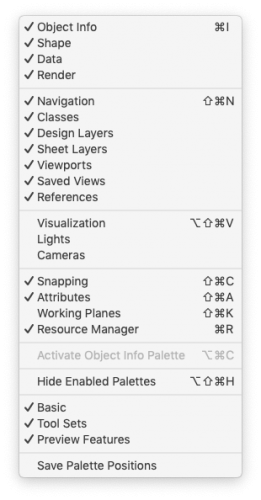
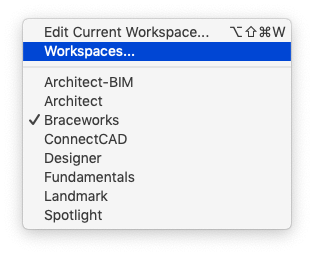
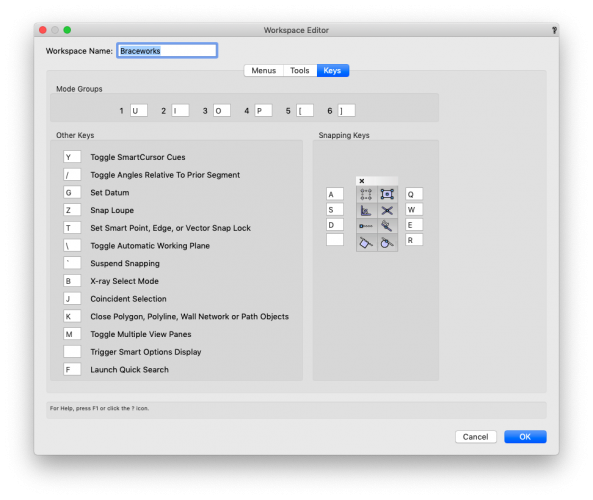

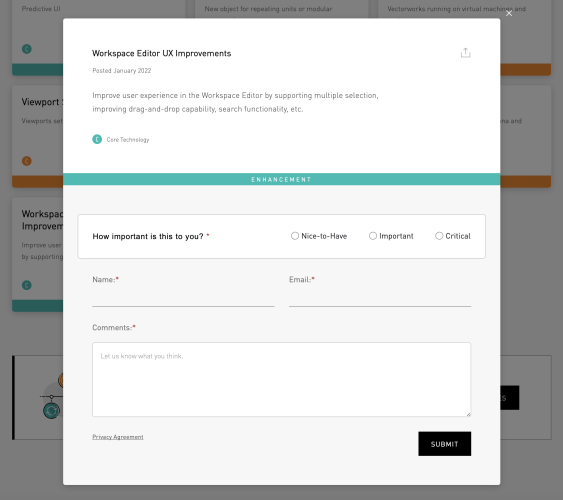
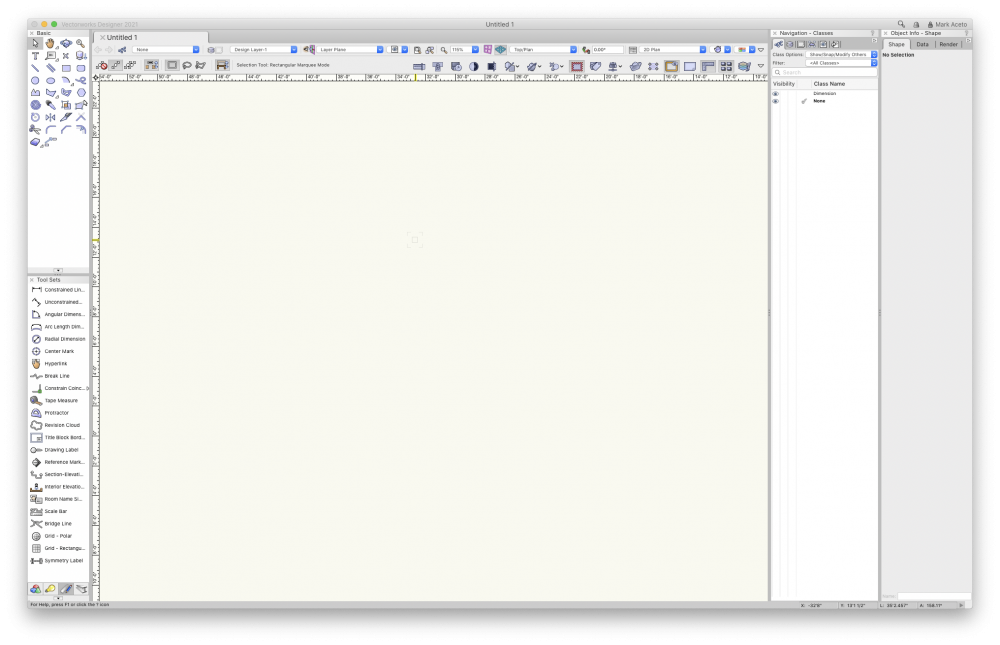
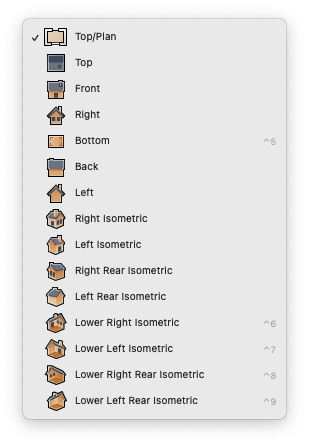
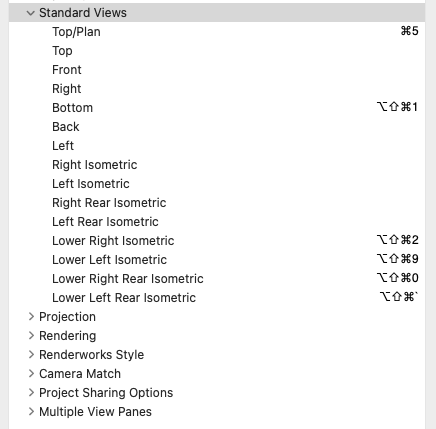
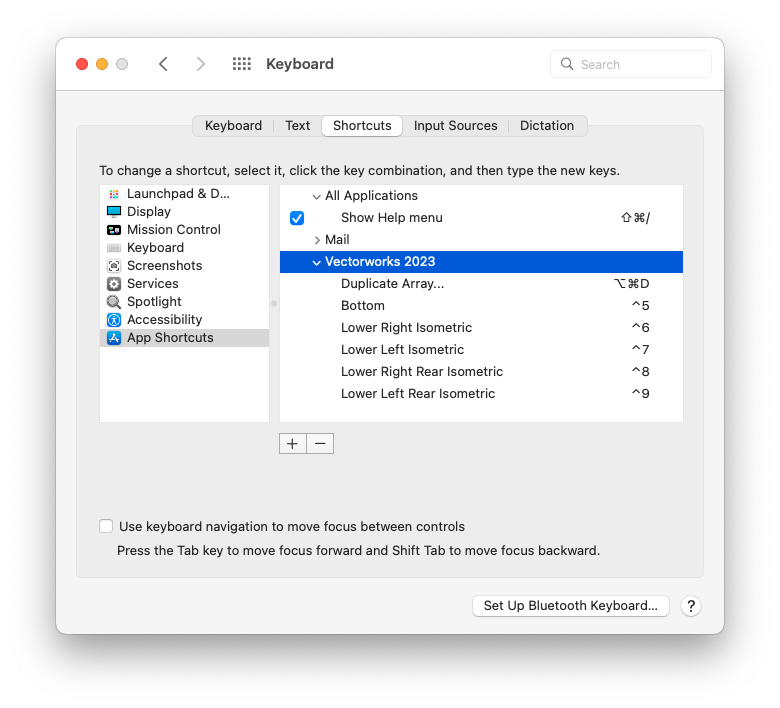
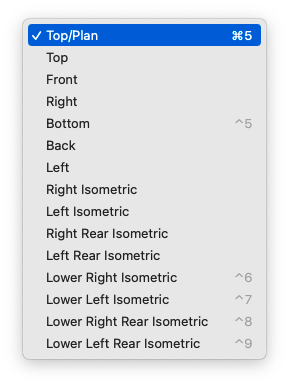
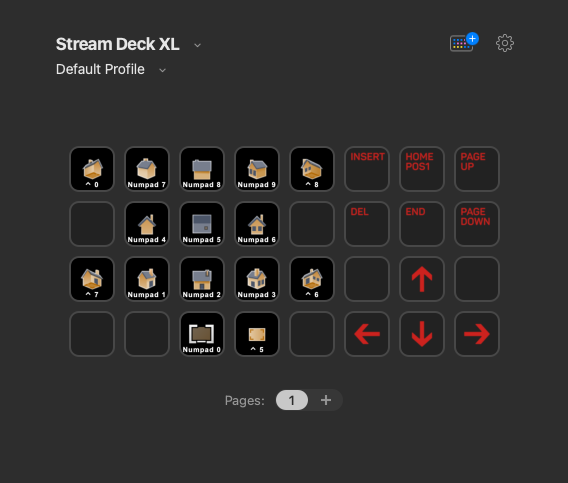
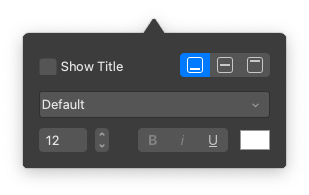
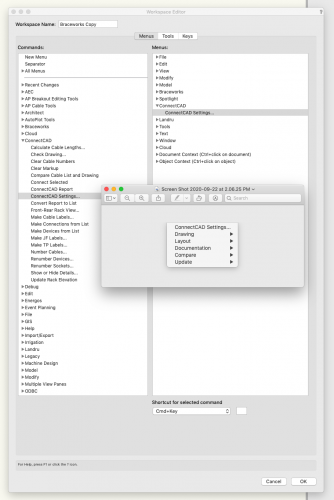
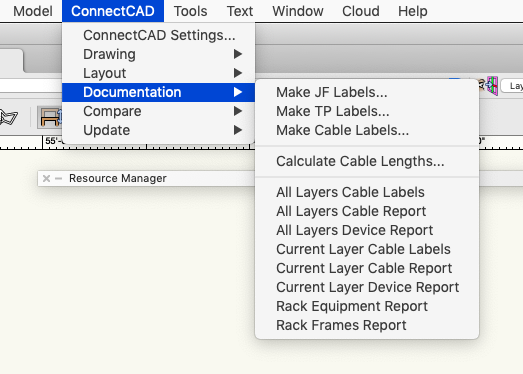
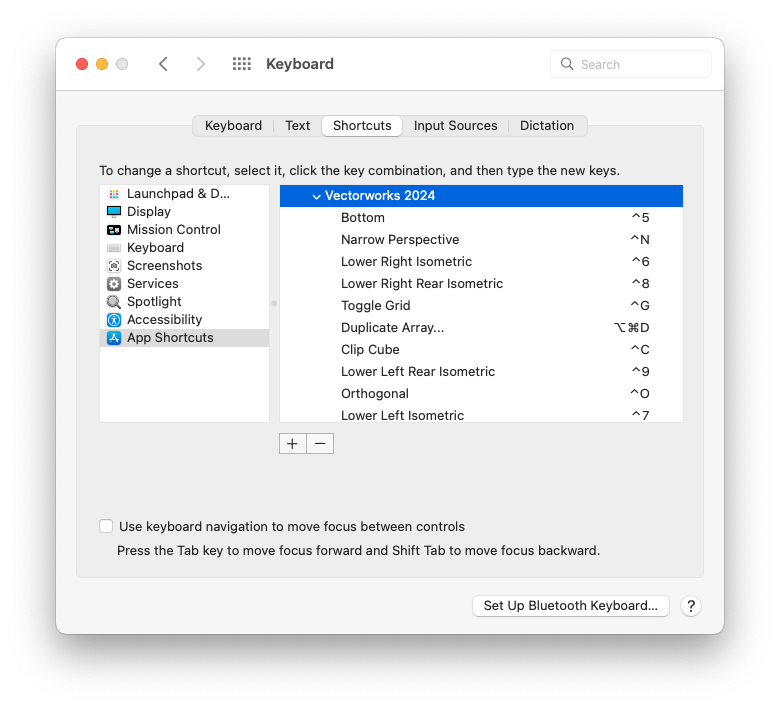
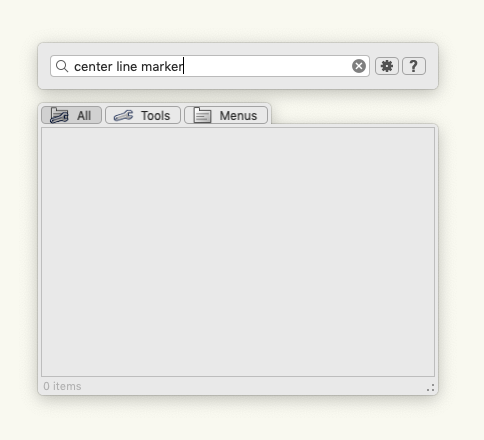
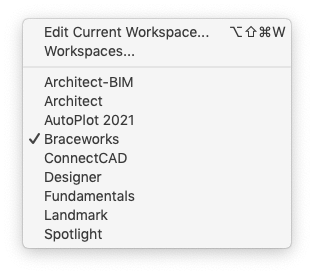
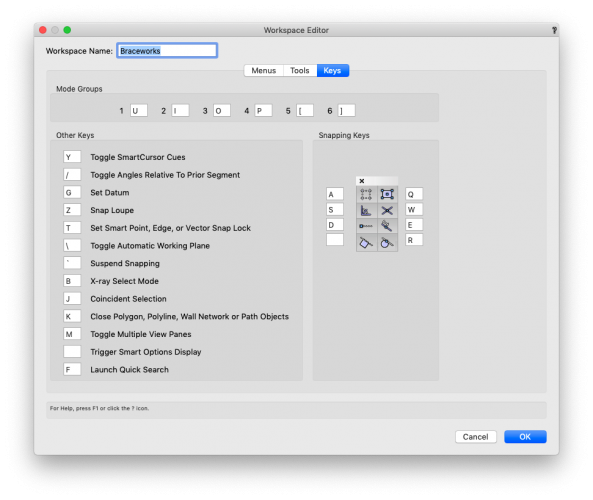

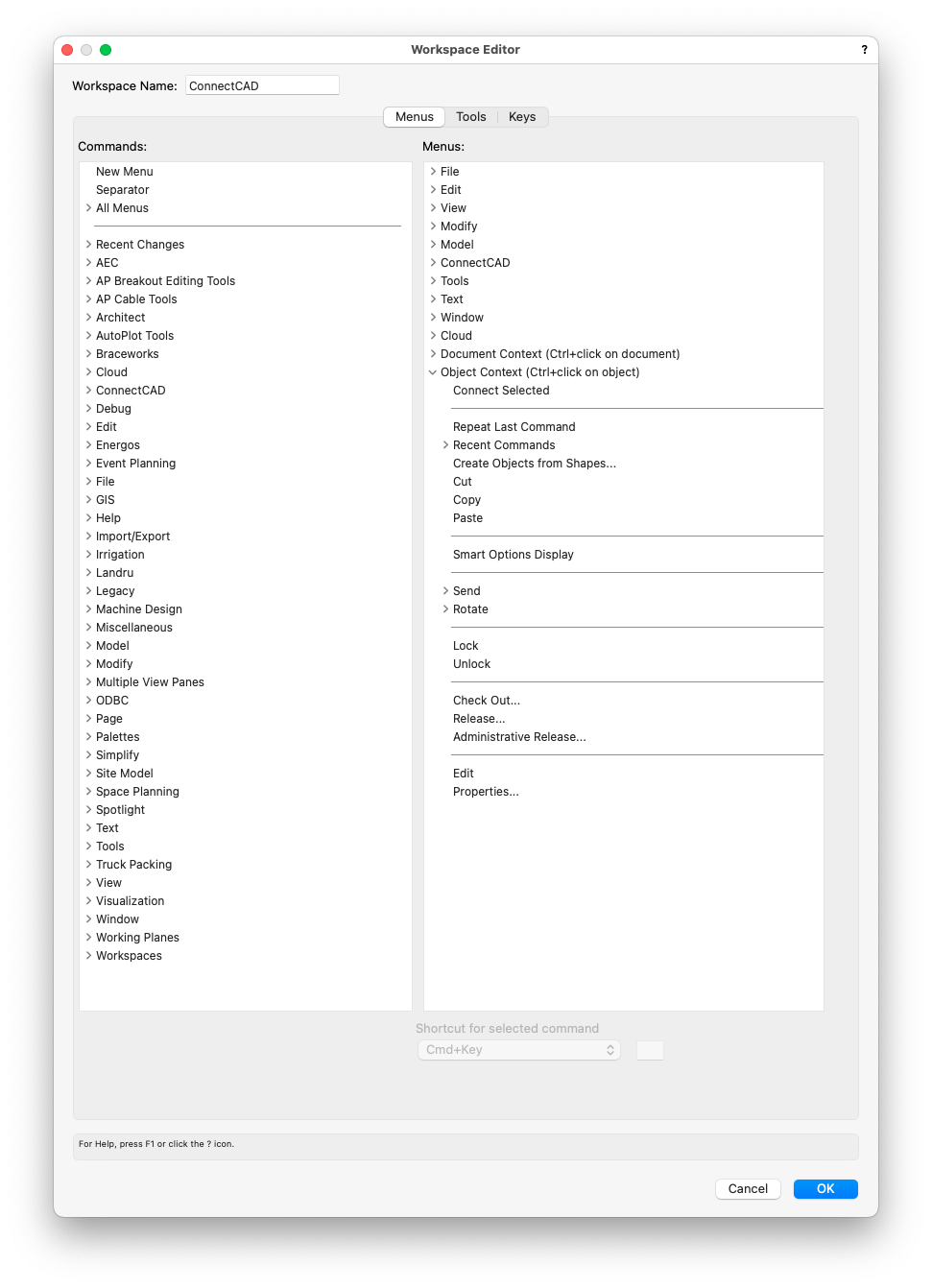
.thumb.png.e2e2dc86385ae64d9303f793b33a44e4.png)
.thumb.png.be1e15b8e7fae06865458de12c7eedce.png)