-
Posts
1,151 -
Joined
Content Type
Profiles
Forums
Events
Articles
Marionette
Store
Posts posted by C. Andrew Dunning
-
-
7 minutes ago, John Bishop said:
Hi,
I have inserted the Light Instr High End Systems Solaframe 1500 into my lighting plan.
It has something very weird showing in Top/Plan view and I can't figure out why...The symbol has strange "wings" which are obscuring the Lighting Pipe.
Would you mind posting a sample VW file containing a placed instance of the fixture...with the Label Legend you're using? The stock Symbol, itself, seems to be OK so the issue might be in your LL...perhaps, in a container shape.
-
On 10/23/2022 at 10:15 AM, Sam Jones said:
So this is the folder that would named "2023" and would contain the folders designated by -2, Plug-ins, and -13, Libraries, and -4, Workspaces?
I don't know about the name...but..."yes"...to the folders it contains.
-
Assuming you're in the Spotlight Workspace...
[Tools][Options][Vectorsorks Preferences...]
"User Folders" pane
The folder cited is the one shown under "User Data and Preferences Folder."
This folder mimics the main Application folder, containing folders like "Libraries" and "Plug-ins" for holding things like settings and PIO files.
-
 1
1
-
-
16 hours ago, aheininen said:
Is there any way to push this to workgroup? Then all workgroup members could have inventory sizes available.
As-formatted, the lens options, no. But...with the Landru Design versions of the tools, things like tvs, projectors, and stands are chosen using the Resource Selector system, which IS Workgroup-aware.
-
 2
2
-
-
13 minutes ago, NBarnes said:
I would like to edit the lists in the drop downs so that I can put things I have in my inventory towards the top. Specifically, I would like to edit the "Stock Size" and "Lens" lists in the Object Info Pallet. Where can I find the editable versions of those items?
2 things:
- Do not change the format of any text you edit. If you do, your tool(s) may not work and you may have to reinstall Vectorworks to get things working again. So...proceed with caution.
- Any edits you make will be over-written the next time you install a Vectorworks update/service pack.
Open the Plug-in Manager ([Tools][Plug-in Manager]).
Click on the "Built-in Plug-ins" tab."
Scroll down until you get to the "Video Screen" item. Select it and click on the "Customize..." button.
Click on the "Parameters" tab.
Scroll down until you get to the Parameter you want to edit, select it, and click the "Edit..." button. (Different screen aspects are stored in each of the 4 stock screen size Parameters.)
A dialog will open. Click on the "Choices..." button. You will then be given a dialog showing the list you want to edit.
When you're done "OK" out until you get back to the Plug-in Manger and click "Close."
I hope this helps...
-
 1
1
-
For all of the Landru Design tool users (and, those who wish they were), VW 2023 versions are available for immediate download!
If you've not kept current with the tools, here are a few recently-added features you are missing:
- All of the tools include new fields, allowing you to track things like Position, Brand, Model, Vendor, and Cost. The VideoScreen tools also add fields for power and signal data.
- Several of the tools now allow you to collapse parts of the Object Information Palette you don't often use.

- The Staging ToolSet and VideoScreen tools now allow you to include 3D text blocks in your models.
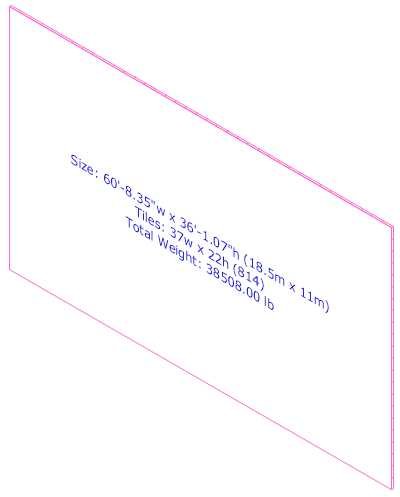
- The VideoScreen tools now use the Resource Selector system for choosing projectors, stands, and television cases.
- VS4-Television adds the ability to tilt television cases on-the-fly and has expanded stand options.
- VS4-Projection and VS4-Blended Projector offer enhanced functionality for using UST/mirror-lens projectors, as well as improved 2D display of tilted projectors.
- VS4-LED now re-calculates weight and wattage on-the-fly as tile counts change.
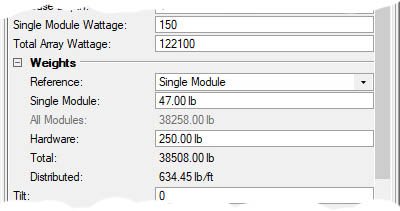
- And...more...
For users who purchased one of the tool sets or a Producer's Pack 3 license on or after March 1, 2021, applicable updates are available free-of-charge.
Feel free to reach out if you have any questions...
-
 2
2
-
 2
2
-
2 hours ago, Jimmy DV said:
Will love to see an option for triangle stage deck. same as the round one
Have you tried Stage Plug?
-
 2
2
-
-
Like @klinzey said, I think you've found a bug in the Criteria system. See the attached file with things working.
-
 1
1
-
-
Like @Klinzey said, use the "Simple" options. These will, for example, let you have a "curtain" look in 2D but a "flat" look (cycs, painted drops, etc.) in 3D. Much easier/faster than trying different pleat values.
-
 2
2
-
-
For those of you who have been doing projects using projectors w. UST mirror lenses, the Landru Design version of the tools now handles that MUCH better and has a "Floor" "Vertical Placement" option:
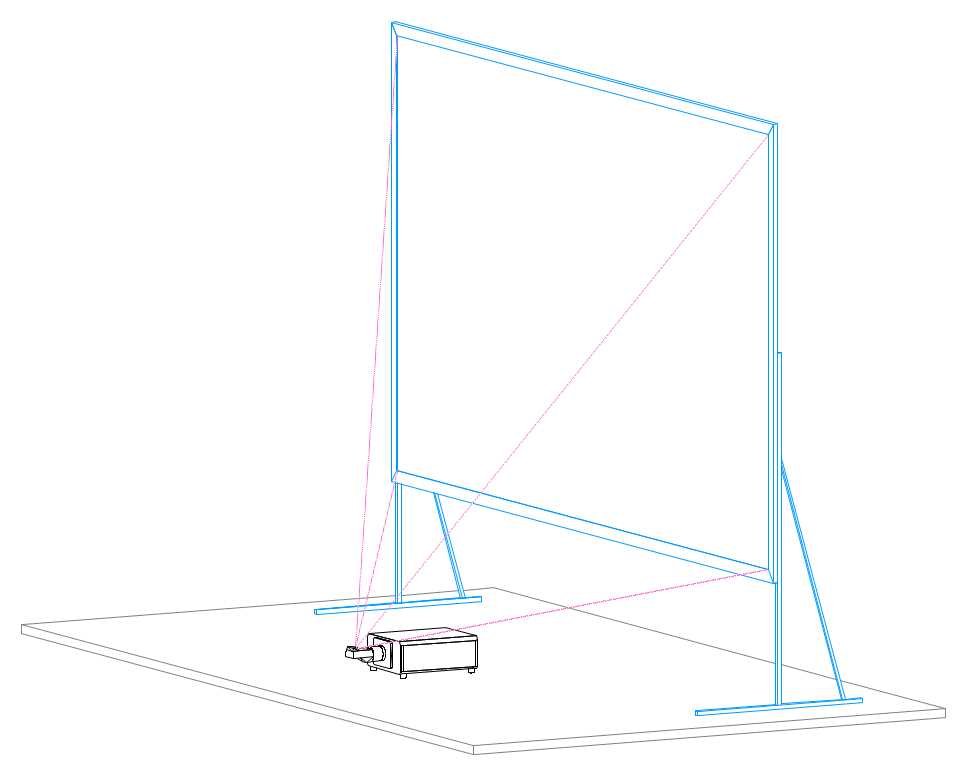
And, we've improved the 2D display of tilted projectors: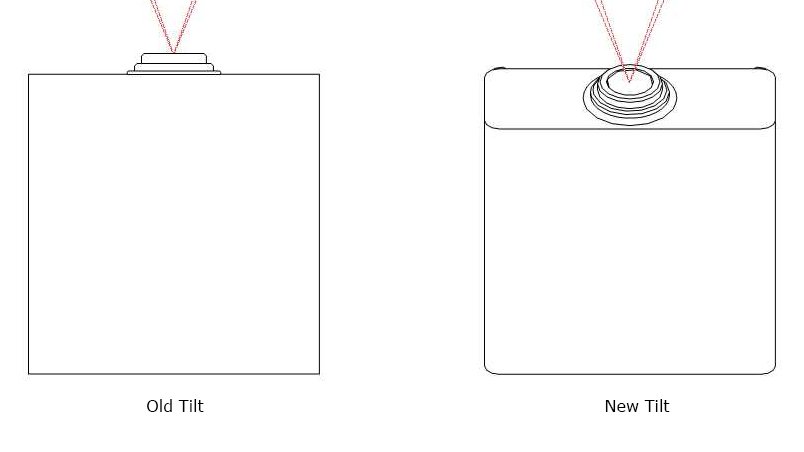
-
 2
2
-
 1
1
-
-
On 9/6/2022 at 5:08 PM, Moto2 said:
Do you need Spotlight to gain access to these?
Like Pat said...
If you don't have Designer or Spotlight, you have the option of buying our versions. In some cases, the tools are essentially identical. In others, the Landru Design versions have expanded functionality.
Feel free to reach out if you'd like more details.
-
3 hours ago, spettitt said:
- This only works when double-clicking the red symbol in the RM (for us, in a Workgroup library folder), but not when navigating to the very same symbol after launching the Lighting Device tool.
Correct. In my workflow, I never use the Lighting Device tool. All fixture placement is via the Resource Manager. That way, Red Symbols work and I choose the specific source folder. (No issues w. a "flattened" structure like you mentioned.)
3 hours ago, spettitt said:- (Not critical, but still annoying) - The first click now works at the correct insertion point, but the rotation vector for the second click is 90 degrees to the usual vector for a hung fixture - instead of aligned with the lens, it's off to the side. Not a gig-stopper, but frustrating when switching between laying out flown and floor fixtures.
I've not seen that. Are the instances from which you built the Red Symbols using default orientation?
-
3 hours ago, spettitt said:
Therefore, to edit the actual geometry of the displayed symbol, I need to edit the orginal symbol definition wrapped inside of it, rather than the red symbol, which just has the nested symbol inside. Is that right?
Correct. Though, once-placed, you're back to a Symbol wrapped within the Lighting Device container.
3 hours ago, spettitt said:The only issue is that when inserting the red symbol, it doesn't use the insertion point of the fixture, but rather a point out on the movement radius, which is frustrating when trying to lay fixtures out.
2 things:
Within the Symbol Creation dialog, make sure "Plug-in origin" is selected under "Insertion Point:"
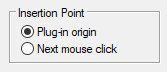
When inserting Lighting Device Symbols, make sure the last mode is selected:
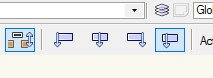
-
 1
1
-
-
4 hours ago, spettitt said:
I would be interested to know how people place moving lights on the floor - i.e. base down, lens up. I seem to have a choice between having them correct in Top/Plan or correct in MVR output.
1) Create all Lighting Device Symbols using the default of lens-down/bottom hung. Let Vectorworks control the 3D orientation using the Rotation fields at the top of the OIP. Use "Custom plan rotation" (toward the bottom of the OIP) to correct any 2D issues. (Y = 180 - which VW will change to X = 180/Y = 0/Z = 180) will cause floor/top-hung orientation). This will make things work w. Vision/MVR.
2) Create separate Symbols for each of your desired orientations - 3D following the above convention and 2D being different for each orientation. This will make your intent more obvious on your plots.
3) After your initial Symbols are created, place an instance of each, making orientation/rotation changes as-desired. Attach Label Legends and enter any default data (like mode).
4) Create Red Symbols of these instances.
5) When designing, instead of placing Black Symbols, place your new Red Symbols. This way, orientions will be pre-set, data will be pre-attached, and Label Legends will be pre-configured.See attached for a simple example.
-
 2
2
-
-
20 hours ago, Gary Seputis said:
I'm not seeing the file - is it still available?
Sorry, no...
-
2 hours ago, LarryO said:
I am trying to think how a plugin could call up a texture if the texture/image was not already present in a drawing file. Would the image have to be in the plugin folder?
The bulk of the Spotlight/entertainment/production PIOs apply code-generated (non-image) Textures.
So...2 things:
1) The tools first check to see if the given Texture exists in the local/working file and then create it if it doesn't. This lets users tweak/edit Textures (once created) if they wish.
2) The different Texture settings can be challenging to fugure out. The easiest way to get those settings is to create the given Texture and to use "Export Vectorscript."
-
 1
1
-
-
On 2/24/2022 at 1:55 PM, Josh Schulman said:
NYC and other locations are changing their stair requirements for temporary events. Currently there is no way, without ungrouping and breaking the plug-in) to add additional horizontal bars to a Self-Adjusting set of stairs using the Stage Steps Tool.
...
The Railing prefs are greyed out. Could this be changed or is it best practice to continue to ungroup stairs and break the plug-in?
The Landru Design version of the tool now has this feature:
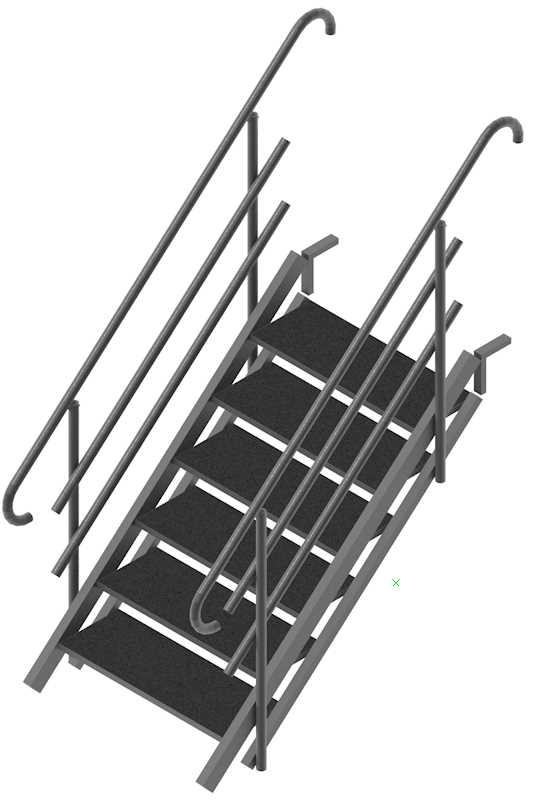
See our Plug-Ins page for more info.
-
 3
3
-
-
5 hours ago, Pier180 said:
No issues, here. I opened the file, selected the Speaker Array instance, clicked the "Configure Array..." button, switched to the last pane and changed speaker angles, and clicked "OK." The array re-built itself just-fine.
I did see that the dimension fields in the Record attached to the bumper need units markers but, as your file is in mm (the same unit used by your bumper), you shouldn't have any problems.
-
-
20 hours ago, Pier180 said:
I import a symbol source and it displays it well in the speaker array tools but when I insert the speakers in the drawing I have a simple geometry speaker ?
I don't understand where is the option?
When in "Catalog" mode (or, "Library" in the Landru Design version), "Import" will import the data from the Symbol but will build the simplified model on-the-fly. When in "Symbol" mode, the tools will use the actual Symbol geometry. If your given Symbol has the same name as a Catalog/Library entry, you can switch back-and-forth, essentially giving you an "intricate" and "simple" mode.
-
On 3/29/2022 at 1:57 PM, Mark Aceto said:
what do you think about Custom plan rotation for PJ's? That would help when using 3 diff lenses that are all slightly different (and 2D lens style / text would clarify that on the plot).
FINALLY have a minute to work on The List. Just added this...
-
 1
1
-
-
14 hours ago, Pat Stanford said:
Thank you Andrew. I just wanted to make sure it was not something I was not understanding.
No problem.
FWIW, the problem I'm seeing w. the Landru Design version is new to 2022.
The problem: Image is flipped horizontally and starts from the wrong end of the curve.
Open this file in 2021...
-
6 hours ago, Pat Stanford said:
Here is a file containing instances of the Spotlight PIO and the Landru Design version. While the faceting issue is gone w. the Landru Design version, clearly, I need to delve back into this tool a bit...
-
9 minutes ago, Andy Broomell said:
One workaround I found is to click the Classes button in the OIP, put the Frames on a class, then turn that class off. This leaves just the textured screen without the black frame, eliminating the stripes popping through.
Choose the "No Frames" Frame option.


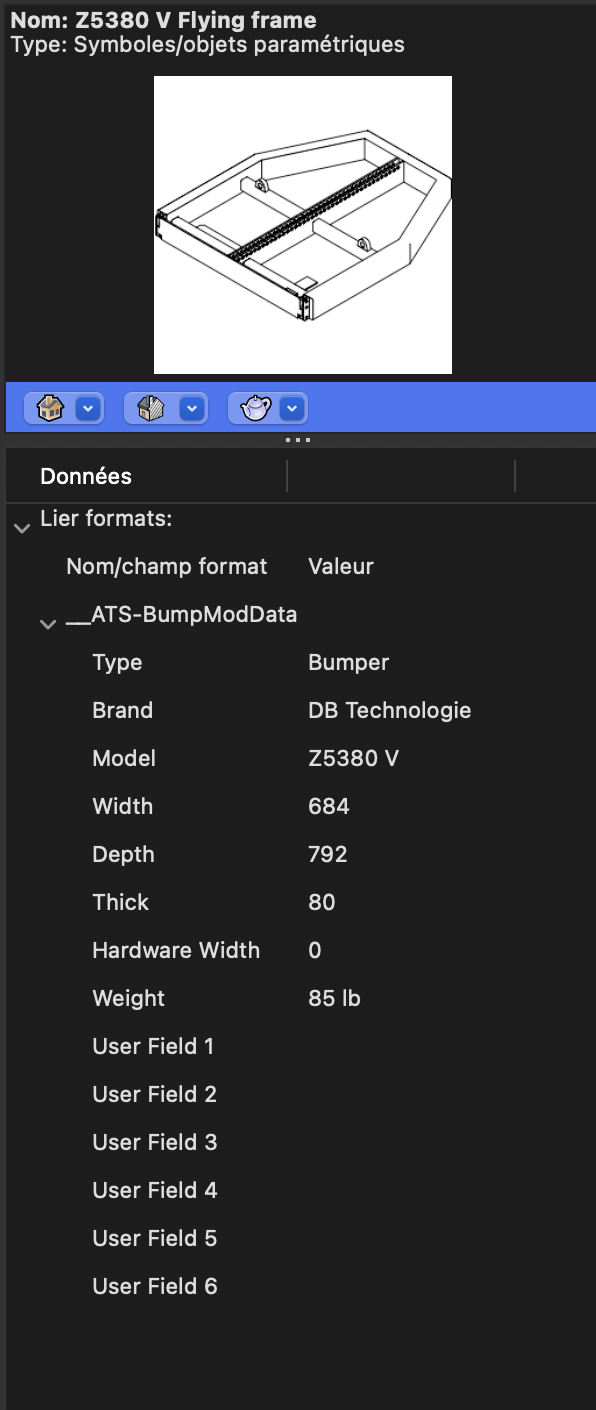
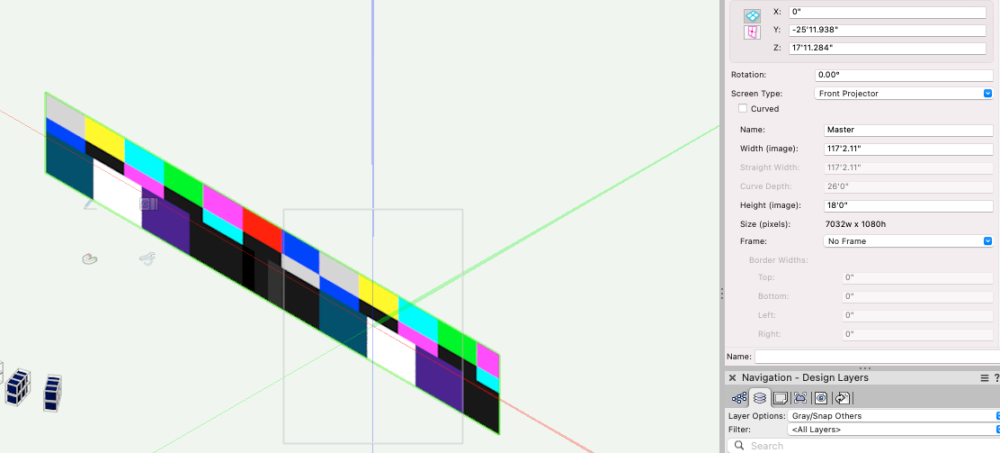
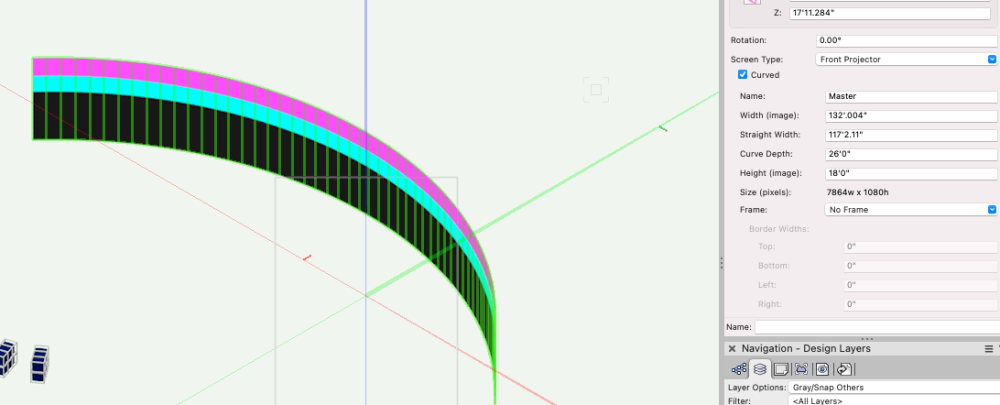
Spotlight - Safelock Skirt
in Wishlist - Feature and Content Requests
Posted
The stands are Symbols that are stored in Resource folders or in your working file. Until versions with skirts can be added, simply add that to a duplicate of one of the existing Symbols - perhaps, using something like Multiple Extrude.