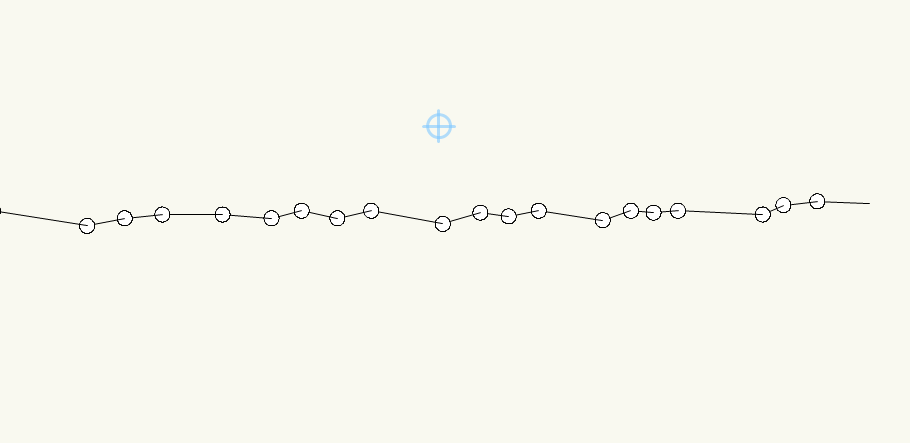rsa
Member-
Posts
93 -
Joined
-
Last visited
Reputation
1 NeutralPersonal Information
-
Occupation
Architect
-
Homepage
robstiles.com
-
Location
United States
-
Hmmm. I see what you mean. I don't think VW can do that. I think I'm just repeating what Andy Broomell suggested. -after decomposing the polyline change the start/stop end conditions to a point. A little tedious... I think I'd still group each polyline so that it is easier to keep them together and recompose later if you want.
-
This is not what you want but may be a workaround. Duplicate the polyline and then group it. Inside the group decompose the polyline - then you will get endpoints to snap to. Put a locus or stake or whatever at each endpoint. Magic wand to select and delete the polyline segments. Exit and ungroup.
-
I did contact tech support. Apparently my new computer was not using the nvidia graphics card for VW it was using the integrated graphics instead. Annoying! Here is the tech support email in case anyone has a similar issue... This is most likely what you are experiencing: http://kbase.vectorworks.net/questions/1171/Solid+orange+highlighting+on+Vi ewports%2C+Symbols%2C+and+Groups+etc. -Jim Technical Support Specialist Nemetschek Vectorworks
-
Interesting. I think it is a bug in the 'object highlighting-active layer' setting. Changing opacity does nothing. If I change the fill then the selected opaque group object changes to the new fill. I just opened VW2013 which with the exact same settings - selection highlighting 'on' and the same 'object highlighting-active layer' setting yet selected groups are visible. in VW 2013 turning up or down the opacity controls the opacity of the objects in the selected group. I'll report this as a bug if I can figure out how...
-
If I turn off selection highlighting the problem goes away... Seems like this pretty much makes 'selection highlighting' unworkable. I'll turn it off for now.
-
All files. I've looked in interactive display prefs and can't find anything that helps. does this on both my computers. These are all files from 2013. I'll try a new file...
-
I just installed 2014. When I select a group, symbol or viewport it looks like an opaque block. Anyone else have that problem. I did a quick search of the forum and didn't see any other posts on this. I attached an image with nothing selected and an image with a group selected. I'm finding this to be a big problem. Thanks, Rob
-
It pays in the long run to get the control-D, Control-L move memorized. I use it constantly to create perpendicular lines, draw a line at a center point, etc.
-
Thanks Chris. I tried that out and it works pretty well. Thanks again - very helpful. -Rob
-
Thanks Chris, That is what I'll end up doing because I need to get this done. However, it seems like this should be possible. what if you have a door in a 12" thick concrete wall and you want the door installed closer to the exterior face - not in the center? -Rob
-
just extrudes, 3d fasteners... that kind of thing.
-
I'm trying to have a pocket door offset in the wall to show that there is more framing on one side of the pocket than on the other. Seems like this should be easy, but when I use the "offset" tool in the door setting it shifts everything and doesn't look right at all. I'm not sure how to attach a jpeg or I would. Imagine the entire door with jambs, wall lines etc. moved off center. I'm sure there is a simple fix I'm missing...
-
I've made that mistake too! lots of time trying to combine objects together and getting the error note that they have to be in the same plane. I've become pretty obsessed with checking the mode. I triple checked today when I noticed this happening because I felt like I'd learned the solution - to be in screen mode to only move objects in the screen plane. I was a pretty surprised to discover my objects had realigned themselves in the z axis.
-
I'm sure the 'move' or 'move 3d' command would work but I'm talking about moving objects with the selection tool or the move by points tool.
-
I thought I had this figured out... I'm relatively new to working in 3d in VW. I have many 3d objects in various locations in plan and various heights in elevation. I want to be in a view - let's say plan view (top/plan)- and be able to move objects all around in that view and not have to worry about them also changing position in the other axis (in this case elevation or z) In a previous post someone suggested that if you are in the screen plane mode the objects only move in that plane of view whereas in layer plane mode the objects can align themselves to other points in the 'Z' axis. However, I'm in screen plane mode and my objects that I've lined up correctly in 'Z' axis are still jumping (in Z) around when I move them in top/plan x/y. What am I missing. There has to be some way to move things around endlessly in x/y without having them move in z.... Thanks.