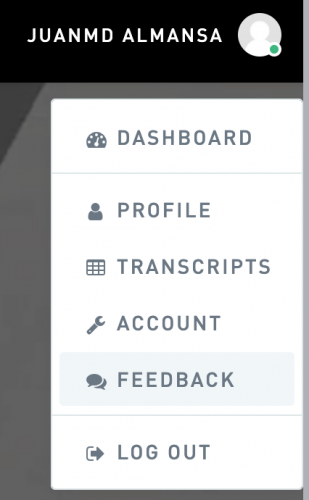-
Posts
1,648 -
Joined
Content Type
Profiles
Forums
Events
Articles
Marionette
Store
Everything posted by JuanP
-
@jnr & @bcdI think it may be related to the permissions settings for this folder. Please try the following solution and confirm for me if it fixes your issue: 1. Right click on the Vectorworks 2020 Application folder 2. Choose ‘Get Info’ 3. At the bottom expand ‘Sharing & Permissions’ 4. Confirm that your Username is listed with Read & Write privilege 5. If not, unlock and click the plus button at the bottom left corner to add your username with Read & Write privilege 6. Once you’ve added your username with read & write privilege, click the gear menu at the bottom left and choose ‘Apply to Enclosed Items’. 7. In the upper left corner of the Resource Manager in Vectorworks, click on the gear icon. Choose Refresh Libraries.
-

Vectorworks 2020 SP3 Available for Download - Update SP3.1
JuanP commented on JuanP's article in Tech Bulletins
@Andrew Pollock We are fully committed to provide our users with the connection to Twinmotion as soon as possible. This is the latest info I got from our R&D team. "We’ve been working with Epic Games to have a send to Twinmotion option for Vectorworks users. We have it squarely on our roadmap. Timing is highly dependent on Epic Games.” I will keep you posted. -
I had approved your student license request. Please let me know if the problem persist.
-
here you go: https://release.vectorworks.net/latest/Vectorworks/2020-NNA-eng-win https://release.vectorworks.net/latest/Vectorworks/2020-NNA-eng-mac
-

Vectorworks 2020 SP3 Available for Download - Update SP3.1
JuanP commented on JuanP's article in Tech Bulletins
We are working with Epic Games to connect Vectorworks with Unreal Studio, Twinmotion, and any other Unreal-based applications. Ready for the 2021 cycle. @Andrew Pollock follow the conversation about real-time rendering HERE -
@rexwexford Yes, you will be able to use it. If you tell what version of Vectorworks you are using, I'll be happy to send you the installer.
-
@Knowles your license has been extended. Please check and if the problem persist please contact uktech@vectorworks.net
-

Workflow and Performance Improvements for Vectorworks Spotlight 2020 in Service Pack 3
JuanP commented on JuanP's article in Tech Bulletins
@ThreeDot could you share your file via direct message for testing? as well as your system specs? thanks -
Introduced in Vectorworks 2020, Schematic Views were a welcome improvement over plot and model views. But because of some deficiencies, you couldn’t hit the ground running. Label legends in Schematic Views did not display consistently. Schematic Views were updating every time the model was edited, slowing down your workflow. More visual context was needed to easily edit model objects while working in Schematic Views, and more visual feedback was required to properly snap lighting devices to rigging objects. Reengineering in version 2020 Service Pack 3 (SP3) has addressed these issues, bringing significant improvements to the performance and stability of Vectorworks Spotlight. Faster Schematic Views: It’s a common part of your workflow to make a series of edits to a lighting device. You frequently update the device, whether it be changing the channel, adding an accessory, or even repositioning the device on the truss. Prior to SP3, each of these individual edits caused the Schematic View to regenerate, disrupting your workflow while you waited. Now, Schematic Views have an Update Geometry button, similar to the Update button for viewports. Each time the model is edited, its Schematic View is outlined in red. When the edits are complete, you can update the Schematic Views once and get the results of all prior changes. This quickens the pace of all Schematic View operations because the view is not updated with every change. Correct label legends: In the initial release of Schematic Views, the schematic label legends did not always look right. This was the result of a few bugs that were introduced when converting from the 3D model object to the 2D Schematic View. In SP3, schematic label legends support all options, containers, right-reading labels, and non-rotating layouts. Any update to the 2D label legend in the model is applied automatically to the Schematic View. More context when editing model objects from the Schematic View: With a Schematic View selected, you can click the Properties button on the Object Info palette to edit the properties of the corresponding model object. The feedback from many of you indicated that more visual context was needed; you could not immediately see the object you were editing. For SP3, clicking the Properties button automatically selects and fits to the model object, making it visible and graying all other previously-shown objects. If the object supports sub-classes, your user settings are preserved. Now you will have more context while making changes in the Properties dialog for the selected model object. Improved load attachment: With the initial release of Vectorworks 2020, issues with auto positioning sometimes made it difficult to attach lights to rigging objects. When inserting lights, there was no visual feedback to indicate the light’s position on the snapped truss (unlike when dragging lights). Sometimes, Auto Position picked the wrong truss in 2D or didn’t find a truss in 3D. Major improvements to auto positioning have fixed these problems. An improved search algorithm makes it faster and easier to attach lights at the correct position, and the AutoConnect highlighting from Braceworks now provides interactive feedback when inserting lights. When lights are attached to a truss with a hanging angle, they now assume the more precise Z height of the truss. Greater stability of Vectorworks: The improvements in SP3 have made Vectorworks faster and more reliable, especially when working with large files. Changes related to Project Sharing have also enhanced the stability of Vectorworks. Performance improvements: Performance of the lighting device object has notably improved. Depending on the file, Refresh Instruments is up to 50% faster than in 2020 SP2 and up to 100% faster than in Vectorworks 2018. Moving multiple lighting devices in Vectorworks 2020 SP3 finishes in half the time or less than in Vectorworks 2020, Vectorworks 2019, or Vectorworks 2018. Similar results occur when duplicating multiple lighting devices, except when using the Paste command. The Schematic Views workflow in Vectorworks 2020 made plot and model views obsolete. Removing the obsolete functionality has further increased performance, especially for design layer viewports. We are seeing performance improvements with all file sizes. Larger files show significant increases in performance. File open times for ~1,000 lighting devices: 2019 53 seconds 2020 SP2 26 seconds 2020 SP3 16 seconds Creating Schematic Views: 2020 SP2 40 seconds 2020 SP3 20 seconds Changing the view of a Schematic View: 2020 SP2 50 seconds 2020 SP3 25 seconds Moving ~1000+ lighting devices: 2020 SP2 5:00 2020 SP3 16 seconds Duplicating ~1000+ lighting devices: 2020 SP2 5:16 2020 SP3 18 seconds The Vectorworks 2020 Service Pack 3 is available as a downloadable updater for all U.S. English-based versions of Vectorworks 2020, including Vectorworks Architect, Landmark, Spotlight, Designer, Fundamentals, Braceworks, ConnectCAD, and Vision. This Service Pack is available as a downloadable updater for all U.S. English-based versions of Vectorworks 2020. To install the Service Pack, please select "Check for Updates" from the Vectorworks menu (Mac) or Help menu (Windows). To find out more about this release, read the Vectorworks 2020 SP3 tech bulletin. Contact tech@vectorworks.net with any technical questions.
-
@grant_PD You can access the Feedback form by creating an account in VWU > Account settings. We appreciate your feedback especially on what content to create in the future, thanks!!!
-
I have filed your suggestion under LMS-57. @Wesley Burrowsthank you for your feedback.
-

Working from home during the Covid-19 Lockdown
JuanP replied to Timothy Welch's topic in General Discussion
Couple tips about working from home from out tech support manager: If you have concerns/questions about the best set up to work remotely. Please let us know, we can help. -
@andrewginn We are in the process to create additional training content for the University, In the meantime, I would like to make sure you were able to see the following content:https://university.vectorworks.net/course/index.php?mycourses=0&tagfilter[category]=0&tagfilter[type]=0&tagfilter[difficulty]=0&categorysort=default&mycourses=0&search=connectcad
-

Navigation window and "select similar" missing in Fundamentals
JuanP replied to FrancescoTadini's topic in General Discussion
@FrancescoTadini The navigation palette is part of our design series products: Architect, Landmark and Spotlight. Please check with your seller for upgrade options. -
@AnayelliD Your license has been approved. Please try again.
-
@Josh Schulman At this time, we plan to move forward with the Design Summit as scheduled. We’ll continue to closely monitor on an ongoing basis and will provide updates here immediately if anything changes. For the latest info about the Design summit, please click here: https://www.vectorworks.net/design-summit/faq#coronavirus
-
@tismacfan2 Adding to @Pat Stanford please check this: https://app-help.vectorworks.net/2019/eng/VW2019_Guide/Annotation/Editing_Data_Tags.htm and https://app-help.vectorworks.net/2020/eng/VW2020_Guide/Annotation/Editing_data_tags.htm If you can add the information about the version of Vectorworks use and computer specs will help us to provide you with better answers in the future. please refer to our FAQ:
-
@Mc_Robo please refer to this :
-
@DMcD I would like to check more into the crashes that you are reporting. Could you send me your complete serial# jalmansa@vectorworks.net ? also, where are you located?
-
@rubyseems like your license extension request was already approved, if this is not the case or you still have issues please let me know.
-
@archdaly Try the following: Close and save all applications and then launch Vectorworks and undock and resize the Object Info Palette (OIP) and see if that helps. If the problem persists contact us at tech@vectorworks.net
-
@ShaniqueCampbellyour license extension has been approved. If you still have issues please let me know.
-
@Mallorie Sain I have approved your license extension - instead of trying to install 2018 go ahead and download the latest version Vectorworks 2020. If you still have issues please contact us at tech@vectorworks.net
-
@Conductor2b What version is she using? Also, have you try changing the Navigation Graphics to Best Compatibility, update video drivers as well as all windows updates. If after making these changes the problem persist, please contact us at tech@vectorworks.net and we will be happy to suggest next steps.
-
@TedCharlesBrown If you are running windows, make sure to run all updates. now, if you are on a Mac, could you confirm what version of iTunes are you running? there is an outstanding issue with Maxon see kbase article: https://support.maxon.net/kb/faq.php?id=60 If none of these fixes your issue, please contact us at tech@vectorworks.net