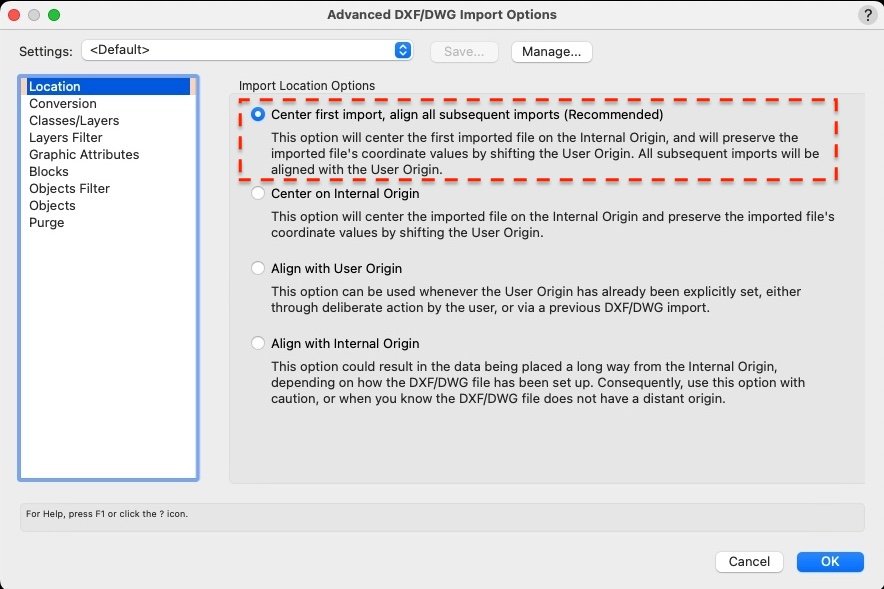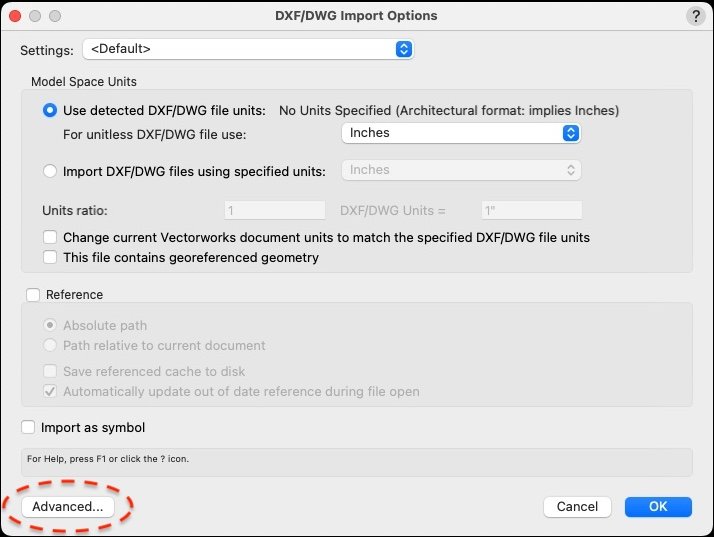-
Posts
2,724 -
Joined
-
Last visited
Content Type
Profiles
Forums
Events
Articles
Marionette
Store
Everything posted by rDesign
-
Pat was asking if: 1) Are you using one of the standard Workspaces that was ‘shipped’ with Vectorworks? 2) Or are you using a Custom Workspace — as in when you upgraded to Vw2024, did you Migrate your own Custom Workspace? Since you mention renaming workspaces, I would assume that you are using a custom Workspace. (Note: If you are going around and renaming Workspaces, you should be doing that only in your User folder, and not in the application folder [Vectorworks]\Workspaces ). Here is a link to the Vw2024 Help File page on Product Workspaces: Vw2024 Help File — Concept : Product Workspaces As Pat mentioned, if none of these questions are making sense you might be better served by contacting Tech Support.
-
As that other thread suggests — dense hatches, patterns, tiles can all contribute to large, bloated PDFs.
-
I have not used it, but a quick google search came up with the web application ‘Pathfinder’ which seems geared toward estimating the carbon footprint and time to carbon neutrality for landscape projects. Pathfinder: Landscape Carbon Calculator
-

PDFs - Tips for reducing size / scrolling speed?
rDesign replied to Selena_VBD's topic in Site Design
Here are a couple of links to older threads discussing this — they may offer some solutions. Dense hatches or patterns can slow things down; try turning them off and creating a new PDF as a test to see if things are any speedier. You can also try reducing the PDF size with an online service, links in the threads below. -
Another related thread describing this from 2022:
-
What OS & version are you using, Mac or Windows? And what version of VW?
-
The nugget of truth in here might be that Vw architect users never make these drawings because the Vw Circuit tool is so old and not easy to use. I don’t think the Circuit tool has been updated in a decade or more. I’ve tried using the Circuit tools in Vw (Architect) several times over the years; I posted a question about how to use it on the forum and got zero response. I could not find any tutorials on how to properly use the tools. Vw certainly didn’t ask any architect end users working in the U.S. if this is a need, because as an architect working on small single-family residential projects I always do the reflected ceiling plans, electrical outlet layouts, switching, etc. @bluelite - you can try using the Circuit tool as @Scott C. Parker suggested, but I found it incredibly frustrating to use. I don’t use the Circuit tool but instead just manually draw the circuit lines as 2D splines. I’m guessing that you will be frustrated with it based on what you said about the Revit workflow. My 2 cents.
-
Yes, the Title Block border object was changed significantly in Vw 2018; this video only applies to Vw 2017 and older as noted. They are much more powerful now once you get them set up properly, which is not the easiest thing to accomplish. Take a look at the Vw University portal, searching for ‘Title Block’. There are several videos to get you started creating a custom Title Block border object. Also take a look at the Vw Help File, which also has a video on creating Title Block border objects. Vw2023 Help File : Creating Title Block Borders
-

REQUEST: Create a ‘Pinned’ forum topic about ‘Far Out’ objects & Internal Origin
rDesign replied to rDesign's question in Troubleshooting
@jblock - that’s good, I didn’t realize that you had created that page. Hopefully more users will be able to find it. -

REQUEST: Create a ‘Pinned’ forum topic about ‘Far Out’ objects & Internal Origin
rDesign replied to rDesign's question in Troubleshooting
For now, I am just going to post this here (cribbed from Pat Stanford and others). Objects far from Internal Origin Do you have any objects far away from the internal origin? Turn on all layers and classes (or if you have Design Layers at different scales, do each differently scaled Layer separately). Go to Top Plan and Select All: Does the drawing zoom far away out? If so, you have objects far from origin which you will need to deal with. Repeat in elevation views (front/left/right/back) and / or 3D views to make sure you don't have something sitting far out in the Z direction. If you discover any objects far from the origin, figure out what they are and remove them from the file. This includes any far out objects on referenced files. Imported survey files are common culprits, especially if they are georeferenced. Any objects far from the internal origin (more than 5km) often cause rendering problems. -
Do you have any objects far away from the internal origin? Turn on all layers and classes (or if you have Design Layers at different scales, do each differently scaled Layer separately). Go to Top Plan and Select All: Does the drawing zoom far away out? If so, you have objects far from origin which you will need to deal with. Repeat in elevation views (front/left/right/back) and / or 3D views to make sure you don't have something sitting far out in the Z direction. If you discover any objects far from the origin, figure out what they are and remove them from the file. This includes any far out objects on referenced files. Imported survey files are common culprits, especially if they are georeferenced. Any objects far from the internal origin (more than 5km) often cause rendering problems.
-
Are you trying to select a Design Layer text box from a Sheet Layer (what you might be calling ‘page layer’) ? I think a quick video capture of what you are trying to describe would be helpful.
-
In that case, if you’ve confirmed that you don’t have any objects far from the internal origin, and you’re still getting the dots — I would send your file into tech support and see if they can help resolve it.
-
We’re you able to the spots to disappear before you tried to add the Site Model? Is the Site Model a referenced file? If the Site Model is a referenced file, then there might be some objects that are far from the internal origin in your Site Model file, same as before.
-
If you are importing the survey file as a DWG / DXF, click the ‘Advanced’ button in the lower left-hand corner of the Import DWG dialogue box. Then select ‘Location’ and choose the ‘Center first import, align all subsequent imports’ option. Quoted from the Vw 2024 Help File :
-
I am running Vw2024 on a 7 year old MacBook Pro, and not on the latest OS. For what it’s worth — you do not have to upgrade to the latest OS to run Vw2024.
-

Arrowheads
rDesign replied to Severn Clay-Youman's question in Wishlist - Feature and Content Requests
I don’t disagree, but I think the reason that the arrowheads were showing up on your sections is because of a bug. Unless that bug is fixed, there’s a chance the arrowheads could still show up even if you had preselected a ‘none’ arrowhead. It would be much better for Vw to squash this bug to prevent it from happening in the first place. -

Arrowheads
rDesign replied to Severn Clay-Youman's question in Wishlist - Feature and Content Requests
What you experienced sounds related to what was discussed in this other thread (link below), where multiple arrowhead were appearing on Walls when using the Data Tag tool. That thread has a description of how to prevent and fix this from happening, but it does not involve creating tiny arrowheads — which sounds like a very bad idea. -
As you discovered, the Join Tool is not intended for Walls. You have to use the Wall Join Tool to join Walls.
-
The preferences that control the Cursor Selection Box size and Snap Box size are located on the Interactive pane of the Vw Preferences. Vw 2024 Help File : Setting Vectorworks Preferences
-

Layers and Classes for Multi-Floor Building Projects
rDesign replied to Cristiano Alves's topic in General Discussion
If you search for ‘AutoCAD’ over at the Vectorworks University portal, you will find a bunch of training videos about switching to Vw from AutoCAD. -
It is not entirely clear what you are trying to do based on your written description. It might be more helpful to directly annotate the floor plan image with what you are trying to do. 1) Are you saying that the Walls that you mirrored do not automatically join to the other Walls already in place? 2) Are you then saying that you tried using the Wall Join tool after mirroring, but you cannot join the Walls? If so, drag the end of one of the mirrored Walls away from the Walls and try the Wall Join tool again. Sometimes I have better luck with Wall Joins when using this approach. Also make sure you are using the the ‘Uncapped Join’ mode, not the ‘Capped Join’ mode.
-
@Bruce Kieffer like Zoomer suggested, are you using iCloud for either your working .VWX files or backup .VWX files? A brief web search makes it sound like that Clouddocs folder is related to iCloud.
-
I’ve had this happen once or twice, sometimes files get so broken the only thing you can do is try to recover the file. 1) Hopefully you have more than one backup file and you can try and find an older one that doesn’t crash Vw. 2) If that is not the case, you could try to recover the file using the ‘layer import’ tip described in the following thread. It may or may not work for you. The last time I tried this it didn’t work for me; it kept crashing when I tried to import the Layers. Good luck.