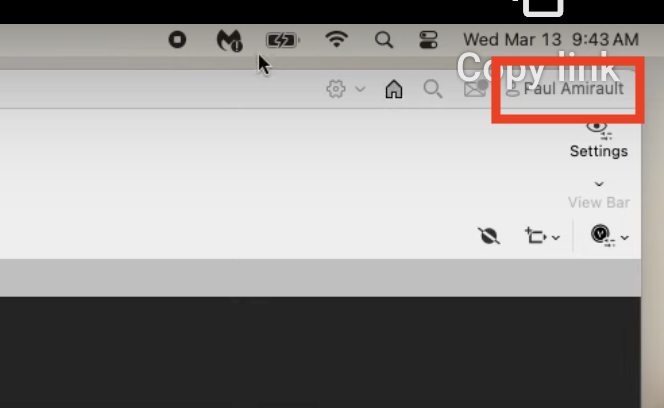-
Posts
940 -
Joined
-
Last visited
-
If you aren't running the Cloud Service app, sign out of Vectorworks from this button on the top right corner, then shut down and restart Vectorworks. Sign-in again and the problem should go away.
-
@VIRTUALENVIRONS If the Vectorworks Cloud Service app is running, sign out and restart it, or sign out from Vectorworks and sign in again. This should resolve the issue.
-

Worksheet - Displaying Area by Adding Criteria per Column
Hugues replied to gloudon's topic in General Discussion
@gloudon If you are reporting space areas, ='Space'.'EnergyArea' will be faster and more precise than the generic AREA function. You could separate reports for the building footprint and lots classes as explained by @Tom W. If you want to keep them in the same report, you could use a IF function to conditionally show the area for spaces in a specific class. For example, in the Buildable footprint column you could enter: =IF ((C='Buildable Footprint'), 'Space'.'EnergyArea', 'n/a') -
@Pat Stanford @ashot Here is the answer the question about the precision in worksheets. The IEEE 754 specification standard for how to store and calculate floating-point numbers doesn't offer infinitely precise calculations. That standard can only accurately represent 15 digits decimal numbers. Worksheets follow the IEEE 754 specification but move the limit down to 13 digits to allow for handling of various rounding errors. I believe Excel follows the specification with 15 digits. This is the reason why decimal numbers in worksheets have a precision of max 13 digits. Note that the number of digits in the specification here is the number of digits for the number, not the number of decimal places. @Pat Stanford You are seeing max 11 decimal places because your number already uses 2 digits for its whole number portion. Hope it helps.
-
When a cell with a decimal number is formatted to "General", the default number of decimal places displayed is 3. If the cell is later formatted to a format that allows specifying the number of decimal places, the number of decimal places specified will be remembered when the cell is formatted back to "General" or another format. When you format a cell to "Text", it is not changing the value of the cell. Your number remains the same. It simply instruct the worksheet to treat that cell as a text as opposed to a number. You are seeing 8 decimal places instead of 12 because the internal decimal format for that cell is set to 8 decimal places from its previous formatting. Remember that when you reference a cell, you are referencing it's actual value and not its display format. The format of the cell you are referencing into will determine how it will display. As @Vlado mentioned, if you have a number that you want to convert to Text, the text cell format isn't what you need. You should use the TXT function.
-

read out the class description in a worksheet
Hugues replied to Matteo New's topic in General Discussion
I would like to add that as of VW2022, there is now a function that returns the class description of an object's class in a worksheet. =OBJECTDATA('class description') https://developer.vectorworks.net/index.php?title=Worksheet_Functions -
@Amanda McDermott Could you please email me a copy of your user log files ( the VW User Log.txt and VW User Log Sent.txt) ? htsafak@vectorworks.net
-
@Ben3B We are not seeing the same issues with google drive folders. The error you are seeing is an indication that Vectorworks is not able to get write access to the file because another application has an exclusive lock on it. Not sure what Google Drive is doing to the file. How big is the Excel file you are using? Are you using the latest version of Google Drive for Desktop?
-
@line-weight Yes, data visualization can switch object attributes from hatch to solid and vice versa. You would need to setup appropriate data visualization criteria depending on where your objects are getting their attributes from. Simple example: You have objects in Class A, B and C that are using attribute by class and you want to override the Fill using data visualization. Set the Object Criteria to find objects in class A, B, 😄 Class is A OR Class is B OR Class is C Set the Display Criteria to Objects using function Class. You'll see the list of classes. Set the fill for the classes you want to override to whatever color you like.
-
The Graphic Legend tool is building the legend for objects and resources that exist in your drawing. There are no criteria for filtering objects based on resources or resource folders in the Resource Manager. You could submit a wishlist item on the Wishlist Forum and describe what you are trying to accomplish.
-
Viewport Styles control visibility and attribute overrides for Classes and Layers. You can try to copy a viewport from one file to another to see how the class overrides work. That should give you an idea of how this would work for Viewport Styles.
- 37 replies
-
- 6
-

-
- vectorworks 2024
- viewport styles
-
(and 1 more)
Tagged with:
-
Edit the reference and you should see the option to auto update the reference at file open. This an option that can be controlled for each reference individually. Note that if you are referencing an image file and the option to save the referenced cache is unchecked, the reference image will always auto update at file open. You must enable "save referenced cache" to control the auto updating at file open. Hope it helps.


.thumb.jpeg.48a6fdc44e48c98b8e1b507e86e57e95.jpeg)