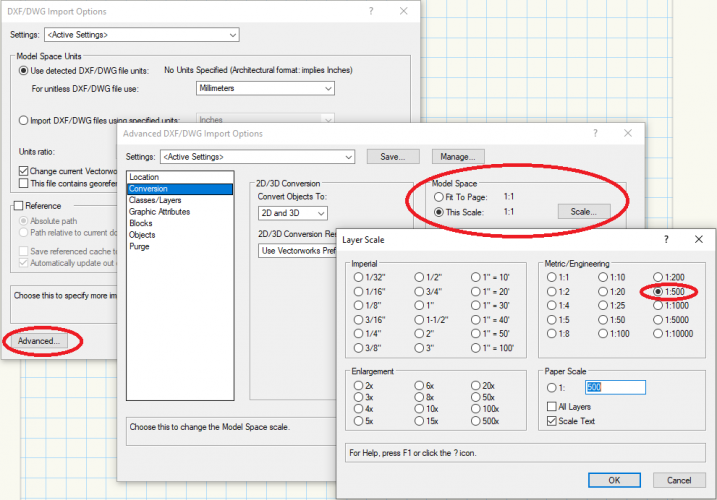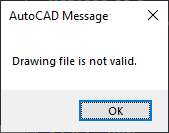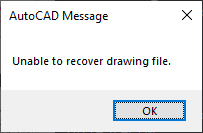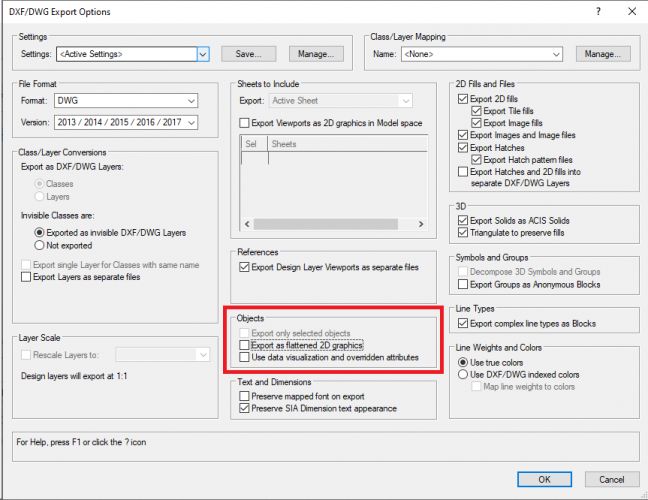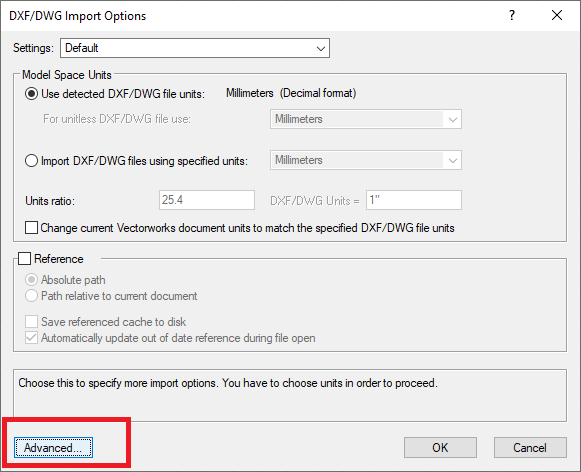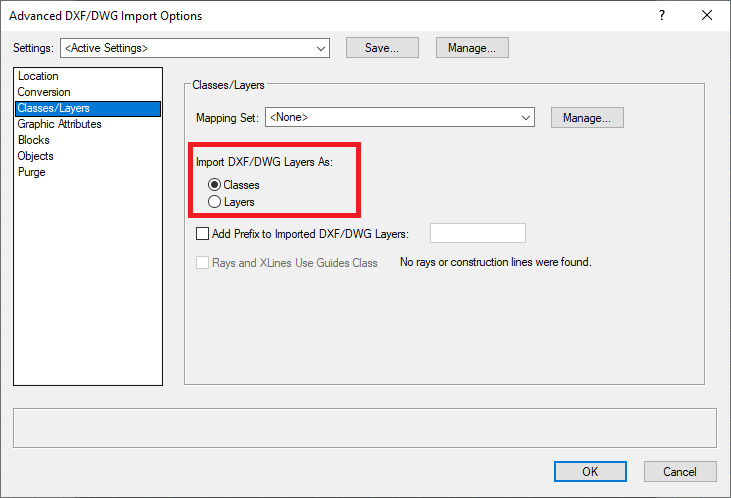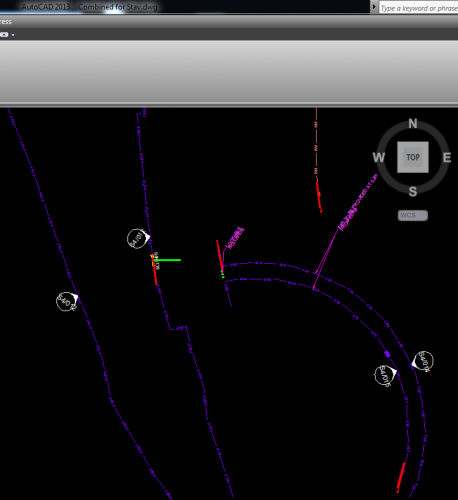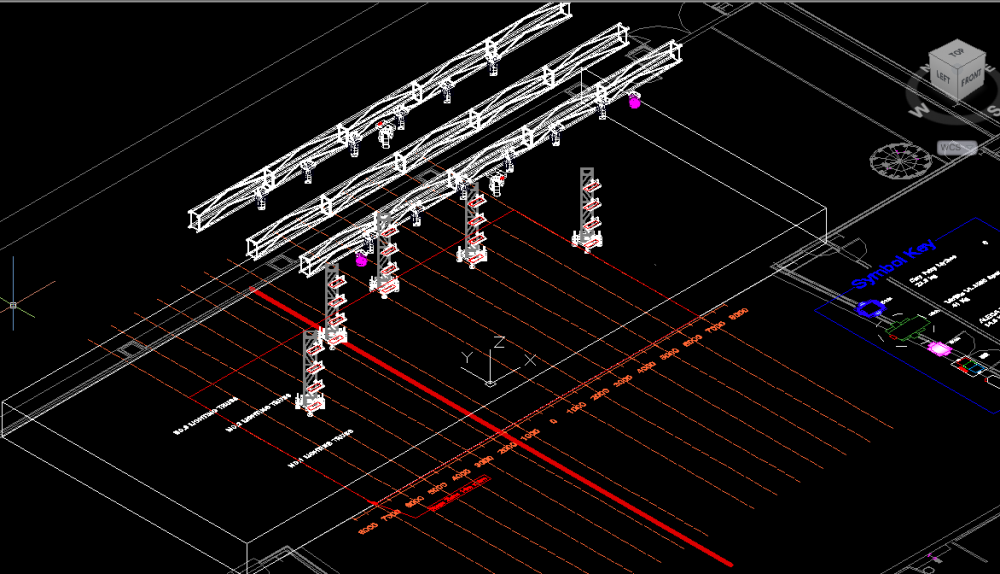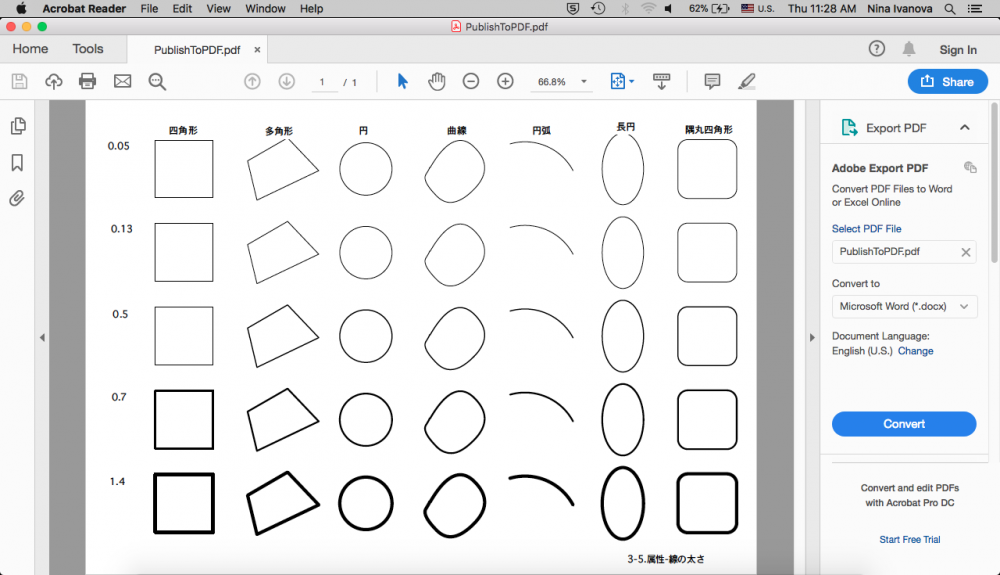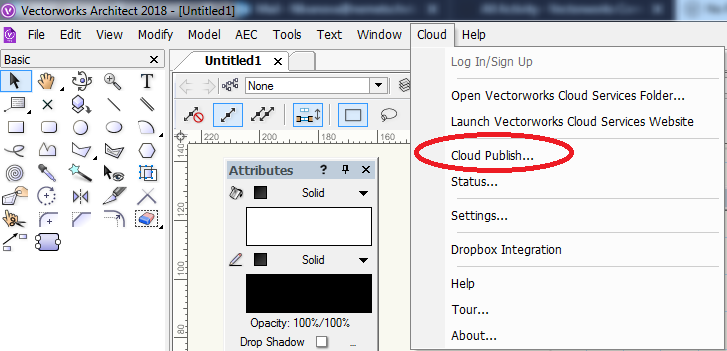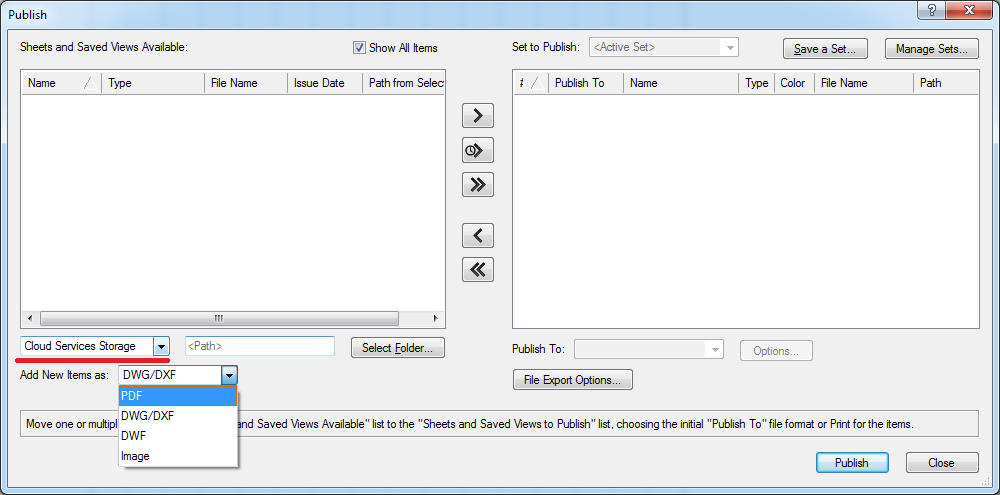Nina Ivanova
Vectorworks, Inc Employee-
Posts
348 -
Joined
-
Last visited
Content Type
Profiles
Forums
Events
Articles
Marionette
Store
Everything posted by Nina Ivanova
-
Importing DWG - trying to scale doc but losing text
Nina Ivanova replied to Sanchia's question in Troubleshooting
Try "This scale" from the Advanced DWG/DXF Import options and set the scale to 1:500. DWG import always creates a new design layer with a calculated scale ("Fit to Page", default choice) or the specified scale ("This Scale" option).- 1 reply
-
- 1
-

-
Convert circle to lines and then convert back to circle...
Nina Ivanova replied to Coombed's topic in General Discussion
After Compose, especially for arcs and circle-like objects, you could use Poly Smoothing --> Arc Smoothing or Radius Smoothing; In the other cases you could also try Drafting Aids --> Simplify Polys... -
Publish command is printing sheets in reverse order
Nina Ivanova replied to TomKen's topic in General Discussion
Hello, This is a known Windows only problem. Our engineers are already working to fix it. Thank you for reporting! -
Hello @OliviaD, Unfortunately the attached DWG file is not a valid file, it can not be opened or recovered in AutoCAD too. Do you know how the file has been created? Thank you, Nina
-
@dollymama94, ODA Platform Error means, that for some reason we are not passing the export data correctly to the ODA Platform libraries, which are responsible to save them as a DWG or DXF file. Would you, please, send the Vectorworks document directly to me, so that we can look at the problem? Thank you, Nina
-
Publish to DWG...Cannot Export as flattened 2D Graphics
Nina Ivanova replied to ericjhberg's question in Troubleshooting
-
Hi @Sky, Yes, we can confirm, that there are issues when these files are imported with option 2D and 3D. This is a know issue and engineers are working to fix it. Please, for the 3D graphics use the default import option 3D Model View.
-
When you choose to import a DWG file, you will see the DXF/DWG Import Options dialog. To open the dialog with the Advanced import options, use the "Advanced..." button and then switch to the Classes/Layers tab there.
-
@MAnderson10, Have you tried to import DXF layers as Vectorworks layers? In general, DXF layers correspond to Vectorworks classes, but if you need them as layers, it is up to you to do that.
-
Hello @nubourne, Please, check that before you start your export, you have the current layer view set to Top. In this way you will export the 3D graphics of the hybrid objects. Best, Nina
-
Thank you for the files, @RussU! After analyzing the situation we found, that this is a problem with AutoCAD drawing regeneration. Executing REGEN command or some other action inside AutoCAD, which will require drawing to be regenerated, results in line types shown properly there. Thank you, Nina
-
@RussU, It could be a line type scale issue or, for some reason, create a line type failure on export. Would you, please, send the document you are exporting and the export settings you are using? You can do that privately, if you wish. Thank you, Nina
-
Hi @VW_Harry, One general thing when you want to export 3D graphics - have your active layer before export set to Top view, not to Top/Plan view. If you are using Top/Plan view, you will export 2D views for the hybrid objects. Using just attached TO_CAD.vwx I was able to see the problem with trusses exported as 2D only even I set the active layer to Top view. Seems this is related to the (sometimes) wrongly passed info to the DWG exporter while we create the objects - we will analyze the case in deep. I will let Vasko @Vasil Kitanov know about this. There is, however, an easy way to avoid this problem - open the document, set the active layer view to Top, then open View menu, uncheck Unified View, then open again View menu and check Unified View. After that export using Default settings and export will be correct (note - you have 2D only graphics in the Venue layer). Thank you for reporting and hope the workaround will help you until we fix the problem. Best regards, Nina TO_CAD.zip
-
All, we are working on the DWG/DXF export issue.
-
DWG export - not exporting space label
Nina Ivanova replied to drelARCH's question in Troubleshooting
I think, that the export problem in your original file and the problem given here are different issues, but still there might be some relation. @Jim Wilson, do you have any thoughts about the space issue? -
DWG export - not exporting space label
Nina Ivanova replied to drelARCH's question in Troubleshooting
Would you, please, send the Vectorworks document directly to me? Thanks, Nina -
@mgebel, I think, that the only thing you need to export is the profile (the polyline, which you used to create the extrude). Export the polyline to DXF (Text) file format, version 12. You might also need to temporary set the Vectorworks 2D conversion resolution to a lower value - I think Low will be OK in your case. 2D conversion resolution setting is taken into account on export and controls the number of vertices of the exported polyline. This option can be found in Tools --> Options --> Vectorworks Preferences --> Edit tab. After export, do not forget to restore the option to its previous value.
-
@Haydenovative, You are receiving .pat files because the "Export Hatch pattern files" option is set to ON AND you have hatched objects inside your drawing. If you haven't had previously hatched objects in your drawing, .pat files would not be created even the export option to create them is set to ON. Compared to previous version, compared to Vectorworks document size, or compared to something else? You are exporting Design layers only, i.e. no sheet data will be exported at all; When you export VW Layers as DXF/DWG Layers, according to the chosen options, invisible VW Layers will be exported as invisible DXF/DWG Layers, BUT all the objects from the invisible classes will not be exported. Also: be sure that when you are exporting Design Layer only, your current layer before export is a design layer, not a sheet layer.
-
DWG impor Scaling issue
Nina Ivanova replied to Jason Kmecheck's question in Wishlist - Feature and Content Requests
Did you check the units you use to import in Vectorworks? -
Are you using a custom sheet size? There are predefined paper sizes, used by the third-party DWG/DXF, DWF and DWFx writing libraries. When a custom sheet size is used, the most appropriate predefined paper size is chosen. Seems that there is no good approximation for the 6300 mm long sheet. Exporting to a different DWF type will not work because of the already mentioned reason. Exporting from a Design layer should show all the objects. If you want, you could send the file, so that I can confirm the cases.
-
2018 SP2 CRASHES DURING DWG EXPORT
Nina Ivanova replied to Wesley Burrows's question in Known Issues
It might be, but also might be some different issue, which we need to investigate. All the previous fixes are already in VW2019. If you send the document and export settings, we could do more investigations. As a rule, when there is a need of special document edits in order to complete some export or whatever else, you must work in a copy of your original document. -
Reducing exported DWG files size
Nina Ivanova replied to erminio's question in Wishlist - Feature and Content Requests
@jmr, Would you, please, send the document which you are talking about so that we could analyze the export?- 36 replies
-
- dwg
- export dwg
-
(and 2 more)
Tagged with:
-
I am using Adobe Acrobat Reader and do not see a problem with the lineweights. Attached are two PDFs, one is direct publishing to PDF, without rasterize option selected, and the other is print-to-PDF using the Publish menu command. Both PDFs look in this way: PublishPrint as PDF.pdf PublishToPDF.pdf
-
This is a bug, which was fixed long ago. Probably you are using an old Vectorworks version.
-
@hinnam, Publishing to PDF is not allowed in Fundamentals. You could try the Cloud Publish instead: Best regards, Nina