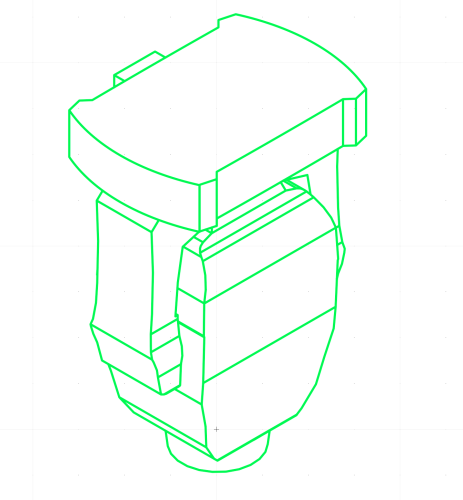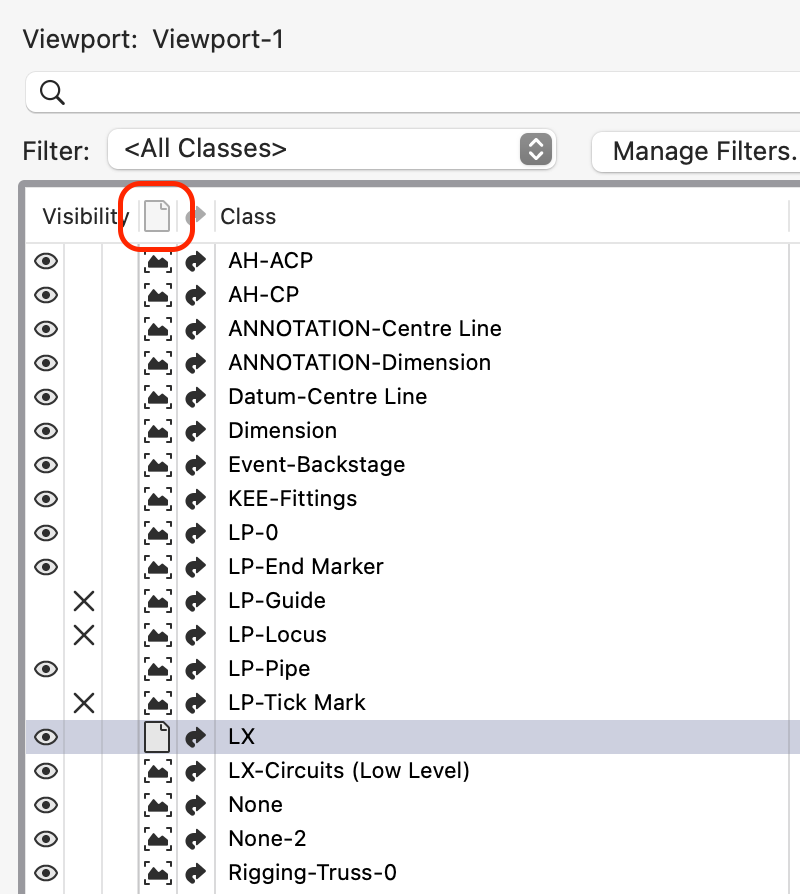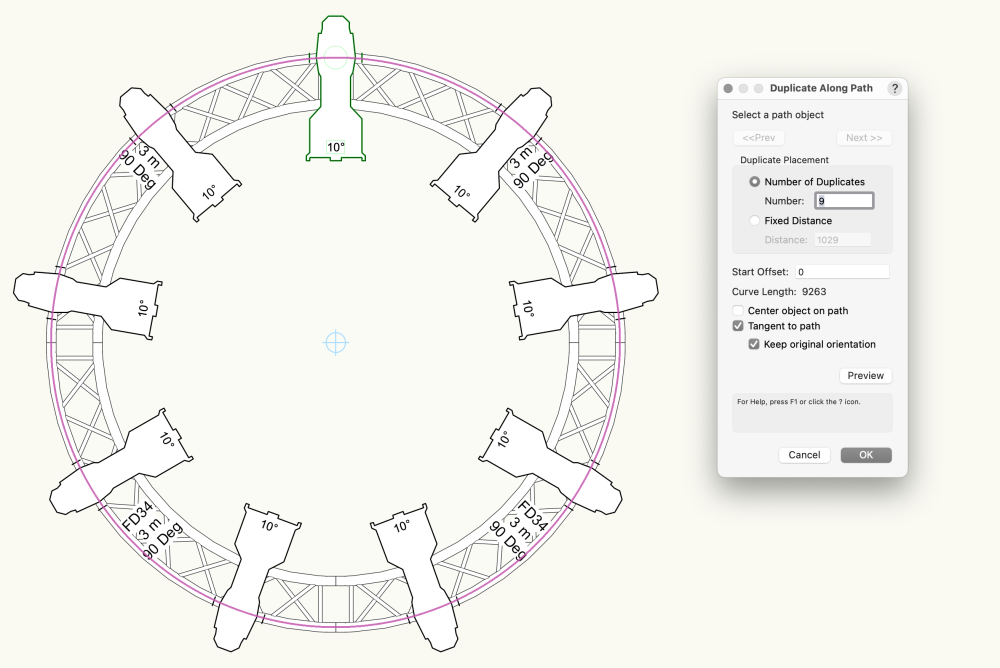markdd
Member-
Posts
3,406 -
Joined
-
Last visited
Content Type
Profiles
Forums
Events
Articles
Marionette
Store
Everything posted by markdd
-
Automatic Fixture Renumbering for Fixture Expansion
markdd replied to Cristiano Alves's topic in Entertainment
Have you tried this? Select all the instruments you want to renumber and run the Spotlight numbering command with the settings below. -
Hidden Line not rendering pen colors of lighting instruments
markdd replied to ReMatsu's topic in Entertainment
It works fine. The body geometry just seems to need a bit of a "nundge". I edited the symbol and redefined the pen color and all seems to be well. -
By default, all dimensions are assigned to the Dimensions class. Do you have that set with a Fill attribute of dark grey? Also, select a dimension and check in the Attributes palette. Make sure that the dimension has no fill applied locally either.
-
Thanks, that’s perfect! Makes perfect sense.
-
The Zoom Tool has a Zoom-out behavior when you activate the Option/Alt Key. Can anyone tell me precisely how the Zoom behavior relates to the marquee that you draw? Many thanks Mark
-
You can make Referenced Classes (but not Design Layers) locally controllable by using the Source Buttons in the Class Dialog of the Referenced viewport. This will make any Classes controllable specifically from Sheet Layer Viewports. To have the same functionality for Layers, you need to change your referencing Method to the older Layer Import Method. Then all Classes and Design Layers will be controlled locally. If you want to do that, then you should probably remake the files that have geometry referenced into them as changing the referencing method "half way" can be a little tricky.
-
Data Manager - Adding additional lighting device parameters
markdd replied to Cookie_NZ's topic in Entertainment
Concerning the Data Manager: for me, a reload of the file fixes the missing data problem. You don't need the Data Manager for Lightwright to see a field as the name of a Gel and count it accordingly. You need to tell Lightwright that the Field you have imported is a Colour. Under Setup > Column Names and Definitions, select the "Colour" fields you have imported from the Lighting Device, and under Data Type, Choose Color. After that, you manage the Colour in the normal way. If you want to make a Count of these "colour" fields, then you just need to run the Counting command and select the appropriate field and the appropriate colour count will be made. -
Distribution and Alignment in Circular Truss
markdd replied to Cristiano Alves's topic in General Discussion
I've never had a problem with the Duplicate along Path Command as long as the dialog is set up correctly and the Circle that you create for the path has its start point in the correct place. -
I share your frustration that arrow heads/markers cannot be edited by instance on a dimension object and it seems to me that Dimension Standards are ripe for an overhaul, especially as they cannot easily be shared using the Resource Manager. The only way I know how to change Arrows and other markers is through a Dimension Standard and I have never had problem with that as long as I select the correct marker options in the Dimension Standards dialog! There seem to be all sorts of convoluted workflows surrounding Dimension Standards, Leader Lines, Callouts and Data Tag leader lines. It strikes me that a control panel for all Dimensions and Leaders would be a good thing to have so that all Dimensions and Leaders are controllable from a single source. This could then be stored as a Dimensions/Leader resource that can be imported and exported using the Resource manager.
-
The Spotlight Numbering Tool will work on any object with a record.
-
Unless I am very much mistaken, menu commands can't be activated using the Smart Options display. If you want a quick way to access it then you could use the F key and use the quick search bar. That will hold it for every subsequent use of the F key. Otherwise, there is always the Last Command right-click option or the keyboard shortcut.
-
[Solved] Insert a prefix into classes in a project
markdd replied to Cristiano Alves's topic in General Discussion
Yes, but only retrospectively. use the Batch Rename Command from the Tools menu. -
Symbol Creation in VW2024 Update 3.1
markdd replied to Kevin McAllister's question in Troubleshooting
You are right Kevin. I noticed this change/bug the other day but thought I had done something stupid. Will you file a bug report? -
Yes. Go to Data bar options in the quick preferences bar and select show primary, secondary and cursor location fields in data bar. That should give you what you want.
-
Yes, it probably will change the opacity of the text. If you just want the Swatch to change then ungroup the object so that the Text and Swatches are now independent of each other and alter the opacity of the swatch geometry. The drawback is that the Data Vis legend is now broken. To add a new one, right-click inside the annotations portion and select Create Data Visualization Legend.
-
The only way I know how to do this is to adjust the Opacity of the individual Data Vis key in the Annotations Portion of the Sheet Layer Viewport.
-
Go to Document Settings > Units and change the angle precision to 0.00. That should do it.
-
You can set the Sheet Layers to retain their views using Vectorworks Preferences > Edit > Separate Sheet Layer Views. that's the only way out of the box. If you use Saved Views, then you can add a script to a Saved View that will run the Fit to Page/Objects command.
-
This is a known bug that has appeared in Update 3. If it’s a deal breaker which it is for me then I would go back to update 2 and wait for the next update.
-
The Profile needs to be on the right side of the Axis line. If you want to put it on the left of the axis line, then place a 2D locus to indicate the axis line and you should be all set. Your profile shapes need to be closed shapes to get the best results and I needed to ungroup the Sweep object to separate the individual profiles into multiple Sweep Objects.
-
I'm afraid I don't think this is possible. However, you can edit the Hatch Locally to get the orientation you want by using the Attributes Palette or the Attribute Mapping Tool. When you get the orientation you want then Right Click on the Hatched object and select New Hatch from Locally Mapped Hatch. This will do exactly that and you can maybe name the Hatch with the Layer that you are applying it too.
-
Creating Symbol Legends in Vectorworks for Electrical Projects
markdd replied to Cristiano Alves's topic in Architecture
You should investigate the Graphic Legend Tool. It’s a superb tool that will do exactly what you want. There is a significant learning curve with it, but once you get the hang of it the results are excellent. -
Graphic Legends as equipment summary - rotation of lighting devices
markdd replied to Cookie_NZ's topic in Entertainment
Hi Cookie There are two options that I know of: Try using the Symbol definition as opposed to the Plug-in. The graphic legend will look at the first instance of every Plug-in in the file. I have had some success with selecting a particular Lighting Device that I want to use and then using the Send command to Send it to the Back. That will re-order its position in the database and give you the result you need. -
The workflow I use is: Duplicate the Rigging Position in place and delete the original. (You can use the J key to select the bottom position) This will detach the lighting devices immediately. To re-attach the lights, either: Select them all Run the Attach to Rigging Position command or Nudge them left and right/up and down and they will re-attach to the new position. This method is no more than the same amount of clicks that it would take if there was a "Detach from Rigging Position" command. However, I do think that because there is an "Attach" there should also be a "Detach" version alongside the Attach command.