-
Posts
337 -
Joined
-
Last visited
Content Type
Profiles
Forums
Events
Articles
Marionette
Store
Posts posted by Peter Neufeld.
-
-
Hello,
Not sure why it was deleted. I forgot all about this so it's good to revisit.
Cheers,
Peter
-
Hi @MacIntyr I'm sorry you're having these problems. Your current situation sounds very unusual. I think the best thing rather than out here in the forum is to go to the Customer Portal and click the support link at the top and fill out a Support Request Form. That way it'll be in the system with more eyes on it than possibly here.
Previous versions can be downloaded via the Vectorworks Updater>Advanced>Download Update.
Cheers,
Peter
-
 2
2
-
-
Hi @PNWPaulThe New Zealanders couldn't open the program at all but what you're experiencing is different. Please let us know if removing the GenerateImage.vlb from the plugin folder fixes the issue.
Cheers,
Peter
-
This seems to be related to the Windows installer version for New Zealand users only.
We are working on a fix and sorry for the inconvenience.
Cheers,
Peter
-
 1
1
-
-
Not yet.
You shouldn’t have to re-enter your serial. The uninstaller will ask whether or not you want to delete your user folder. I would suggest yes but with the proviso you back it up in case you have any templates or custom workspaces. You will need to show hidden files in order to find it. Click here for instructions for W10 and W11 users.
You will then need to navigate to the user folder which is:C:\Users\Your User Name\AppData\Roaming\Nemetschek\Vectorworks\2024 to find it.
Cheers,
Peter
-
Hi Andy,
Ross has already renamed his Vectorworks user folder which was the next thing I was going to recommend. I have now suggested that he run the uninstaller from the Vectorworks folder and reinstall using the full installer which you can get from the Customer Portal. I have also asked him the send his DxDiag file in case I can spot whether or not his NVIDEA GPU driver needs updating. This is highly unusual for this to happen of course.
Cheers,
Peter
-
Hi Ross,
I will DM you and sort you out.
Cheers,
Peter
-
 2
2
-
-
Hi Paul,
On this page in the Help there's this quick movie. Note how you can manually change the curved seating angle and/or enter a number via the heads up display. Like any tool always refer to the Help and you should find the answer once you get to know it.
I think Evan that you're being a bit harsh about the tool. At least we have it, and for certain things it is much better than doing things manually although I understand that sometimes you just need them in there quickly and don't need the benefits of the PIO. Like Kevin has said @michaelk's PIO also offers good things.
Cheers,
Peter
-
 1
1
-
-
Restarting the computer will flush the memory so that is why it is fine for a while. Tech support is often a process of elimination, so I'd unplug one monitor, restart the machine and see how it goes. That's what I've asked James to do next, having tried a lot of other things.
You might also try going to the Vectorworks Preferences>Display and turn OFF 'Accelerate Graphics' and see if that fixes the issue. These are just some things to try but you should definitely contact technical support which you can do by going to the Customer Portal and at the top click support and fill out the form.
Cheers,
Peter
-
10 hours ago, CW2020 said:
eventually this glitch goes back to normal if I reset my Mac a couple times and just wait
Hello,
Can you please explain what you mean by "...reset my Mac a couple times and just wait'? Do you mean restart out of interest? Also, do you have multiple monitors?
Thanks,
Peter
-
 1
1
-
-
Hi Paul,
Not sure if this helps but don't forget you can get lots of different things from the BIM Object in Vectorworks.
Cheers,
Peter
-
FYI, this is very good webinar from 2020 from @Tamsin Slatter about GIS. She also shows Data Viz and GIS imaging.
https://university.vectorworks.net/mod/page/view.php?id=617
If the link doesn't work it's at the Vectorworks University called GIS - COMBINING GEOGRAPHIC COORDINATE AND CAD DATA
Cheers,
Peter
-
 2
2
-
-
Hello,
You shouldn't really keep working with files that have already been used before and then recycled. Best to start from a clean slate. If you want to keep the same layer structure you can always rebuild from a File>New>Blank file:
To Rebuild Design Layers
- Create a new blank document.
- Right click in the Design Layer tab of the Navigation Palette and select new.
- Select the second radio button Import Design Layers.
- Click Choose and locate the original file that needs to be re-built from your computer or server.
- Select the Design Layers you wish to recreate in your new file from the list.
- If you have any geometry that needs to be transferred, click the option to Import Layer Objects and select OK.
If you have design layer viewports, these will not be recreated during this process and for each one an alert dialogue will appear saying the Layer Links are not supported.
To Rebuild Sheet Layers
- Right click in the Sheet Layer tab of the Navigation Palette and select new.
- Select the second radio button Import Sheet Layer.
- Click Choose and again locate the original file that needs to be re-built from your computer or server.
- Select the Sheet Layers you wish to recreate in your new file from the list.
- Click OK.
To Rebuild Viewport/s
If you need to rebuild any viewports, open your original file, navigate to one of the Sheet Layers you would like to rebuild. Simply copy and then paste into the new file.
Cheers,
Peter
-
 4
4
-
Hello,
Nice one Nick! How about this using the Subdivision tool in Mirror mode? I was a bit untidy as I did this quickly but you get my drift.
2 min movie below:
Cheers,
Peter
-
 4
4
-
-
Hello,
You can do a quick custom worksheet as per below and enclosed? It's the best I can do.
You might be able to add your own additional record to the instruments that have the gobos. This then adds parameters for the Lighting Device in the OIP to then be pulled out in a report. From this help Page:
Additional Default Records
Opens the Additional Default Records dialog box, to select additional records with default data for lighting devices.
Only applicable records display. Select one or more record formats from those present in the file; a check mark in the Use column indicates that the default data in the record will be included. At insertion or replacement, the lighting device processes the additional record. If a match is found for a record field name, the default data from the record attached to the symbol applies to that field and displays in the Object Info palette.
Cheers,
Peter
-
 2
2
-
-
Hello,
The font of all knowledge is the Help. Please check out the DWG export options from this page.
Cheers,
Peter
-
Hello,
Don't forget that you can draw any shape you like and right click and choose the 'Create Objects by Shapes' command and choose 'Walls'. It's a really useful command.
Cheers,
Peter
-
 1
1
-
-
Hello,
Out of interest have you renamed the Vectorworks folder and/or the application itself prior to this happening?
Cheers,
Peter
-
-
 1
1
-
-
I'm only trying to help. In tech support it is important to have users use the latest updated version before we can start to troubleshoot any issues. I say it is uncommon because I haven't come across this before but that's not to say it is not real. Please contact your local support team.
Cheers,
Peter
-
We have every right to be excited by this in the Public Roadmap. Do add you comments there as they are all noted.
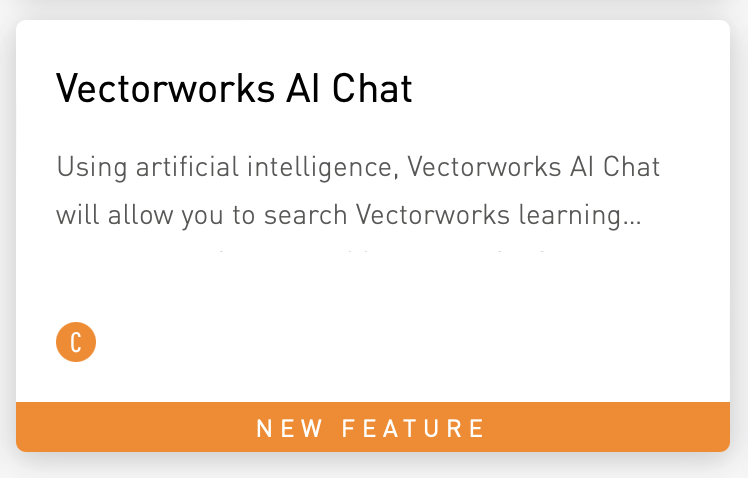
Cheers,
Peter
-
Hello,
You have to turn off 'Cast Shadows' in the applied texture in order for the light to transmit.
Cheers,
Peter
-
 1
1
-
-
Hello,
If you do a 'check for Updates' Vectorworks will tell you if it needs updating. Otherwise go to the Help>About Vectorworks to see the application version. In v2023 SP8 the apply to face works fine for me on the Mac. You might need to contact your local technical support as this obviously unusual.
Cheers,
Peter
-
Hello,
The setting is remembered from the last time the tool was used and is not carried with the file. When you select the edge the OIP describes this as a locked extrude (in this case). Which is correct as you're about to perform an operation. Click enter/return or the green tick top left of the drawing window to complete. It's always best to consult the excellent Help. On this page there's even a movie about it.
Cheers,
Peter
-
 1
1
-


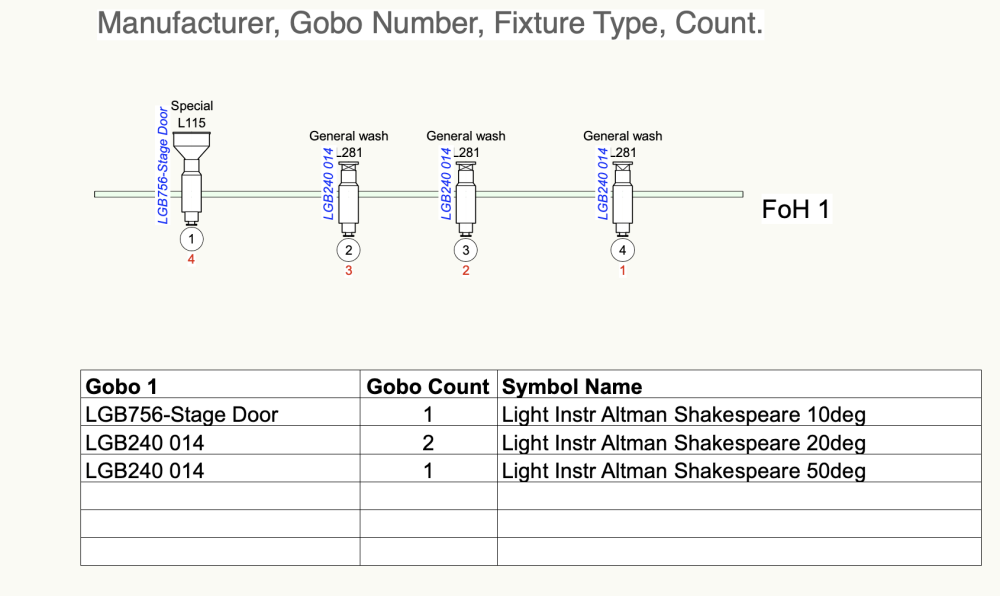
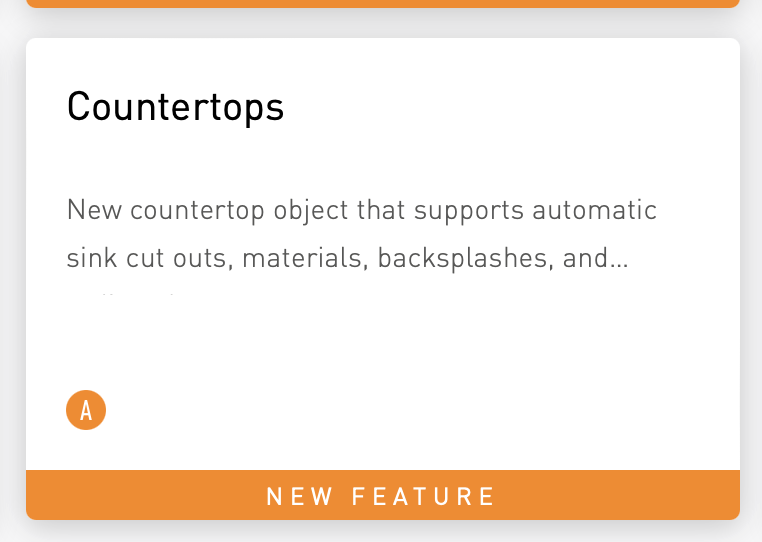
Road tool with complex gutter and sidewalk cross section profile
in Site Design
Posted
Hello,
See if this movie from Julian helps:
Creating a Kerbed Road on a Site Model Using a Hardscape
Cheers,
Peter