-
Posts
10 -
Joined
-
Last visited
Content Type
Profiles
Forums
Events
Articles
Marionette
Store
Posts posted by TomLav
-
-
14 hours ago, dtheory said:
Opening this file.. obviously I can't comment on why this happened in the first place, and why the various circles and lines cant be "force selected" and why the scale of the circles is so large etc.. lots of idiosyncratic behaviors here..
This should be addressed by staff.
The affected class is "paradiso".. this was by process of elimination..
There is a line type in the file that includes the circles.. (Line Type 2). The giant circles are part of the line type..
If this line type is deleted, the problem graphics go away..
When doing the delete.. you'll be prompted to either delete completely, or choose another line type to substitute for the deleted one..
I chose to substitute a simple solid line (Type 1).. file seemed to display normally from my limited sense of what it should look like..
Seems like the display of the circles was caused by the use of this line type..
Thanks a lot for looking into it. This does make sense to me. I think I have made a lot of mistakes whilst creating the template, that was a couple of weeks into the study book... I remember getting into Line Types and perhaps clicking the wrong buttons.
Appreciate your help!
-
Here's a recording of my actions.
-
I have tried the template once again and it didn't create those circles. I have used 'Clip Surface' command.
I have attached the file, apparently those circles only existed on 'Stagedecks' Layer, but I remember it was on another layers as well. If you can shed some light on possible cause of this, would be amazing.
Edit: I realised those shapes apprear when I use 'Rectangle' tool or Circle tool etc. They just pop right around the object.
-
Thanks a lot Mark!
P.S. came across your webinars on youtube, looking forward checking them out!
-
On 5/18/2021 at 6:11 PM, Pat Stanford said:
Set both Layer Option and Class Options to Show/Snap/Modify others. That should let you select the circles and delete them.
Or right click on one of them and choose Force Select from the menu. That will change the layer and classes to make the object selectable. Once you have those settings it is likely that all of them should be selectable.
Thanks Pat. I've tried this before, unfortunately no success...
I have however find out what triggers them. As soon as I use 'Clip Surface' function, they appear (4 circles and 4 lines). This however happens only in a Template that I have created for myself following the book. On a regular template these circles and lines do not appear anymore.
What could it be?
-
I'm no expert here, but I would try to use Duplicate Along Path function. Having floor as a path and chairs as objects...
Curious to hear other options.
-
Hello. I'm having issues finding a way to show stagedeck height apart from Top/Plan view. As soon as I change for Top view the Text Options parameters disappear.
See pictures below.
My end goal is to have Text Options (stagedeck height) parameters to be visible with Top view (and also in Viewport). Is there a way to go about this?
-
Hi all.
New to software and this issue keeps reappearing. All around my drawing (if I zoom out quite substantially) I see circles and lines overlapping each other. I cannot choose/select them even with settings being on 'Show/snap others'. This happens to all of my drawings eventually. Anyone has a clue what is it?
See picture attached. That dark object in the middle is my actual drawing.
-
Hi everyone, I'm new to this forum and to Vectorworks too.
I've encountered an issue that I cannot seem to find a solution to, even on this forum. Quite often I'm working with different length legs for stage decks. See example attached.
Is there a way to edit that or perhaps when creating a stage deck on a specific surface, it will automatically adjust the length of the legs on relation to the floor? Also, do stage deck clams exist in Vectorworks?
Thank you in advance.



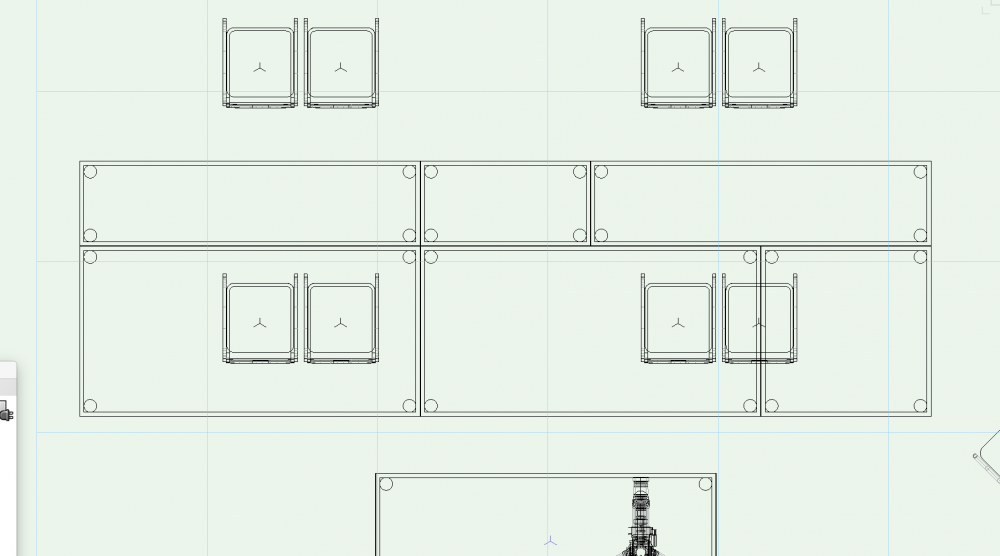
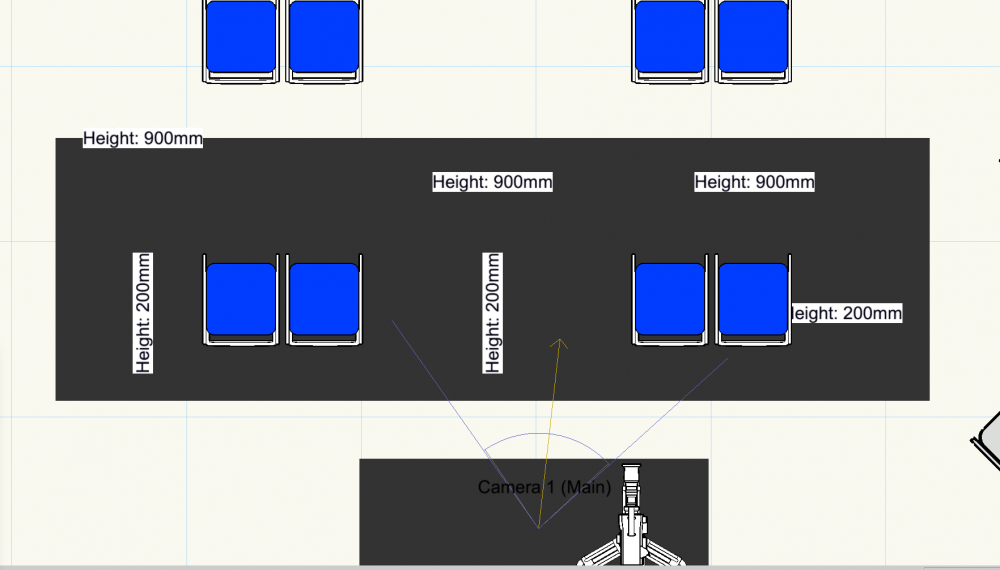
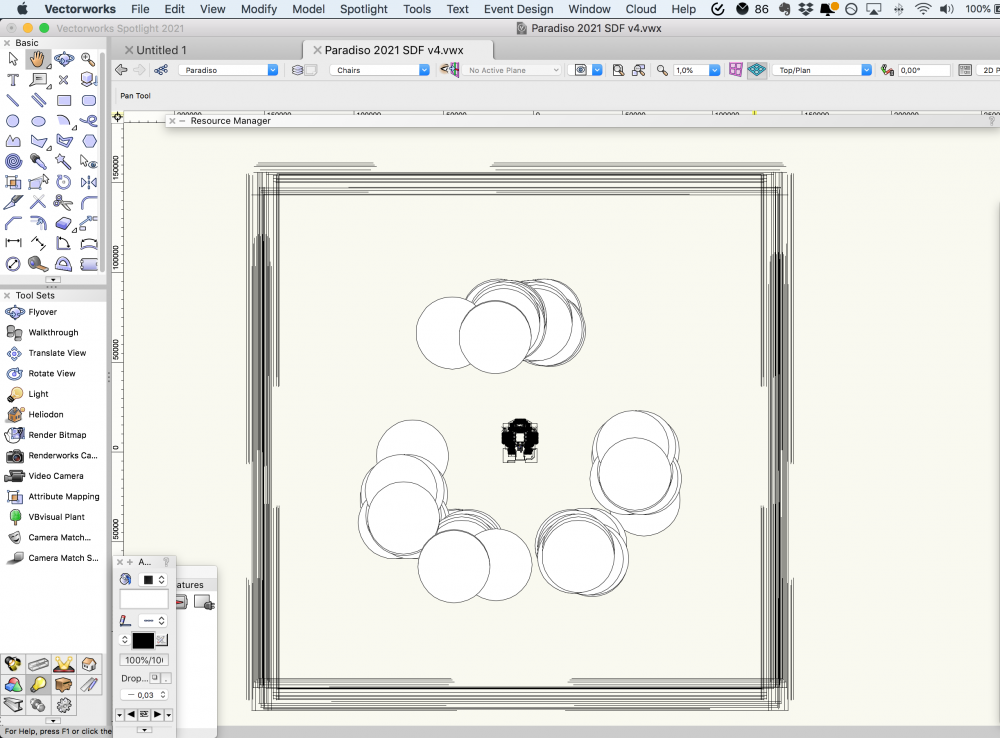
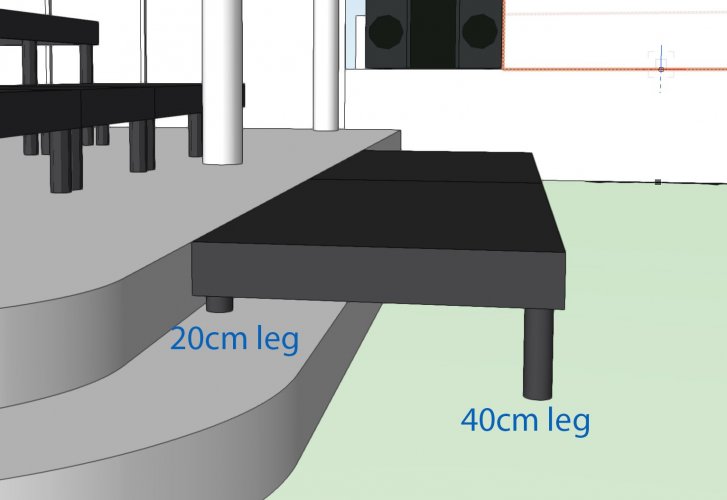
Truss unit substitute within the structure
in Entertainment
Posted
Hello everyone,
My issue is rather simple yet I'm not that advanced to get to the point!
I have created a trussing structure, which is now rigged however I have noticed I have used different corner piece throughout the structure. Is there a way to substitute a single piece within the structure with the correct one, having lights and everything else already rigged on this?
Thank you very much!