-
Posts
68 -
Joined
-
Last visited
Content Type
Profiles
Forums
Events
Articles
Marionette
Store
Posts posted by C.T
-
-
With the new Vectorwoks 2021 there is the great new feature 'Smart Options Display' I set in 'Vectorworks Preferences' to 'show with middle mouse button'. I am using a Wacom Bamboo Pen Tablet, where I have one of the buttons set as 'middle mouse' behavior. Which normally functions fine as a middle mouse button. But with this feature the middle mouse button provokes the 'pan' tool (as in the old days) most of the times and sometimes it will trigger the 'Smart Option Display'.
I am experiencing a mouse clicking battle 😅 and would like to tum of the 'pan' function when using the 'middle mouse' button.
Does anyone here knows a way around this please?@Tony Kostreski @JRA-Vectorworks-CAD
-
-
-
-
Very recognizable.
Still wouldn't mind the X Y Z letter in the working-space. -
😅
Especially since it also depends on the plane view your in!
-
Maybe I am the only one, but I found it hard to get my head around the Axis when using the Modify> 'Rotate Object in 3D' dialog box.
Can you therefore please :
1. Add the letters of the axis X, Y & Z into the working plane as floating text next to the line if possible.
2. And make a 'preview' button in 'rotate object in 3D' dialog box.
-
 3
3
-
-
Also in 2020 happy to find the answer ☺️
-
 1
1
-
-
In that case I think you are right... that doesn't seem to work.
-
Just as a single item in the view plane? Yes with me it does.
Or do you mean all copies of the symbol visible in the view?
-
Yes you are right, it does work with the use of Clip Cube indeed.... thanks.
-
So in my workspace I can use the new tool 'Hide Selected'.
I would like to a make 3D view of object A only (not a section cut of a side view by using the clip cube) to place unto the sheet layer.
But ones I make a view port the hidden objects in front reappear...
Does anyone have a idea if this is possible or how to work around this, please?
-
@Boh Thanks a lot !!!!!!
I have got it working now: two buttons as shown below in the right click button.
Have a great day, C.T
-
 2
2
-
-
@Boh Yes there is a miscellaneous
From there clicked on Edit script and typed in the following, is this correct?
@Sam Jones I am in the Workspace Editor, but have no clue what to do there..... (I do not understand your second printscreen with Tape Preferences at all).
-
Found that Sam! Where/ how can I then add (find) my new made command please?@Boh @Sam Jones
-
@Sam Jones Can you please explain how to do add this Hide command I made according your instructions (posted February 25, 2019 ) into the Basic Tool Set : ''......You now have a command that you can put in your workspace. You will have to decide in what menu and where, but once that is done you will have a menu command always available, and you can give it a keyboard shortcut if you wish.''
-
@markdd, I tried to use your plugin, so far no succes (as I am a newby to scripts). Can you please explain how I get the following done: '............and entering the script into the script section of the tool. Then you need to add them to your workspace in the normal way.' Many thanks.


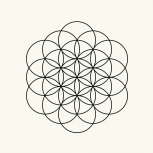
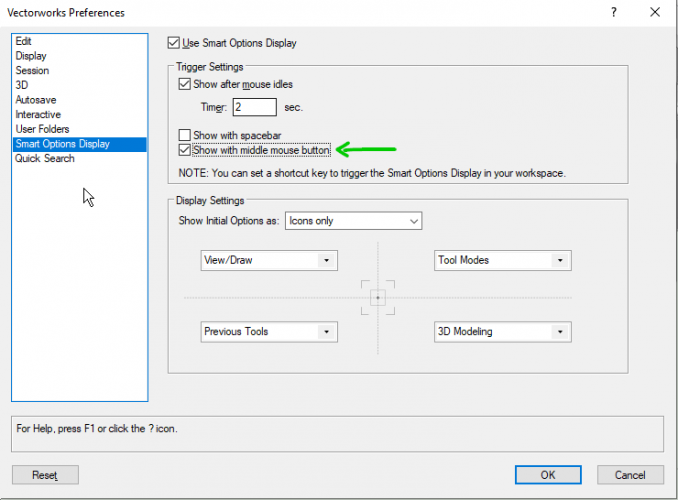
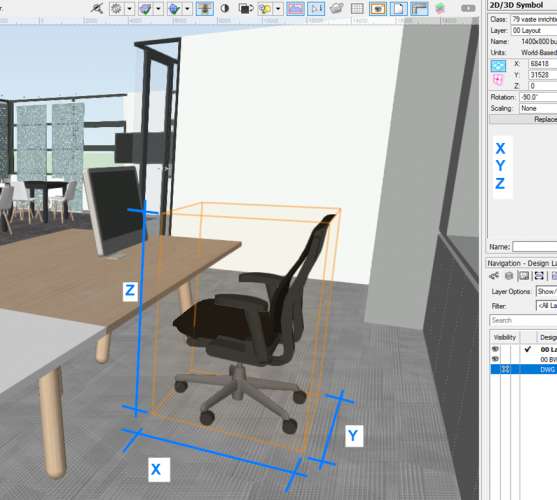
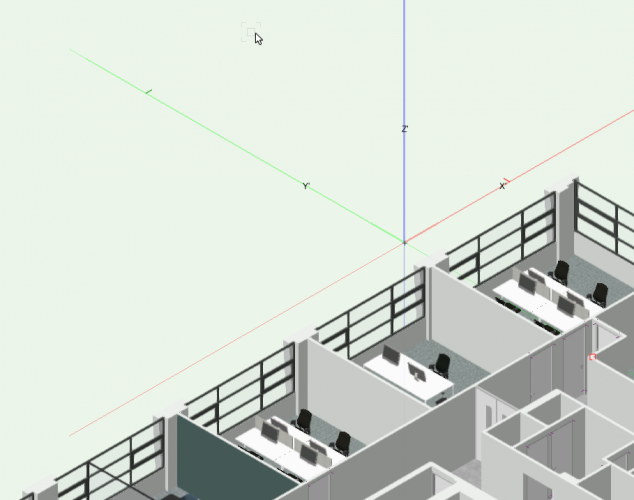
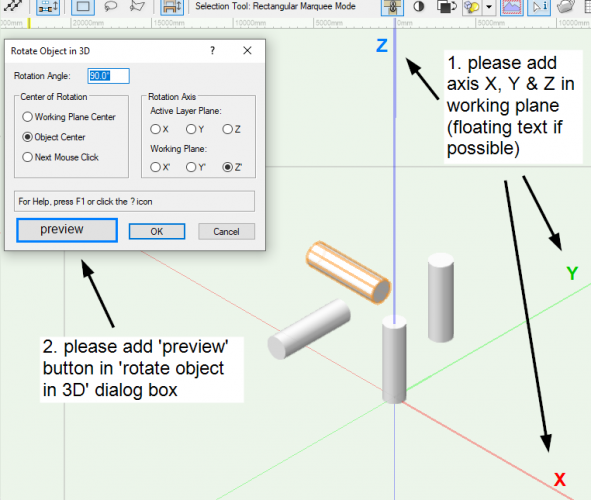
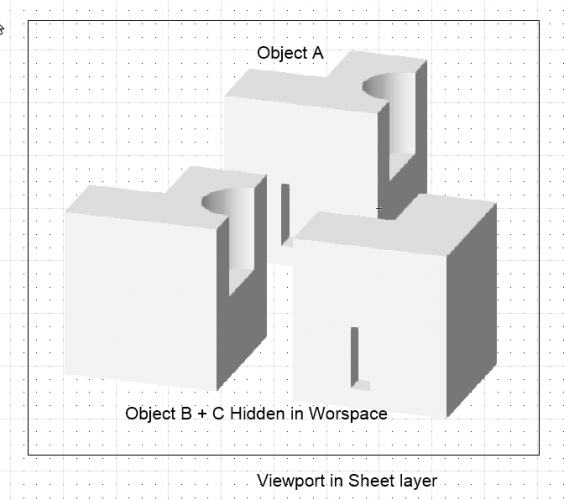
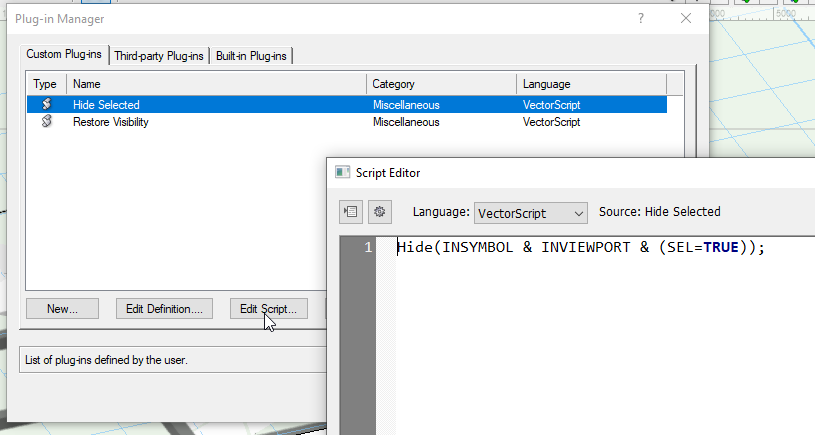
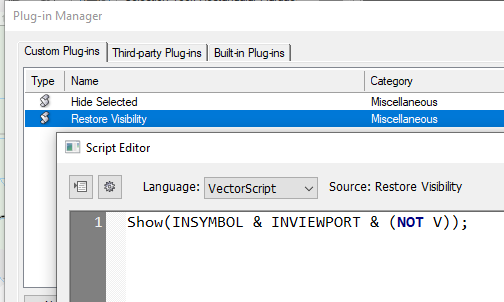
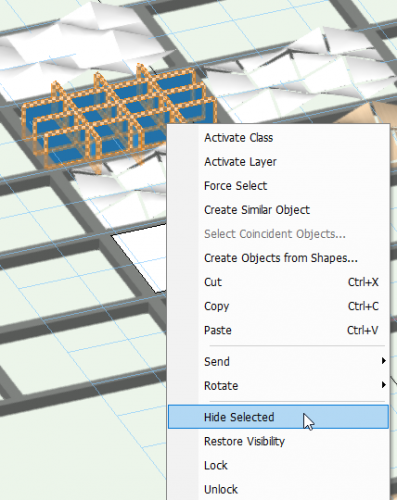
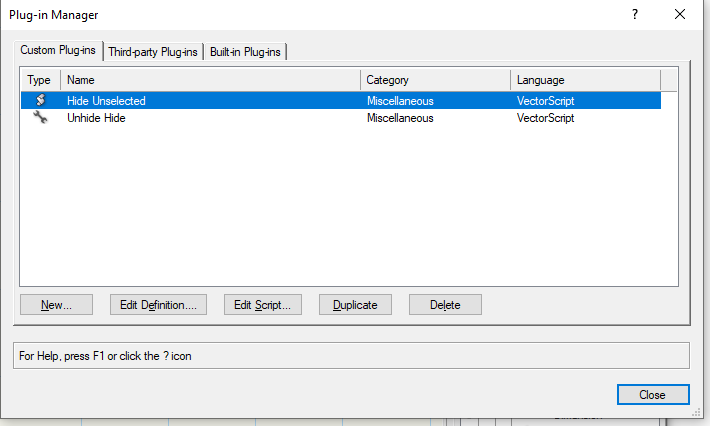
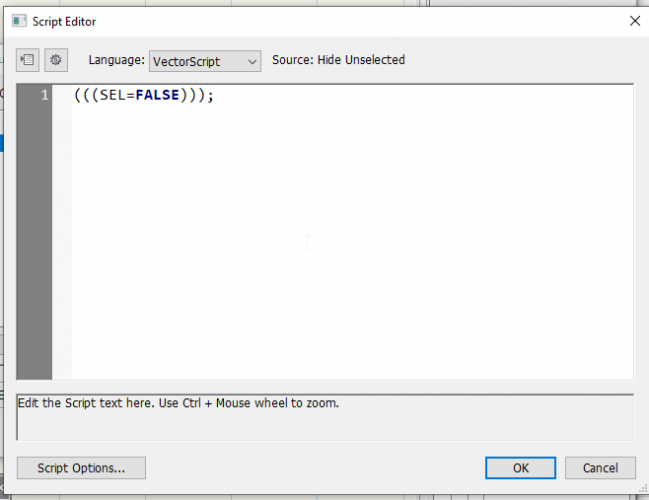
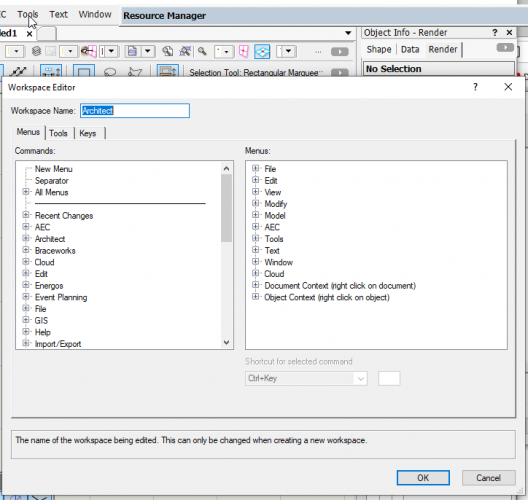
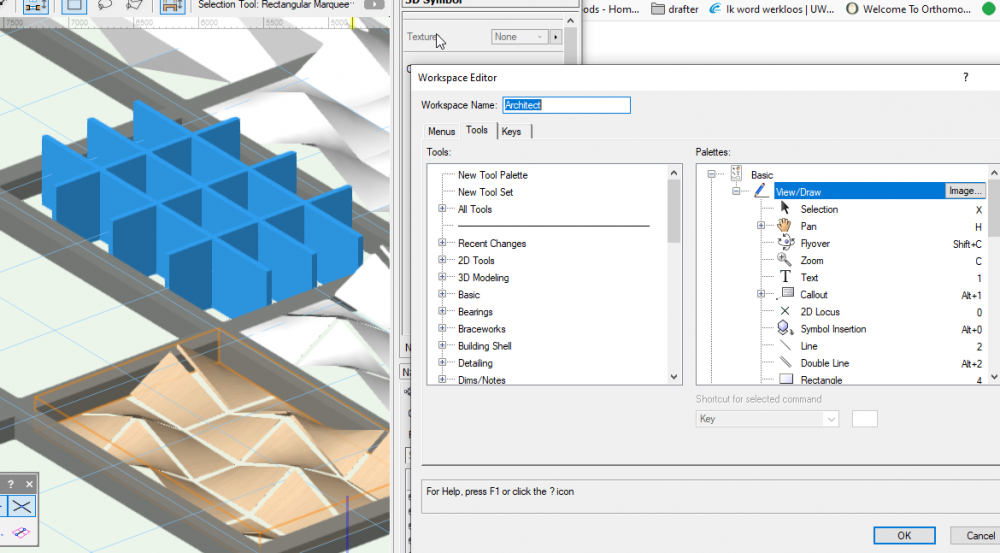
Smart Options Display Middle Mouse Button behaviour with Pen Tablet
in Troubleshooting
Posted
@JRA-Vectorworks-CAD it works somehow different with the Pen as it doesn't rest/ sits still on the Tablet. So I need to tap to in order to provoke the 'Smart Options Display' and with holding the middle mouse button this will then display the 'Pan Tool'.
But now you mentioned the double tap, I tried to double tap with the pen on the tablet without pressing the middle mouse button, then hold still for 1 or 2 sec. and the display comes up as well.
Plus I also set a short key for the 'Smart Options Display'.