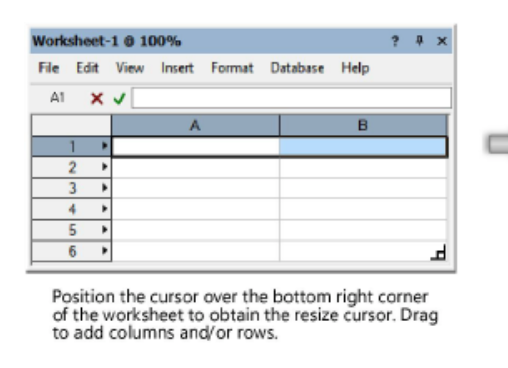-
Posts
12,597 -
Joined
-
Last visited
Content Type
Profiles
Forums
Events
Articles
Marionette
Store
Everything posted by Pat Stanford
-
Vectorworks 2020 + macOS Catalina keeps constantly crashing
Pat Stanford replied to Peter_2ka's topic in General Discussion
I think he means that rather than deleting your Vectorworks user folder (~/Library/Application Support/Vectorworks/2020) that you just rename the 2020 file to something different (2020-old) and restart Vectorworks. This will force VW to generate a new user folder. Then if the problem still exists with the new user folder you can just delete it and rename the old one back and restart to get back to where you were. If you have custom stuff in the user folder having the old version as a copy also makes it easier to move it over to the new user folder if the new folder helps. I recommend only moving a few items at a time and testing between moves to try and isolate what is causing the problem. You might also want to do something similar with your Vectorworks Preferences (~/Library/Preferences/ with files names starting with net.nemetschek. -
Vectorworks 2020 + macOS Catalina keeps constantly crashing
Pat Stanford replied to Peter_2ka's topic in General Discussion
I doubt it is a double installation problem. But since you are having problems, perhaps it is best to remove and reinstall VW2020. Maybe even delete your user folder. (~/Library/Application Support/Vectorworks/2020) and truly start from scratch. Make sure you are installing or updating to the current Service Pack. -
Vectorworks 2020 + macOS Catalina keeps constantly crashing
Pat Stanford replied to Peter_2ka's topic in General Discussion
Not seeing a problem here with VW2020 and Catalina. Could you run for a while without the eGPU and see if that might be causing your problems? -
Preference to keep Resource Pallet open - VW/RW 2020
Pat Stanford replied to Elite Exhibits's question in Troubleshooting
OK, the 6775 is the preference that controls the setting of autohiding floating palettes. If you want your floating palettes to autohide, go to the Window Menu:Palette Options and make sure there is a check next to "Autohide Floating Palettes". If there is a not a check you will see what you are seeing. The "button" is always a minus and you have to click it to open or close the palette. If there is a check there you can toggle between the plus and minus settings. In the plus setting it will always stay open. In the minus setting is will window shade when you are not hovering over the palette. By any chance are you using a custom workspace that you have imported from previous versions of VW? -
Hybrid Symbol Edit, Visually Lacks New 2D Geometry
Pat Stanford replied to Elite Exhibits's question in Troubleshooting
No idea. I am not seeing that here. -
"Tool" preferences HotKey
Pat Stanford replied to I_Think_I_Know_But I _Dont's question in Troubleshooting
To expand on markdd's comment, the controls in the Mode bar are hard mapped based on the group they are in to the U,I,O,P,[ keys. Each group is defined by a thin grey vertical bar between the groups. If there are multiple items in a group, the key for that group rotates between them. If there is a single item the key either toggles the setting of the item or in the case of the tool preferences opens the dialog box. Since the Tool Preferences are different for every tool, I do not know of any scriptable way to simulate clicking the Tool Preferences button or to force the Tool Preference dialog open. 😞 -
Preference to keep Resource Pallet open - VW/RW 2020
Pat Stanford replied to Elite Exhibits's question in Troubleshooting
My mistake. Try this script. AlrtDialog(Concat('6775:', GetPref(6775), ' 6776:', GetPref(6776))); -
Get worksheet cell to change to class color
Pat Stanford replied to unearthed's topic in General Discussion
Take a look at this thread. You probably want to read the whole thing and see if that is what you need. If not, please ask again. -
Rotate it to where you need to be for your elevation and then create a Saved View. Then you can get back to that setting with a two clicks. You can save multiple saved views with different view, sets or layer/classes, rendering styles, etc. Saved views can be set and recalled from the Tool Bar at the top of the drawing windows or from the View menu. Saved views can also be viewed in a palette where they can be activated with a double click.
-
Flipped text control
Pat Stanford replied to ScottLebsack's question in Wishlist - Feature and Content Requests
Rotate the text by 0.02 degrees. It will not be noticeable visually, but it is enough to make the flip controls leave it alone. It must be greater than 0.01 degrees or it won't work.- 1 reply
-
- 1
-

-
Go to the (a) Design Layer, Select All and go to View:Zoom:Fit to Objects. Do you see anything? Check if the Viewport has a crop object. It is possible that the view is cropped to a portion of the file that has not data.
-
How to use Marionette object in other documents?
Pat Stanford replied to mng1986's topic in Marionette
I don't understand. You have a marionette object. If you make it into a "Red" symbol by clicking the Convert to Plug-in Object box then when you insert that symbol into any document, it should not end up as a symbol, but rather as the marionette object. If you make a symbol of the Network, it will insert as a network. If you make a symbol of a Wrapped Network it will insert as a Wrapped Network. If you make a symbol of an Object Node it will insert as an Object. If you want the object to come into the new file you will need to convert it to an object before you make a symbol of it. -
My guess is that you have plants on a Design Layer and then also have two viewports. The worksheet is counting each as a separate instance. Right Click on the Database Row Header (i.e. 3, not 3.1, 3.2, etc. If you don't see it go to the worksheet View menu and make sure there is a check mark next to Database Headers) and select Edit Criteria. Click the More Choices button and add a Criteria that say Layer is "Name of Design Layer with the plants on it" Your schedule should now have the correct counts.
-
Preference to keep Resource Pallet open - VW/RW 2020
Pat Stanford replied to Elite Exhibits's question in Troubleshooting
Window Menu: Palette Options. Make sure Autohide Floating Palettes has a check mark next to it. -
Preference to keep Resource Pallet open - VW/RW 2020
Pat Stanford replied to Elite Exhibits's question in Troubleshooting
I was talking about the X and +/- signs on the palettes. I am not seeing what you are showing. When I have the Palettes showing X – they window shade when I don't have the mouse over then. When a Palette is showing X + it stays open all the time. Please try something for me: Copy the single line script below. Go to the Resource Manager, click the New Resource button a the bottom left and click Script. Select Palette-1 (or whatever it suggests) by clicking Select. The Assign Name dialog box will open. Click OK. Palette-1 will open and will show the script name, probably Script-1. Double click on the script. A dialog box will open. Tell me the results of that dialog box. When I run it I get. "6775: TRUE 6776:FALSE". Do you get the same? -
Hybrid Symbol Edit, Visually Lacks New 2D Geometry
Pat Stanford replied to Elite Exhibits's question in Troubleshooting
Also, Check your Document Preferences for Plane Mode and make sure it is not set to Working Plane Only. I think that overrides what you can set in the Plane dropdown. -
Hybrid Symbol Edit, Visually Lacks New 2D Geometry
Pat Stanford replied to Elite Exhibits's question in Troubleshooting
The work around is really simple. After you draw the objects on top of the 3D model, select them all and change them from Symbol Definition to Screen Plane. Or once you are editing the 3D portion of the symbol. make sure to set the Active Plane pull down from Symbol Definition to Screen Plane. In either case after you do so, the Screen Plane objects will then "fall through" to the Top/Plan just as in previous versions. And if you are not on Service Pack 3 of VW2020 please download it. -
Hybrid Symbol Edit, Visually Lacks New 2D Geometry
Pat Stanford replied to Elite Exhibits's question in Troubleshooting
Triple check the plane the objects are in. By default if you draw 2D objects into the 3D portion of a symbol in VW2020 (and probably 2019), they go to a plane called Symbol Definition. If you want them to "fall through" to the Top/Plan view you need to select them and change them to Screen Plane. -
Preference to keep Resource Pallet open - VW/RW 2020
Pat Stanford replied to Elite Exhibits's question in Troubleshooting
Too little proofing. Upper Left is the correct location. Original post edited above. I don't know why you are showing minus on Attributes and Working Plane. For me on VW2020 SP3 they are both showing + when stay open. @techdef I don't know what the problem is with your system. Try restarting VW and if that is not enough restarting the computer. Ask again if the problem still exists. -
Preference to keep Resource Pallet open - VW/RW 2020
Pat Stanford replied to Elite Exhibits's question in Troubleshooting
At the upper right LEFT (too little proof reading) corner of the Resource Manager (or any palette), there is a small X to close the palette and next to that is either a + (plus sign) or - (minus sign). When you click the +/- they toggle. When it shows a + the palette will stay open. When it shows a - the palette will "window shade" (roll up) when the cursor is not over the palette. -
Worksheets, adding rows and columns
Pat Stanford replied to ScottLebsack's question in Wishlist - Feature and Content Requests
Expand the window so you can see the bottom right corner of the current cells. Hover over the corner. The cursor will change to look like a vertical and horizontal line with a perpendicular square at the corner.. Click and drag right to add columns, down to add rows. -
Based on the screen shot you attached I would say none of that is critical to running VW. Can you get a new copy of the installer if you delete and I am wrong?
-
Also untested, but something like this should get you a Resource List. Procedure MakeRL; var H1: Handle; List1: LongInt; NumItems: LongInt; Begin List1:=BuildResourceList(16, 0, '', NumItems); End; Run(MakeRL); To find if a specific symbol exists you would need to loop through the list. Using the same variables as above (both parts will need to be part of your overall script), it might be something like: var. L1: LongInt; S1: String; Exists: Boolean; Exists:=False; For L1:= 1 to NumItems Do Begin S1:=GetNameFromResourceList(List1, L1); If S1='My Symbol Name' then Exists:=True; End; Remember that the resource list will give you all the symbol definitions in the file, not just symbols that are actually inserted in the document.
-
Thank you all. I have restarted VW and the OIP still does not update. Per Josh, Right Clicking and choosing Properties shows the new parameters, but in VW2020 SP3 it does not cause an update of the OIP. The only thing I have found so far that causes an update of the OIP is to Edit the workspace. Bug submission in Progress.
-
What kind of files are included in the folder?