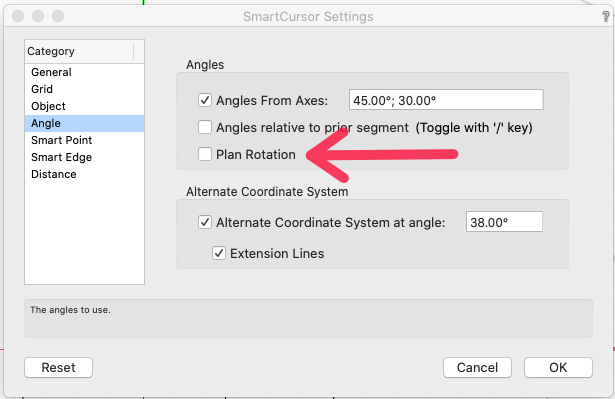-
Posts
12,617 -
Joined
-
Last visited
Content Type
Profiles
Forums
Events
Articles
Marionette
Store
Everything posted by Pat Stanford
-
title block lines export as sketch when PDF
Pat Stanford replied to genev's question in Troubleshooting
You have the Render mode set to Sketch. Set it to Wireframe (View menu:Rendering:Wireframe) and all will be well. -
Show Hide Grid Lines especially landmark
Pat Stanford replied to Landartma's question in Troubleshooting
It depends on the size of your site. The larger the site the larger you want the display grid at. When you zoom too far out that the grid becomes very close together, then VW stops displaying it as it will just show as blue. I would bet for Landmark something like 5 feet or 10 feet for the display grid would probably be in the right range. But zoom to full size on your monitor and see what makes sense based on your plot size. 1" for the Snap grid might also be to small to be useful in landscape. Do you really need everything to be accurate to the nearest inch? -
The article on list browsers from Vectorlab has been reworked and uploaded by the author ( @_c_ ) to the devloper pages. https://developer.vectorworks.net/index.php/User:CBM-c-/VS-List_Browsers_part_1
-
That is my understanding also. For Default Content if you have the same file name in the Applications folder, the Workgroup Folder, and the User Folder, the one in the User folder will be used and you will not see items that are in the files in the Applications folder or Workgroup Folder. And similarly, a file in the Workgroup Folder will hide objects in the Applications Folder. As Christiaan says, it may or may not be desired based on your needs. You can still manually navigate to those files to access the data if needed. Setting up to hide default content is a little like bringing a custom workspace forward when you upgrade versions. It will still work but you won't get any of the new features until you do some work. For things like Text Styles you probably don't want or care about the default content and only want to use your own versions. For something more complicated (maybe Doors or Windows), you probably at least will want to take a look at the factory Default content and see if any of it is useful on the next major upgrade.
-
Peter is correct. The following compiles and toggles between Show Others and Grey/Snap Others. PROCEDURE LayerOptionToggle; VAR LayerOption:INTEGER; BEGIN LayerOption:=GetPrefint(506); IF (LayerOption = 3) THEN SetPrefint(506, 6) ELSE SetPrefint(506, 3); END; RUN(LayerOptionToggle); The line before an Else does not need (indeed can not have) a semicolon at the end. Most other lines must have a semicolon at the end. Even though it is a little more typing, I would probably have written it like this: PROCEDURE LayerOptionToggle; VAR LayerOption:INTEGER; BEGIN LayerOption:=GetPrefint(506); IF (LayerOption = 3) THEN Begin SetPrefint(506, 6); End ELSE Begin SetPrefint(506, 3); End; END; RUN(LayerOptionToggle); That way the lines between the Begin/End pairs alway can have the semicolon and the only one that does not have it is the End right before the Else.
-
DoMenuTextByName('Wireframe Render Chunk', 1); I already had it pasted in when Julian's reply came through, so I will just second it. All of the "Chunk" names are shown in Appendix H of the Vectorscript Appendix.
-
Or just hold down command and type the hyphen/minus key. It should make all the fonts smaller. Command and the =/+ key does the opposite and make everything bigger.
-
Interiorcad classes
Pat Stanford replied to michaelk's topic in 3rd Party Services, Products and Events
Does it come in all files or just new blank files. Have you tried to use a template file and see if they show up? -
It is likely that Apple made changes in OS11 that broke the functionality and Logitech has not caught up yet.
-
Red "Infinity-like Symbol" Appearing on Section Marker
Pat Stanford replied to CW2020's topic in Site Design
That mark indicates that the Section Marker is not linked to a Viewport. Unfortunately, there is no way to turn it off. Yet. I don't think that the mark exports to PDF or Prints. -
Renderworks textures in worksheet + name of color in a data tag
Pat Stanford replied to Bas Vellekoop's question in Troubleshooting
I don't believe it is possible directly. Worksheets are only able to see objects that are present in the file (from a programming standpoint, objects that have handles in the drawing space). You might be able to apply the textures to objects on an extra layer and then get the information, but I have not tried it.- 2 replies
-
- renderworks
- worksheet
-
(and 1 more)
Tagged with:
-
@markiflamer Nope, as far as I know, there is still no way to do relative references in a Worksheet Script.
-
The Workspace Editor is located (in the US version) in the Tools menu under Workspaces. I you just choose to Edit Current Workspace and you are using one of the default workspaces the edited copy will be stored in you user folder. While I stick to the stock workspaces because it makes helping people and troubleshooting easier, we just did yesterdays Los Angleses users group meeting on customizing VW. I see a few more reasons for a custom workspace than Peter mentioned. The two biggest are to add things that you use on a regular basis to the Right Click menus, or to create a custom palette to use with the "Smart Options Display" (heads up menus in VW2021). We had a relatively large argument about if you should and how much you should modify from the standard workspaces, and I was one of the people most advocating keeping close to stock. But in the long run, set VW up so that it makes sense to you. If you have another program that uses L as the shortcut for line and you find yourself trying to use that in VW, then make the change. You can always switch back to stock if you decide you don't like it. Or change it again until you get something that is comfortable for you. In the Workspace Editor you have different panes you can select at the top for Menus, Tools, and Keys. For Menu's and Tools, all of the options are in the left hand pane. In the right hand pane you have the Menus and Palettes. Select the tool you want in the left pane and drag that to the place you want it in the right pane. If you "indent" when dragging the menu/tool, it will be placed as a "sub" option. To add keyboard shortcuts, select the tool/menu in the right hand pane and then pick the modifier keys you want to use at the bottom and then type the character you want to use. If that combination is already in use you will get a warning. I hope this is enough to get you started.
-
Which Saved View Am I Looking At?
Pat Stanford replied to Bruce Kieffer's question in Wishlist - Feature and Content Requests
A Saved View is simply a script that set the view, layers, classes, and rendering mode. It is not a state of the drawing. The best you could possibly get would be something to tell you the last Saved View that was run, but there would be no way (without major changes to what Saved Views are) to tell that you can run a Saved View but after running it made other changes. So you call a view that sets a Left Isometric view and then you manually change the view to Right Isometric. But the last view you ran was Left, so that is what is displaying as the view, but it is not the correct view, so what would you want to have happen in that case? Without completely re-architecting what Saved Views are to prevent the user from changing the settings, then having a display of the non-existent "Current Saved View" will create a situation where the program is lying to you much of the time. -
This thread has most of the posted experience with M1 and VW.
-
Viewport Class & layer Override 'Styles'
Pat Stanford replied to Tim Harland's question in Wishlist - Feature and Content Requests
Class visibilities in Viewports can be adjusted by selecting multiple Viewports in the Organization Dialog Box and clicking the Edit button. Unfortunately, Class Overrides are not editable there. -
No does not sound right. I just created a group. Edit Group, Rotate Plan. Worked as expected. Created a Symbol. Edit Symbol, Rotate Plane. Worked as expected. Rotate Plane. Edit Symbol. Worked as expected. Plan stayed rotated and I was able to edit the symbol in that rotation. Further rotation of the Plan View worked also.
-
Do you mean this check box in the Snapping Settings? It set an angle snap that is parallel to the X and Y axis in an unrotated view while you are in a rotated view. Rotate a view, go to somewhere close to the axis indicators and see that you can draw parallel to the axis markers when you have the option checked.
-
Not a taboo topic, I just don't think there are a lot of people working with medical devices. You can import objects in almost any format and they will be usable in VW. Sketchup, Revit, STEP, IGES, DWG, DXF. The best suggestion would be to import objects into new blank VW files so you don't end up with a bunch of layers/classes you don't want/need. Clean up the objects there and then put them into a library file once you are happy with them in VW. All of the objects in the attached drawing with the exception of the frame, plates, and pipe (all extrusions) were imported from other file formats. Sorry for the relatively low resolution screen shot.
-
Revision History Not Showing in Title Block
Pat Stanford replied to girwin's question in Troubleshooting
If you Edit the Title Block form the Resource Manager and then Edit the Title Block Layout, you will see that there are three blank text block above the No, Date, and Stamp titles. These block are linked to Issue data, not Revision data. I don't remember 2020, but in VW2021, I just had to select each text block and change the Dynamic Text link at the bottom of the OIP. HTH -
Delete Classes and RETAIN Original Graphic Attributes
Pat Stanford replied to jeffharris's topic in General Discussion
Have you considered the "Shuttle File" method? Import the Revit file into a blank VW file. Then reference that file into your working file using a Design Layer Viewport. All of the Classes will be isolated in the Shuttle File and you will still be able to see and snap to the drawing. If you need to update, just delete the information from the Shuttle File and import the new Revit into to. If you search Shuttle File in the forums there is a lot more information available. -
@Conrad Preen @Tamsin Slatter @Lien I did not even pay attention to what forum this was in. I am going to move this thread to the Site Design forum so that more people who work on this are likely to see it.
-
Export PDFs and have them mark them up is the best option unless they want to buy a full copy of VW. Fundamentals would be sufficient if all they want to do is markup and not to change the PIOs you use.
-
Check the permissions on your user folder to make sure VW is allowed to access the file. If you start VW, change a few preferences, quit VW, Restart VW, does it give the same error message? Remember that preferences are only saved when VW successfully quits. If it crashes instead of gracefully quitting the preferences will not be saves and may be corrupted.
-
You are correct it won't export the correct coordinates unless you have the file properly georeferenced. Do you think you have the file georeferenced and it is still giving wrong results?