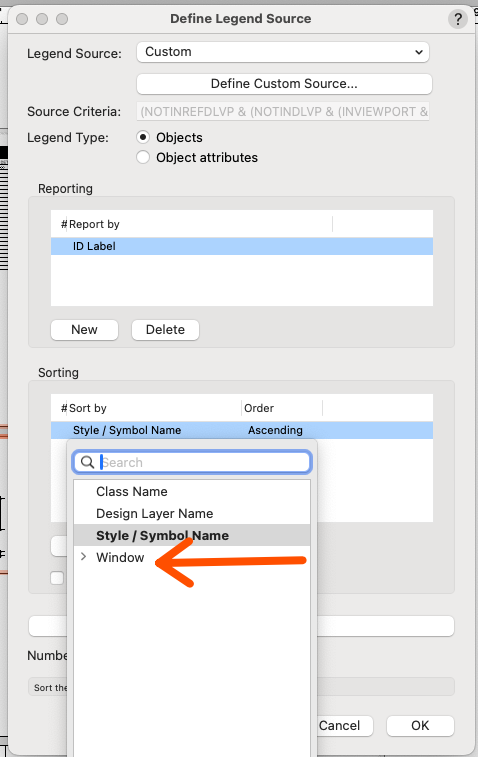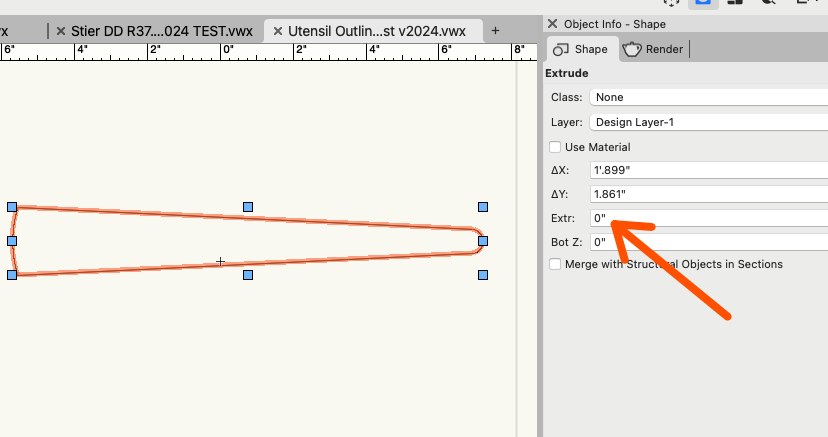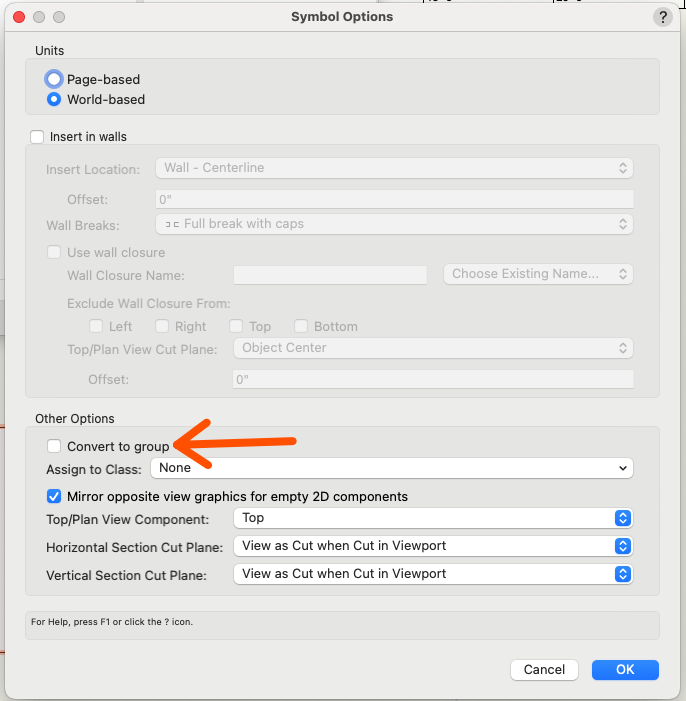-
Posts
12,591 -
Joined
-
Last visited
Content Type
Profiles
Forums
Events
Articles
Marionette
Store
Everything posted by Pat Stanford
-
Panning with spacebar not working
Pat Stanford replied to Helen Palmer's question in Troubleshooting
Sent via Direct Message. -
Graphic Legend needs to show unique objects
Pat Stanford replied to Dick Jenkins's topic in Architecture
They can't afford me. 😉 -
Panning with spacebar not working
Pat Stanford replied to Helen Palmer's question in Troubleshooting
Actually I am seeing it also. I guess I have just gotten used to having to move the mouse to get the cursor to change. 🤷♂️🤦♂️ -
Panning with spacebar not working
Pat Stanford replied to Helen Palmer's question in Troubleshooting
I think there was a conflict between MacOS 14.1 and VW that was causing the pan icon to not show until the mouse was moved. I have not notices this since upgrading the Mac OS 14.2.1 and VW 2024 Update 3.1 -
I don't think you can do what you are trying to do. The Space is not part of the Symbol Instance that you have the record attached to, It is part of the Symbol Definition. As far as I know, there is no way to go back from a Symbol Def to the Symbol Instance to get the record attached to the instance. You MIGHT be able to work up something that would work the other way around and make the worksheet of Symbols instead of Spaces and then dig into the Symbol Def to pull out the space information. I will think about this some more, but I don't know that there is a solution for the way you have information setup.
-
Graphic Legend needs to show unique objects
Pat Stanford replied to Dick Jenkins's topic in Architecture
Then rather than setting the Reporting to ID Label, you probably want to make it multiple lines that will force the windows you want combined to SUMmarize together. Something Like: Window:Width Window:Height Window:Configuration When I do that I get W-13 and W-17 combining into a single cell and W-5 and W-6 combining. If you leave the Sorting by Window:ID Label, then they will be arranged by the ID. If there are other windows that should be combined, you will have to determine which fields of the Window will allow you specify them uniquely enough to get them to SUMmarize. HTH -
Graphic Legend needs to show unique objects
Pat Stanford replied to Dick Jenkins's topic in Architecture
@Dick Jenkins You have your Reporting and Sorting both set to Style and you have a bunch of windows that use the same Style. This is effectively the same as a worksheet database row SUMmarizing a bunch of identical objects into a single subrow. This is what many people would want as my understanding is that (especially in larger projects) it is typical to use the ID Label to identify a window type, not a specific window. You have chosen to use the ID Label to specify an individual window rather than a type of window. Which is a perfectly acceptable use. But it requires you to set up the Graphical Legend differently. In the image below I have clicked the Define Legend Source button in the OIP and have already changed the Reporting (what objects are going to show in the Legend) to be Window:ID Label. It the Sorting, I am in the process of switching it to Window:ID Label. I got the sub window to open by clicking the NEW button. With both Reporting and Sorting set to ID Label, I get 25 windows sorted in the graphical legend from W-1 to W-25 HTH. -
Symbols appear mirrored and rotated in Worksheet
Pat Stanford replied to Positive Space Design's question in Troubleshooting
I don't know why they show as they do, or I might be able to help you with a work around. Post the file and maybe we can find something to help. But there are no controls over how the image is displayed in the worksheet other than the size. Even something as basic as the classes displayed will be determined by the document settings when the WS is recalculated. So if you set the classes and recalculate, but latter accidentally recalculate with other classes visible, your images could be wrong. -
Creating a 'Site Model' Class: States already existing
Pat Stanford replied to Michael Siggers's topic in General Discussion
The only exception single names is Layers. Layer Names are in a different "List" in VW than Classes, objects and resources. So you could have a Layer and a Class both named ONE. Or a Layer and and Object Both names ONE. But you can't have a Class and an Object both names ONE. The list of things that can't share names include (but this list is not exhaustive): Objects in the drawing Classes Plug-in Objects (Door, Window, Site Model, etc.) Record Formats Textures Hatches Gradients Symbols Styles Materials Worksheets -
Creating a 'Site Model' Class: States already existing
Pat Stanford replied to Michael Siggers's topic in General Discussion
Tom is exactly correct on the names. So a Class name like "Site Models" or "Site Model 1" would be acceptable. -
You were getting the record from the Space and not from the Parent of the space. See the changes below. Untested, but it should work. Procedure GetExampleFieldFromSpaceToWS; {February 1, 2024} {Custom script to get a field (ExampleField) value from a record attached to the parent symbol of a Space object.} {February 3, 2024 Updated by Pat Stanford } Var spaceHandle: Handle; recordName: String; fieldValue: String; Begin { Get the handle of the current Space object } spaceHandle := WSScript_GetObject; If GetTypeN(GetParent(spaceHandle)) <> 31 then {Added GetParent} Begin { Specify the record name and field to retrieve } recordName := 'ExampleRecord'; fieldValue := GetRField(GetParent(spaceHandle), recordName, 'ExampleField'); {Added GetParent} { Set the result to the worksheet cell } WSScript_SetResStr(fieldValue); End Else Begin WSScript_SetResStr('Not a Space object'); End; End; Run(GetExampleFieldFromSpaceToWS);
-
Here is a script that should do what you want. Be careful as it will select text blocks that match the criteria but are not currently visible (hidden layers or classes). By commenting/uncommenting different lines, you can change the behavior of the script from an Exact Match to Begins With to Contains. Only one line can be uncommented at a time. As written below it does an exact match. Ask if you have more questions. Procedure SelectTextByWorksheetCell; {©2024 Pat Stanford - pat@coviana.com} {licensed under the Boost Software License 1.0} {https://github.com/boostorg/boost/blob/master/LICENSE_1_0.txt} {TL/DR Use as you want, attribution for source, No warranty} {This script takes the value of the selected cell in the top visible worksheet (open for editing)} {and then searches for text blocks in the drawing that have that value.} {In a file with many text block this could be a very slow operation.} {The script has three modes that can be set by changing which line is uncommented.} {Comment a line by placing braces (the characters at the beginning and end of this Line)} {at the beginning and end of the line. Uncomment a line by removing the braces.} {Only one of the three lines can be uncommmented at a time.} {If the first line is uncommented, the script will select items that are an EXACT MATCH} {for the value in the currently selected worksheet cell.} {If the secon line is uncommented, the script will select text items that BEGIN with} {the string in the currently selected worksheet cell.} {If the third line is uncommented, the script will select items that CONTAIN the string} {in the currenlty selected worksheet cell.} {This script can be slighty dangerous as it will select text items that match the Criteria} {but that are not currenlty visible, including text blocks on other layers or invisible} {classes. Be careful if you are using this to select items to modify or delete.} VAR WSHand, TextHand :Handle; Row1, Col1, N1 :Integer; WSString, TextString :DynArray of Char; Procedure Execute(Hd1:Handle); BEGIN If GetType(Hd1)=10 THEN BEGIN TextString:=GetText(Hd1); If TextString=WSString THEN (*Uncomment this line for exact match *) { If Pos(WSString, TextString)=1 THEN (*Uncomment this line for Begins With *) } { If POS(WSString, TextString)>0 THEN (*Uncomment this line for Contains *) } BEGIN SetSelect(Hd1); End; End; End; BEGIN DSelectAll; WSHand:=GetTopVisibleWS; GetWSSelection(WSHand, Row1, Col1, N1, N1, N1, N1, N1, N1); GetWSCellStringN(WSHand, Row1, Col1, WSString); ForEachObject(Execute, ((T=TEXT))); End; Run(SelectTextByWorksheetCell); Select Text By Worksheet Cell.vwx
-
Extrusion not working/how to create a tapered solid.
Pat Stanford replied to Philip Hack's topic in General Discussion
You have already extruded the object, but with zero extrusion depth. Just change the value in the Extra: field in the Object Info Palette (OIP). You will also want to set the attributes for the object to have a Solid fill instead of None or else you will only get the edges with nothing between. -
Replace Symbol Window Bigger than screen
Pat Stanford replied to ratherfishing's question in Troubleshooting
One thing to try would be to change the resolution of your monitor to something lower (maybe as far down as 1024x768). Then try to replace a symbol. This should force the window to resize to fit on the monitor. You can then go back to your normal resolution and the window should stay small so you can resize it to your liking. If that does not work, try resetting your preferences (I am not certain if the window sizes are saved in the prefs file or not) and/or quitting VW, renaming your User Folder, and restarting VW. This should cause a new version of the User Folder to be created with the default settings. If this works you can then copy anything you need into the new user folder. Good luck. -
Distance between two symbols within the data manager?
Pat Stanford replied to AStein's topic in Entertainment
@AStein Autoplot is not A tool, it is a host of tools to handle many (most) of the issues involved in getting lighting plots right. Bite the bullet and buy the thing. Something in the kit will save you 10 hours over the next year. A significant return on your investment. And Sam offers great support. -
Symbols appear mirrored and rotated in Worksheet
Pat Stanford replied to Positive Space Design's question in Troubleshooting
You are not going to have much luck in fixing it in a Worksheet. Worksheets don't offer very much control over how they display images of objects. The better option is probably going to be to look at using a Graphical Legend instead of a worksheet. -
Editing Objects in Vectorworks Spotlight
Pat Stanford replied to Ricky Holdman's question in Troubleshooting
One of the options for a symbol is to Insert as Group. That breaks the link between the symbol definition and the instance. But it also make for large files and longer render times as every instance has to be calculated separately. If you always want your symbols to insert as groups, you will need to find the symbol in the Resource Manager and Edit Symbol Options and make sure the Convert to Group is checked. Or if you like the groups, but occasionally need to change one, you can select that object and us the Modify Menu:Convert:Convert to Group. This will effective do the same as the Symbol Options version, but only for that one instance. -
@ASydDesigns please confirm what version of VW you are using. Your signature says you are using VW2022. Spaces and Space Labels changed in VW2023, so the answer will depend on the version you are running.
-
Graphic Legend needs to show unique objects
Pat Stanford replied to Dick Jenkins's topic in Architecture
Post the file or DM it to me and I will take a look. -
Are we working with just the Parent of the object, or do we need to consider objects in Walls where the Parent is actually a symbol containing the Wall? Once you have a handle to the object you want, it is very easy to get the Record.Field. If H1 is the handle to the object your want then something like the following where S1 is defined as a string will get the data: S1:=GetRField(H1, 'ExampleRecord', 'ExampleField');
-
VW 2024 V3.1 Export to STEP causes crash
Pat Stanford replied to Blake TD's question in Troubleshooting
I also crash when exporting your file to STEP. It is the Solid Addition on the left that is the problem. Remove it and the files does not crash. I tried converting it to a Generic Solid but still got the crash. I recommend you submit the file, or better yet a file with just that one part as a bug since it produces a reliable crash. Since this is a Student version file, I am not certain if you can contact Technical Support or if it is only support through the Student Portal, but if you have time you might want to submit the file or the part to Support and see if they can see what is causing the crash. If you find an answer, please post it back here for others to learn from. -
A Viewport on a Design Layer will take on the settings of that Layer for the view. Are you really running VW2018 as your signature says? If so, then you could turn off Unified View so you can have different views for each design layer and put your model on a layer in Front view and a layer in Top/Plan over the top that you could use for your other things. But as you say, this is probably better done in Annotations in a Sheet Layer Viewport.
-
VW24 opening, but not displaying the project
Pat Stanford replied to bmarshall9686's question in Troubleshooting
Thanks for the update. One more note to stick in my brain for future troubleshooting.