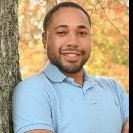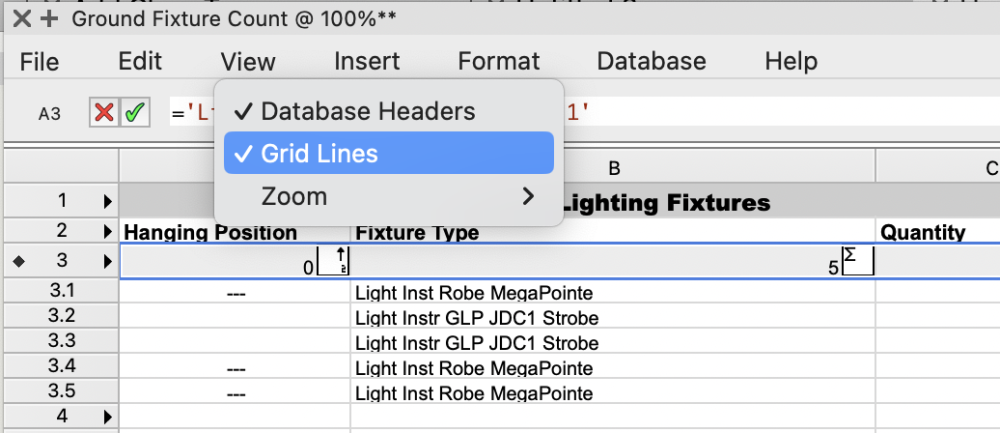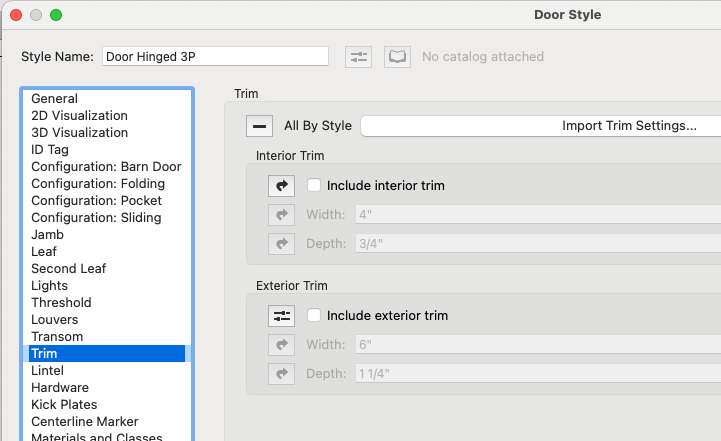-
Posts
12,594 -
Joined
-
Last visited
Reputation
4,590 SpectacularPersonal Information
-
Occupation
Engineer
-
Homepage
vectortasks.com
-
Hobbies
Vectorworks
-
Location
United States
Recent Profile Visitors
24,106 profile views
-
In VW2024, Unified View is on by default and you have to dig relatively deeply in Document Preferences:Legacy 2D pane to turnout off. In earlier versions Unified View was in the View menu.
-
You can just go to the Worksheet View menu and make sure that Database Header is checked and you will get the sum at the top of each column. But you have to be willing to have data show up in every column. For cells that are not summed, that will be a count of the number of items in the subrows. But it should give you the correct value for the summarization in the other columns. You may need to also check the Sum Values button in the column header.
-
From the Worksheet View menu. Make sure there is a check next to Database Headers as shown in the following screenshot to have the headers be visible.
-
There is a problem with Mac OS 14.4 and 14.4.1 that are causing problems for a lot of software including VW. If this is the version of OS you are running, are you using a MacBook in clamshell mode with external monitors? If so, try running only the built in monitor and see if it will launch. Hopefully Apple will post another update that will fix the problem soon.
-
The values are automatically summed in the database header row (2 in your your case, versus the database data rows (2.1, 2.2, etc.). Many people don't like the summed number of times that shows in the database header row for field that are text, so they hide the database header row as you show in your first screenshot. You can add the summed value from the header row by just accessing that cell. you don't need to add or sum the individual database rows, and in fact you can't access the data in a database row directly. The data in the database is dynamic and could change, so what is row 2.1 now could be in row 2.4 later and the worksheet would not know if the you wanted the new data in row 2.1 or if it should still be related to the item in row 2.4. But to answer your short question the formulas you need to display your sums are: =B2 =C2 =D2
-
When you have gotten all the points you want to collect, have your Callback return 0. Up to you to decide when the routine is done and make the change.
-
And you can attach the record to a Layer or Class rather than a visible object to provide additional obfuscation. That way you would have to access the Record via a script as even if it is visible there is no way to select the object to edit the record.
-
Likely that someone who actually does lighting design work has a better option, but you are basically using the Viewports kind of like a Symbol. If you made a Symbol of Tower 1, then once you were ready to Customize you could Convert to Group and either ungroup it or edit the group and you would have separate instances of everything for numbering and reporting. My $0.02
-
Voila! Check the Include buttons for Interior and Exterior in the Style and they should show up everywhere.
-
VW2024 Data Tag constraints not working
Pat Stanford replied to Tom W.'s question in Troubleshooting
It does seem to be different between VW2023 and VW2024. What seemed to work for me was to edit the Style and select the rounded rectgangle and choose the Constrain Left and Right options in the OIP. That should be a one stop fix for all your instances. I did check the 2023 file and it also did not have the constraints on the rectangle. So I don't know what is different. Hopefully Nikolay will let us know what we are not seeing. -
Without seeing the file it is hard to say, but it sounds like you might have a Door Style where those unaccessible parameters are controlled by the Style rather than by the Instance. If this is the case you should be able to edit the Style and either make the change there (which will cause it to be applied to all the Doors using that style) or you can set those parameters to be by instance so you can change them for each Door. You can edit the style either from the Resource Manager or from the Edit Style option under the Style button in the OIP. In the screen shot of the Door Style dialog box The Interior Trim is set to be By Style (curvy arrow) and the Exterior Trim is set to be By Instance (multiple sliders). Click on the icon to switch to the other setting.
-
holes in walls show wrong texture - cant change
Pat Stanford replied to nikihoops's question in Troubleshooting
I have no idea. "Correctly" will depend on the components you wall uses and what your desired end result is. I don't use VW for architecture, so I have never had a need for walls with components or closure wrapping. It just seemed to me me that if the wrong texture was showing at a door or window that it could be the closure wrapping the wrong components. Either read the help on Wall Closures or check VW University for videos on wall closures. Sorry. -
If it needs to be the very same file, then I think storing a UUID + a date/time string to both the source file and the exported file and them comparing them on the way back in would be enough. The only issue I could see then would be you do an export and it sets the date/time. Someone then does a second export and overwrites the date/time so the person editing the first file would be told the files don't match. mumble, mumble, mumble something about foolproof and better fools. 😉
-
I don't think there is a UUID for the file. And wouldn't you really like to be able to import the file back in even if someone had duplicated the file (which should change the UUID?) What about doing your own check. Use CreateUUID and store that value in a record. Maybe attach the record to the None class so it is unlikely to be deleted/changed by a user. Then you could use your created UUID to do your comparison. Also by doing your own, the UUID stored in a record will remain the same even when the file is duplicated so you would still be able to re-import into that file. ???
-
I don't think there is a UUID for the file. And wouldn't you really like to be able to import the file back in even if someone had duplicated the file (which should change the UUID?) What about doing your own check. Use CreateUUID and store that value in a record. Maybe attach the record to the None class so it is unlikely to be deleted/changed by a user. Then you could use your created UUID to do your comparison. Also by doing your own, the UUID stored in a record will remain the same even when the file is duplicated so you would still be able to re-import into that file. ???