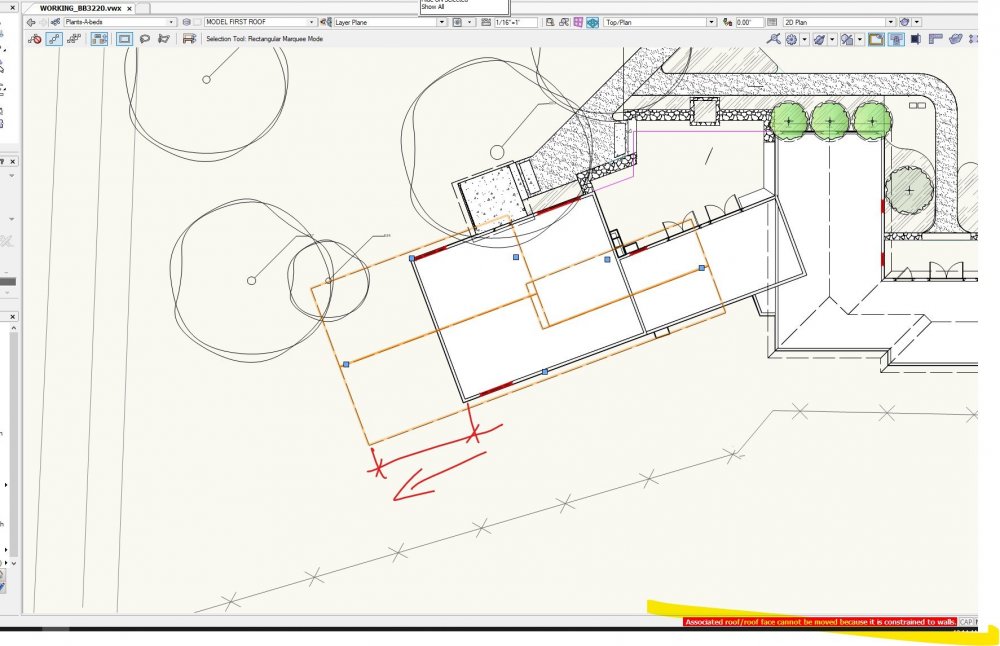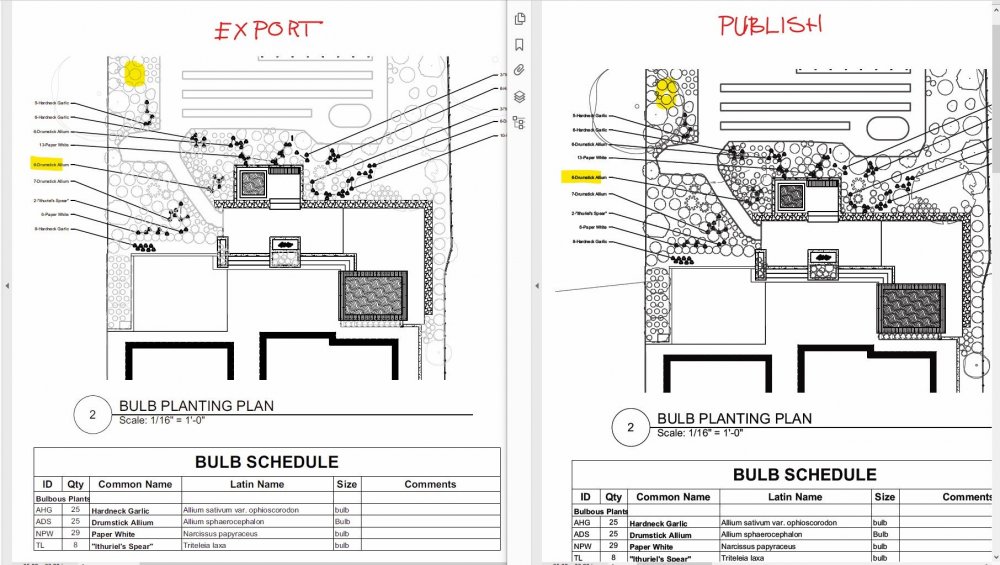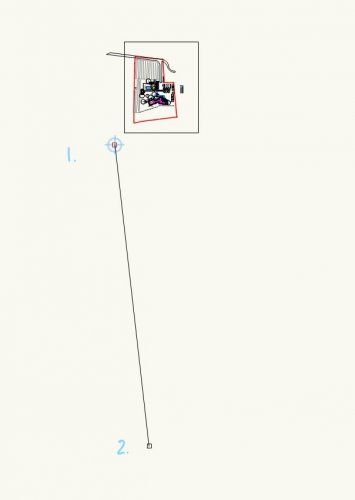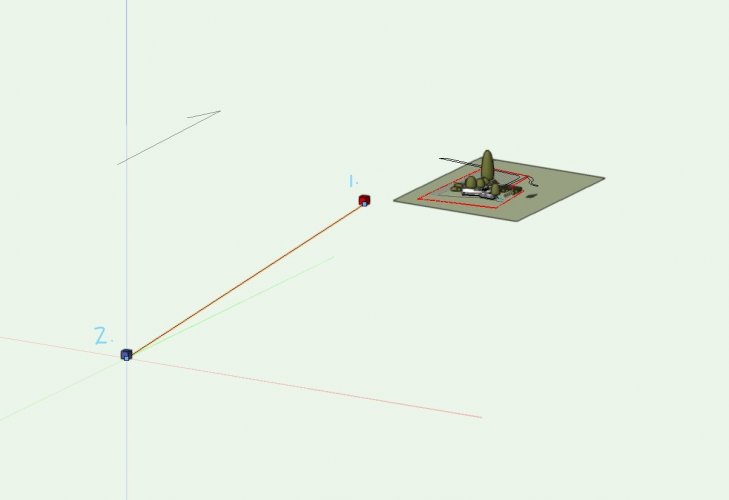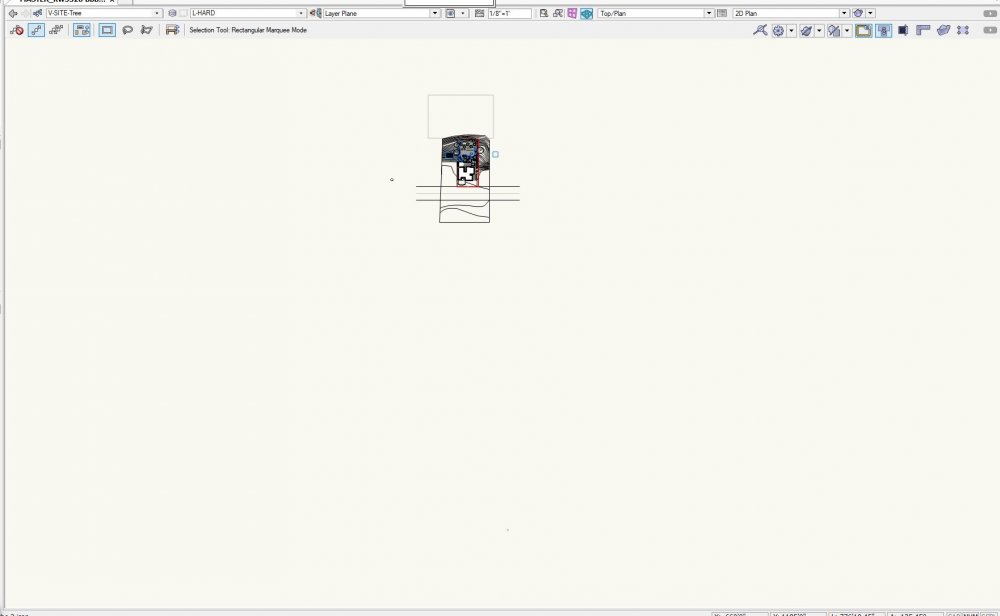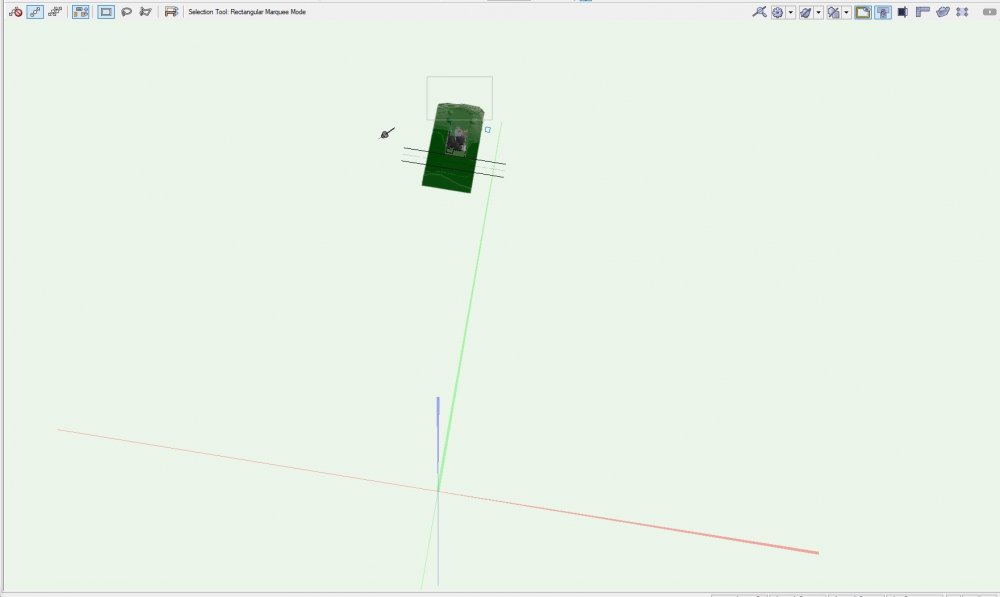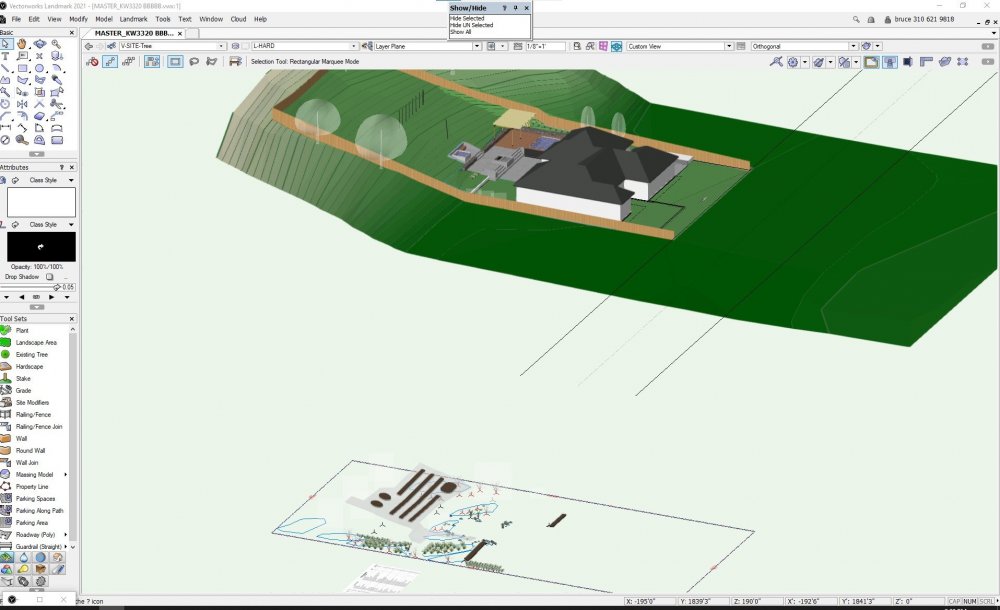-
Posts
883 -
Joined
-
Last visited
Content Type
Profiles
Forums
Events
Articles
Marionette
Store
Everything posted by hollister design Studio
-
@michaelk I found them... 6 legends stacked on top of each other - on a design layer instead of the Sheet Layer I was working on (and NOT the design layer I had made a viewport from either...). And way out side of the working area - I went to each and every sheet layer and then design layer and used 'fit to objects'... of course they were on the last one I checked! Crazy. Made me wish VW had a Maya like 'Outliner' menu - where everything (from cameras, to nodes, to objects, to scripts) is listed and can be selected and made active. Would be as if the Resource Manager listed every instance of every thing uniquely and had a "select" button in the right click menu. Makes finding things very easy - one click in the outliner and there you are. I might add this to the wishlist!
-
I keep creating callout but VW doesn't seem to be making the Legends... I thought maybe they where being created on an invisible layer but hitting 'V' doesn't make them visible. How do I find the legend if it's not being created right next to the callout note?
-
I'm having a 3 issues with editing callouts: 1. Trying to align/distribute leader lines changes the text of all callouts to "undisturbed soil" - see video below. 2. Trying to edit text (i wanted to change concrete slab to 6" from 4") changes the callout to "undisturbed soil" the last text I have entered. It does allow me to edit the text I click on but by default enters the last callout I typed in it's place. So I can type what ever I want, I just can't click to edit a callout. I have to retype the whole thing. 3. Ctrl-Z doesn't undo these changes, it just skips over the callout edit and un-does the previous operations. - I need to open the autosaved files to get back to before the callout change. - edit: I restarted and now at least the undo function is working again. Do I have some "only use this callout ever" setting turned on? Video: Editing callouts.mp4
-
I guess if it works, it works!
-
Where are Keynote Legends in the Resource Manager? Jonathan @Jonathan Pickup above says that the best way to make a new legend is to duplicate and existing one and rename, but I'm not sure where to look to even do this. I have a 'phantom' keynote called "note[]" that I would like to either rename and reuse or just delete but I've no idea how to access it. Searching in the resource manager search box doesn't find it... thanks for any help.
-

Publish vs Export - Greyed Classes.
hollister design Studio replied to hollister design Studio's topic in General Discussion
That's what I was looking for! -

Best approach for sculptural wall elements?
hollister design Studio replied to girwin's topic in Architecture
Wondering if VW has any good official videos on the workflows for this? ...I remember watching one on youtube with Jonathan Pickup but can't remember the name. -

End cap for top (& bottom) of wall
hollister design Studio replied to E|FA's question in Wishlist - Feature and Content Requests
This would be helpful in Landmark too. The wall tool is wonderful/horrible for landscape walls! -
Roof object offset itself 18' (see attached). I tried to move it back into place but it says "associated roof/roof face cannot be moved because it is constrained to walls". I have the walls fit to objects above. I tried undoing but it has no effect on the roof offset. How do I "re-ping" the roof back to it's proper position?
-
I noticed that when I export PDF I have a setting for 'grey level for greyed Layers and Classes" in the export options. I don't see that in the Publish as PDF options Where is this setting? Also fonts are coming out very heavy as if line weights are off. Example:
-
How do you associate the plant grouping polygons to a different layer than the default 'Plants-components-polygon'? In the OIP I can set polygon 'Mode' and 'Polygon display', but no polygon class? Asking because I seem to have done it, but can't figure out how... Background info: I've found it visually cleaner to isolate bulbs - as they're are so interspersed within the perennials. I made a new class called 'Plants-component-polygon-bulbs'. That way I can turn off hand drawn bulb grouping polygons (in instances where the autogenerated are just not right graphically) in my overall planting plan. Somehow I set it up so all the auto generated bulb polygons are also associated with this new layer. But now I can't reproduce this.
-

Thoughts on this issue?
hollister design Studio replied to hollister design Studio's question in Troubleshooting
@jeff prince I restarted VW and it's fine. I think it's just one of the many VW graphic card issues I've been having. I regularly have things "disappear" but flash if rolled over or selected. Restarting VW seems to fix these issues. -
My Titleblocks are not visible. They are on a class (00-anno-line) that is visible and if I pan really quickly they become visible for a couple of seconds and then disappear. Video: pan to view.mp4
-
@bgoff Cool, I'll try it again. When I gave it a shot yesterday it slowed VW down so much I couldn't even draw a line! Other files - with really complicated site models - where absolutely fine and when I deleted the site model I was good again on that file - so it probably was something about that particular site model instance.
-
I've been noticing that the Flyover tool keeps losing the camera center that I select using 'Interactive Origin Mode' and defaulting on my active layer axis at 0,0,0 As this is awkward, I was reading up in the help pages on Working Plane, Active Layer Plane and Internal Origin. The help pages say "The working plane can be moved, aligned to different objects or surfaces, and rotated, unlike the active layer plane, which remains constant at the internal drawing center." My emphasis. This is not the case in any of my files. The active layer plane axis is very far away (1827' 10.719" in the attached example) from the Internal Origin. Example: I put a Red extruded cube 1. at the Internal Origin and a Blue Cube 2. at 0,0,0 Tumble into 3D Active Layer Axis is WAY far away from both Internal Origin and model. If I understand correctly this make the default camera focus center very far from the center of my model - and therefor awkward when the flyover tool defaults to that point. Questions: Is this normal? if not what have I done to cause this in EVERY file? How do I fix it?
-

landscape area not aligning on site model surface
hollister design Studio replied to tristanwel21's question in Troubleshooting
@Tamsin Slatter Thanks Tamsin, I'll give that a try. My inability to understand why some plants (and landscape areas) are at site grade and some are not is a continual frustration... -

landscape area not aligning on site model surface
hollister design Studio replied to tristanwel21's question in Troubleshooting
Tamsin, How do I refresh/ping plant objects? I had my site model turned off and now even when it's turned back on and updated, all the plants are at zero. ...Except for my trees which are on a separate Class and Layer than the plants. Trees are 'canopy' layer and 'Plants-A-Tree' class. Plants are 'L-PLNT' layer and Plants-A-PLNT' and 'Plants-A-SHRB' classes. I've tied moving everything to the trees class and layer but it doesn't help... plant objects are very stubbornly staying at zero. -
@zoomer it is pretty far from the origin. I'm using the survey file I got form the surveyor to locate everything - so the origin is actually down the block a bit from this project. If I need to "center" the project I will. But even so, why are the only visible objects the ones that are the furthest away from the origin? After restart everything looks fine again. Is it just a VW hiccup - or did I key something wrong?
-

Plant Objects do not Send to Surface
hollister design Studio replied to ericjhberg's question in Troubleshooting
From today. Opened this file and all Landscape areas and all plants are at zero. PLNT design layer is set to 0 elevation. All plants are at zero (except a couple that I've set at between 3' and 4' to get then up above some hardscape. Landscape areas are connected to Site model layer Landscape areas are formed to the contours but are at zero elevation. 3/4 view: Topo range is between 160' and 220' - house is at 190' at FF Front View: I know I shouldn't try and send to surface but I tried any way and it did nothing. I have this with every file at one point or another but this file is particularly prone to plants and Landscape SAreas messing up...- 11 replies
-
- site model
- plant
-
(and 1 more)
Tagged with:
-

Help!Camera near plane acting like a clip cube - help!
hollister design Studio posted a question in Troubleshooting
This has happened a couple of times in the last month and I finally recorded it to ask you all what is going on. The clip cube is NOT turned on. error - No Clip Cube.mp4 So in the video I'm using the flyover tool to tumble and anything that is to close is cut off. If I zoom in nothing is visible. In Maya this happens when you have the near plan of the camera set at to great a number. But I don't know how to adjust the main screen camera settings so I'm not sure what I did to have this happen. I've 'save as' the file (so I don't mess with my main file) and restarted VW and everything looks good - but what just happened? What am I doing? Help!