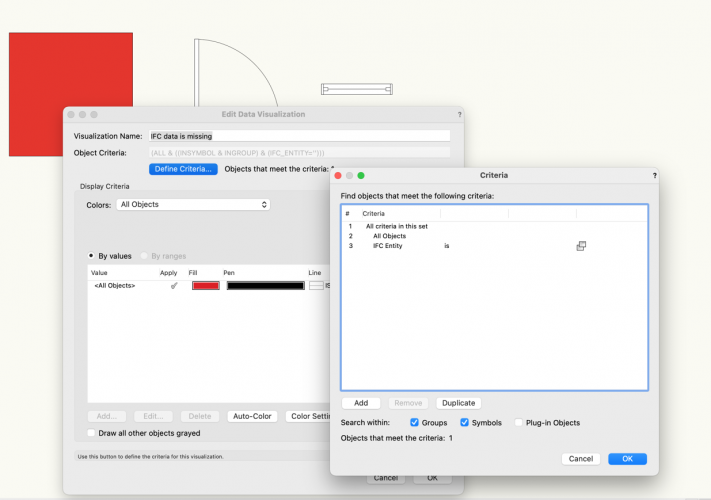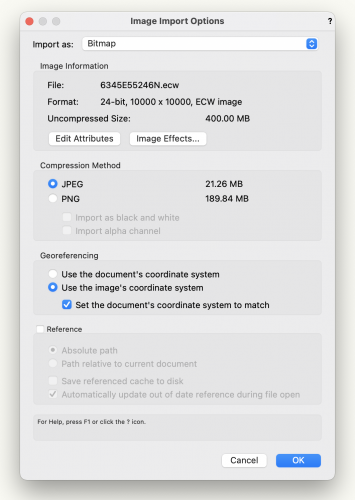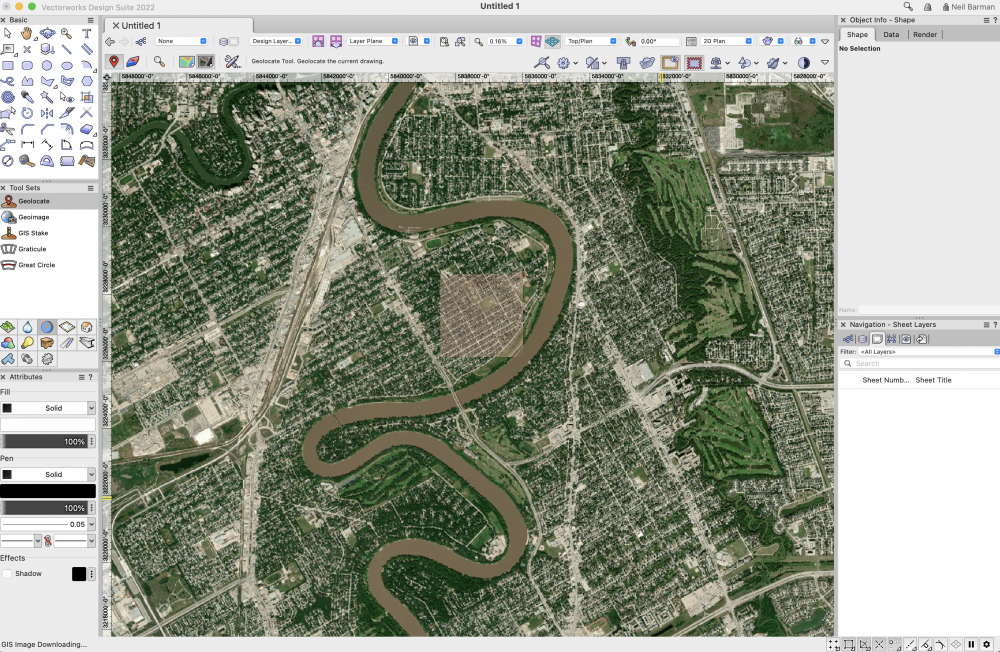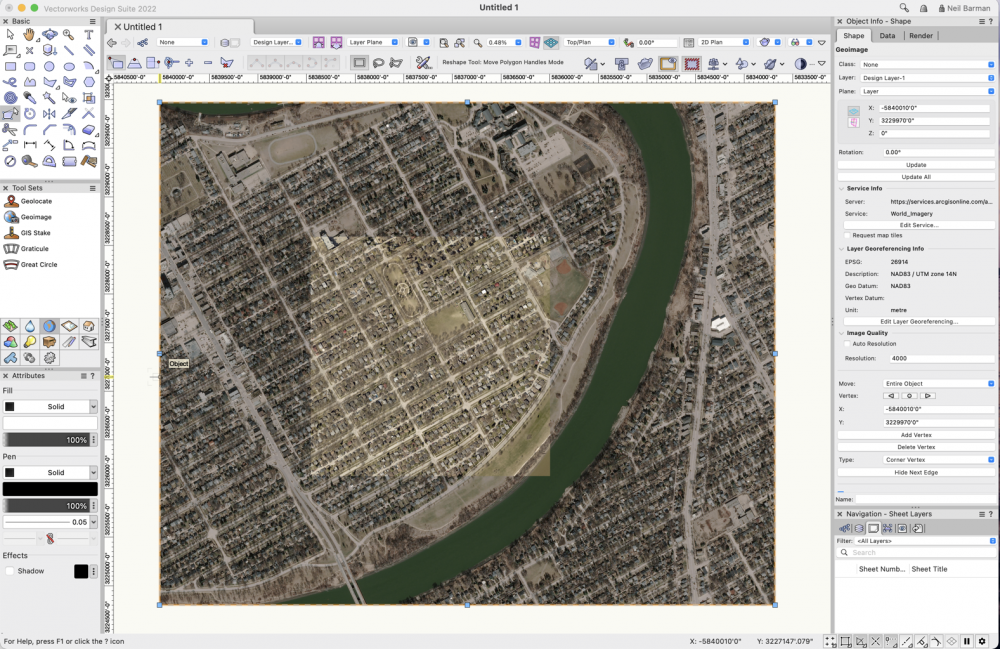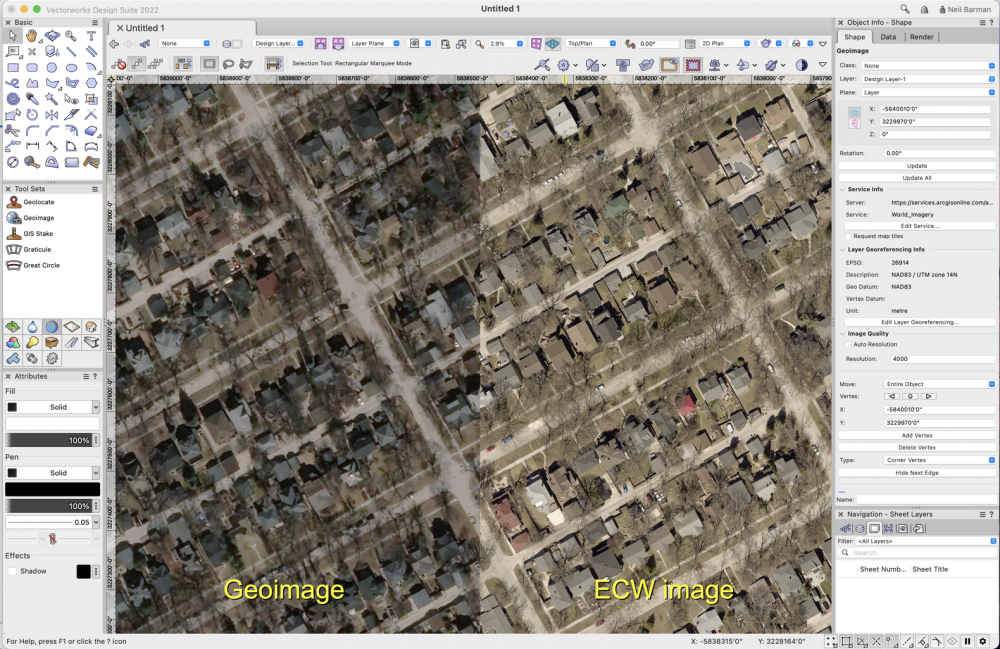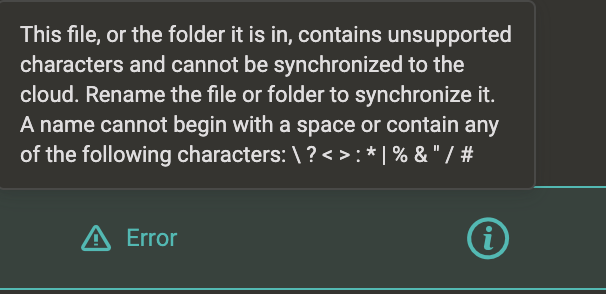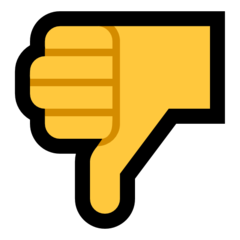-
Posts
668 -
Joined
-
Last visited
Content Type
Profiles
Forums
Events
Articles
Marionette
Store
Everything posted by Neil Barman
-

Create Drape Surface does not cover object
Neil Barman replied to The Cantor's topic in Solids Modeling
@The Cantor I would recommend contacting our technical support team to report what you are experiencing. -
@DylanI didn't do anything special to my version of Vectorworks and everything I did to import the file was laid out above. Since you are still having an issue with the files at your end, I recommend that you contact our technical support team for assistance.
-
In case anyone arrives at this thread and is needing some clarification on how to get the TwinMotion promo code and redeem it, I’ve listed the steps in this Kbase article:
-

Twinmotion: How to redeem the promo code and install the software
Neil Barman posted an article in Installation
In order to take advantage of the Twinmotion promotion, please follow these steps: 1. Visit the Vectorworks Customer Portal and log in. 2. Click on the “View Offers” button. 3. Locate the Epic Games offer “Get Twinmotion for free”. 4. Click on its “Get Promotion Code” button for this offer. Copy the code that is generated and placed under the words "promotion code". 5. Click on the “show details” link in the small print of the offer, then click click on the “Vectorworks Partner Page” link to open the Epic Games website. 6. At the Epic Games site, scroll down to the "Get Twinmotion" button and click on it. 7. If you have an existing login for Epic Games, use that to log in. If you do not have an Epic Games login, sign up for a login and do the verification steps required for signing up. 8. Once logged in, you will be redirected to a page that has a field for the promo code that was created in the Vectorworks Customer Portal. 9. Copy the promo code from the Customer Portal and paste it into the promo code field on the Epic Games web page. Then press the "Redeem Code" button. 10. Once the code has been accepted, press the "Download Now" button. 11. On the subsequent page, you will see Download instructions for the Epic Games launcher, which is how you access Twinmotion. Scroll down to either “Download launcher” (if you don’t already have the launcher) or “Open Launcher” (if you do already have the launcher downloaded due to using other Epic Games products.) If you need to download the launcher, please do so. Once the Epic Games launcher has been installed, open it. 12. Log into your Epic Games account using your Epic Games login info. 13. In the Epic Games Launcher, click on "Unreal Engine" in the left sidebar. Then click on the "Twinmotion" tab at the top of the launcher window. 14. Under the large "Install" button, there is a dropdown menu allowing you to choose which version of Twinmotion to install. Ensure that the newest, non-trial version of Twinmotion is selected. 15. Press the "Install" button. Read and accept the Epic Games EULA. 16. Wait for the download to complete. This may take some time as the download is large. 17. Once the download is complete, Twinmotion will appear in the Library of the Epic Games Launcher, available via the left sidebar. 18. Twinmotion will have a “Launch” link below it. Click the link to run Twinmotion. Note: You do not need to install Unreal Engine in order to use Twinmotion If you require support for, or encounter a bug while, using Twinmotion, please see this KBase article. -
-
@ParkerJamesI would recommend checking out Space: The Final Frontier at Vectorworks University.
-
Just to confirm, are you trying to import the image in VW2021 as your forum signature indicates or do you have the current version (2022) of Vectorworks? I had not heard of the ECW file format before. It is an interesting one... It appears to be a propriety format developed by a company called Hexagon Geospatial. (More info here.) It does appear to have the ability to contain very high resolution images. (For what it's worth, in my experience it's not unusual that aerial images commissioned by cities do sometimes have higher resolutions than images that cover the entire planet – It is in the best interest of the jurisdiction to pay the considerable cost for such local a imaging service as it helps examine and document the area they govern.) Thank you for providing the source that you're working with. I downloaded one fo the ECW files and gave it a try in Vectorworks 2022. When I open a brand new file and I don't geolocate the Vectorworks file first, then I import the ECW file, the imported image appears to geolocate well for me. (Incidentally I did not need to use the "All types" option for the file. VW2022 recognized ECW as an image file.) The image import options I used are below. (Note the Georeferencing settings.) The ECW image arrived and, based on what I see in Vectorworks' rulers, it seemed to be geolocated. To check this, I activated the Geoimage tool. Right away the geoimage tool produced a base geoimage for me for me to select my target area. The ECW file is the square image in the centre, everything else is the preview Geoimage. This looks nicely geolocated to me. Because I didn't manually geolocate the file myself, this indicates to me that the image's own coordinate system was successfully used fo the geolocation process. The ECW file appears to be at the correct scale too. I then created a geoimage of an area larger than the ECW square so that I could see how the resolutions compared... Zooming WAY in (to compare the resolution of the these two aerial images, I see the image below. I didn't expect that the geoimage would get close to the ECW file but I was pleasantly surprised. The ECW resolution is higher, of course, but I could certainly work with the geoimage if the ECW wasn't available. I hope that hearing what I did and seeing the results helps.
-

weird behavior trying to create a new class for footings
Neil Barman replied to Jbscalia's topic in General Discussion
What are the instructions by InspectorJack that you are referring to? Could you post a link to them? -
Certainly, that makes sense if you have a heavily modified workspace that you don’t want to rebuild from scratch. Considering this, when you and your team install a new version of Vectorworks, definitely make some time to incorporate new tools and commands into your migrated workspace.
-
While I will let my colleagues address the software engineering side of things, and tech support can update you on the status of any issues you’ve submitted to them, I did want to clarify about the civil engineering file I mentioned… It actually didn’t crash Vectorworks. But it “choked” Vectorworks. This may not be an official technical term, but importing and trying to navigate/use the file effectively made Vectorworks appear unresponsive. I have learned from time in the software that this doesn’t typically mean that Vectorworks is incapable of dealing with the file but rather that it is working extremely hard on the file. I probably could have left Vectorworks to work on the file but right away this was a sign to me that there was something wrong with the file – Vectorworks should not have to work that hard on a well made base drawing arriving by DWG. Instead of getting frustrated with the file and spending my time trying to excavate what I needed from the file, I simply requested a new file, letting the sender know what I had received in the first place so I didn’t get the same thing again. (My guess is that the sender just wasn’t that experienced at exporting files and didn’t check what they had exported before sending it.) A new file was sent and I was able to import it and use it easily. So, though it would be great to have Vectorworks alert me that I had been sent an unnecessarily complicated file, in this case I could just tell that I shouldn’t bother struggling with this one. A “distant early warning” system for other known or easily-identifiable problematic objects would be great though. If you would like to contribute to such a system possibly being created, please submit a description of how you imagine the system working, and especially what you would expect it to identify, in the Wishlist section of the Forum. I can guarantee it won’t be built tomorrow, but feedback from users does contribute to development when work is done on features and enhancements.
-
That's great that you are liking publishing to Vectorworks Cloud Services. It certainly is handy. It's true that some unsupported characters in file or folder names cause sync issues. For anyone who comes across this threads and wonders that the characters are, here's s screenshot that will help:
- 5 replies
-
- 2
-

-
- publishing
- cloud
-
(and 1 more)
Tagged with:
-
@trashcanand others, if you are experiencing crashes/instability with Vectorworks 2022, have you contacted technical support? If not, please do. Posting here on the forum is totally fine for commiserating with others, but it may not lead to a solution for you and it doesn’t necessarily let us know about an issue that needs fixing. Typically crashes & instability relate to - operating systems - hardware specs - bespoke files containing problematic objects and it would be good for you to be in touch with technical support so they can help determine what is going on for you. For an example of a problematic file, I found that my 2022 SP1.1 choked hard yesterday… but it was on a civil engineer’s DWG imported into a new, blank file. Upon inspection, the DWG was an absolute mess – and most of the mess was 80,000,000 ft from origin. Of course that file was going to be problematic. Aside from that v2022 has been running great for me. I demo and do training sessions on it daily without issue. If you’re having an issue with the software, don’t hesitate to get in touch with technical support so they can sort it out with you.
-

Making viewport lines feint / really light
Neil Barman replied to Devonshire's topic in General Discussion
Thanks for sharing! being able to work with the exact file you are using makes providing recommendations MUCH easier. I see that you have already done several of the things I was thinking of suggesting, such as using Shaded (rather than hidden line), with no colours, Ambient Lighting up to 100, etc. This is a good start. I tried some additional tricks with greyed layers and PDF output, adjusting object/layers/class opacities, etc but none of these got where I was hoping to go. A couple of techniques that did make for lighter edge lines... - On the sheet layer, apply image effects to the 3D view viewport and slide "Shadows" all the way to the left. That will effectively lighten the "dark areas" (i.e. the lines) as much as possible. (This one lightened the edges a little bit.) - On the sheet layer, a white-filled rectangle set to 80% opacity over the entire 3D view viewport. (This one lightened the edges a lot and you can adjust the opacity of the rectangle to suit your needs.) Hopefully one of these techniques will work for you. 3D garden for hand render - Images effects Shadows to 0.pdf 3D garden for hand render - White mask set to 80pct opacity.pdf -
Any cursor settings that you can change within Vectorworks would be within the Vectorworks Preferences > Interactive. Keep in mind that since your computer's cursor is primarily an operating system "tool", some of the ways you may want your cursor to behave or appear may be treated to the OS and not Vectorworks. For example, when I present on my Mac, I use either Mouseposé or Presentify to highlight the location of my cursor wherever it is on the screen no matter what application I'm showing. Since this is applied across all applications it is not a Vectorworks-centric function.
-

Making viewport lines feint / really light
Neil Barman replied to Devonshire's topic in General Discussion
Might you be able to share the actual Vectorworks file so that it’s easier to make Vectorworks-related suggestions? Aside from that, I’m wondering if perhaps your printer has a setting to print lighter than usual… maybe a “draft” setting that would give you lighter lines to hand draw over. -
Hi @Alexis Hart, welcome to the forum 🙂 This thread is about using the Property Line tool – More info here, including a video explaining how to enter bearing and azimuth data if that is what you have been given to work with. However I wonder if a property line is what you’re trying to create since you mention that you’re working with site survey data and hoping to make a site plan. Typically I have used site survey data (arriving as a .csv file) to generate a site model. A site model will give you 2D contours for the site when you view it in top/plan view and 3D model when you view it in a 3D view. (Here is a link to the help page on the overall Site Modeling topic – Start on that page and then follow the link at the bottom of it to explore related tools, commands and processes.) To use site survey data to create a site model, you would use the “Import survey File” command. It’s not difficult to use the Import Site Survey command but it may take a few steps back and forth between a spreadsheet editor, depending on what you were sent by the surveyor. (Sometimes .csv files need a bit of tidying to get them ready for import.) More info about the “Import Survey File” command here and I have a video about the process here. I hope this info helps. Also, since you are brand new to using Vectorworks I strongly recommend doing the Core Certification course so that you can acquire the fundamental skills and knowledge for using the software. The course is free, has quizzes to assess your progress, and it will benefit you on every project you do in Vectorworks going forward. To find out more, click on the certification badge in my forum signature below.
-
@Eamonn This article looks like it explains changing the cursor size in Windows 10.
-

Vectorworks - Shutdown taking a long time
Neil Barman replied to Matt Overton's question in Troubleshooting
@Matt OvertonCould you shed some more light on your software and hardware setup? For example, which SP of v2021 are you running? Which operating system are you using? What are the basic technical specs (RAM, VRAM) of your computer? Knowing this info may help answer. (And adding the info to your forum signature will allow it to show up below every posts you make.) I’m also wondering how much free hard drive space you currently have? -
At Pat mentioned above for another user, it sounds like you are part of a small minority of users experiencing this. This is definitely not the normal behaviour of the software. It would be best to contact the technical support team and have them assist you.
-
The steps in the “Creating Templates” section of this help page will get you rolling.
-
Based on your screenshot and seeing the “New” menu next to the Help menu, it appears that you replied Yes to the “would you like to migrate” question when you first ran Vectorworks 2022. Since Unified View functions have been changed (as bcd mentioned they are on by default) in v2022, your migrated workspace tried to “connect” to the unified view commands but could not. Unless you specifically intended to migrate forward a heavily modified workspace from a previous version of Vectorworks, I would recommend using one of the stock, default workspaces. These will be laid out and arranged as the software engineers intended. If you would like to make some modifications to a stock workspace, it’s typically best to duplicate the workspace, give it a unique name, then edit that duplicate.
-
I’d say your best way to express your lack of interest in a feature, in the context of the public roadmap, is simply to not provide any feedback on it. Instead, I’d recommend putting positive energy and constructive feedback towards the features/topics that do interest you and would benefit your work. That way, your perspective can contribute to how a feature is developed.