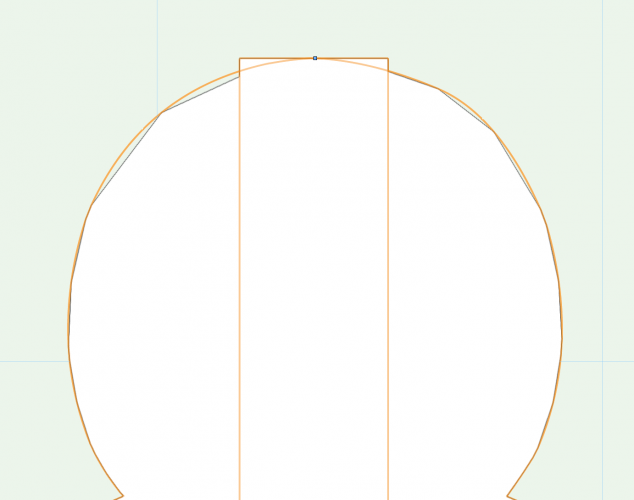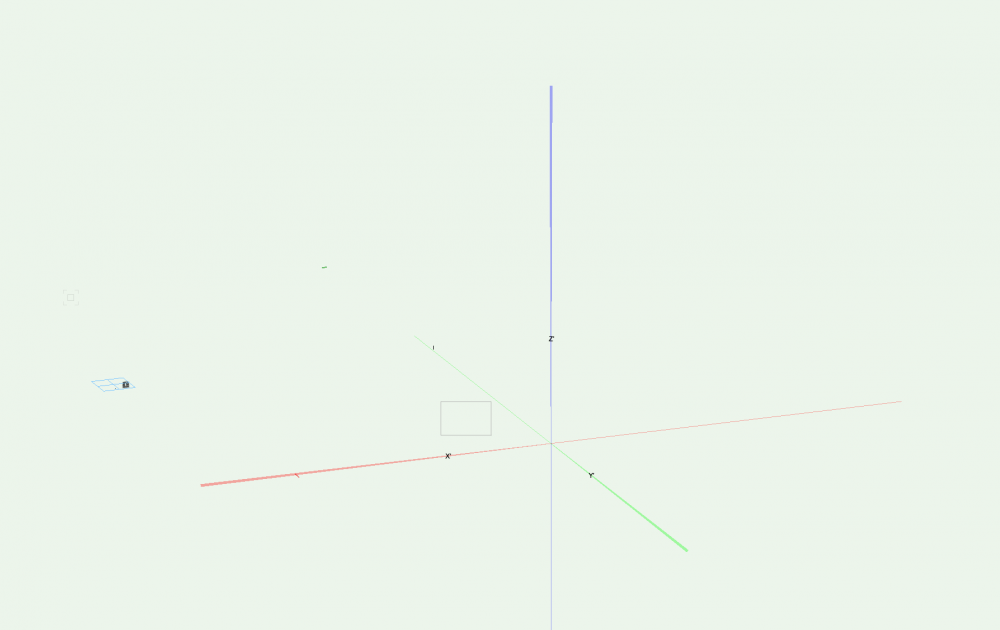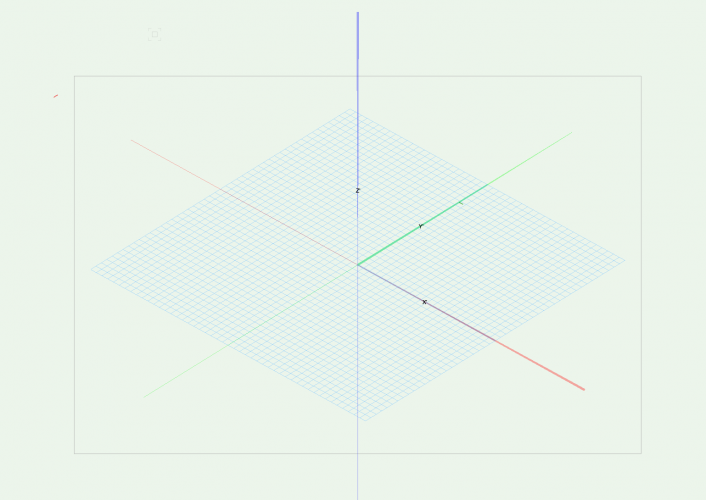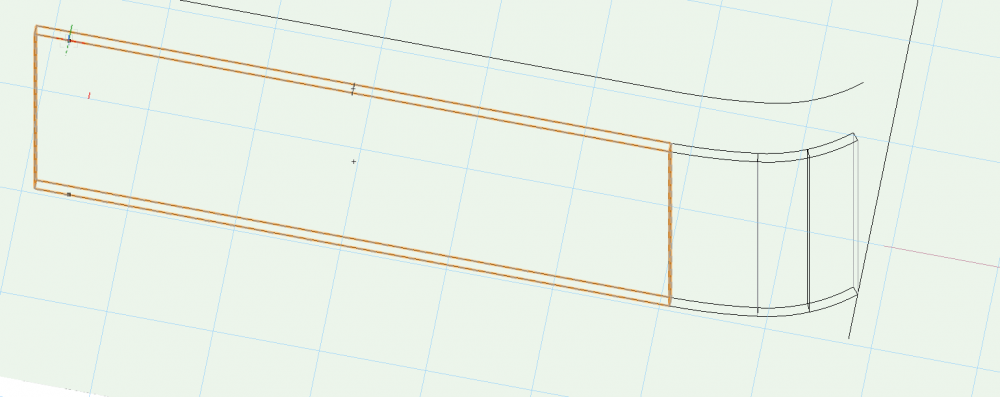-
Posts
546 -
Joined
-
Last visited
Content Type
Profiles
Forums
Events
Articles
Marionette
Store
Everything posted by trashcan
-
Please add a progress bar for when you update viewport(s) on a sheet layer.
- 6 replies
-
- 1
-

-
- progress indicator
- working
-
(and 2 more)
Tagged with:
-
@Pat Stanford shuttle file is the move, thanks Pat
-
Eyedropper works within a single file - what about doing it between two different files?
-
I'm copying record data over to new versions of objects. Is there a way to do this other than manually copying and pasting each field in the record? It's all the same record format, but 8 unique objects.
-
@zoomer with the shuttle method, I don't think you can modify the file - can you?
-
@Pat Stanford What ended up working decently for me was setting the import quality to "Medium" now, it's slow, but bearably slow. It took me most of the day to get to this point, but feeling much better about it. Have not tried the reference file method, but this will work for now. I suspect I'll switch to the shuttle method in the future. I've been told this is "it" - no changes to come... fingers crossed.
-
I have a big project that moved from VWX to AutoCAD except for my scope of the project (video) which has stayed in VWX. Now that they have the whole space modeled, the grid designed in AutoCAD, I need to get their 3D objects into my project and conform to the final version of things. In the past, I've had success where the client just exports a DWG - and then on import I identify their layers as classes and it's a little slow to do the conversion but it works fine. With this project, the import works fine, but it is unbearably slow, often unresponsive, in VWX. So laying in my projectors and their accessories is impossible. I'm guessing the slowness has something to do with the 7000 objects on import. The AutoCAD folks have paired it down as much as possible for me, but it's just not working right yet. I tried the OBJ method as well, but it's even slower than the DWG method. Having the layers via the DWG method is also extremely helpful. So I don't want to lose that. Have tried on multiple machines as well. Windows, Mac, etc. Is there a better way to do this?
-
Getting this error: "the photo printed width and height are too large for vectorworks to create a perspective view. please set them to a size smaller than .351" wide x .234" high. then try again." If I do that, then the image is really really small. Any ideas here?
-
Still having that problem over here, but here's a solution that works sometimes. Import the image as a resource. Change the Image Attributes compression method to see the Alpha Create an image prop using that imported image Edit the texture, select Transp --> Image Mask and apply the alpha in there. I've found that if that doesn't work, you can reduce the resolution of the PNG before bringing into VWX and then it works as @jeff prince describes above.
-
I have my OpenGL setting on very high but I'm still getting curves showing as lines: Any idea what setting I need to tinker with here?
-

Import Illustrator File
trashcan replied to Bruce Kieffer's question in Wishlist - Feature and Content Requests
For anyone still trying to do this (I.e., everyone). What works for me is saving the AI file as a DXF (export as...), then importing it as such. I then simplify the polys because it comes in pretty over the top most times. -
@markdd oh yeah was accidentally set at some point, just went back to the internal setting and all good now. thanks Mark!
-
Know I'm missing something so obvious, but my grid is way over to the left, my page is in the middle, and the axis grid is somewhere to the right. I can't imagine there's a reason I would've set this up this way... but how do I fix it? Normally the grid, the axis labels, and the page are all in the same place... Normally, I see this:
-
Is this possible now?
-

I can't edit Records in the OIP like I used to
trashcan replied to hihosilvey's topic in General Discussion
Had the same problem this morning and this solve worked! @Robert Anderson to the rescue -
This 5 year old thread just saved me. Crazy you can't do this in the OIP!
-
I have a rounded curtain wall that in order to match the floor plan, I needed to segment the rounded wall. This gives me the following: Because it's segmented, the breaks in the curtain wall line up with with wall caps. How can I remove the caps, or join the walls?
-
I can go ahead and confirm that this was mouse specific. The Logitech M557 doesn't play well with the middle button functionality in VWX. The Logitech M510 works great, though. Strange.
-
Any workspace, restarted, same issue. It's only a problem with my wireless mouse. Have removed the preference pane for that mouse, that didn't help. Reinstalled it and confirmed middle mouse button is triggering middle mouse option - but not working properly in VWX. Have ordered another wireless mouse to see if it is mouse specific or a problem with VWX in general. Will also try across different Mac systems + a windows machine to cross check.
-
@markdd 👋 that's exactly what I ended up doing lol, was surprised that there wasn't an on/off solution!
-
I have all the doors in their own class. When I turn the class off, the doors go away but their framing elements remain. I have a designer who is asking for a 3D model that doesn't have doors or windows. How do I hide both the doors/windows as well as their holes-in-walls?
-
I've got a great wireless Logitech mouse M557 for CAD but for whatever reason, the middle button doesn't actually trigger the 3D flyover tool. In the mouse prefs, the middle button is set to the middle button. I see the Flyover logo when I hit control click, but it doesn't flyover when I pan the mouse around. Anyone else run into this?
-
Working with a new mouse. The middle button is set to "middle button" - when I control-click for the flyover tool it shows the icon but doesn't do anything when I try to pan around. Any ideas?
-
I'm installing Big Sur on my one of my machines today. Next time I use VWX I'll report back as well.
-
Well that's the saddest oversight I've made in months. Fun to take deep dive into this @MSLD. Data tags works like a charm and knowing how that all works now is a massive time saver for later. (Make your own record-->Create Report-->Create data tags using whatever data you want from that record). "Endless options, endless solutions." - Vectorworks Marketing
- 2 replies
-
- projectors
- labels
-
(and 1 more)
Tagged with: