
Travis.Designer
-
Posts
69 -
Joined
-
Last visited
Content Type
Profiles
Forums
Events
Articles
Marionette
Store
Posts posted by Travis.Designer
-
-
Hi
I misunderstand why simple feature Hide object lack in Vectorworks? Are there anyone request Hide feature before?
-
-
Thank Benson and Kevin for advices.
I would export to Inventor. It's easier for layout and cnc.
-
6 hours ago, hollister design Studio said:
The space bar + Ctrl is a bit touchy with my Win 10 and Wacom intuos 4...
Most of the time it works - some of the time I have to pause for a second or two for it to 'catch' which is a bit frustrating.
And if you don't hit the spacebar decidedly first it does catch at all...
For navigation I use:
- spacebar to pan
- spacebar+ctrl to zoom.
- upper pen button (set to MMB in the wacom app) + ctrl to activate flyover.
Note.
For the flyover tool I've found using 'interactive origin mode' and keying (shift+C) to reset the flyover origin when necessary is the cleanest way to focus the flyover tool.
Nothing like the super smooth 'Alt plus' navigation that Maya has... I even used to set 3Dstudiomax to use the maya navigation as it really is the best...
The new 'Quad Menu' doesn't work for me with a quick tap of the space bar - I think because the 'mouse' has to be still and with a wacom that never happens.
I've set the '1' key to be my keyboard shortcut and it seems to work well to get me to the quad menu quickly.
I also confront delay when use space + ctrl = zoom.
I think this general graphic problem of Vectorworks. How Vectorworks show graphic and navigation are different with 3DS Max, C4D and more 3d software.
This is my wacom setup:
I change Right Click in lower button because we use RMB frequently and when press lower button it make pen less moving than Higher button. Higher button I will use to orbit.
-
 1
1
-
4 hours ago, Claes Lundstrom said:
Loft the curves into a surface and then run a shell on the surface to create a proper solid shape.
Hi Claes,
It work in case because I have 2 similar nurbs curves. What if we have 2 different of nurbs curves?
-
-
-
-
5 hours ago, Art V said:
When you press the C-key it will activate the zoom tool in window mode. If you press the U key after pressing the C key you will get into interactive zoom mode (2nd icon in the top left corner of your document tab window left of the Zoom tool), you can also click on the 2nd icon if you want.
There is also a keyboard shortcut to get into interactive zoom mode but you have to do it in the proper order to make it work
1. press the spacebar - this will show the pan tool (Hand symbol)
2. while keeping the spacebar pressed also press the CTRL-key (Windows) or the CMD-key (?)(Apple) and then you should get into interactive zoom mode.
If you press the keys in reverse order you will only get the pan tool (of course you could then keep the spacebar pressed down, release the other key and then press the other key again). Upon releasing the interactive zoom tool you should still be in the previous command that was active before switching to the interactive zoom.
Releasing the CTRL/CMD key will get you into pan, pressing the CTRL/CMD again while holding the spacebar brings you back into interactive zoom, so you use pan/interactive zoom alternating while navigating around the drawing and not leaving the original command. (i.e. when releasing both spacebar and ctrl/cmd key you should be back with the command that was active)
Thank @Art V
First time I know Space + Ctrl = Zoom. It's helpful when we work with Wacom tablet.
-
 1
1
-
-
Hi
I'm using Wacom intuos tablet with Vectorworks. Currently I have to use C key to zoom. In Cinema 4D, I just hold Ctrl + Alt + drap Right Mouse Button, I can zoom In/Out.
In Vectorworks, If I press C key they will exist command which is activing. It's not good because I have to zoom then press the previous command again.
Are there other solution?
When Vectorworks support Wacom Drawing Tablet? It become popular nowaday.
Thank
Travis
-
16 minutes ago, Stephan Moenninghoff said:
Thank Stephan, I watched 2 times. It's really helpful.
-
 1
1
-
-
-
-
Hi
I find a way to add custom Hinge 3D in InteriorCAD. The kind of hinge like picture below:
They give alot of file format.
Link: Butt hinge
-
Great! InteriorCAD make Vectorworks become more powerful.
-
Hi
I try Send to Cinema 4D feature. There are several option.
I only can apply C4D Material if I choose Sort by Texture. However this kind of organize is not good with me. I like Native Vectorworks Organization or Sort by Class
But they can not apply c4d material.
In this case, I add Base Cabinet and Faucets model. Base Cabinet will be consider as Geometry but Faucet is consider as symbol. I can not apply material for Faucets
How can I fix it?
Thank
Travis
-
7 minutes ago, Art V said:
Yes, rename the class by adding the class name of the other class in front of it with a hyphen as separator.
E.g. you created the class "Trees" but you want to make it a subclass of the class "Garden"
Rename the class to "Garden-Trees" and then the Trees class it will become a subclass of the Garden class. The same applies to creating a sub-subclass.
If you want to change a bunch of class into a sub-class you can use the batch rename tool that allows you to add a prefix to multiple classes,
then you can e.g. rename classes Trees, Shrubs, Flowers,Pond by setting "Garden-" as the prefix in the batch rename tool and select these classes for renaming to make all these classes a subclass of Garden
Interesting! Thank for your advice
-
Hi
What if I created a Class, can I add it as Sub of other Class?
-
- Popular Post
-
-
6 hours ago, zoomer said:
OK,
I looked a little bit closer.
I tried with my (set a bit fast*) 3DConnexion CADMouse.
And I see too that MMB mostly fails and even SPACEBAR.
I really have to press my Mouse down or left my hand to
make SOD appear.
(* means that is so fast and shaky that also many of my RMB
Clicks in Windows get ignored because I am (accidentally)
dragging while clicking)
Hi @zoomer; @Ian Lane
1/I replace hotkey "A" snap grid with Smart Option Display.
It's convenient for me.
2/ Full Expanded will reduce 1 click. It make scene with me.
-
 1
1
-
-
52 minutes ago, Ian Lane said:
Hi Travis,
Have you tried assigning a different key to launch Smart Options Display in the workspace editor? You can do this under the Keys tab in the Workspace Editor.
We have found that some people's natural workflow involves moving the mouse too quickly and this can invoke the pan tool when they press the spacebar instead of the Smart Options Display. Using a different key can be a little easier for some people rather than the spacebar.
Best Regards,
Ian
Hi Ian
I set hotkey as below:
It work stable if I use hotkey.
I think there're something wrong because I try space bar and MMB, they are not stable.
By the way, I use Wacom intuos with stylus.
-
 2
2
-
-
1 minute ago, zoomer said:
Maybe you pressed SPACEBAR too long ?
As View Pan is still available for SPACEBAR and MMB if you
press and hold a bit longer.
Hi @zoomer
When I test I focus on difference of press and hold. I just press and release. Sample issue with MMB.
Does it work good with you? Mac or Window
I use Window
-
Hi
Anyone try Smart Options Display?
It work not as expected, sometime I press space bar it will show. then i press again it not. again it's still not.

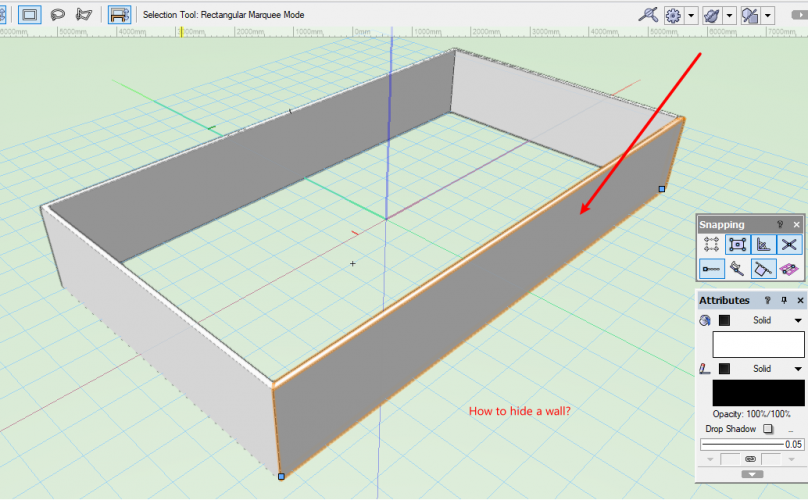
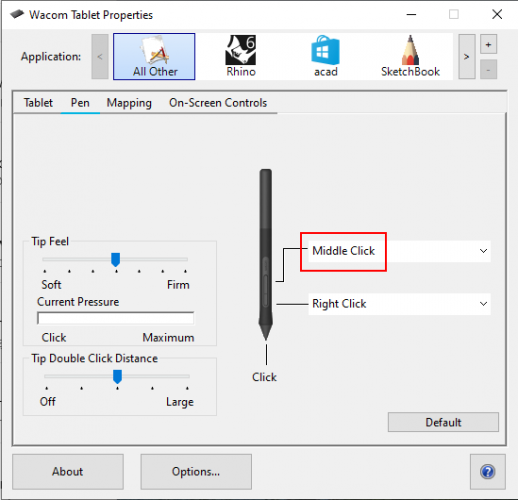
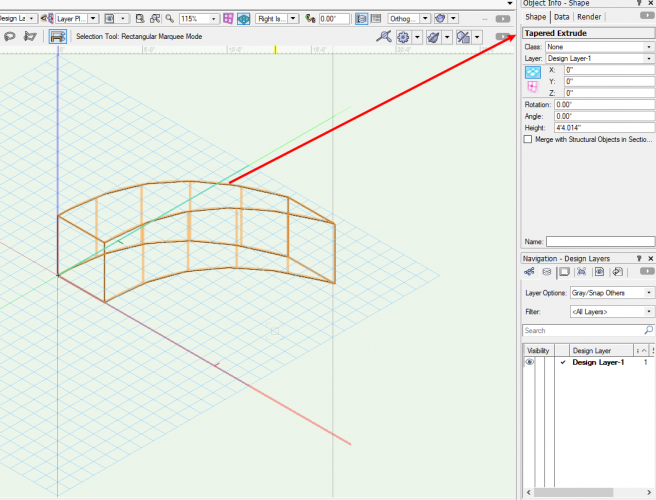
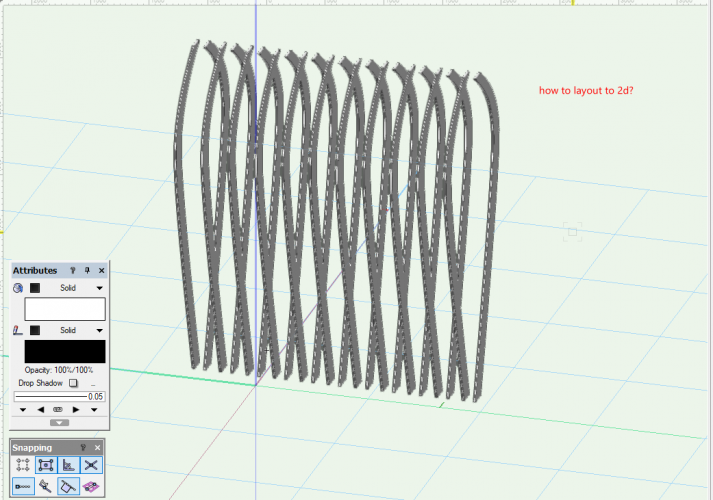
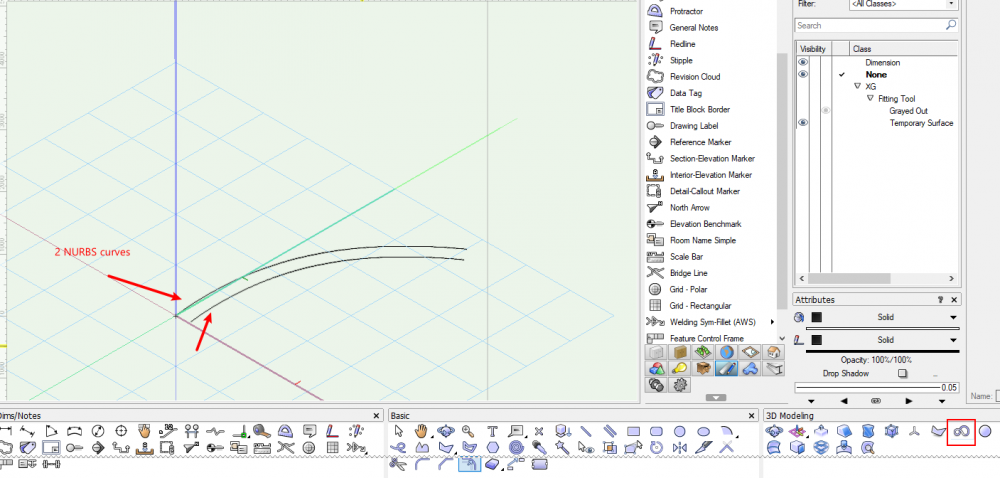
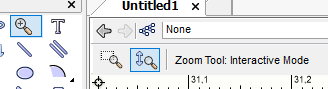
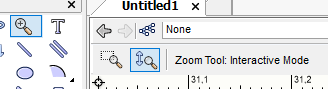
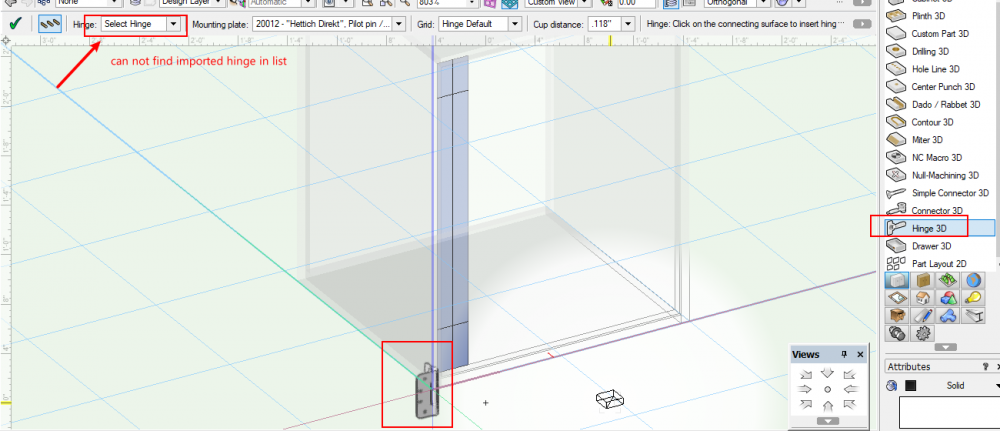
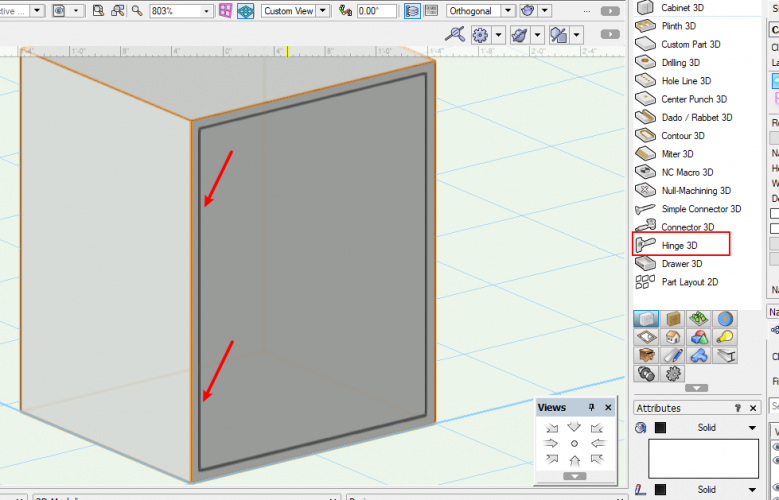

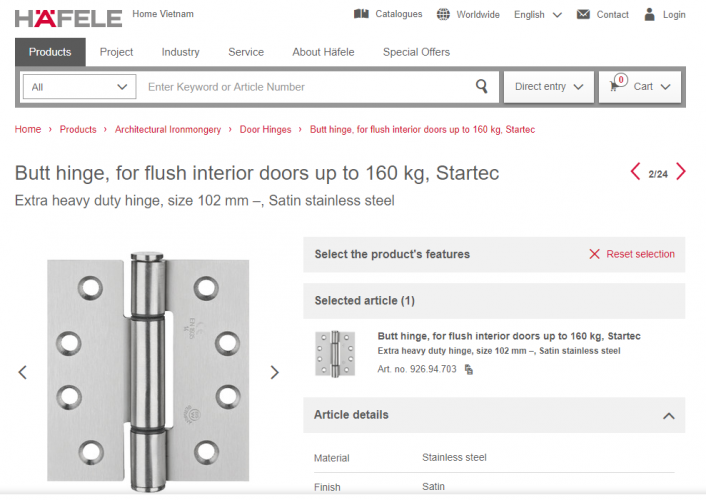
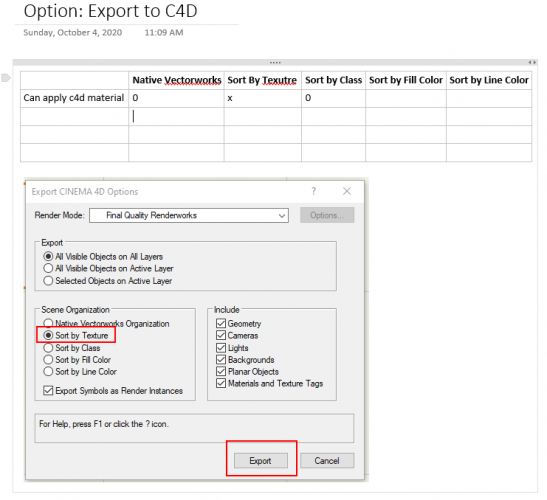
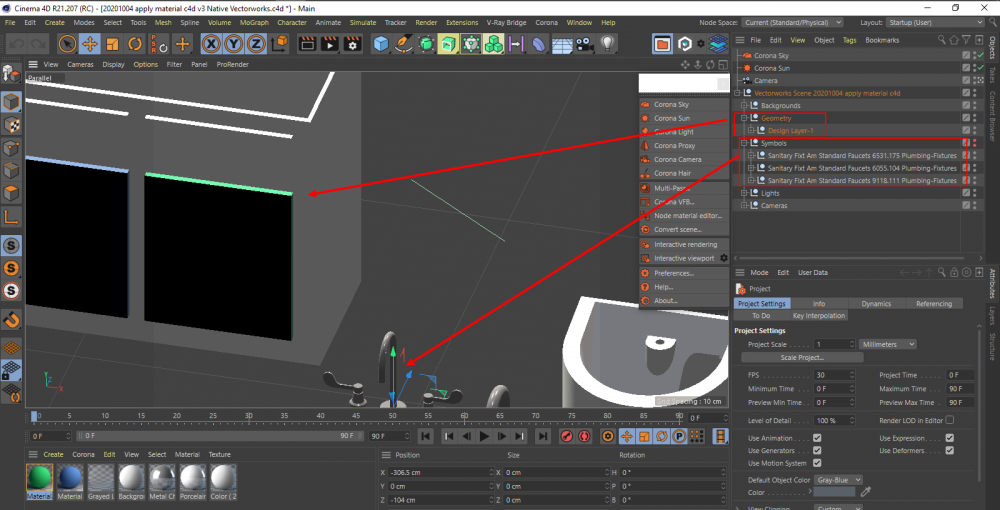
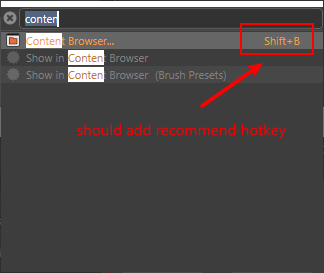
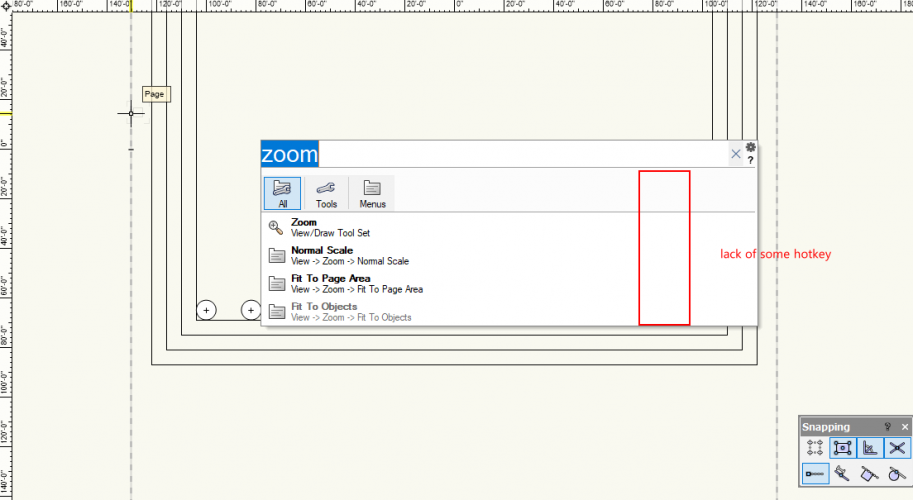
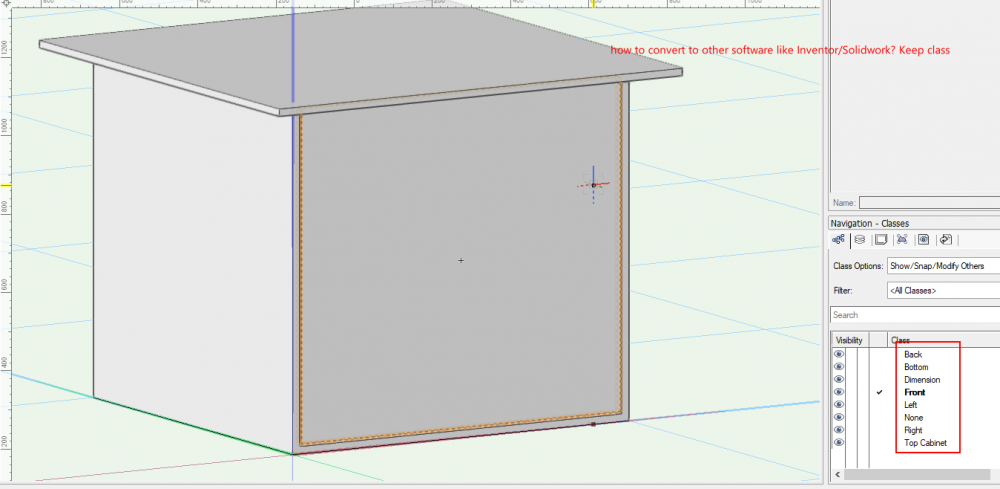
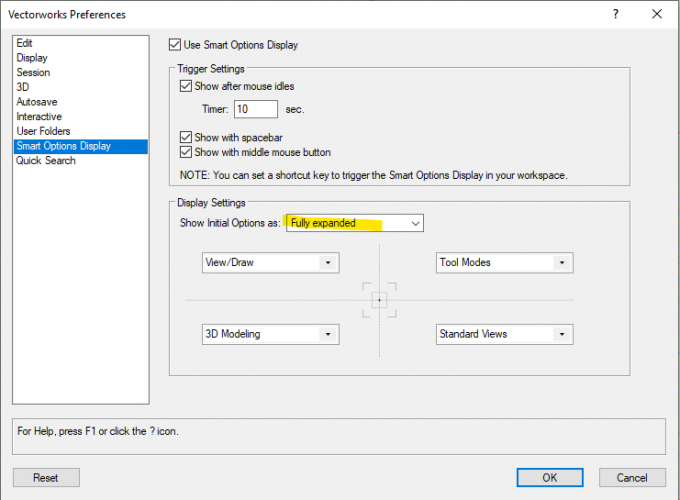
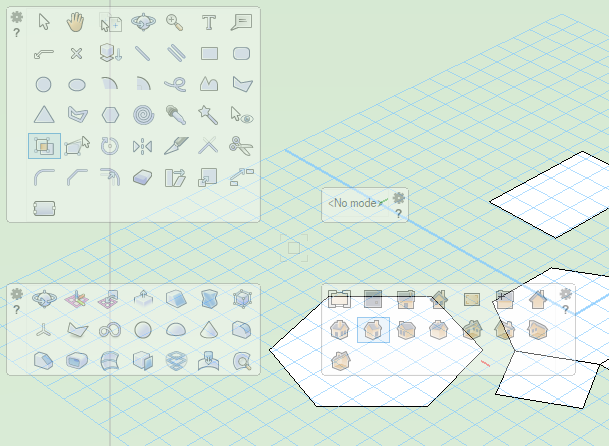
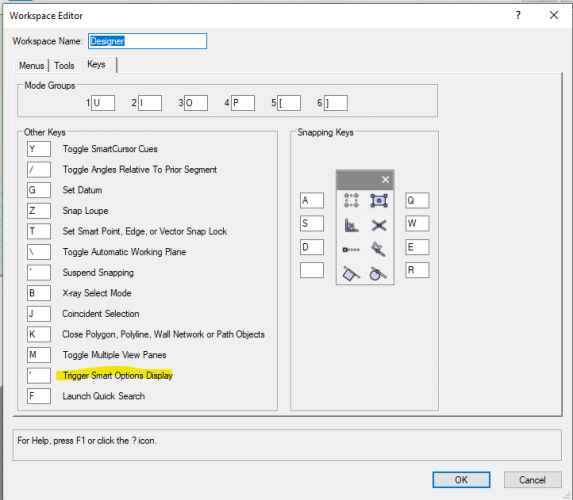
How to hide a wall temporarily?
in Architecture
Posted
Hi
Can you give more detail about this tool.
Thank