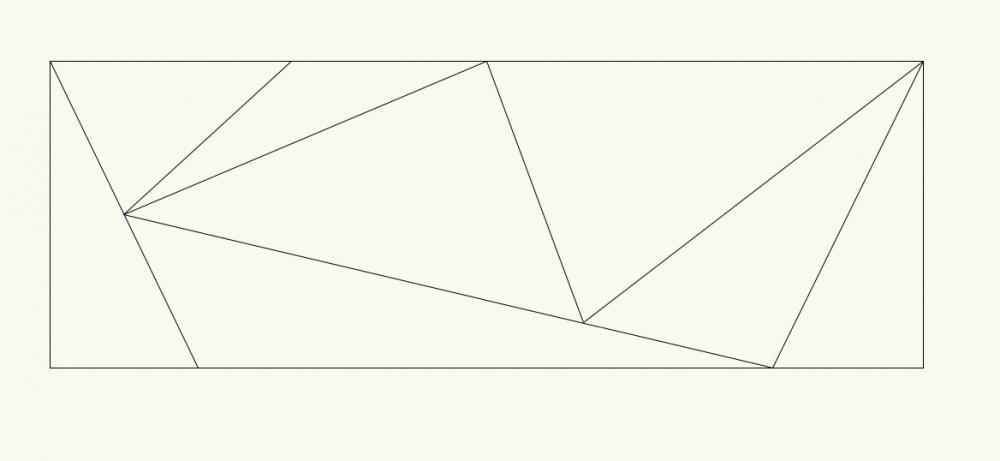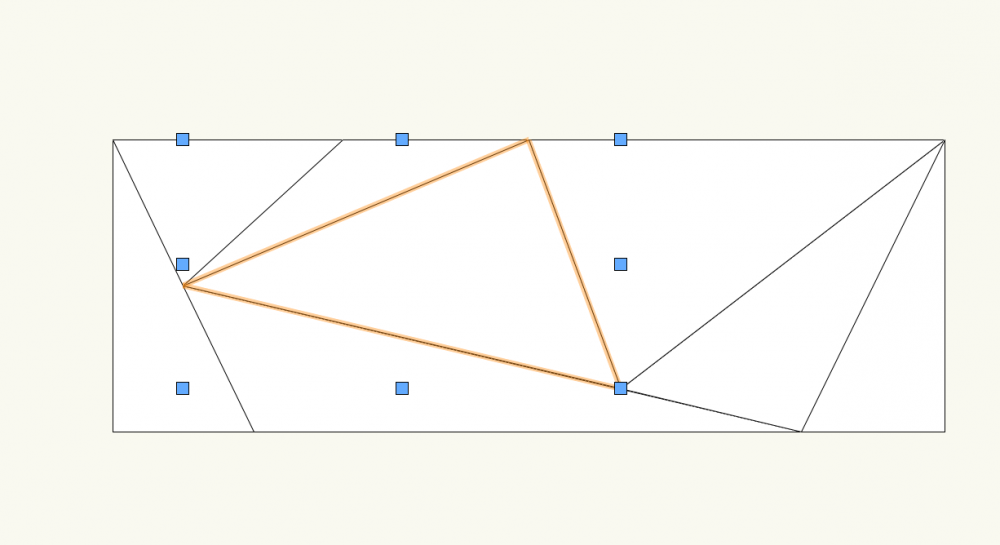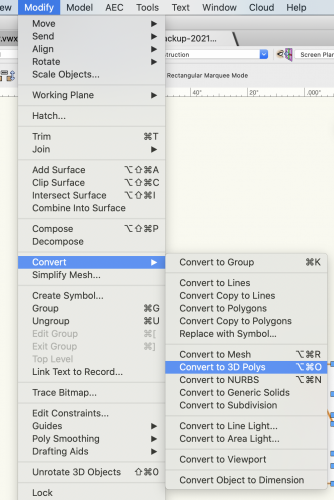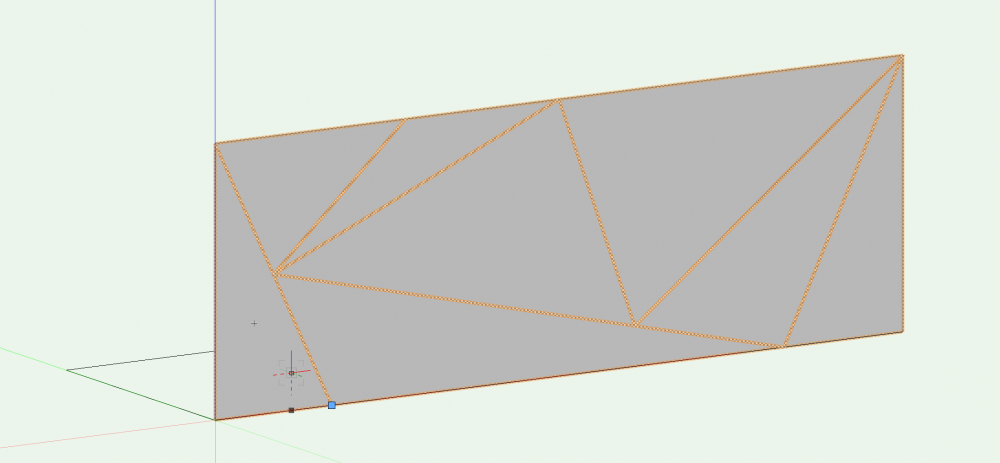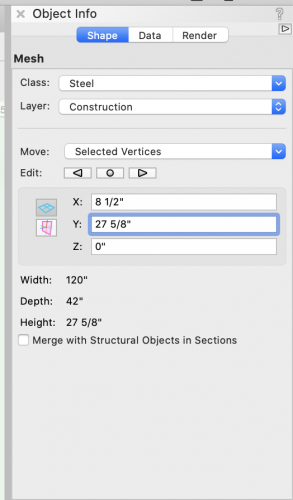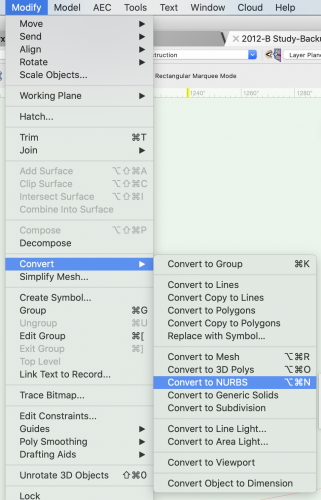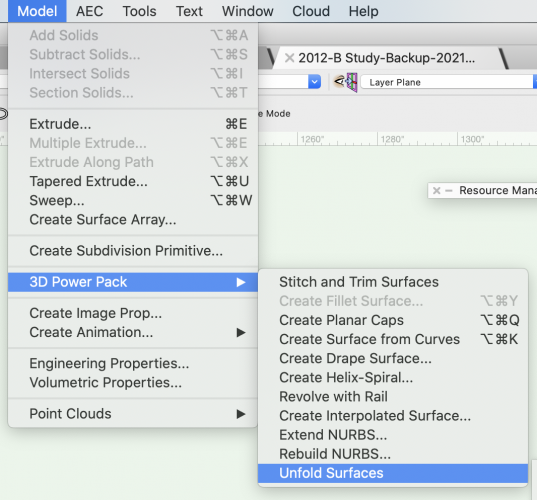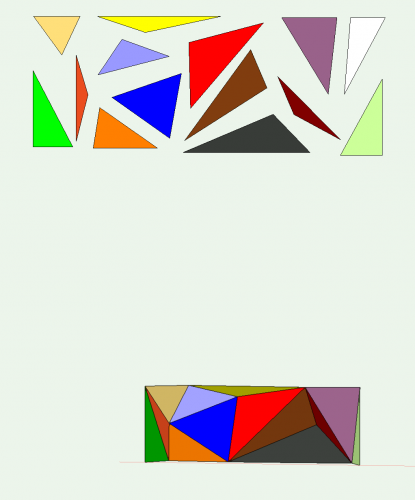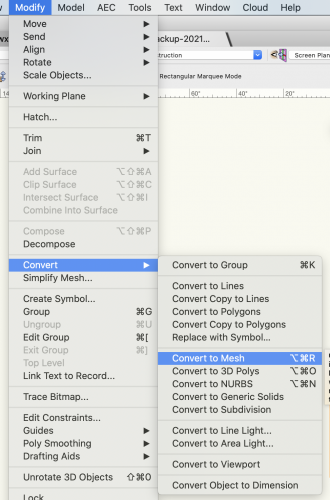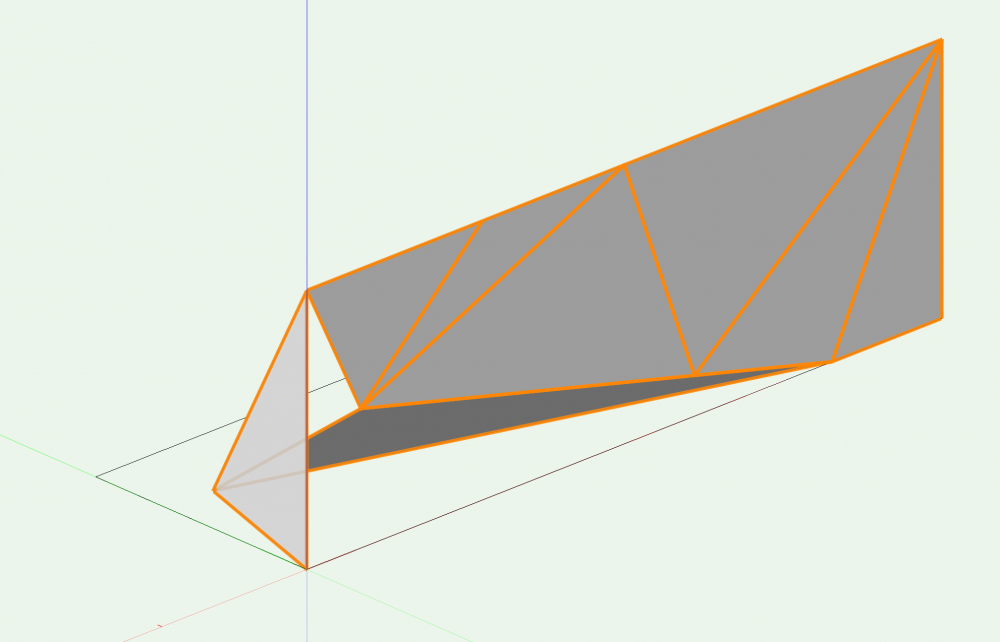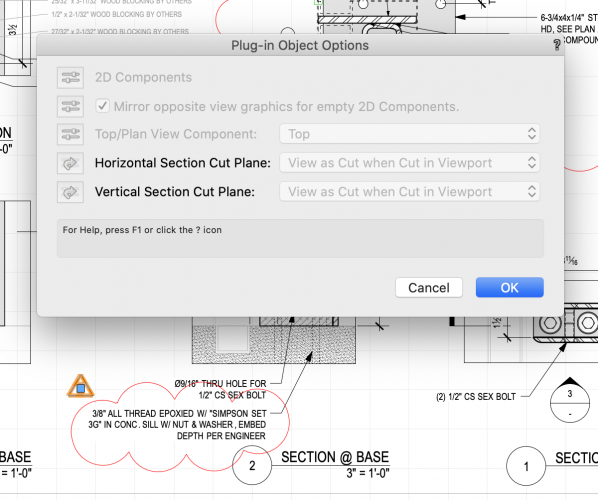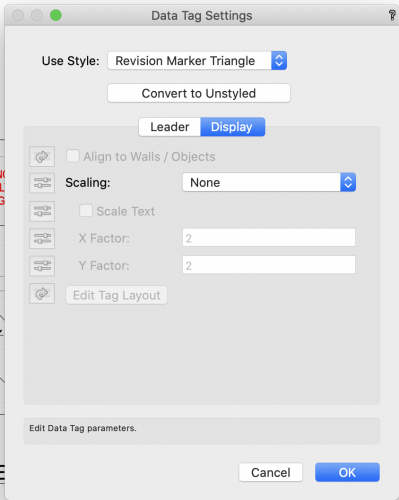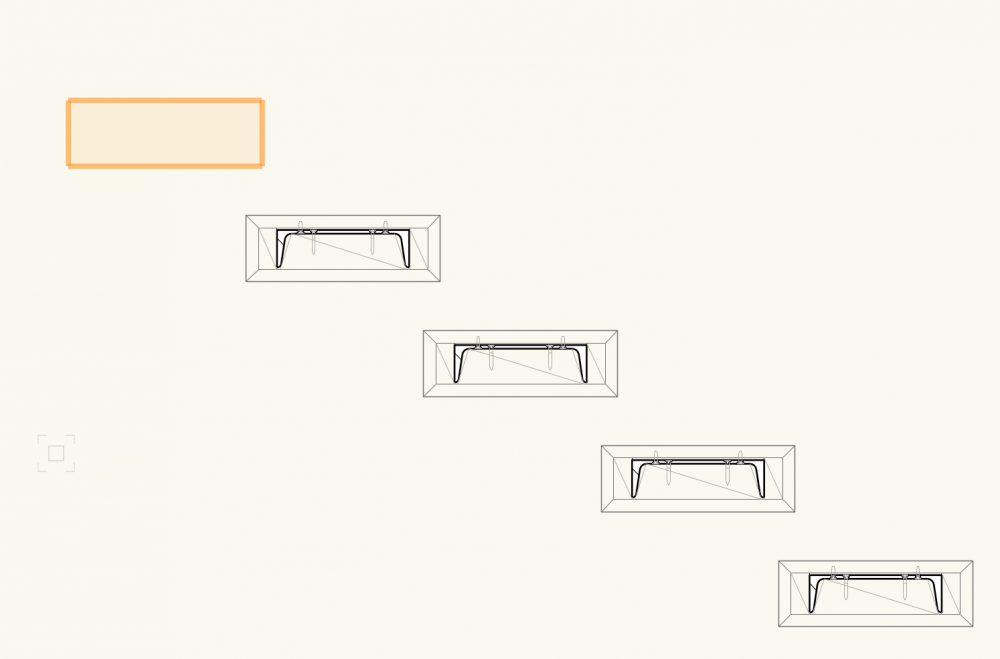Tshwayder
Member-
Posts
22 -
Joined
-
Last visited
Content Type
Profiles
Forums
Events
Articles
Marionette
Store
Everything posted by Tshwayder
-
Worked for me, thanks!
-
Made this for a new Vectorworks user taking over this job from me. I thought I would share since I wouldn't have been able to do it myself without this thread. Thank you all! - Make a Mesh: 1. Draw overall shape (Rectangle in this case) and then use lines to sub-divide it into smaller shapes (Triangles in this case). Triangles don’t need to be exact at this point. Make sure you have one corner of the Rect. at 0,0 coordinate to make adjusting the vertices of the triangles easier later on. Also make sure it is in the Layer Plane, not Screen Plane or else you. Won’t be able to navigate to the side view or fly around it. 2. Use the Paint Bucket tool from the Polygon tool and “fill in “ each shape. Select all shapes (without) selecting the lines or rectangle you originally drew an go to Modify - Convert - 3D Polys 3. Make sure only your new 3d Poly is selected and go to Modify - Convert - To Mesh 4. Navigate to a side view of the Mesh (“#4" numerical key pad short-cut) and rotate (“Q”) it 90 deg from 0,0 5. Rotate camera around in 3D to see the whole Mesh. Drag a marque box around one vertices until a blue box appears. Click and Hold on the box and drag it into a new position (do not double-click). Or, with the blue box showing, change the coordinates in the OIP to specify it’s new X,Y,Z location. (Much easier when one corner starts at 0,0) OR If a Triangle plane disappears like in the above photo, no problem, just double click on the Mesh to enter the editing group view and use the 3D Polygon tool in the 3D Modeling tool set to draw it back in place. It disappears because there aren’t enough vertices around the point being moved. - Isolate each triangle to find lengths of sides and angles of each piece by using the “Unfold” command (which only works ons “Nurbs”): 5. Convert the Mesh to a Nurbs Surface. (Maybe make copy first?) 6. Then got to Model - 3D Power Pack - Unfold Surfaces. You will end up pieces all over the place. So it’s best to assign a different color to each triangle before Unfolding. That way you can easily tell which triangle belongs where on the model. 7. You will end up with something like this, after you find all the pieces that spewed all over the screen.
-
Red "Infinity-like Symbol" Appearing on Section Marker
Tshwayder replied to CW2020's topic in Site Design
Thanks Tom, that makes sense. -
Red "Infinity-like Symbol" Appearing on Section Marker
Tshwayder replied to CW2020's topic in Site Design
How to get section markers to link to viewports? With the Detail-Callout Marker there is clearly a way to do in Object Info Pallette. Do Section Markers have the same function in 2020? -
Thank you Boh. I didn't go through that video closely enough, as I said I got overwhelmed pretty quickly. I will take my time (when I have it) and study this method with the resources you have provided. Looks like a great tool.
-
Oh, beautiful, I forgot about that possibility. Balance has been restored. Thank you.
-
That looks really cool Boh. Unfortunately I can't do that on 2020 I don't think. So the tool seems to be in a weird purgatory state in 2020. I can't use the original Rev Marker or Center Line tools with easy modifications of color, class, scale...and I can't modify the Tags as described above in 2021. Huh? Thanks for trying though everyone.
-
-
Thanks for responding Jonathan, I'm in 2020 (does it matter) and I don't see "Plug-In Object style Options" I just have this...no mention "of class". I set it to it's own class though which is set to Red. Still Black I didn't finish the video linked above so if it's in there I apologize, but I got overwhelmed pretty quickly and needed to get this drawing out right away.
-
This is pretty frustrating. I can't get the Revision Marker Tag to turn a different color like I used to. How would I do that?
-
How do you use the Marionette that Marissa made? I downloaded it and tried to use it with a poly line. Seems to only run with the curve that came with it. Can I use it on my own poly line or would that take customized programming?
-
Well I just solved my own problem, but I'd like to know what happened? I converted a different instance of the same symbol to Group but this time I selected "Don't convert all sub-objects". Now it works as I expected without the permanent-selection box. What is the difference? what happened?
-
I just converted a symbol to (all sub-objects), which did exactly what I was hoping for. But now it is permanently "selected" (highlighted). I even deleted the entire group/object and there is still an orange box on the screen that cannot be selected or deselected or moved, etc... What happened, what did I do? I have stair tread assembly as a symbol, but at the landing the construction is a little different so I just want to edit that tread without changing all the rest of the symbols. Thanks for your help
-
Flattening 3D facets to dimension each face of object?
Tshwayder replied to KyleBlasius's question in Known Issues
@Kevin McAllister is this latter unfolding you are showing done in a different program called Rhino? Is there anything like this in Vectorworks that will "unfold"? -
Dashed Hidden Line Lineweight Control
Tshwayder replied to Andy Broomell's question in Wishlist - Feature and Content Requests
Yes Please -
Thanks everyone, this helped me find the 3d bolt tool. My question now is, why can't I choose "Automatic Plane" like I would when inserting a 3d lag screw. My 3d bolt ends up somewhere random on the "Layer Plane"? I'm using Architect.
-
Resource Browser not displaying textures
Tshwayder replied to Peter Meulman's question in Troubleshooting
I have the same problem after switching to 2020, and yes "Renderworks Textures" is selected -
Not sure if it has already been suggested, but I would like to see this: When multiple objects are selected that have different qualities like line weight, it would be nice to see "blank" in that box so you know they are not all the same. I'm used to AUTO CAD which is how it is expressed. That way you know the objects have different qualities and can change the whole group accordingly.
-
Okay, I did it. thanks
-
How do you "up-vote" a request like that from the thread you pasted here?
-
Yeah, that's my work around too, just thought I'd check to see if it has been updated. I've recently added notes to some of my drawings that I don't want printed but if I, or anyone else, opens it up and the class has been turned off already, there's no way to know to turn it on and read the note (unless you look through all the class visibilities). But thanks for confirming my suspicions Boh.
-
Is there still no option to in Vectorworks 2020 to have a visible class that never prints (similar to AUTO CAD's "non-plot" layer)? I know you can turn the visibility of the class off before printing, but that seems an extra, non-necessary, potentially troubling way to do something that could be really simple.