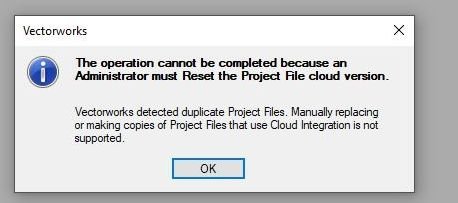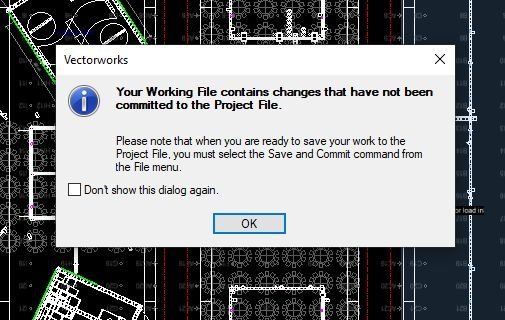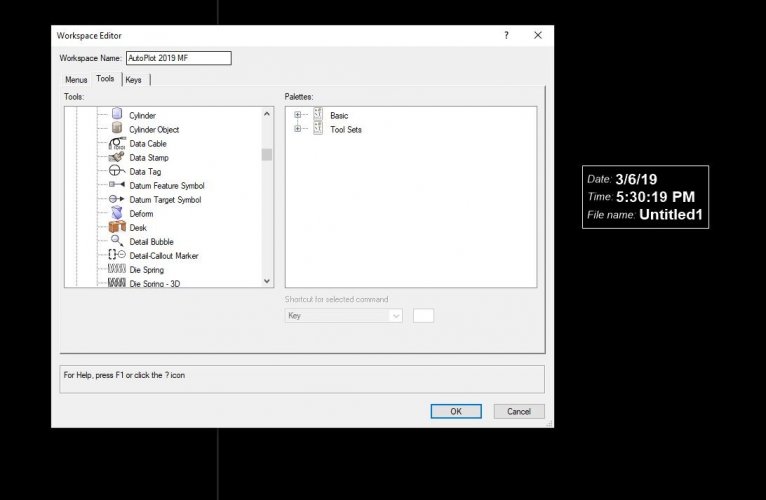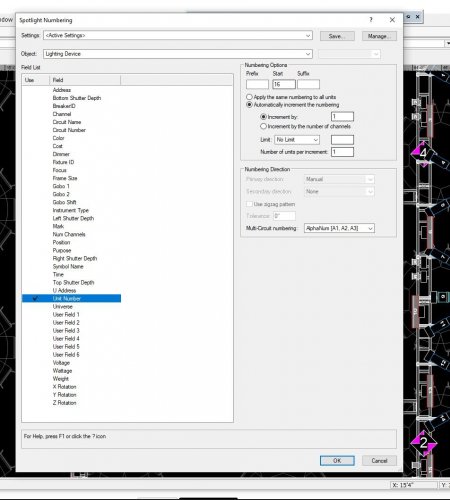-
Posts
527 -
Joined
-
Last visited
Content Type
Profiles
Forums
Events
Articles
Marionette
Store
Everything posted by Mickey
-
Oh woe is me. I need to drop some porta potties into a drawing, and silly me assumed VW2020 would have them. Nope Lots of good event towable units. Great I'll use those in the future, but for now I'm looking for the good old fashioned porta-john kind So I searched the forum, and came up with my own thread :facepalm
-
We think it's something similar, but related to air travel. Even if you don't check anything out, and open a file on a plane that has some internet, it might not sync the dropbox or some other VW "feature". We accept that this is a risk, but what's infuriating is that the error refers to duplicate files and there are none. Even if we reset the project file it doesn't work. The only way to get it working again is to create a new project file in a new folder. It can't be in the same folder.
-
I keep getting this error, and it's killing our project team. See attached. No one has copied and pasted anything. There's only 1 VWXP file in the folder, or in any folder in the entire dropbox for this project. WHY DO WE KEEP GETTING THIS? We've had a lot of success in the past using Dropbox, and project files, but the last 2 projects have had this recurring problem. Anyone else seen it?
-
Why not instead make VW work with an existing plugin? Every year a new VW comes out, and breaks the MA Export plugin. Maybe you could in advance work with MA so they can update the plug in in advance? Isn't Nemetschek supposed to make our lives better not worse? Or is it because MA has a 3D modeling program that is free and that competes with Vision so you do this on purpose? No that can't be it Since VW/LW/MA2 is my primary workflow I won't be installing 2020 until this is resolved. Or I'll be stuck with leaving 2019 on my machine and having to back save to do the export like with did with 2018 Thumbs down
-
Was there any resolution to this? I have the same problem and would love to use "current plot date" I've got a project with over 80 sheets. I have finally gotten smart and started using the Title Block manager, and reduced the number of title blocks to a few, but still it's really annoying to have to manually update. At least it's only in a couple of places
-

Finding objects with burried or mystery classes
Mickey replied to Mickey's topic in General Discussion
Thanks Boh, I did some similar searches, and indeed just killed those classes. For this particular file it's not a big deal, but I have had some issues in the past with mystery classes, and didn't have the time to figure it out. Since this file was so simple I thought it would be interesting to delve deeper. -
This has annoyed me before, but never enough to post, but now I have a clear example I can talk about. Please see attached file for reference. This became apparent when I copied a symbol from a drawing I was working in, into a new blank file and a grey out class appeared. For sure I thought that one of the sub objects that made up my symbol had this class, and I needed to find it, and update the original symbol to prevent any future issues. And down the rabbit hole I went. What you see here is a Table symbol pulled from a VW stock symbol file from banquet tables. It normally only had 1 class associated with it: Table-Cloth 1 When you open file you can see there's another set of classes, and these are part of a file I'm working on. If you delete the offending class it asks if you want to reassign the objects, or delete them. If you delete said object nothing obvious happens. To go deeper down the hole I broke the symbol apart. It's only made up a 3 pieces. a 3D generic solid, a 2d circle, and a 2d polygon, all of which have the Table-Cloth1 class. If you import or copy, and paste these individual objects into a new drawing the new offending class does not appear. If you import, or copy and paste the symbol the offending class does. So! I'm sure this has something to do with the record associated with the symbol, but I can't find anything I can click on that would have a class associated with it. What hidden object has the offending class? How do you find an object that has a class hidden in it? This would be useful to know for future projects, and this one is a handy file since it's so simple. Anyone have a clue? Thanks -mickey class test.vwx
-

OpenGL rendering ignores lighting instruments option
Mickey replied to Mickey's question in Wishlist - Feature and Content Requests
Wouldn't it be nice? -
The files are all types. VW viewer should have a standard hardware spec the same way Vectoworks does. Somewhere there should be a minimum, and performance spec for viewer, and I can't find anything.
-
An interesting anniversary I had to share. Today is April 19th in 2019. I joined the VW message forum or whatever it was back then on April 19th in 2000. So it's the 19th anniversary on 19th of 19. Hahaha. -may your software crash less than mine -Mickey
- 1 reply
-
- 5
-

-

-
I gave you a thumbs up for your post, but i really want a thumbs down option for the information. Thanks
-
That doesn't solve the problem. That would require me knowing what I want it to look like before I draw something in my design layer. I want the 2 sets of elements to be able to viewed together. This works when there is no crop so in order for me to work at all I have to delete the crops to view the objects in 3D.
-
Reference a file with 3D geometry and create a viewport on a layer. Rotate the view, and everything is visible, both objects in my other design layer, and objects in my viewport reference. Now crop that viewport so that only objects you want are visible. Rotate the view, and what you get is a fixed window from the viewport crop, not your 3D objects rotating. Why because the crop is locked into Screen Plane. Is this a new 2019 feature? I don't remember VW doing this. Generally I don't crop viewports, but sometimes I don't want to see an entire property but just a small portion, and the viewport kills all of the 3D ability. I tired switching the crop object, in this case a square, to layer plane, but it won't take. It's screen plane only. I hate screen plane. I never use it, and now it's screwing me. Is there a way around this?
-

Project Sharing: Save and Commit option when exiting
Mickey replied to Mickey's question in Wishlist - Feature and Content Requests
It's always done this, but maybe nobody else cared. This should be a simple thing to add. Hellooooo.... Anyone out there? -
This is my biggest gripe with Project Sharing. How about we add a button next to OK that gives us the option to "Save and Commit" when we exit a file. It's so frustrating to have to reopen the file just to do this action. I get that some people have commitment issues and maybe aren't ready to fully commit at this particular moment, but some of us are more sure of our actions and are fully ready. Please
-

is there a way to add the current date into a drawing?
Mickey replied to Stephen M.'s topic in General Discussion
There is a Data Stamp tool that I don't believe is in any palletes. I added it to my Dims/Notes tools. Edit you work space, and go to the Tools Tab, and expand all tools. It's just after Data Cable. See image attached. To the right is what it looks like on the drawing -
Vectorworks Viewer of VV is a handy tool https://www.vectorworks.net/support/downloads/vectorworks-file-viewer I'm looking at putting together s tablet PC (Surface Pro) for meetings. Since moving last summer I find I have to ride my motorcycle into the city often for meetings, and I bring my whole mobile CAD rig. It's a bit tiresome dragging all the hardware around with me. Most of the time I don't make changes in the active file, but we just look at things, and take notes. In my mind I can use a Surface pro as a mini PC for viewing VW files I have stored on a cloud drive, and reduce the weight on my back. However: There's no specs' on the website. I'd hate to think I've got this great solution only to find my tablet PC is a sorry slab like my Samsung phone. Anyone?
-
Is it possible to limit, or modify the Auto Numbering fields to see only what I want to use? The way we can limit the fields in the OIP by editing the the Lighting Device Parameters in the Spotlight Preferences? Maybe you guys need to auto number your cost, shutter depth, time, voltage, wattage, and XYZ position. Me I tend to only use Unit #, Channel, Address, circuit number a a couple of others. It'd be great to drop those others out. Now I now some people are going to say "you know you save settings" And you're not wrong, but I just had a terrible waste of time using my saved "Unit#" setting where no matter what I changed in the Options it would only number the units starting at the number saved in the Saved Settings. I had to delete the saved one and restart the program, and now I can auto number starting from any number. So I'm not so keen on saved settings.
-

Lighting Instrument Removes Global Lighting
Mickey replied to Haydenovative's topic in Entertainment
This. Can't we just toggle it off / on? How hard would that be to add? It's no different than turning the layer off and on? I'm going to submit a wishlist request. I suggest others do the same to get this in front of the developers Wihslist thread here -

Adding instruments makes OpenGL rendering look wrong
Mickey replied to Mickey's topic in Entertainment
That is so incredibly annoying, and of course doesn't say that anywhere Wouldn't it be so simple for VW to make that a checkbox? What's even more annoying is that the lighting options in each viewport have "Ambient Info" on, but you say it's off. Am I missing another default lighting option somewhere? How do I recreate the default lighting just in the viewports that have lighting instruments? -
This has got to be something easy I just can't figure out. I work a lot with others in project sharing so I often come into a project long after the VW file has been created. I check out my layer, and add my lights all over the place etc ... However when we go to render our models everything looks super dark unless you make the my "lighting" layer invisible. Check out these 2 pdfs sheet layer-2.pdf Sheet Layer-1-.pdf You can see one has the lighting fixtures and one does not. This is all using the fairly generic OpenGL settings. This happens even if you add 1 instrument. No the instruments are not "turned on" You can sort of fix the way it looks by turning up the ambient lighting, but that starts to wash everything out. There's got to be a check box I'm missing to prevent this. Since the instruments aren't turned on why are they changing the overall lighting look?
-
Oh Nemetschek, Why do we go though this every time there's a new release. You break something that used to work fine. 2019 SP1 Spotlight Undo is not working correctly with lighting instruments. I've seen a few different errors so far. When at the very start of a design I often spread fixtures around looking at different options. Maybe duplicate array, or duplicate, and move, or click- control - drag and duplicate, or just click to insert. If I don't like what I see CTRL-Z! Oh, but now that doesn't work. Undo either doesn't undo at all, or it leaves a little rectangle where the instrument used to be, but still has all of the instrument information. I've tried with several different fixture types, and they all have issues. The rest of undo works fine regarding non lighting instruments. Sad. I'll submit a bug as I can recreate this on an existing file, or a new file.
-
18 SP3