-
Posts
1,989 -
Joined
-
Last visited
Content Type
Profiles
Forums
Events
Articles
Marionette
Store
Everything posted by Jim Smith
-
This is an old request that I can't find on the BB that I want to re-request and as I've not yet updated to VW2020 it may be a moot request. In past interactions of VW prior to VW2014 (?) one could align replacement walls by using the keyboard to choose where one wanted the replacement wall to align, right, left, centre etc. and this function has never been added back. For those who didn't use it, it was similar to what happens when one uses the Align command. Here's what I mean: Align command allows one to us a keystroke to choose alignments of object chosen: Unless I'm missing a setting, no amount of moving my facial features allow me to do the same thing with replacing walls I have to move the mouse to the dialogue box and choose my selections with mouse clicks:
-
Haven't update to VW2020 yet but in VW2019 I'd say yes & no. I still get some glitches such as: -when a wall that's joined at 90º to another is moved, the plan may look OK but a wall heal reveals the old join is still there on the stationary wall - using the Join command doesn't always join components or leaves a line in a join at 90º - some components just don't join properly and so in some cases walls have to be deleted & redrawn or a wall has to be grouped first as a work-a-round so the wall looks correct Overall, walls in 2019 were very buggy, but that seems to have been fixed in the later SPs Now if we can only have the Quick Key back that was removed in 2014(?) that allowed one to use a key command to align replacement walls rather than having to use the mouse I'd be much happier.
-
@Vectorworks Novice Welcome to the forum! When I used ACAD as my go to software (back when Adam Ant was new & cool), I was always bumping into "rules" as it seems there was only one correct way to do something. In most situations VW allows for multiple ways to approach an end result. As has been pointed out by other (smarter) users above there are some real advantages to using VW. I'd encourage you to kick some of these things out. My work flow could be called BIM-ish in about 80% of our projects but even then I will sometimes revert to 2D (especially for some quick details). As a further example: despite many examples, explanations, training & arguments one of our principals continues to do everything in 2D. With Lines. Without almost any polygons. Without Hatches. 🙄 As his projects are not part of most other's workflow. No harm no foul, but the reason I use his example is (as frustrating as it is for me to think about) he gets a product to a client & the client is happy and the projects get completed. I might suggest that you work as you feel comfortable, but that you also scratch around the programme to see how much more you can achieve in a more timely manner using the 3D potential of the programme.
-
I know it's a matter of taste, but I'd not choose a "Dark Mode" as I spent too many years in front of a black CRT with a glowing green drawing hammering out commands until I discovered MiniCad. Yes, I am THAT old.
-
THANKS!
-
@Sebastiaan I was told years ago that using the clip board between one file & another may introduce minor errors that can lead to file corruptions. The analogy I was given was that using the clip board between files is like a "photo copy of a photo copy". So as an abundance of caution I use either Reference information from another file, or import a symbol as these techniques are designed specifically to import info from one file to another.
-
I've not installed VW 2020 yet & may get around to it later this month. I am curious if the Dark mode is the only choice or may one keep the it light?
-
I'm always nervous about Copy/Paste from the clipboard from one document to another. If I want to copy information from one file to another I always make the info I want copied into a symbol, then import the symbol to the new document & then change the symbol to a group & ungroup & delete the symbol.
-

Section Viewports should use "A-A" convention, not "A"
Jim Smith replied to Christiaan's question in Wishlist - Feature and Content Requests
Back in the pencil & velum days I used an "A-A" convention for sections. Nowadays we just treat a section like any other detail. For example: 1-303, 2-303 etc. and show a section cut line. I know it adds another line on a document but I take your point about user choice. -
Gotca
-
I may not understand your request properly. I change walls all the time & I'm able to select what side the replacement wall is based on the selected wall.
-

Updated & now sketch & Open GL don't work
Jim Smith replied to Jim Smith's question in Troubleshooting
Yeah, by 5pm our christmas lights are on! -

Updated & now sketch & Open GL don't work
Jim Smith replied to Jim Smith's question in Troubleshooting
ahhhh! I am such a dolt! It just clicked, (pun intended) Background Setting: OPEN GL Foreground Setting: Hidden Line Foreground RENDER Setting: Open & check Hidden line render settings "Sketch Hidden Line Results" 🙄 -

Updated & now sketch & Open GL don't work
Jim Smith replied to Jim Smith's question in Troubleshooting
This is even more curious. Printing a PDF without another Viewport stacked overtop results in ALMOST the desired effect. The Sketch is Wireframe not Hidden Line Weird -

Updated & now sketch & Open GL don't work
Jim Smith replied to Jim Smith's question in Troubleshooting
To work-around I've had to stack a Hidden Line Sketch Viewport over an Open GL Viewport. I'm going to try a new file and see if this is still an issue... -

Updated & now sketch & Open GL don't work
Jim Smith replied to Jim Smith's question in Troubleshooting
In this OPEN GL & Sketch no longer play nice in the same viewport. I checked the objects in the design layer, they do have Sketch selected in the Render tab of the OIP. I've used this setting many times & never had an issue, until now. Oh, & I checked a file that had the rendering option of Open GL with a Sketch hidden line that was created before the SP6 Update and it works as expected. As can be seen here: -
Just updated to the latest 2019 SP (6?) & now when I try and use OPEN GL with a foreground sketch style, it doesn't work... I'll try a restart & see what is what in the morning
-
Happy Thanksgiving to all in the USA from your pals who already had ours in October! 😎
-

Stair Clipping coming through walls
Jim Smith replied to Tim Norman-Prahm's question in Troubleshooting
@Tim Norman-Prahm Generally we work with a very basic 2D stair in plan in SD & DD, just a series of rectangles on a Layer called "Vert Trans Main". This is a Hybrid 2D/3D Symbol and is used to lock in the space and as the layout develops the stair may morph as required, but we've not spent very much time on all the gadgets in the stair tool only to move it, alter it, make mental gymnastic kung fu moves. As the stair starts to get "locked in" we build a 3D model stair, in a 3D stair class to control the visibility. 3D model starts kinda blocky then gets more refined as required. As we get closer to permit drawings I take a deep dive into classes in 2D to get the look I want on a plan. The 3D model allows me to cut the sections for construction details. -

Stair Clipping coming through walls
Jim Smith replied to Tim Norman-Prahm's question in Troubleshooting
Get out now! It's a trap! The lesson I have learnt the hard way over these many years is the tool in its many iterations is a time sink so I model my own stairs. -

Some users may be interested in...
Jim Smith posted a question in Wishlist - Feature and Content Requests
I note on the calendar that Construct Canada (Dec 4-6) Canada's largest AEC industry show (that I attend every year but have no affiliation to) isn't noted. I know that both Auto Desk and Archicad have had booths in the past (Auto Desk isn't a sponsor this year). I seen people I've know from the east coast, Quebec & Alberta at past shows. You may want to add it to your calendar. -

Strikethrough font
Jim Smith replied to Jim Smith's question in Wishlist - Feature and Content Requests
@JMR ... or draw a line through the text?😝 -

Turn Layer & Class On/Off All Viewports
Jim Smith replied to Jim Smith's question in Wishlist - Feature and Content Requests
Thanks! I've been looking at this box for years & never noted the Visibility button !!! What a dope! -

Turn Layer & Class On/Off All Viewports
Jim Smith posted a question in Wishlist - Feature and Content Requests
Maybe there's a way to do this, but from time to time I need a new Layer or Class & either forget to make it visible to all at the time of creation, or a situation changes & want to show this Layer or Class on all (or mostly all) Viewports. Alternatively I'd like to be able to select several Viewports & turn on a Layer of Class.



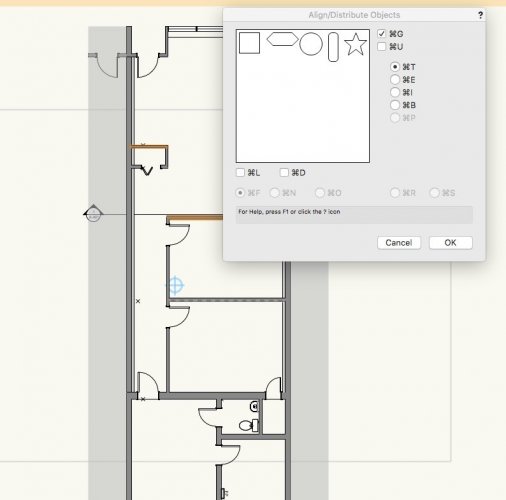
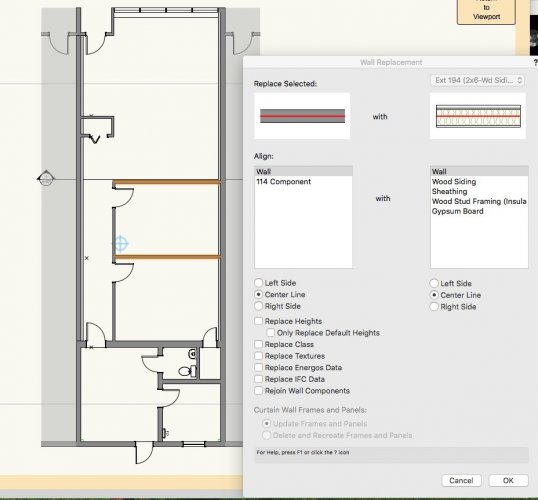

.thumb.png.7fc1e44db61d235ebec29f052cfb237b.png)
.thumb.png.a6af16395b6689b39f7264ce06af1e25.png)