-
Posts
374 -
Joined
-
Last visited
Content Type
Profiles
Forums
Events
Articles
Marionette
Store
Posts posted by RGyori
-
-
On 5/31/2019 at 10:22 AM, JustinVH said:
There is a new wheelchair in the May 2019 VSS release under Entourage>Vehicles>_Mobility Vehicles that also has the ADA turning radius class with a circle. There are also some mobility scooters in there as well.
Thanks @JustinVH . I downloaded it and will no doubt find it quite useful; however, note that the 5'-0" turning circle diameter measured at 4'-8 1/4" (??). I edited the 2D portion of the symbol and changed it to 60". 😉
-
Hmmm... might it be related to the old go-to: VW Preferences > Display > Navigation Graphics setting?
-
15 hours ago, loretta.at.large said:
I've noticed that if I use a callout and then add multiple leader lines.... but then later decide to change the line thickness, only the original leader line thickness changes. The added ons still have the same thickness as when the additional leader line was created. Has anyone else had this issue or noticed it as a problem? Attached is an example. It's not a huge problem, but it's still annoying to have to delete the additional leader lines and then redraw them.
Hi @loretta.at.large. I tested it with both VW Architect 2019 and 2018 on my Mac running OS 10.12.6 and am unable to reproduce your problem. Could you add your VW version, operating system and computer specs to your signature?
-
My first thought is to go to the Resource Manager > Hatches and right click on the applied hatch and select Edit. At the bottom of the Edit menu click on Scale and change the numerical multiplier to s suitable value.
Note that this will change the appearance of all instances of the hatch so if it has been used in places where you don not want the change to show: Duplicate the hatch in the source Manager, give it a unique name and then change the scale. Apply the hatch as desired. HTH.
-
And I of all people who has frequently railed to friends against the alphabetization of the English language! 😱
OIP = Object Information Palette. Click on the polygon and check and see if the small box next to "Closed" is check for not. If it isn't you can simply check the box manually and it will close the polygon for you.
-
 1
1
-
-
Another possibility... and not uncommon (for me!) was to draw the initial polygon and extrude without checking the OIP to verify if it is "closed". I now always double check.
-
 1
1
-
-
@CollaborativeMT thanks for the reference! I will look into Snagit and give it try.
-
Alas Screenshot Plus is not available in the US App Store. Go figure. 😢
-
 1
1
-
-
@michaelk from my perspective such guidelines would be very helpful. I am a sole practitioner and planning retirement in about a year with 20 years of VW files that I would like to archive/convert to .dwg. This will allow clients the maximum ease and flexibility in how they use the files in the future.
-
-
@amcdonell if you haven't tried it already: My go to "Hmm, let's see if this will work" action with graphic display problems is VW Preferences > Display > Navigation Graphics > Good Performance and Compatibility OR Best Compatibility. 🤔
...or try the low-tech progressively larger hammer approach in the hope it is a one-time anomaly: Viewport OIP > Update, close and reopen the file, close and reopen VW and finally restart computer.
-
-
I'm only guessing but it appears your machine specs might be marginal for VW 2019. Perhaps setting your graphic performance to "Good performance and Compatibility" or even "Best Compatibility"... Vectorworks Preferences > Display > Navigation Graphics.
-
@Hans-Olav Glad it worked out for you... and nicely done!
-
You might check out this earlier discussion... HTH
-
 2
2
-
-
-
@Jim Smith , at last someone who apparently watched as much TV in their misspent youth as I! Though Maverick, while a good try, refers to Mavericks Beach south of San Francisco, a renowned spot for big wave surfing.
Macverick point
-
Being a Service Select member I've had 2019 since its release and have yet to use it on a billable project. For that I use 2018. Too much uncertainty swirling around 2019 for me to jump in.. just dipping my toes for now.
-
 1
1
-
-
19 hours ago, Donald Wardlaw said:
Thanks Pat. I have fiddle with that a bit. It may be that I can improve things. But per your comment, those two sliders are linked. Snap box cannot be set to less than selection box. Increasing the selection box will at some point also increase the snap box.
Forgive me if you have already already done this... but from my own experience, verify is that grid snap is unselected and then go to Smart Edge > Settings > Object and make sure Master Snap Points is unselected. This liberated in many cases the selection of points for me.
-
 1
1
-
-
On 2/8/2019 at 11:55 PM, Aspect_Design said:
Over the years Death Valley has been one of my favorite places to visit; however, given Mojave's on-going saga, I think any name with "death" in it may be ill advised.😱
-
20 hours ago, Matt Panzer said:
I think there are many users that also use pen colors for working but wish them to print black. So, a pure "grayscale" option would (in this case) would result in gray lines. Probably a "Black and White with Grayscale Fills" would be what most users might want?
At the risk of putting too fine a point on it... I publish my plans with the intent of having having existing partitions print in gray (color medium blue with blue line hatch fills) and new partitions black (color black with black line hatch fills). The result with a grayscale option in published would then maintain the intended strong differentiation between the two partition types.
-
21 hours ago, Andy Broomell said:
What's actually needed is a "Greyscale" option when publishing, as the true "B&W" option erases all fills and even makes grey lines black. I seldom want B&W; Greyscale would be much more useful and solve CW76's problem.
Surprising that VW had not thought of this. I too draw in color and have reverted to printing "as-is" since the B&W option is simply unusable. Grayscale YES!
-
To add from my experience...
As a rule I've only used the callout tool in the annotation layer of viewports. This has been consistent over all VW versions since the introduction of the callout tool. However, when opening a previous VW version file from the latest version I find my callout bubbles wildly out of scale along with the text margin value. This is fixed by manually editing the text margin of one callout which then returns all the other callouts to their proper (original) size. I don't use styles, just the out of the box settings, same bubble style, and always with the same font also used throughout the document.
I usually just sigh and move on.😒
-
On 1/4/2019 at 9:16 AM, Dan Hoffman said:
Hmmm, I see what you mean - it *kinda* works, but definitely not the same way that it used to. If you hover in that few-pixels-wide border zone near the edge of the screen, after a delay, it auto-pans. But that's very different from the previous behavior, which was activated as soon as the cursor reached the edge of the screen.
At the very minimum it would really be great if there was a toggle for something like this....trying to hover in that area with a trackpad or with a bunch of things snapping near the edge is rather tricky...
Perhaps not only toggle but to allow adjustment in preferences of the time delay that initiates the auto scroll. This should help account for differences in mouse/trackball, etc. sensitivity settings.




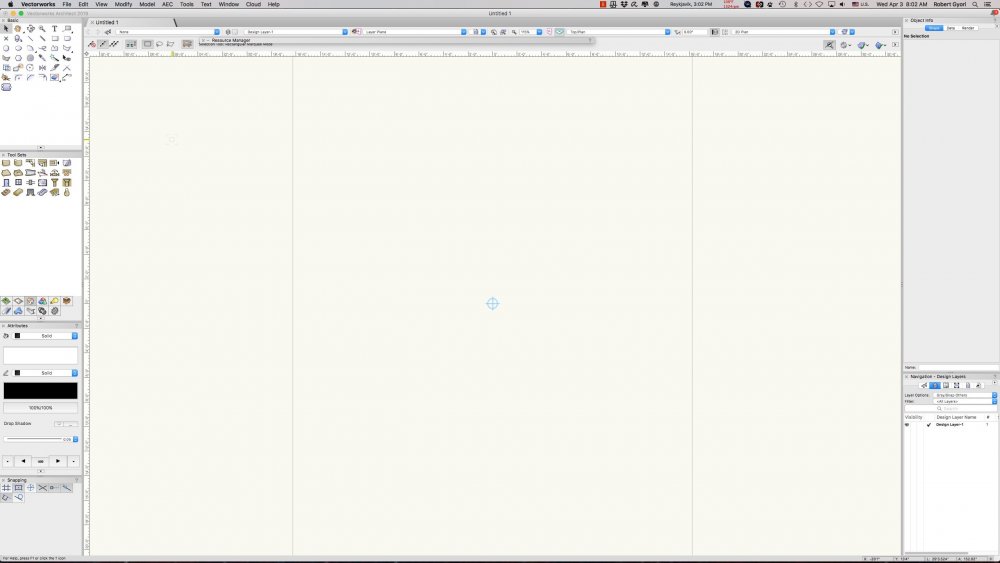

Why doesn't the snap pallet work like other pallets??
in General Discussion
Posted
Docking the snapping pallet on my Mac has occasionally been a challenge for me as well. Play around with the size/proportion of the undocked pallet, then try docking, seemed to help. Hardly scientific but who's got the time? 🤔