-
Posts
165 -
Joined
-
Last visited
Content Type
Profiles
Forums
Events
Articles
Marionette
Store
Posts posted by MartinFahrer
-
-
I have had this issue since they started doing tabs. I often open a second tab to maybe copy and paste to current drawing, or move a created resource to my "new drafting template" file.
The original drawing doesn't respond, I zoom in and out and see percentages changing but not the drawing. Nothing responds. I have to close and open to be able to manipulate the file.
This has gone on since 2016? maybe. All I know is that it started when they implemented tabs and has NOT been fixed after several years.
I have 2 questions
1- This is a known issue, can this be bumped up to #1 priority to fix. It's annoying, slows down my work flow, and the only program I use with tabs that has this issue.
2- Anyone have a work around so this doesn't happen so often??
Thanks
-
8 hours ago, tiaopi said:
I use a stylus in work and at home with SketchUp on a XP-Pen Artist 12 pen display monitor tablet , I only got them last month but has been pretty easy to get the hang of.
The trick is using the pen on the tablet , However the pen has two buttons built in and also 6 on screen buttons and 1 touch bar you can program per application. So it’s pretty easy to add in features such as delete, undo and other tools. I also have programmed gestures on the tablet (two finger swipe left for undo etc). it worked perfectly fine with the software, there is now no more, or barely any, jitter when drawing diagonal lines slowly.
I am loving my Huion GT-220 V2 Pen Display Tablet. The Pen is much better than the touch screen and now at less than 500$ for a 21" display, wow. The closest is the Cintiq at 2K for the basic it's not even a comparison when drafting, touch screen not needed. Combine it with a 3D mouse and wow I might upgrade to the Next Huion up, for the short cut keys.
-
 1
1
-
-
I have found the answer the problems is in the Update in AVG that automatically quarantined files trying to be written by a program in the desktop or on your computer. I switched from automatic to ask, then set a rule to always allow Vectorworks. Must be an update in my AVG. At first I thought it was the Acrobat start up I put to sleep but I was wrong.
-
 1
1
-
-
UPDATE.
VW tech support finally got it sorted.
It turns out if you have AVG and are running tune up, in the Start up area, do NOT put to sleep "Adobe Acrobat DC". If you do it messes with publishing.
I would like to take the time to thank Mike for staying with me an having a lot more patience than I do. VW support comes through again! -
Just curious, anyone having problems saving and getting a blank page?
All of the sudden I publish, it says I published but no file is saved, just wondering if I am the only one.
I know it's not the naming structure or file length, I was on with Tech support yesterday and they did a team view session. Started with a blank file and published to the desktop with an untitled document that the support person made and same thing, shows it published but no file in the folder or anywhere in the computer. Can it be just me?
M
-
On 10/16/2018 at 6:08 PM, CarlosMPA said:
completely agree! I'm also getting many many crashes on simple tasks.
just this morning it crashed 3 times while trying to add annotations text on a viewport.
hope they fix this quick.
2019 has some great new features, but what's the point if we can't use the software consistently?
The Majority of my crashes happen during autosave backing up. I noticed this recently if I make an action as it is saving, poof vectorworks is gone. A;so the keyboard shortcuts are EXTREMELY FUBAR. It's not just me, I use the same key strokes as with 2018, however especially dealing with text it wont' back out and give me control it continues typing my key strokes, or even worse instead of making a dimension I am typing an "n"N in the drawing labels tool or stuck in the tool I am trying to leave.
so far 2019 is an efficiency killer for me.
-
 1
1
-
-
On 10/12/2018 at 5:28 PM, Ride said:
Problem is, the glitchy-ness is so random, I can't nail it down to offer tech support anything to dig into. Chances are, something that didn't work before re-starting all the sudden works, but something else breaks. I actually pulled the trigger on this upgrade in particular as it was touted as being "about quality".
A bit frustrating....
Completely random. It feels to me like the more you use hotkeys, the glitchier it is. The problem is I can't always repeat. IT takes several times hitting escape button and space bar to get the hand tool to come up. Not just that but several tools on just don't respond to the first touch of the keyboard. It's no tht keyboard, works perfectly with ohter programs like Sketch up and Photoshop.
-
Just now, Jim Wilson said:
Apologies, I didnt mean that the spacebar wasnt working in Office, i mean that the spacebar for pan might stop working in Vectorworks when Office products were running at the same time. However thats just one of the causes I've seen. Does the same thing happen after restarting the machine completely?
No worries, clarification is always great! Space bar is working, It happens consistently that is for sure under various conditions. I use IM client for Email. Also forgot to attach my reference lst reply
-
12 minutes ago, Jim Wilson said:
Not so far, but I often use middle mouse click to pan. I'll favor the spacebar today while I'm working and see if I can replicate it. I have sometimes had it conflict with Office products strangely enough, but that normally happens in short stints between Microsoft updates and I hadn't heard of it recently happening until this thread.
It's all within vectorworks. I use Hot keys all the time to switch between tools. Easiest way is to select a font (like pictured) change the size, then hit the space bar to pan. Instead of changing to the pan tool it, changes the font size instead. The same with justification. you have to hit "esc" "x" then space to pan. When using short cuts for speed it kinda defeats the purpose when you have to remember to hit to more keyboard strokes.
I'm also having some issues when I use "4" to make a rectangle then press "shift M" to go to the move tool, I end up creating another rectangle. Although this one isn't consistent, some times it works, others not so much. I am in "designer" workspace.
-
30 minutes ago, Jim Wilson said:
Those dropdowns retain their positions between restarts of Vectorworks for me. I am not sure f they are the same settings location as the docked palettes and other workspace prefs, but to test @MartinFahrer, please launch Vectorworks 2019 (I wasnt aware of this as an issue from SP0, but I am on SP1, you should update as well if you havent already) then move the object info palette to the center of the screen, expand both of throse dropdowns to where you want them, then shut down Vectorworks normally.
After launching Vectorworks again, do none of those changes stick, only the object info palette, or all of them?Side note: If Vectorworks gives you any errors during shutdown, that can sometimes indicate preferences were not saved properly.
I just saw there was an update I updated that and I am in the process of resetting the mode bar. Not really interested in the OIP being open. I either have to move to another screen to open it (Slows things down on a pen display) or clutter up my drawing screen. I think I may have found the fix though.
I just did as you suggested and after the update to SP1 I am pleased to report IT WORKS!!!!!!! 😄 😄 😄
I'm very happy thank you!!
-
 2
2
-
-
-
Ah Mode Bar. To many Acronyms in my life LOL. I want to stretch it and have it stay stretched every time I open it.
-
1 hour ago, Kevin McAllister said:
The OIP is the Object Info Palette. You'll notice there are tooltips for some terms in the forum here. OIP is underlined and if you hold the mouse over it the tooltip will appear.
The mode bar is the area across the top of the VW drawing window. Its called that because you'll find the various "modes" for tools there.
There are slightly different drop downs for Layers and Classes in each location.
Kevin
-
On 10/3/2018 at 4:58 PM, Kevin McAllister said:
In the OIP or the mode bar?
KM
What is OIP and mode bar?
-
Every time I go to move around the plate and use the space bar to bring up the temporary Pan Tool to move around it doesn't always bring the pan tool up. Often doing an action I don't want.
One example I alter text either size, or justification etc. I have to hit escape then "x" then space bar to pan around. Every time I hit the space bar it switches things in the dialogue box I was working in. For example instead of going to hand it will change the txt justification, or font size. I hate the wasted movement of hitting two differnt keyboard strokes before having to hit Pan.
1- Does this frustrate anyone else or is it just me?
B- Is there any work around?
-
1 hour ago, Kevin McAllister said:
The change in width I made to my Class dropdown in the OIP is still holding. Which dropdown are you resizing? Maybe its a Windows issue.
Kevin
Classes
-
I was showing how cool it was to import a PDF and strip it down to lines to an ACad user. He then preceded to import same PDF and the layers were all labeled and editable from text to fills. Could be classes in Vectorworks
-
On 9/21/2018 at 10:16 AM, Kevin McAllister said:
EVERY time you open a drawing or start the program, it does NOT remeber the size. What a waste of time and an added step. I want my drafting to have fewer steps and be more streamlined.
-
Below is attached what is happening in still photos. I am always having to publish twice, it won't save the correct name in the proper folder. It did not do this before. If I take the time to rename the folder instead of letting VWorks automatically name it and save it in the proper space I might as well save it twice and not take the time to type out the name.
VW used to save it proper name in the proper folder the first time, otherwise what is the point of publishing. I shouldn't have to name a new folder each revision or each time I save it. That is why I save with unique names and set up each sheet with a unique name and number.
It's all about NOT adding steps and having the program work as it should. IT was working before, is this a bug with the latest update??
-
-
On 8/24/2018 at 3:20 AM, Nikolay Zhelyazkov said:
Hello Martin,
Make sure you have your 'Document Preferences'->'Use automatic drawing coordination' turned on.
I think what is happening here, is that you have this option off and updating the sheet layer information is not getting updated in the TBB on that layer. When you publish for the first time, the sheet number is extracted from the TBB and that is why it is outdated. During the publish, you have selected to reset the plugin objects and this causes the TBB to update with the correct information and that is why, on the next publish, you have correct information.
Best Regards,
Nikolay Zhelyazkov
Nope no affect on the problem, still have to publish twice, only now I am getting annoying "Viewport name is already being used" error.
-
4 hours ago, Nikolay Zhelyazkov said:
Hello Martin,
Make sure you have your 'Document Preferences'->'Use automatic drawing coordination' turned on.
I think what is happening here, is that you have this option off and updating the sheet layer information is not getting updated in the TBB on that layer. When you publish for the first time, the sheet number is extracted from the TBB and that is why it is outdated. During the publish, you have selected to reset the plugin objects and this causes the TBB to update with the correct information and that is why, on the next publish, you have correct information.
Best Regards,
Nikolay Zhelyazkov
OK I will try that, because I use A and B and my drawigns are sometimes coordinated with hand drafting I manually put in the sheet numbers and using that used to give me frustrations with the drawing label toolautomatically numbering using a differnt system I use and the carpenters are used to.
Thanks for the feed back I will report back how it works out.
-
Does this happen to anyone else?
I change the name in an existing file to publish (ie change the date on the saved file to stay organized) When I go to publish, it publishes under the old name. I publish a second time (changing nothing) and the name is correct, without changing anything in the settings, yes I save as overwriting the original. It's all wasting time that the publishing option was meant to save. This is not a file naming length issue. I am saving it on my desktop and well under the 260 characters.
It's a real pain because the extra step takes time, I have to be careful I don't overwrite the old file and save it in another folder (taking time). Then I have to go back and delete the file that is updated but named wrong. This started happening 2 updates ago.
Below are the steps numbered 1 to 6.
-
Quick work around. Copy text into word add bullet points, copy and paste back into VW text box. Still be easier to do in VW directly, at least this way you don't have to memorize the keyboard strokes to get the bullet point.




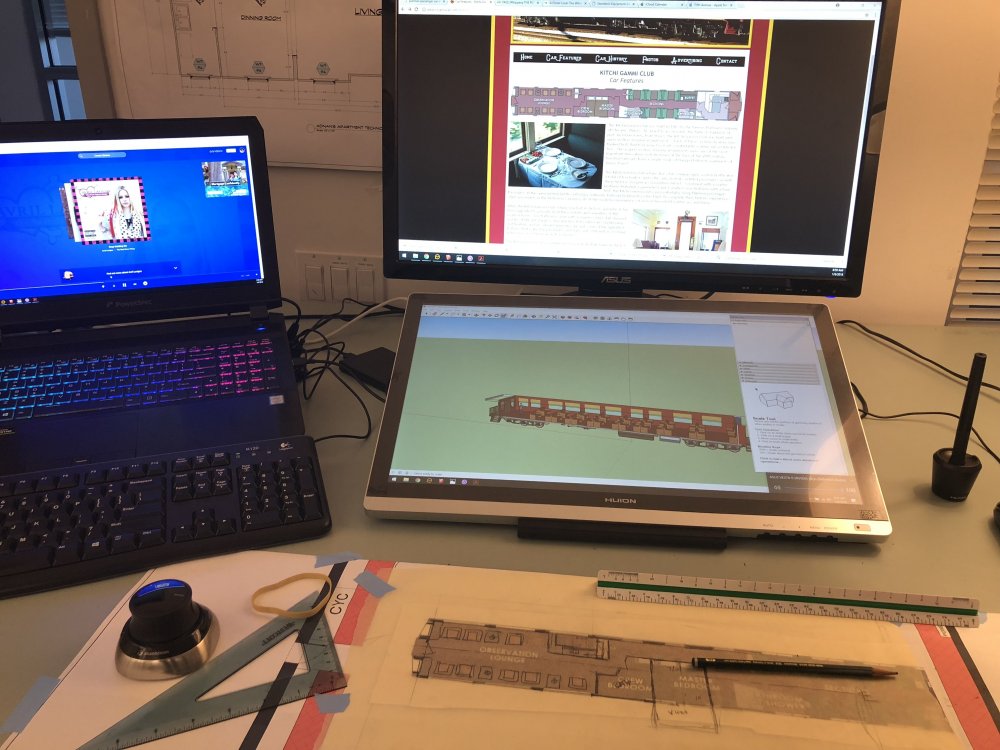

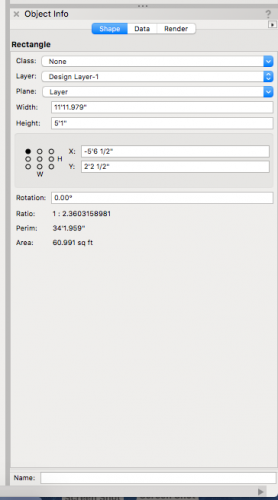

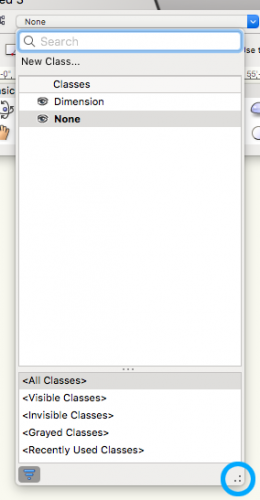
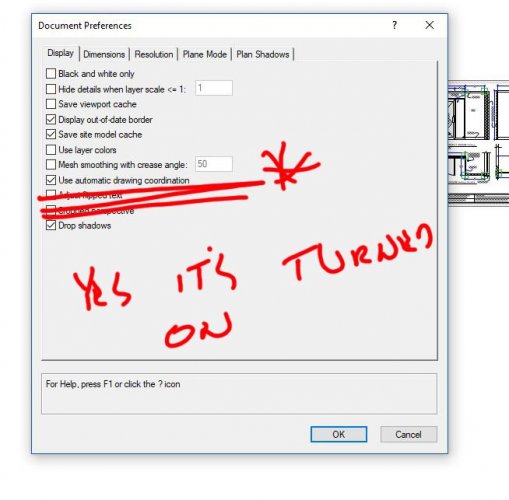
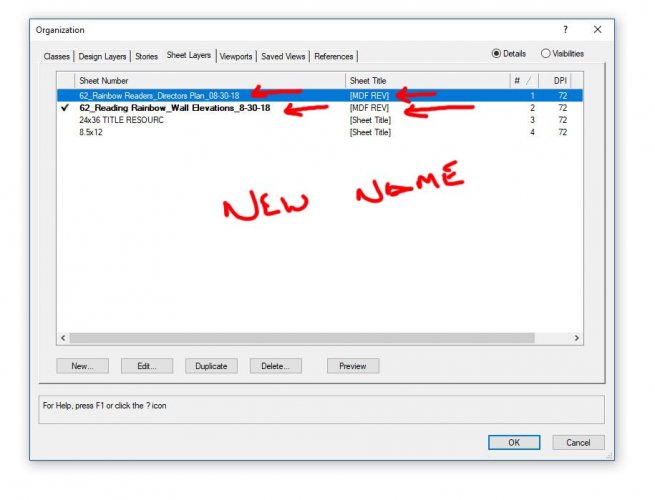
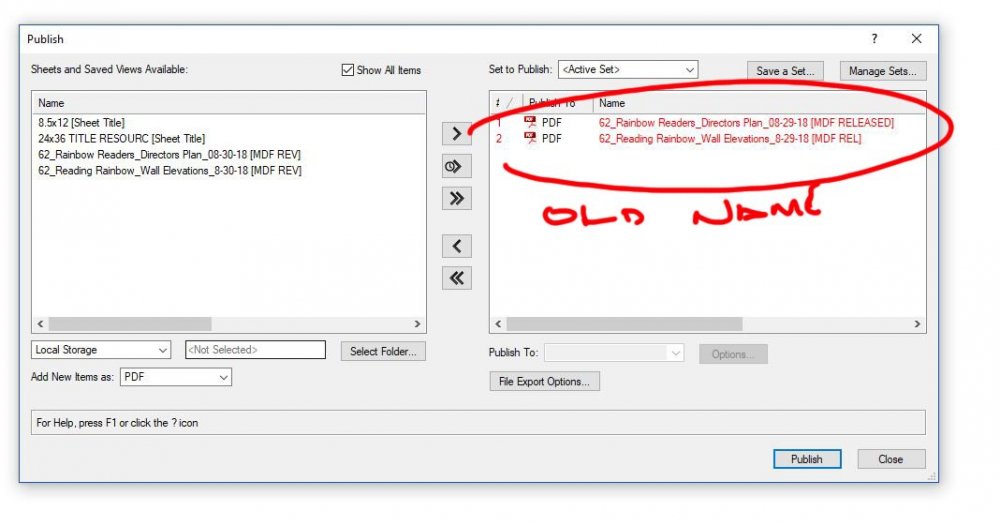
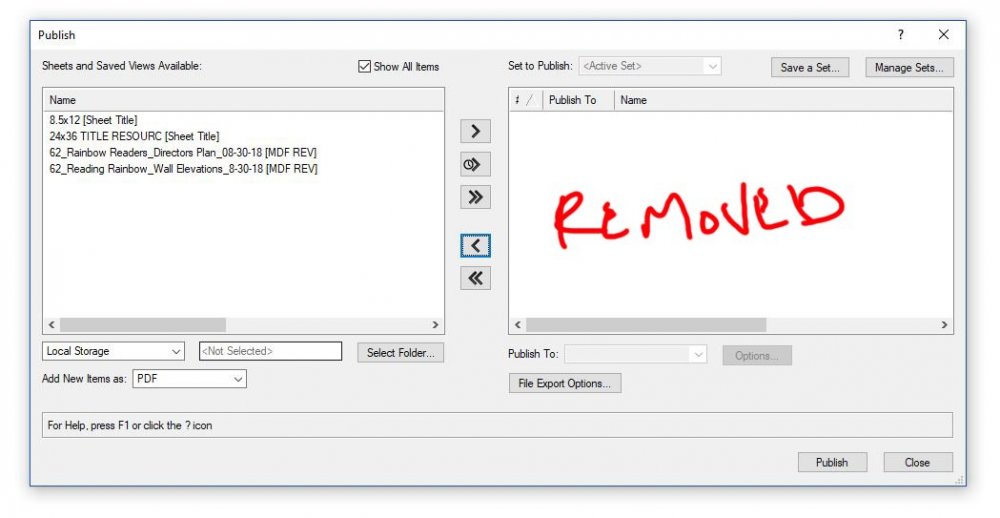
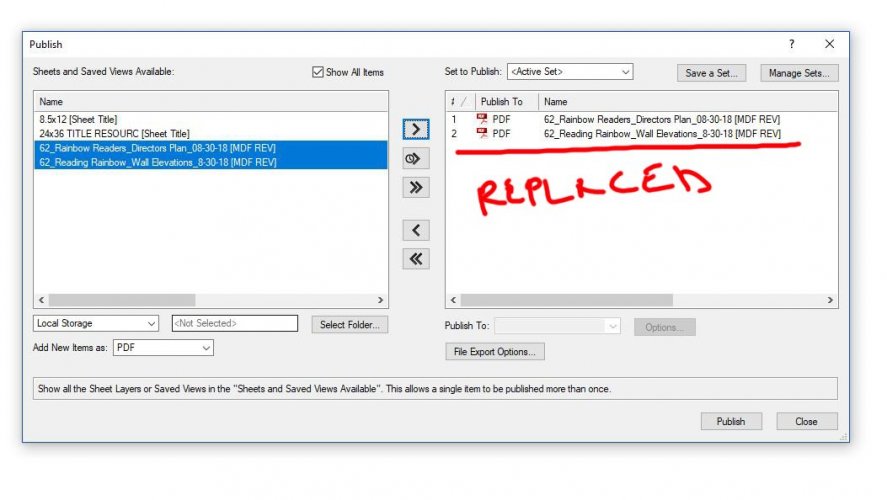
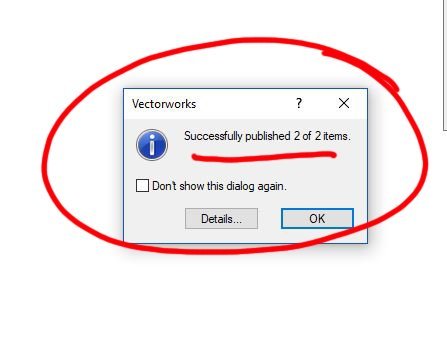
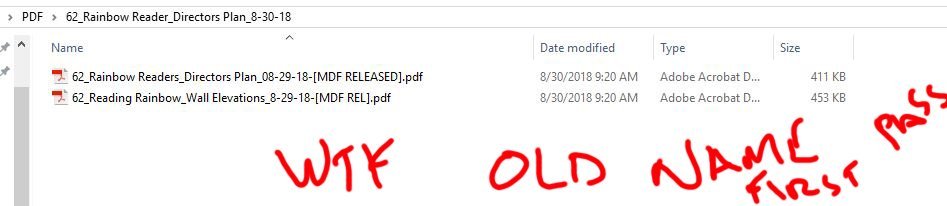
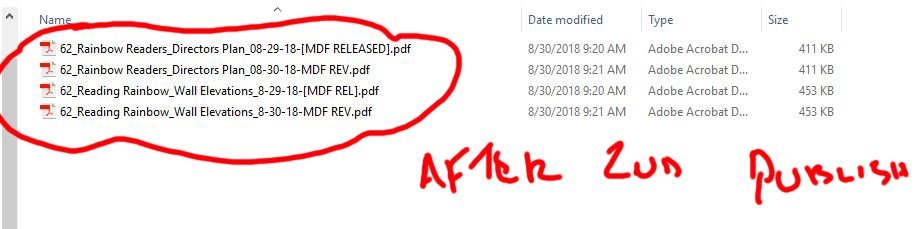
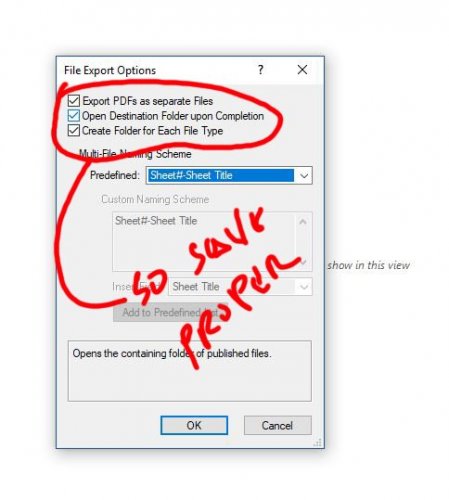
Drawing Label tool changing default font sizes
in Wishlist - Feature and Content Requests
Posted
I find that the default Title font (14) and the default Drawing # size (12) are not good for my drawings.
I would like to set it up so if I am doing a 1/4" scale drawing and create a label in the viewport the Title is 16 the # is 16 and the rest are the same
If I am using it in 1/2" scale I would like the default to be Title 20 and # 18.
I wouldn't mind creating the default each drawing and just have it do it for every viewport label. It is time consuming to change them every time I create a viewport. That's 2 extra steps.
Speaking of which, when making a viewport I would like it to be able to use a set scale that I am doing for everyone instead of 1:1 each time I make a view[ort, no I don't draft in scale I draft in 1:1 because I work with sketch up and DWG files and find I have more problems with scale than I do with 1:1.
Talked with Tech support they said there was no way to do either.
Thanks in advance
Martin