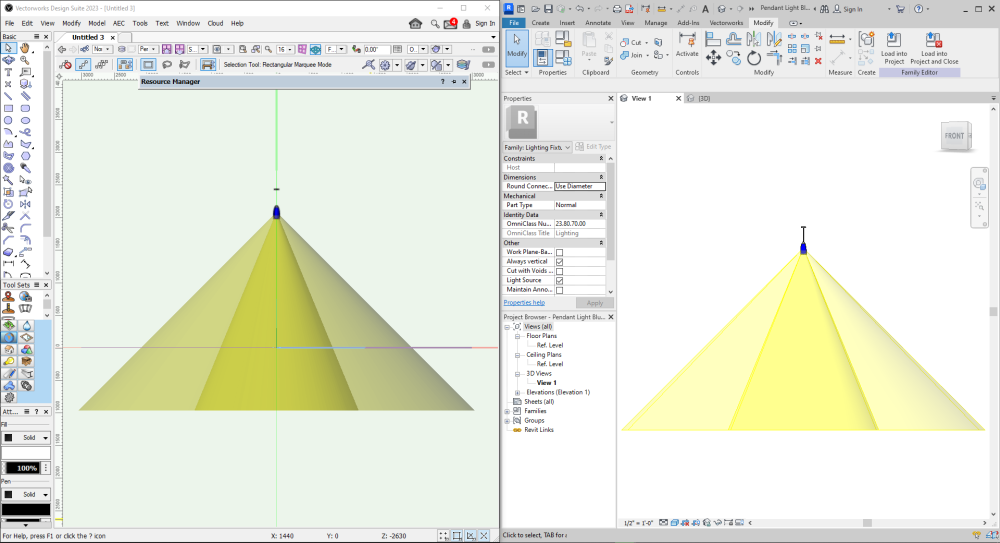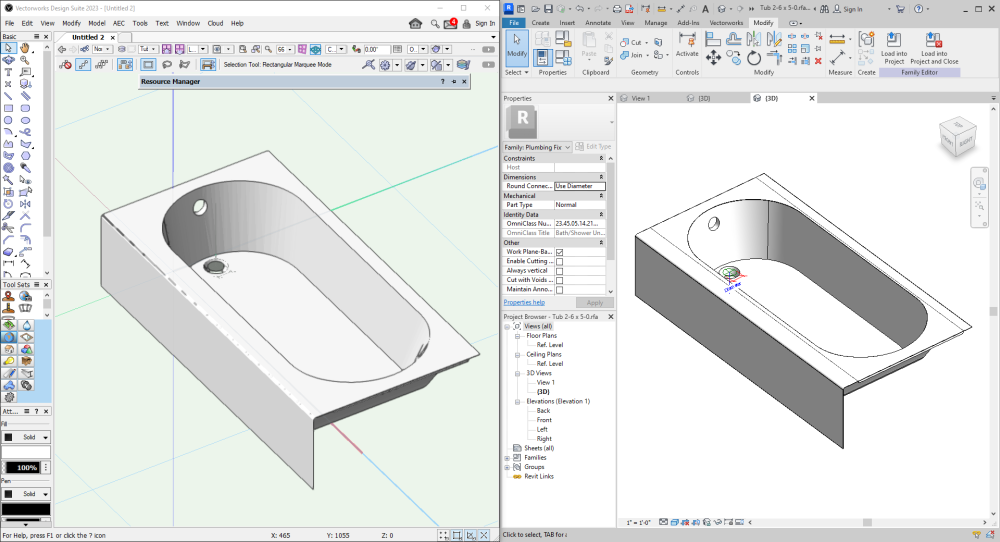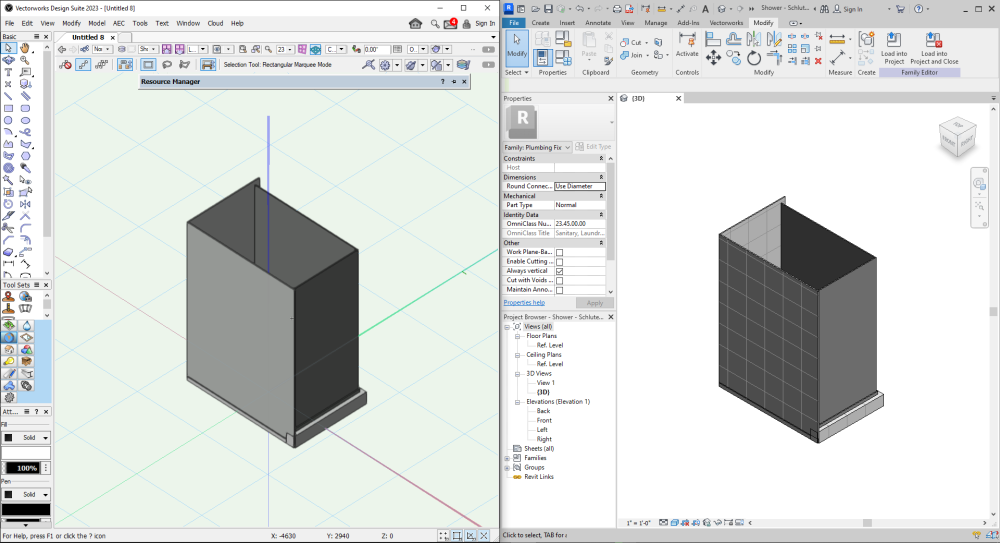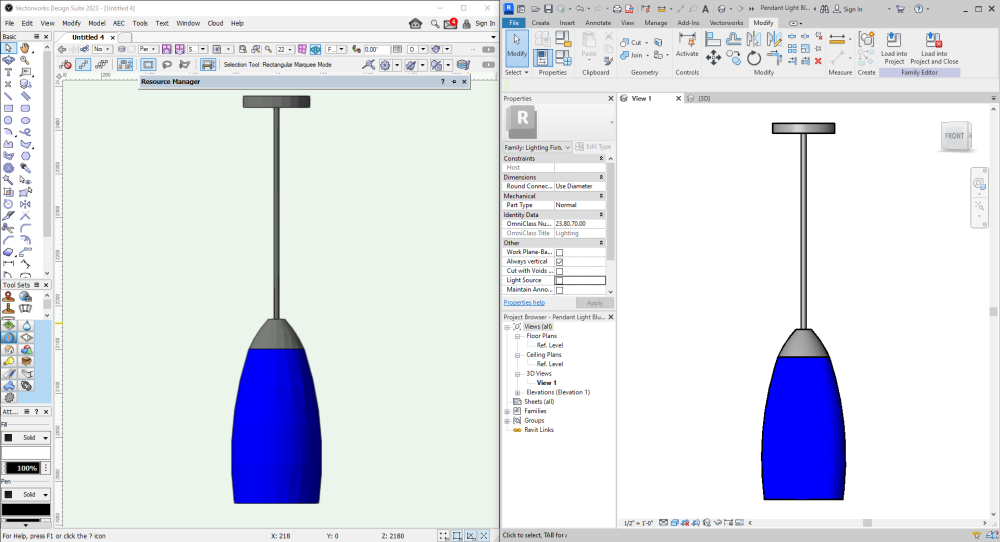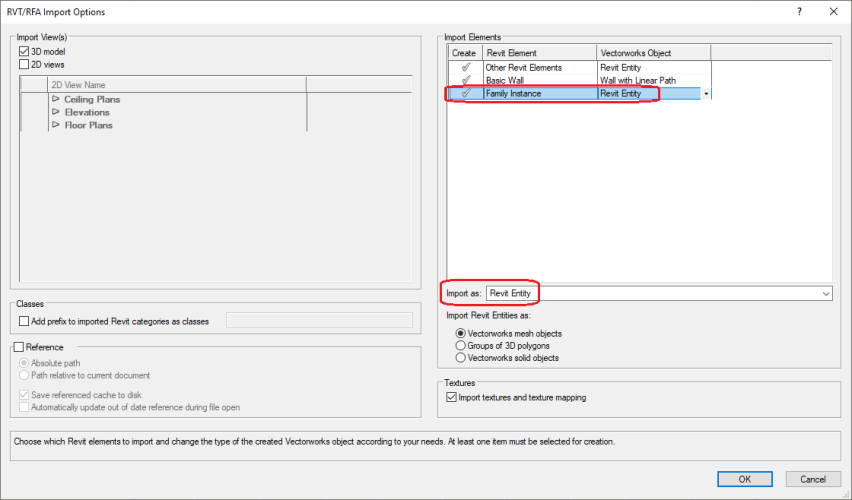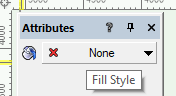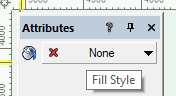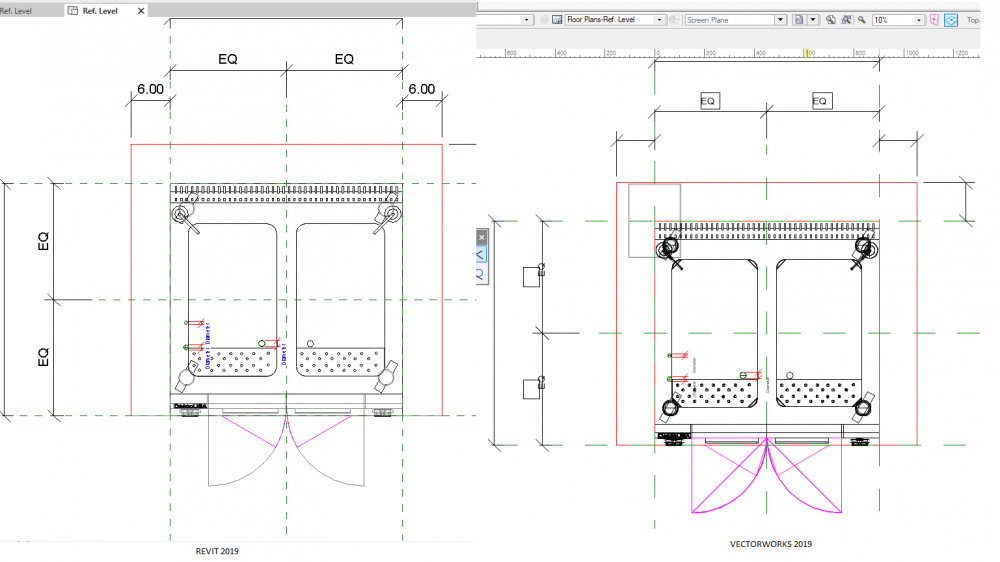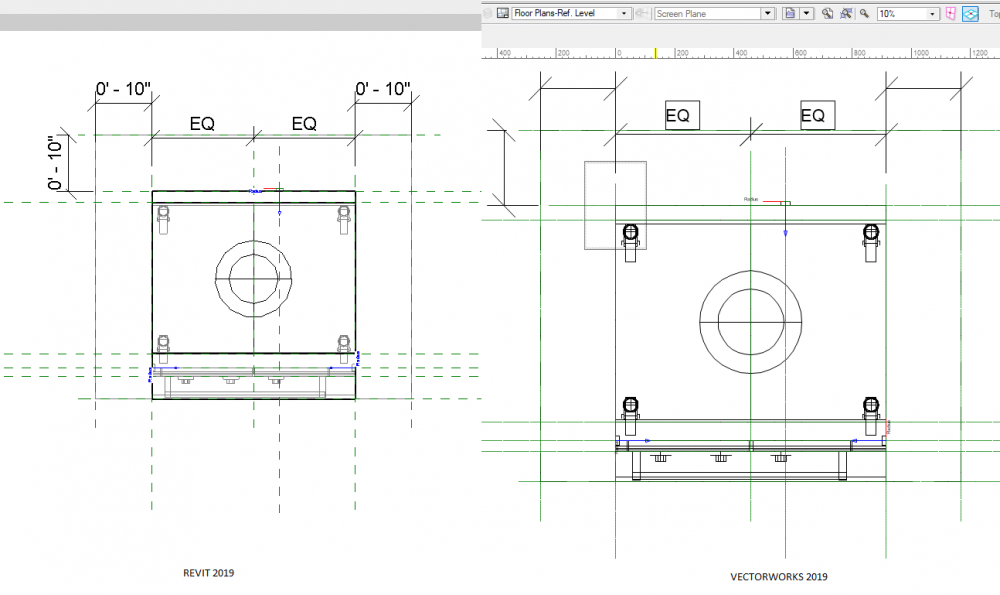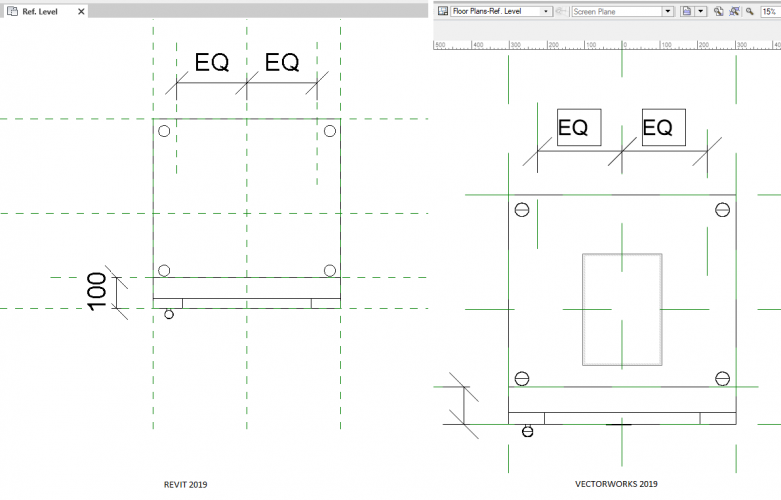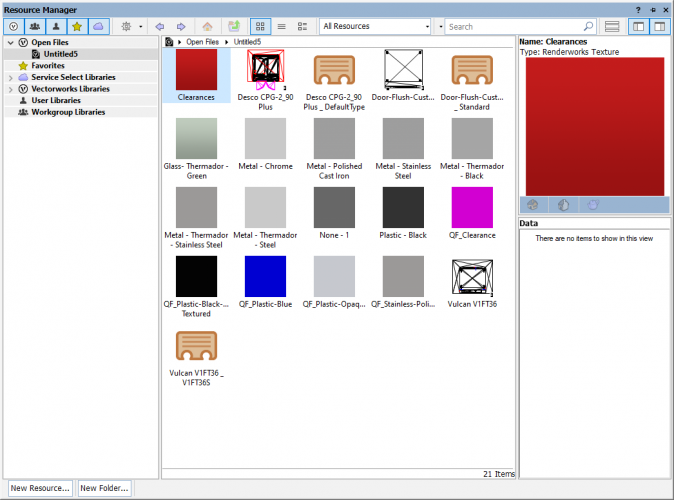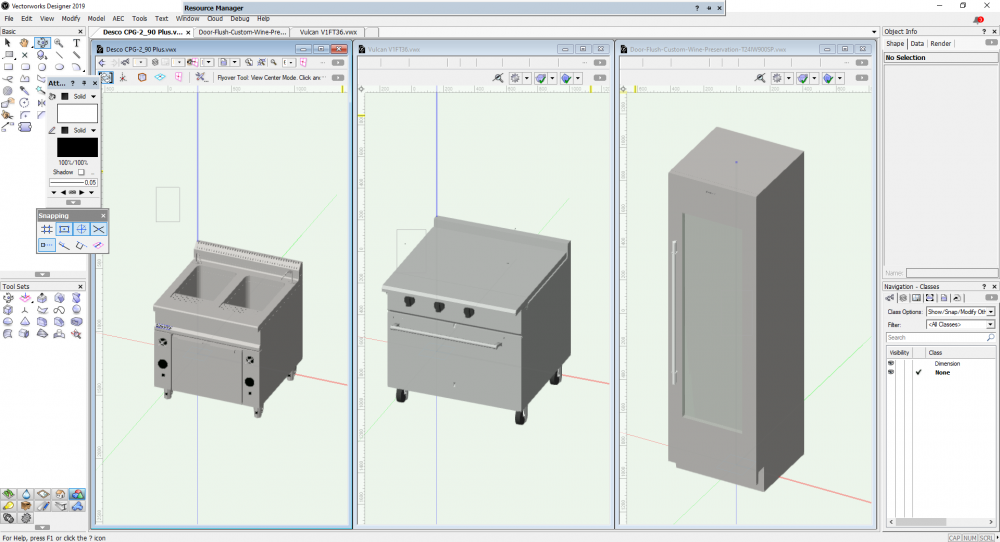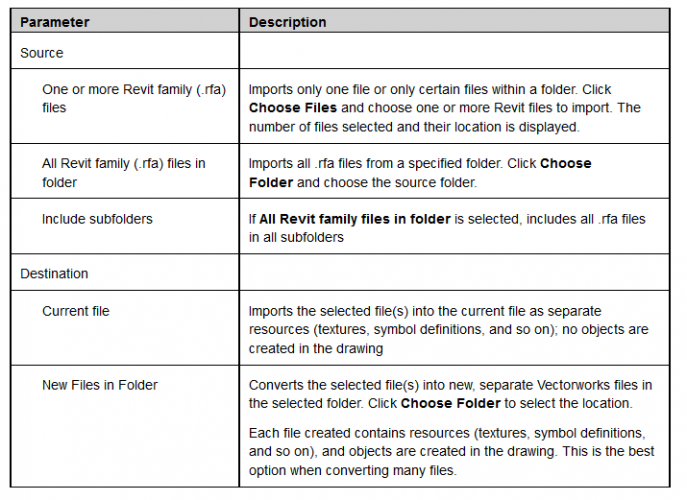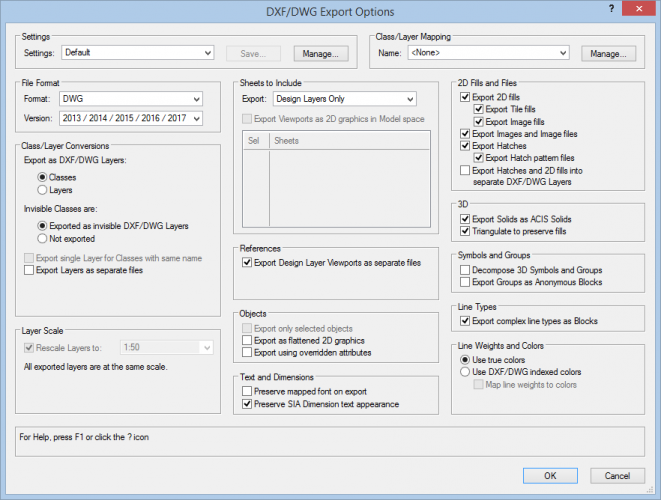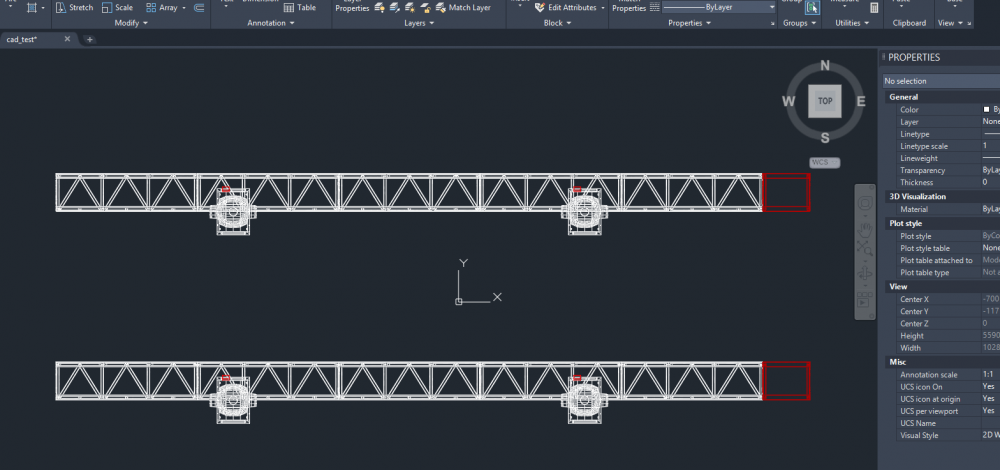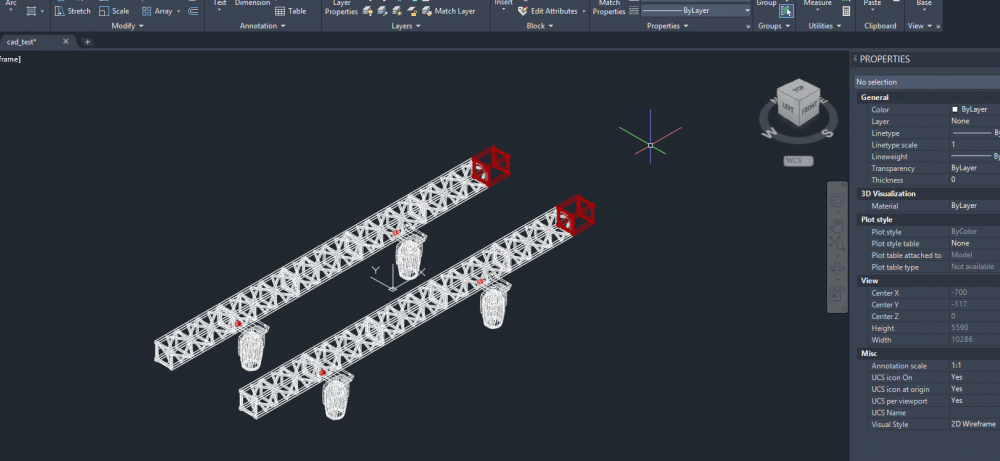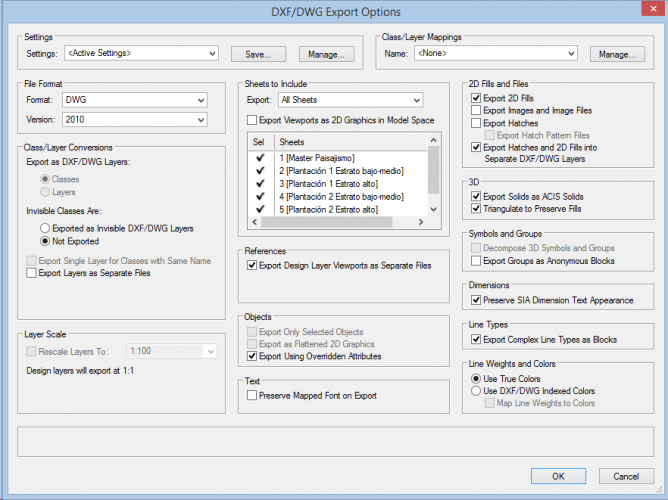Vasil Kitanov
Vectorworks, Inc Employee-
Posts
82 -
Joined
-
Last visited
Reputation
23 GreatPersonal Information
-
Location
Bulgaria
Recent Profile Visitors
1,532 profile views
-
Improved Import Of Revit Content
Vasil Kitanov replied to rudybeuc@gmail.com's question in Wishlist - Feature and Content Requests
Hi @rudybeuc@gmail.com, Thank you for the example files! Here is these files imported in Vectorworks and opened in Revit app side-by-side: Yes, for now Vectorworks does not import light objects as native, but with some additional actions (delete light source) you can get a nice solid lamp: This happens only when the internal process of creating a solid object fails. In this case the result is object created by 3D polygons and that is why the result looks tessellated. We recommend in this case to repeat the import process by using the "Vectorworks mesh objects" option - the object will look much better. We also want to achieve this kind of result on import and we are working to improve it, as we did for walls, floors, roofs, topography objects, but it is not an easy job especially when the file format is not open. Best regards, Vasko -
Improved Import Of Revit Content
Vasil Kitanov replied to rudybeuc@gmail.com's question in Wishlist - Feature and Content Requests
Hi @rudybeuc@gmail.com, Could you please, send me these Revit files, so that we can investigate the issue and you could try on import to set option "Family Instance" to "Revit Entity" and see if the result will be better. Best regards, Vasko -
Hi @zoomer, Could you please, send me this Revit file, so that we can investigate the issue with slow Revit import Best regards, Vasko
-
Hi @KrisM It seems that setting Fill Style attribute of the document to None interferes with the rendering of the walls and Revit Export process has difficulties to export them, so to workaround this issue, until we fixed it, just set Fill Style attribute of the document to Solid. Please write me back if this is not the case with your document. Best regards, Vasko
-
Hi @Boehm Architecture It seems that setting Fill Style attribute of the document to None interferes with the rendering of the walls and Revit Export process has difficulties to export them, so to workaround this issue, until we fixed it, just set Fill Style attribute of the document to Solid. Please write me back if this is not the case with your document. Best regards, Vasko
-
Hi @Sky, Thank you for the files, this will help us to improve Revit Import. Actually there are sheet layers with 2D View drawings as you can see from the attached images: Yes, we have some problem with importing 3D views together with 2D views which we are currently investigating, but as you write using 3D Model View is working - you can use this too. If you choose to use "Current file" as Destination, yes there would be nothing drawn on the design layer, but the imported objects are added as separate resources (textures, symbol definitions and so on): if you choose "New files in folder" as Destination, for every revit file you will have .vwx file in the selected folder. Each .vwx file contains resources (textures, symbol definitions, and so on), and objects are created in the drawing. See the image of the created .vwx files: I'm attaching a quick reference for using Import Revit (Batch): Please, let me know if you have questions? Best regards, Vasko
-
Trying to convert RTE revit library files
Vasil Kitanov replied to Samuel Derenboim's topic in Architecture
Hi @Samuel Derenboim, If you change file extension from .rte to .rvt Vectorworks will import the file :-). Best regards, Vasko -
Hi @VW_Harry, I used Default settings on DWG Export and the result is perfect. I'm using Vectorworks 2019 SP4 (build 490894). I'm attaching the result DWG file plus some screenshots. With yours DWG Export options I get perfest result too.(see cad_test_LayersAsLayers.dwg) Best regards, Vasko cad_test.dwg cad_test_LayersAsLayers.dwg Export Options: DWG Result opened in AutoCAD:
-
Hi @VW_Harry, Could you please send me the file, so that we can investigate the problem? Best regards, Vasko
-
Wall 'jumps' when exporting 3D to dwg/dxf
Vasil Kitanov replied to markymarc's question in Troubleshooting
Hi @markymarc, The exported DWG file is Ok. I opened it in AutoCAD and it looks Ok. It appears that this is a Mac only(on Windows it works Ok) drawing issue that I'll report to the guys that work on drawing. You can avoid the issue by saving as .vwx the imported file immediately after the end of DWG import process (do not change view) and close the saved file. Than open it and everything will look as expected. Best regards, Vasko -
Wall 'jumps' when exporting 3D to dwg/dxf
Vasil Kitanov replied to markymarc's question in Troubleshooting
Hi @markymarc, Could you please send me the file, so that we can investigate the problem? Best regards, Vasko -
Hi @Sky, Sorry to hear this. We will investigate the issue with this file and will try to fix it for the next update. Best regards, Vasko
-
Revit import is not a standard import; it is more like IFC import. The goal is to have parametric object at the end, which is currently limited by the present ODA Platform implementation. We add to the created on import Revit Entities all available parameters and also the necessary IFC records so that entity could be properly exported to IFC. But if you wish, you could ungroup the entities. This issue is something that we are currently working on. This again is caused by ODA library limitations.
-
Can't export a a useful dwg file from Landmark
Vasil Kitanov replied to Rodolfo Stoltzmann's question in Troubleshooting
Hi Rodolfo, I made some more tests and it appears that AutoCAD is having problems working with Gradient fills. I found that layer Vegetacion is the one that causes the problem for AutoCAD. You can use this options to avoid the issue: Best regards, Vasko -
Can't export a a useful dwg file from Landmark
Vasil Kitanov replied to Rodolfo Stoltzmann's question in Troubleshooting
Hi Rodolfo, Just uncheck (set to OFF) "Export Images and Image Files" setting from DWG Export Options dialog and the exported dwg file will be much more workable in AutoCAD. Best regards, Vasko