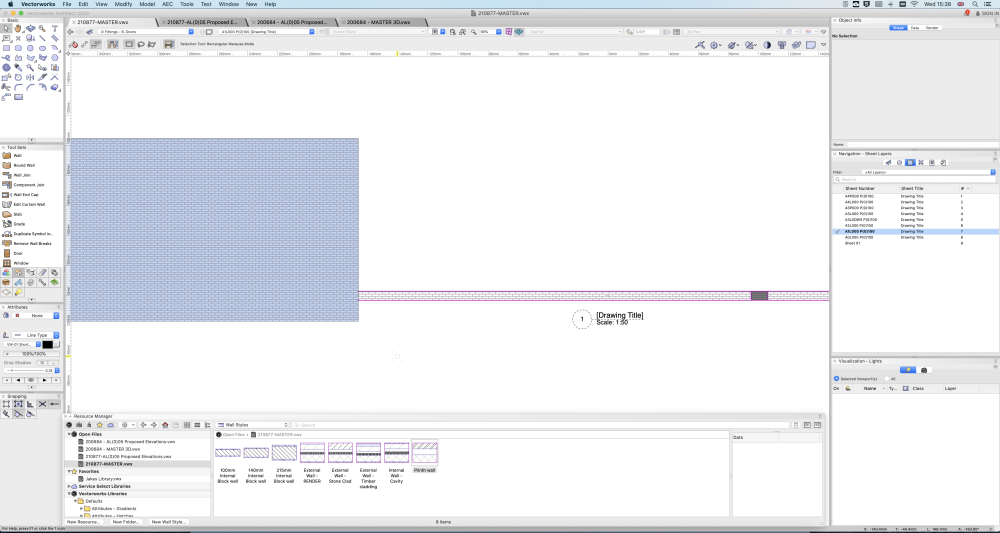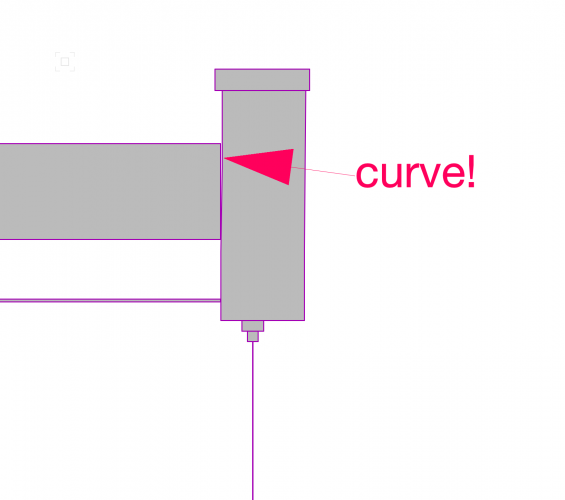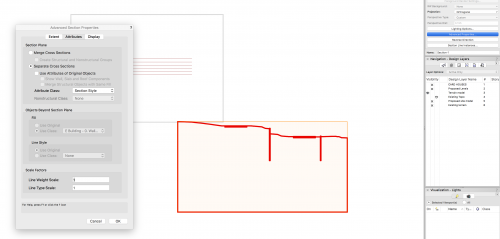-
Posts
24 -
Joined
-
Last visited
Content Type
Profiles
Forums
Events
Articles
Marionette
Store
Everything posted by Jakerhp
-
Has anyone experienced a lack of colour when using a surface hatch within a texture in a wall component? The block on the left is an extrusion with the SAME blue brick texture as the wall behind it, however the wall hatch shows as white. The only way I can get the wall to show blue is by selecting the render tab and choosing "by object" instead of "by component. This work around ruins my sections, and removes the nice component textures in 3D. Please help before I implode!
-

Snapping to geometry in referenced layers in rotated plan view not working VW2017
Jakerhp replied to JJe's question in Troubleshooting
Whilst this is an old thread, I too have been experiencing this in VW2020, and I found a fix for anyone else searching! My internal origin is set to the true location somewhere in Devon, UK as is the reference file. However in order to draw walls easily on a 0 or 90 degree angle I have to rotate the drawing/plan 8.95degrees. I am then unable to snap to the reference file. By heading to File>Document settings>Georeferencing I simply change the "Angle to true North" to match the rotation of my file (8.95 degrees) and I am now able to snap snap SNAP! If anyone wants to comment on the implications this will have on my file please do, I plan on setting it back to 0 when I'm finished. -
@zoomer I have cut a section through a curved wall in the past and the result was as expected, 90 degree lines representing the wall as it actually would be, upright! Im sure this must be a bug, I'll see if I can report it.
-
I seem to be having an issue with creating a section through a curved wall. As you can see by the picture, the wall in the section is curving on a 2nd axis. I expected the wall to show on the section as it would through a straight wall, Can anyone explain why my walls are showing as if they are domed?
-
@line-weight I ended up getting around this temporarily by either moving the section line by 5mm (which worked sometimes, I'd then re-open the file to find no fill again) or by manually drawing on the fill i needed, which of course should not be necessary and was wasted time. I will try your method out soon and see if it works, we are now on 2019 so perhaps they fixed the bug?! Ill have to check the old file to find out. Will post here with further updates.
-
@Nikolay Zhelyazkov Thank you for clarifying. My company should be rolling 2019 pretty soon, so will be patient.
-
When revising drawings sheets in multiple files via the title block manager, I am experiencing a consistent issue in that whilst the revisions are assigned to the drawings, they dont actually appear until I open the file and double click on the title block. You can imagine how frustrating this is when I am revising 65 drawings and ultimately have to open 65 files and double click the title block of each one just ensure the correct revision is showing. Is anyone else experiencing this? Currently on 2018 SP5
-
Thats great news! Thank you for pursuing this Nikolay!
-
So In answer to my own question, When changing the class attributes of the viewport, we now have the option to turn off or on the render works texture. Turn it off and your windows go solid again! (we didn't have this option in 2017)
- 1 reply
-
- 1
-

-
HI All, I simply CANNOT get my glazing class on my viewports to appear solid. Im trying to create some elevations from my 3D model, the glazing in my doors is showing as solid but the glazing in my windows is not showing up at all. The glazing is the same class through out, using the default class attributes, which is solid. i have even forced it to be solid on the viewport classes and still nothing, and yet the glazing on my door is solid!! please see attached Pic. any clues?
-
Great Thank you Nikolay, Ill do just that!
-
Hi All, Does anyone know how to change the default "NONE" from the (title block border.current revision number) to just a blank space? Ive not come across a Architectural practise yet that define a drawing with no revisions yet as "NONE", I just want a blank text box until revision "A" or "1" appears. thanks in advance.
-
This is Fantastic, @Nikolay ZhelyazkovIs there a way to, when there is no revision yet, just have a blank space rather than a VERY intrusive "NONE" show up?
-
Hi Guys, Does anyone know how to, in the Resource browser, either: 1. Make the render texture thumbnails larger or 2. Have the thumbnail zoom in on the texture Basically I have loads of different textures for the same thing, eg 10 different brick textures and Id like to be able to actually see which brick texture Im clicking on! Thanks in advance
-
Thank you for your effort and compliments there Alan, You should see the model now! I ended up exporting it to a 3D web view and successfully walked around it with my 3D VR goggles! However, I am familiar with the settings your video ran through and had previously tried changing the classes etc. I have attached a screen shot to show you that I am still having the same problem even after ensuring I followed your instructions precisely. I have attached 3 screen shots. 1 shows the section still with no fill 1 shows the section with a little bit of fill after increasing the minimum elevation 1 is just me showing you what the finished site model looked like Thanks again, and thank you in advance for any further help you can be.
-
Yes and no, Its strange, It is intersecting modifiers and yet sometimes it shows as a fill, and other times it will not, I dont know if its a bug or wether its my internal origin setting. I actually turn off the DTM class when creating a section (in the viewport) so the section viewport is only showing the modified terrain.
-
Also, could you direct me to where I can edit my signature as per your suggestion please.
-
@Alan WoodwellId done a save as at a point before the model got too big. I have attached a dropbox link, there is only 1 sheet in the file, the larger scale viewport shows the terrain with no fill, let me know if you can work it out! https://www.dropbox.com/s/hfxldxb2cthz333/Example of terrain model.vwx?dl=0 Thank you for your time!
-
Thanks Alan, A bit childish of me to post a sarcastic comment on my own post, I was just very frustrated with Vectorworks, and after 8 days I still received no help Unfortunately the file was way to big to upload, in the end i had to draw over it in the viewport as annotation. Im more than confident it will happen again, perhaps i will reattempt this question in another post one day, with no ungrateful remarks.
-
What happens when, after doing this you open your resource browser, go into 'Symbols/plugin objects' and find the title block 'Style'? We named our title Block KKL Title block, and with 2018 now have an automatically generated KKL title block 'Style' in the resource browser. right click this 'Style' and press edit, it will then take you back into that new title block pop up, click 'title block' in the left column and then click 'edit title block layout' of that section. What do you see? is your old title block there somewhere but way off the page? if it is, move it.... if it isnt, go into the title block in the resource browser, click edit, copy all the bits in the title block, go back into the 'Style' and 'title block layout' as per my previous instructions and paste it in there. Hopefully that makes sense... It has worked 100% for us.
- 88 replies
-
- titleblock
- 2018
-
(and 1 more)
Tagged with:
-
sorry, silly comment
-
Jim, I have a terrain model here that has about 8500 polygons and yet it just doesn't appear in web view, have you any idea why? point count works out to way below the 1/2million limit. please help!
-
Hi Guys, I am creating section viewports through a proposed terrain model with site modifiers all over it. sometimes when I create the viewport, the section through the terrain shows as solid as per my request, and other times using the EXACT same settings, the terrain section is shown as hollow or white. FYI- I am not displaying anything pas the cut line and i have selected separate sections to have the appearance of a class with a SOLID fill Using VW17 at the moment, and to be honest the version of VW doesn't seem to make a difference with my problem. please see example attached. Please help!!
-
Hi Lee, Just had the same problem, and of course the migration wizard was totally useless! you wont be able to open the workspace as it is a .VWW file and therefore isn't actually a Vectorworks file so to speak. In order to use the work space you will need to save a copy of the .VWW file in the same location within Vectorworks 2017, which is simply in the file called 'Workspaces' once you have it in there quit 2017 then restart it and upon opening a new file you can then go into >TOOLS > Workspaces and you should see it there. you need to remember that work spaces and templates are different so your shortcuts etc are saved in your workspace whilst your sheet standards etc are saved in your template. I hope this helps, if not let me know and ill try to re-explain !