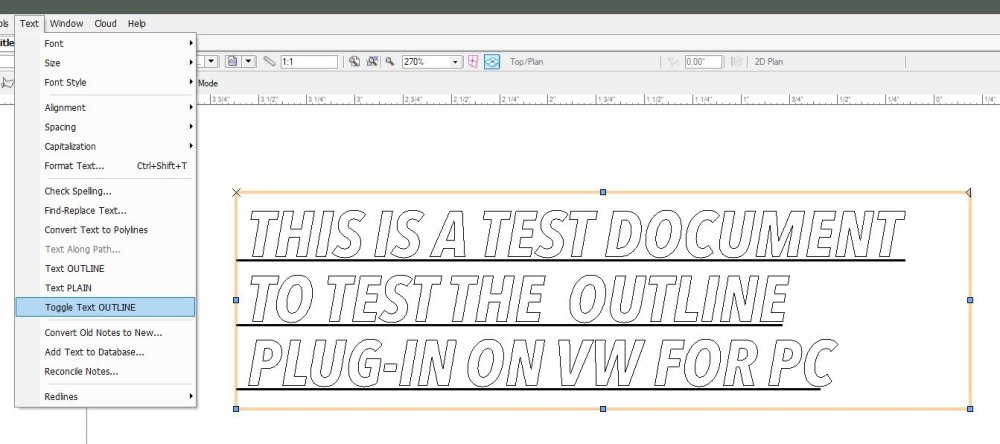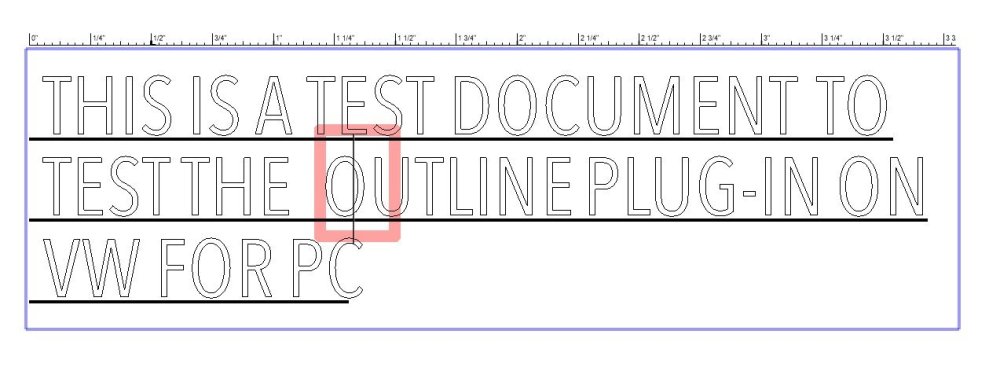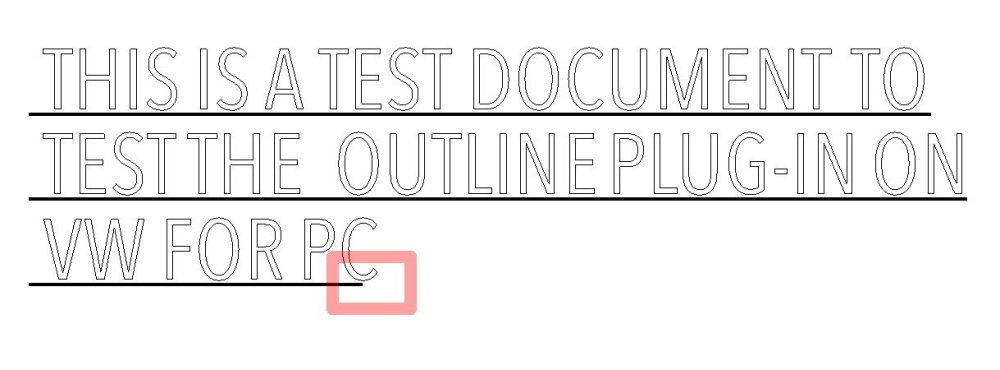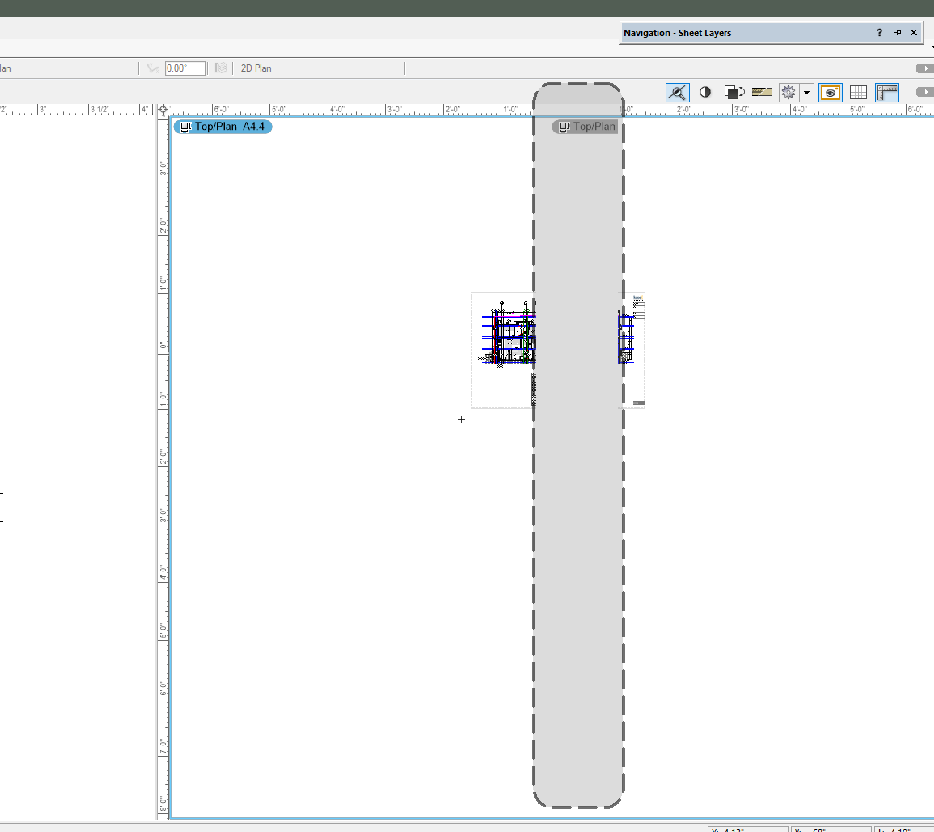-
Posts
42 -
Joined
-
Last visited
Content Type
Profiles
Forums
Events
Articles
Marionette
Store
Everything posted by Janvin Lowe
-
Hi all, Just new to VW 2023 and notice that every time I double click on a wall (truly, by accident only), the following occurs: 1) view goes to wireframe and 2) I'm in edit wall tool mode #2 makes sense however, it doesn't belong in my current workflow, but how can I disable to sudden wireframe view. Thanks all in advance for your assistance! VW 2023 SP7 (Build 719048)(64-bit) Windows 10 Pro 22H2 OS build: 19045.3448 Ryzen 9 5900X 3.7GHz 64 GB DDR4-3200 RAM NVIDIA GeForce RTX 3060TI
-

Cannot drag objects beyond current display screen
Janvin Lowe replied to charlette's question in Troubleshooting
VW 2023 - any update on this drag to move screen behaviour? It's still requiring to precisely locate the mouse at that tiny sweet spot in order to trigger this behaviour. ====== UPDATE / WORKAROUND FOR WINDOWS USERS: If this works for you guys, you are gonna ROFLYAO: So, I was checking to see if there was a modifier key that would toggle on / off this drag-to-move screen function/behaviour and accidentally tapped the Windows (Start) key and tapped it again to make the Windows Start menu disappear and low and behold, it now behaves as it did in VW 2018! Although you have to slowly move your mouse completely "off the screen" (vs precisely placing the mouse at that specific sweet spot) while dragging (be it a selection window or while drawing a shape), the screen now moves/scrolls in the direction of your mouse. Wish Nemetschek would just fix this already! -
An interesting TEXT OUTLINE workaround (for PC folks who don't have the OUTLINE attribute in the text object info palette) that I just found that I used on a project drawing 4 years ago (a technique that I may have found on here perhaps?) is to use the TEXT ALONG PATH... function. This not only allows me to retain the editability of the text itself (e.g. font etc) albeit through a couple extra steps but it also allows you to control the thickness of the OUTLINE (ie. stroke) which not even the default OUTLINE attribute would've allowed you to do. Although this is not ideal if you're looking to write a paragraph in the OUTLINE attribute but if it's a title or a short text string, then it's a decent workaround. Thoughts?
-
Yes, no complaints coming from me given we've got the Outline attribute working on a PC! Ah and I totally forgot to include the PC specs I'm working with - it's supposed to be in my signature but I guess the signature appears only if I were to post something vs replying to a post. VW 2018 SP6 (Build 465771)(64-bit) Windows 10 Pro 22H2 OS build: 19045.3086 Ryzen 9 5900X 3.7GHz 64 GB DDR4-3200 RAM NVIDIA GeForce RTX 3060TI
-
Well, @MullinRJ, a thank you to you is in order as that worked beautifully in VW 2018 without the oddity that you experience when shifting over to Outline - so far, all text formatting works while in Outline mode as well, then as you indicated, all formatting is removed when selecting either Text PLAN or Text OUTLINE. And as the name suggests, Toggle Text OUTLINE, does just that retaining all existing text formatting (bold, italics, underline) while converting the text to Outline. As you can see in the screenshots below, the oddities that I experience is with the text edit cursor and the underline not aligning completely correctly with the text - not a dealbreaker for me but it just looks like the text characters have been displaced from their respective character holders due to the marginal increase in width(?). I have not set keyboard shortcuts or hotkeys for these so if I ever do replicate the keyboard combos that initiated the Outline sans the plug-ins, I'll certainly share that as we on here. Thank you once again for providing these plug-ins.
-
Thanks for the response @MullinRJ Can you please provide these for Version 2018.
-
If I may ask those of you using MacOS, what is the letter to activate Outline in the menubar approach - ie. Text > Font Style > Outline as in which letter of the word "Outline" is underlined such that you can press the corresponding key when going through the menubar approach. This underlined letter may still be activated even though the "Outline" option does not exist in the menus for PC.
-
Response - the text was showing up as text - I even changed the font, the Boldness, the actual text itself so it was for sure Outline but on PC and not converted to Polygon which I am fully aware of - such a long lost ability (used to run VW on Mac) that I just thought how Windows OS handled fonts, that it wasn't capable to manipulating text in the same manner as MacOS. I customized my workspace but never did so for the Outline attribute on MacOS or WinOS so it must be buried deep somewhere. I'll definitely update this post if I ever come across it again - such a silly little feature that got me so excited haha! And weird how someone else actually did the same! J
-
This totally just happened to me just now - I'm on PC and was editing a text box and accidentally did a key combo but can't recall which and I turned the fonts into outline, which I knew right away was available on Mac only - I experimented to see if it applied to other fonts that I tried and it did - I simply did an undo to get back to the regular filled font but for a moment there I was trying all sorts of key combos trying to activate outline again! If anyone knows, please post their response here - thanks!
-

Issues with Active Document / Window Selection
Janvin Lowe replied to elarsonld's question in Known Issues
Several vaccines for covid have been developed and released before this bug has been fixed and an update released even. Any fix for this yet??? -
Has this changed for VW for Windows? I'm currently running VW 2018 on Windows 10 Pro and am still struggling to find a way to have square ends / corners for lines / polygons - if there's a setting that will make that happen, I'd love to know how - thanks!
-
Hi all, so I was working on some construction details and I thought I'd use a couple of multiple view panes to reference some of the other sheets in my drawing file (I usually go back and forth with 2 in total but this time, 3 altogether); when I went to close one of the 3 panes, VW hiccuped and ended up placing a 'ghost' pane on top of all other panes when in Multiple View Panes (MVP) mode - this rogue pane as you can see in the screenshot below has a white strip (highlighted in the gray box below) that covers any other pane. The workaround, for now, is simply to use a floating pane which works without needing to be in MVP mode but it'd be nice to know how to 'purge' or close this rogue pane. Any suggestions on how to get rid of this 'rogue' pane would be greatly appreciated! Thanks! VW 2018 SP6 (Build 465771)(64-bit) Windows 10 Pro v2004 OS build: 19041.1348 Ryzen 9 5900X 3.7GHz 64 GB DDR4-3200 RAM NVIDIA GeForce GTX 970
-

Issues with Active Document / Window Selection
Janvin Lowe replied to elarsonld's question in Known Issues
Running VW2018 for Windows here and am experiencing this recently - it was running like a bull when I first got it up and running but in the last couple of months (with no updates since originally installing SP6) it's been awful!.... thanks @elarsonld for the original post - thought I'd never find anyone else experiencing this. the only obvious fix for me which is counter productive is to close all but 1 file. I sure do hope there's still juice left to patch this for VW 2018 users. -

VW 2018 crashes when Gridline object is selected
Janvin Lowe replied to Janvin Lowe's topic in General Discussion
@Alexander Thiel Yes, I am on Mojave. My object info wasn't docked to the screen nor to any other palette to begin with - so what I did was disabled the option "allow floating palettes to dock" just for extra measures. Then I initiated the Gridline tool and created a gridline but immediately after, VW hangs. But after 3-4 minutes VW unhangs and I gain my regular cursor back (ie. not a pinwheel). However, as soon as it is selected, VW hangs again. The only thing that I think changed since I was able to properly use/edit/select Gridline entities was before I upgraded to Mojave, so that might just be the culprit - I hope this is enough to allow it to be investigated as a bug fix for future service pack releases. Thanks for your responses thus far. -

VW 2018 crashes when Gridline object is selected
Janvin Lowe replied to Janvin Lowe's topic in General Discussion
@Paulo Ferrari Update: I left my desk with VW hung for like 8-10mins and it unhung itself but as soon as I panned around, it hung (pinwheel) again... so there's definitely some VW process that is getting hung up but is still working in the background... very strange... such a simple tool can create such havoc. -

VW 2018 crashes when Gridline object is selected
Janvin Lowe replied to Janvin Lowe's topic in General Discussion
@Paulo Ferrari I disabled Automatic Graphic Switching but no luck. That's after rebooting as well. I thought this might be an isolated issue with this file I'm working with but I just opened a brand new file and initiated the Gridline tool but once the gridline was complete, VW hangs (Mac pinwheel). -

VW 2018 crashes when Gridline object is selected
Janvin Lowe replied to Janvin Lowe's topic in General Discussion
@Paulo Ferrari yes, I'm on SP6 - I've since deleted those buggy instances of the Gridline entity and have replaced them with manually created symbols. For specs: MacBook Pro (15-inch, 2016) 2.6 GHz Intel Core i7 16 GB 2133 MHz LPDDR3 Radeon Pro 450 2 GB Intel HD Graphics 530 1536 MB MacBook Pro.spx -
As indicated in subject, when I select the gridline object (created by gridline tool) VW hangs (Mac pinwheel). Any clues as to why or a fix for this bug? Thanks.
-
I'll pull in a vector PDF document (either as referenced file or imported) every so often for reference which I need to snap to and it'll start fine but as certain tools are used or actions taken (I'm assuming), or for whatever reason, VW stops snapping to them mid-session. The only way I've found to remedy this is to save + QUIT VW and staring VW again - closing and reopening the file didn't do the trick. Any other workarounds welcome! Thanks in advance for any feedback. VW 2018 SP 6 (build 465771) 15" MBP 2016