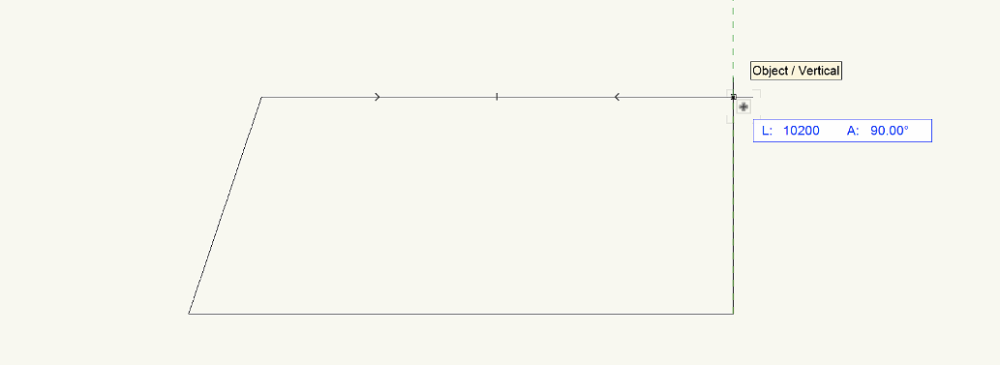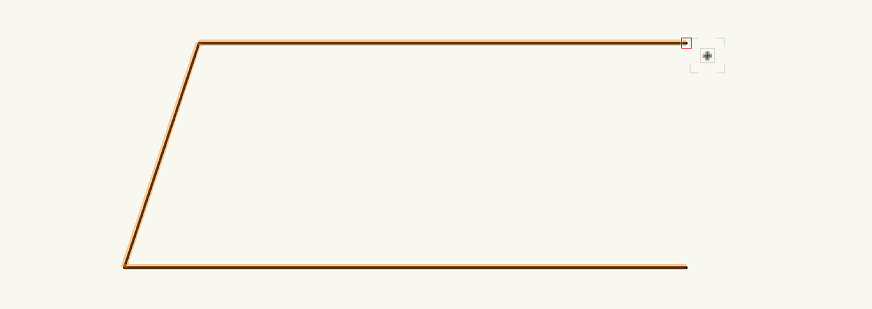-
Posts
624 -
Joined
-
Last visited
Content Type
Profiles
Forums
Events
Articles
Marionette
Store
Everything posted by Jeremy Best
-
Hi @jmewen, I provide Tech Support for Vectorworks users in New Zealand and the Pacific Islands. I've encountered many cases where well-spec'd computers suffered lag simply due to the quantity of geometry present in a file. Based on your description of the document, the hardware you have and the relative performance of other documents, it sounds very much like this is the case for the file in question. @herbieherb made some excellent suggestions on how to optimise the file or minimise how much load it places on your hardware. Depending on how many hours remain to be spent on this project/file, making the file/geometry more efficient may or may not be worth while. If not, the easiest way to improve performance will likely be to just use Layer and Class visibilities to show only the geometry needed to guide your work, as Herbieherb suggested. One file like this that I reviewed recently went from frequent 'prolonged spinning wheel' moments to 'zero spinning wheel' moments, simply by applying the 'Simplify Polys' or 'Simplify 3D Polygons' commands to polygons that were excessively detailed. If you haven't used these command before, I recommend you review how they work in Vectorworks Help before you do.
-

Is there a way to "surely" import a VWX file into another?
Jeremy Best replied to arquitextonica's question in Troubleshooting
Hi @arquitextonica, No, these is no singular function in Vectorworks that will allow you to merge the contents of two Design Layers that share the same name in seperate files. Based on the circumstances you've described, because the 'Import Design Layers' option won't work when Design Layers in both files share the same name, I'd say the easiest path would be to copy the geometry in one file, then use 'paste in place' to insert them into the desired Design Layer in the target file.- 2 replies
-
- 2
-

-

-
- bim
- referencing
-
(and 2 more)
Tagged with:
-
Wow. This degree of interference is severe. So severe that if this were due to a bug, I'd expect to receive a great number of reports from users in our market. - It might be due to a bug, but at this stage I think other causes are more likely. That you have been affected by this poor performance for so long is good evidence that this is caused by something other than software bugs or inefficiencies. @Tom Klaber, would you be willing to share your file with me? The one you were using during the described slowdowns above. (If yes, message me).
-
Hey @Tom Klaber, Thanks for the above insight. Particularly good to know that Vectorworks published the results at a 'tolerable' speed at first, then when publishing the same set after some changes took much longer. Not at all conclusive, but I can see there may be something for engineers to address here. Put aside this possibility for a moment and let's help you get around the current problem: High memory consumption (legitimate or not). When I'm assisting one of our users and I see memory consumption at such a high percent, I would normally relay the following information to one of our users: When memory demands get high, the computer moves some of the data in memory to temporary storage on the hard drive, in order to extend memory capacity. Hard drives are slower than memory. [Mechanical] HDDs - particularly older ones - are super slow compared to real memory. SSDs are super fast by comparison but the transferring of data to them is still way slower than the direct use of real memory. It's not just the moving of data. Some actions require the exchanging of data between these two places, which is likely even slower. The memory consumption you see is not the true size of everything stored in memory. A lot of it will be compressed. Decompressing memory before it is used will add to the processing required to use it… TL:DR; Reduce the amount of memory 'pressure,' by closing programs and internet browser tabs you aren't using right now. I see Google Chrome (famous for hogging memory) is using a massive chunk (5GB) of your memory and you have 50 tabs open. That's a great place to free up some memory and might save you from having to restart Vectorworks after performing actions that consume lots of memory.
-
I'd love the educational opportunity to examine (and hopefully diagnose issues in) your file. If I provide you an upload link (via DM) are you happy to share it with me?
-
I have a probable-cause-and-solution that likely applies to @line-weight's scenario, and might also apply to @Tom Klaber's. Solution: When mousing over areas of your document that features high quantities of geometry, use Suspend Snapping. Either double-tap the ~ key (below Esc) or click the ⏸ button in the Snap Palette (in VW2022 onwards). Reasoning: In Brief: Vectorworks is struggling to load the quantity of data which is used to trigger cursor behaviours, such as cursor cues, preselection highlighting etc. Suspending snapping retires all or most of this processing. In More Detail: Vectorworks has to load and process both the geometry you see, but also an 'overlay' of all the points and lines etc that trigger the various mouse cursor behaviours as it passes over them. This is what invokes the cursor cues, preselection highlighting etc. The more geometry/vertices present, the more there is to load and the more processing take place as the cursor passes over the drawing. This is why the non-cached Wireframe Sheet Layer Viewports described by @line-weight consume more memory than rendered ones. - Rendered Viewports don't include the lines of object edges that are obscured by solid objects, but Wireframe viewports include all lines and vertices of every, visible, object. Evidence: Recently I was analysing a user's extremely high resolution site model and its 3D polygon source data. Despite the required resolution of the site model being 100 mm, the source data had line segments that were smaller than 1 mm and the site was about 370 x 280 meters. Working with this data invoked the spinning wheel frequently and for a very long time. I noticed the significant lag of the preselection highlighting following the cursor. I've experienced similar slowdowns in the Annotation layer when passing the cursor over areas of dense geometry from objects in the Sheet Layer Viewport concerned. If you suspend snapping, Vectorworks no longer has to load and process all the object data that relates to cursor behaviours.
-
Because the data moved to 'Swap' is compressed. Hover your cursor over each type and you'll get a pop-up explanation.
-

VW crashing with any workspace change.
Jeremy Best replied to hollister design Studio's question in Troubleshooting
Once you have established that the problem has gone, you can reintroduce your custom Settings, templates, etc in whatever fashion you choose. Just make sure Vectorworks has finished quitting before you modify any content other than Libraries folder. The more granular your approach the longer it will take, but you'll also be able to know exactly the file/folder that contains the corruption/cause. Based on the symptoms/conditions you described I would try reintroducing everything except your workspace folder/files. If your Workspaces folder is empty I would leave out the whole Settings folder and just go through setting your Vectorworks Preferences again. The custom location of your Vectorworks User Folder is saved in the Windows Registry, so after you've deleted that data: Yes, Vectorworks will create the new User Folder in the default location. -

VW crashing with any workspace change.
Jeremy Best replied to hollister design Studio's question in Troubleshooting
Actually, before you go hunting on what might be a rather open-ended expedition, I suggest you rule out one of the most common causes of various issues; Corrupt settings/data files. Back up your current Vectorworks User Folder, then do the Resetting Vectorworks Preferences process: Backing Up Vectorworks Preferences Resetting Vectorworks Preferences -

VW crashing with any workspace change.
Jeremy Best replied to hollister design Studio's question in Troubleshooting
No. The main article posted by Vectorworks lists many other DLLs (and the programs that use them), however as per my first comment in that discussion, my experience suggests they might have at least one false positive in there (graphics-hook64.dll) and I'm pretty sure there will be other DLLs they haven't identified yet that also cause conflict. If you have Service Pack 3 installed, and if you haven't chosen for it to stop displaying, Vectorworks 2022 will warn you if certain DLLs are installed that cause problems. But if Vectorworks Inc's list is incomplete, it won't know to warn about other DLLs that are conflicting. Therefore… The solution is to use the various insights added to that discussion to help you isolate any other DLLs causing issues. If you can't find them, then turn to your local Tech Support provider. Really, our discussion should continue in that thread so other users and support agents can benefit from this. There is some chance something unique is causing your crashes - the most likely alternative would be out of date or corrupt graphics card drivers - however based on the symptoms you've described I still think it is more likely you are experiencing the conflicts described in the direct X article, and that you may be affected by software/DLLs that have not been previously reported/identified. Have a go sleuthing suspect software and related DLLs by browsing those the contents of the ProgramData folder and subfolders. If you need further assistance continue this query in the DirectX discussion and/or contact Tech Support USA. -

VW crashing with any workspace change.
Jeremy Best replied to hollister design Studio's question in Troubleshooting
It looks like you are in the USA, so contacting Vectorworks Inc themselves is the way to go. However, as you're a member of Vectorworks Service Select, you will get priority support if you cite your VSS number when submitting. It looks something like USA 1234 1234 123. Contact options are listed in the 'Support' section of the Vectorworks Customer Portal. But before you do: I highly recommend you make use of the information in that discussion. It will almost certainly resolve this issue for you as it has done for everyone else I've helped with these symptoms. See the main article, then my comment that has refined instructions. -

3d Tiling please!
Jeremy Best replied to Sander van Lanen's question in Wishlist - Feature and Content Requests
After reviewing the response from @Amorphous - Julian it sounds like his 2D Marionette solution works (because the issue reported earlier cannot be reproduced, it is likely caused by something else). As for a 3D solution: It’s been years since I worked with Marionette but I expect it would be relatively easy to convert the result it produces to a 3D object after the desired pattern has been generated. -
@JHEarcht3 I know of at least one other condition that raises this error. If the file you are trying to import is currently selected in any File Explorer window and the 'Preview Pane' is on/visible, that has the same effect as the file being open in another program, because File Explorer is itself a program. If you can't find the program that is causing this, you should rule out this possibility categorically before looking at other options, via the following process: Close all programs. Close all windows. Restart the computer (not Shutdown). Once restarted, ensure no programs - and especially File Explorer windows - have opened automatically. If they have, close them. Open Vectorworks and try again.
-

VW crashing with any workspace change.
Jeremy Best replied to hollister design Studio's question in Troubleshooting
Hi @hollister design Studio, To help you and others who find this post, I offer the following: A post like this is not an effective way to reach 'the powers that be.' Unless the content of your post is extreme, unique, or garners a lot of Forum activity, the best way to reach them is by contacting your local distributor who will help you or qualify issues before escalating them to the right department. It is almost an absolute certainty that you are affected by a known issue and you should not leave it unattended. This issue is address by Vectorworks Inc in the article below. You will find more refined solutions in several comments made by me below the article. My most recent comment is probably the most helpful. -
Hi Alina, Even though this reply is super late, I'll comment anyway for the benefit of others. At the time of writing, the Student Portal is a seperate account system. In order to 'Sign In' inside the Vectorworks application you must first have a Vectorworks Account. They're free and can be created here: https://sso.vectorworks.net/accounts/login/?next=https://serviceselect.vectorworks.net. Signing in inside Vectorworks has no bearing on whether you can Export or Publish to PDF. As to why you can't export to PDF, that is mostly likely because you're in the Fundamentals workspace, instead of one of the 'Design' workspaces, like 'Architect,' or 'Landmark.' Go: Tools > Workspaces > [and select one of these]. If you're in a design workspace be more specific about what's not working.
-

VW22 Shaded Polygon/HL Rendering Crashing
Jeremy Best replied to ryanesson's question in Troubleshooting
Hi @ryanesson, As this is not typical behaviour and as you have moved from a previous version to this one, the most likely cause are corrupt files in your Vectorworks User Folder. Run through the Resetting Vectorworks Preferences process. - Make sure you read the instructions carefully including how to "maintain a copy of your preferences" if you want to. -
Hi @gvictoria1, run through all the possibilities in my previous comment then report your findings here. If the advice you get here is not effective or fast enough for your needs, contact Tech Support for your region. If you're in the US, UK, Australia or Canada, then that's Vectorworks Inc. If elsewhere contact your local distributor.
-

Enable Pipe Tool to create 'Ring Mains'
Jeremy Best replied to Jeremy Best's question in Wishlist - Feature and Content Requests
Hi @Scott Lebsack and thank your helpful reply. I'll pass your suggested workflow on to the user. I've realised I should have worded my final sentence/question differently. The user - and surely others - would like Looped Mains supported, so my final question should have been, 'Can this be added to the official Wishlist of desired functionalities?' Thanks! Jeremy -

Enable Pipe Tool to create 'Ring Mains'
Jeremy Best posted a question in Wishlist - Feature and Content Requests
Submitted on behalf of a user: A 'ring main' is a circular section of pipe. It enables water to flow in both directions from the entry point around the ring to any outlet pipes it feeds. The Pipe Tool does not support the creation of ring mains. Currently, if you finish a shape by clicking on the starting point with the Pipe Tool, the last section is made invisible. You cannot create a closed shape. This means that the total length of pipe shown in the OIP excludes this last section. This means that this closed shape… Becomes this open shape… Can closed shapes be enabled with the Pipe Tool? Cheers, Jeremy -

Vectorworks crashing in DirectX 11 on some Windows systems
Jeremy Best commented on JuanP's article in Tech Bulletins
The following information will probably resolve this problem on any Dell or Alienware branded computers, or any others that employ NahimicOSD: In Summary: Add 'vectorworks2022.exe' to one or more 'exception list' files titled, 'BlackApps.dat.' This will prevent NahimicOSD or similar apps from being used with Vectorworks. This solution works only because the makers of the conflicting software included this 'exception list' facility in their software. Important Advice: Other programs that use these or other DLLs will not be helped by this process. In such cases uninstalling those programs may be the only solution for now, but it is possible they have their own, different way to add programs like Vectorworks to an 'exception list.' Search the software name and the terms, 'exception list,' 'whitelist,' etc to look into this. Instructions: Users of Vectorworks 2022 SP3 or later will likely have been presented a warning that cites the exact location of the DLL causing problems. The address will help you locate the 'BlackApps.dat' file you are looking for. Copy the address in that warning minus the file at the end OR Copy the following address to your clipboard: C:\ProgramData\A-Volute Click on (⊞) / Open the Start Menu and type 'Notepad' into the search bar. Right-click on the Notepad app now showing in the Start Menu and choose, 'Run as administrator.' When asked by the User Account Control window if you want to allow Notepad to make changes to your device, choose 'Yes.' When Notepad opens, within the Notepad window, choose 'Open' from the File menu. In the bottom right corner there is a dropdown menu. Change the file type from 'Text Documents ('*.txt)' to 'All Files.' Paste the address on your clipboard into the address bar at the top of this 'Open' window and hit enter on your keyboard. From here things may look different depending on the make and model of your computer, but the idea is to look (or search) within the folders inside until you find the 'BlackApps.dat' file, then open it. The article linked by @Anthony Neary in his previous comment says it is here: C:\ProgramData\A-Volute\A-Volute.Nahimic\Modules\Scheduled\Configurator\BlackApps.dat Whereas on my computer, a Dell / Alienware m17 R4 laptop, it was in a similar location: C:\ProgramData\A-Volute\DellInc.AlienwareSoundCenter\Modules\ScheduledModules\Configurator\BlackApps.dat Another user's Vectorworks has cited the following DLL in this location: C:\ProgramData\A-Volute\DellInc.AlienwareSoundCenter\Modules\ScheduledModules\x64\NahimicOSD.dll Other makes or models may have other software installed that includes the NahimicOSD frameworks which apparently relate to audio processing on certain computers. Knowing this may help you identify pertinent folders to look inside. When the file opens in Notepad, make a new line, then add 'vectorworks2022.exe' (without the quote marks). Save and close the file. That's it. -

Vectorworks crashing in DirectX 11 on some Windows systems
Jeremy Best commented on JuanP's article in Tech Bulletins
Thank you for that valuable insight @Anthony Neary. A modified version of the instructions you have linked to worked for me. I've been able to reinstall Alienware Command Center and Vectorworks 2022 now allows me to adjust docked palettes without crashing or the applicable warning coming up (added in Service Pack 3). I'll post verbose instructions below for those who require more specific guidance. -

Vectorworks direct link broken after a short while
Jeremy Best replied to Flair-Studio's question in Troubleshooting
You can produce photorealistic renders using these other options right in Vectorworks: Renderworks modes. It is comparatively very slow, but can produce some excellent effects and I suspect better results. Redshift. Much faster than Renderworks, probably slower than Twinmotion, but without the polish of Renderworks effects (as I recall). -

Vectorworks direct link broken after a short while
Jeremy Best replied to Flair-Studio's question in Troubleshooting
Yes, I watched those too. If a program or function used to work (on a specific computer) and then ceases to work, the first thing you question is, 'what has changed about the computer, operating system, software or the setup of these, since it was working?' - But as in your case, if it's never worked on a specific computer but does on other computers of the same model and operating system, then it's a matter of identifying disparities: Jonathan said he is using: Twinmotion 2021.4, on a "MacBook Pro with M1 Pro," on "macOS Monterey 12" As you're using Twinmotion 2022, see if you can access/download/install the same (previous) version Jonathan Reeves used in his demo. If that doesn't resolve it, check for other disparities. -
Hi Idris, Zoomer has made a good suggestion, to ensure your operating system is up-to-date. This will help rule out issues that can sometimes arise when operating system and software have some incongruity. To me, the nature of the problem suggests the following are likely causes: Accidentally Disabling snapping… by double-tapping the ` key (backquote key) perhaps whilst tapping the Esc key which is right above it. See 'Setting snapping parameters' in Vectorworks Help. Defunct Vectorworks preference file… The other probable cause (and seeing as you've checked the Snapping buttons are on, the most likely) is that one of Vectorworks preference files may contain a corruption. If you're satisfied the first possibility does not apply, try the following: (Specific for Mac users with Vectorworks 2022) Quit Vectorworks. Open Finder and do Shift-Command-G (or choose 'Go to Folder…' from the Go menu). Paste in '~/Library/Application Support/Vectorworks/2022/Settings' (without the single quote marks). Rename file 'Vectorworks Preferences.xml' to 'xVectorworks Preferences.xml' to hide it from Vectorworks. Reopen Vectorworks. If the issue is gone: Go through Vectorworks Preferences and set them up again. If the issue persists: Quit Vectorworks. Delete the newly created Vectorworks Preferences.xml file. Remove the 'x' from the original one. Seek further assistance.
-
Hey @Tom Klaber, I've just been re-digesting your comments here and thought I'd restate what I think is likely going on in this case and what will likely help. First, an anecdote (not a prediction of what's going on for you): I had a case recently where a user was working on a massive development. It consisted mostly of efficiently drawn polylines and polygons - so no problem there - but they had applied Hatches and Line Types to almost every single object, and the complexity of those patterns induced a lot of processing that was somewhat noticeable when zooming/panning, but was more of a problem when rendering in Hidden Line and the like which incurred massive memory consumption - maxed out my 32 GB of memory. Regarding speed/performance: As you've not confirmed having Reset Vectorworks Preferences yet, this is definitely the most sensible next step. I've seen both corrupt Workspace files and Vectorworks Settings files and/or Windows Registry data cause Vectorworks to become very slow. The Resetting Vectorworks Preferences process will rule these likely causes out so I suggest you do this first. You can restore your customisations, notes database, libraries etc into the new User Folder after verifying if performance (not memory consumption) is improved when using this same file. Be sure to backup your Vectorworks User Folder and grab your Vectorworks serial number before you begin this process. Regarding memory consumption: Certain conditions in a file –alone– can cause performance issues and high memory consumption. If your drawing has a lot of geometry in it, or if Viewports –or the objects in them– are set to display Hatches or Line Types or anything that results in lots of geometry being displayed, you can expect: Vectorworks to use more memory during the Update process. Vectorworks to continue to use a lot of memory after the Update process as it keeps all the resultant geometry 'in mind,' and perhaps as part of the 'Undo' history. As others have shared you can regain some of the memory consumed as a result of the process (or the Undo history) by saving the file, closing the file (or perhaps Vectorworks), then reopening. I suggest you: Appreciate and adjust (if necessary) the quantity of geometry displayed by Hatches and Line Types in the Design Layer or in Sheet Layer Viewports: Check their complexity. Check if their scale results in mass geometry. Check if Viewports have any Class overrides that cause Hatches or Line Types to display high levels of geometry. You can appreciate how much geometry Viewports will produce, by exporting Sheet Layers as individual PDFs and examining the file size. PDFs don't support the efficiency of 'Symbols' and so every line is stored as an individual object (or as two individual points). There are other settings and conditions that can impact Vectorworks' responsiveness, like 'Detail' level of the 'Shaded' render mode or the new-ish '2D Components' feature of symbols, etc, etc. I recommend keeping Task Manager open on another display to observe and learn how certain operations and conditions impact your computer. (Ctrl-Shift-Esc, and select 'Always on top' in the Options menu). I hope that helps!